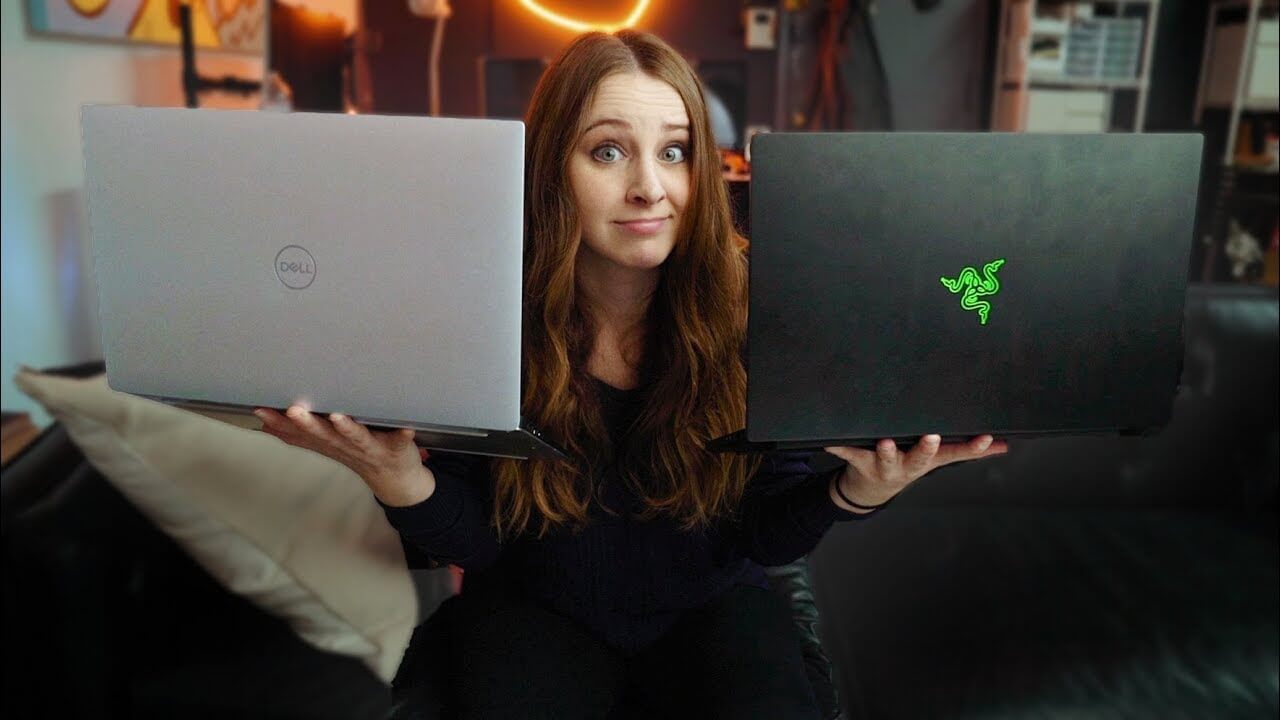This article is an in-depth comparison of the Razer Blade 15 and Dell XPS 15. The choice is not easy and if you don’t know which one you should go for, this article may help you find the answer.
 |  |
|---|---|
| Razer Blade 15 | Dell XPS 15 |
| BUY NOW | BUY NOW |
| PROS | PROS |
| Excellent gaming performance. Huge battery life improvement. Windows Hello camera included. | Webcam has finally moved. Core i9 power. Gorgeous OLED screen option. |
| CONS | CONS |
| Awfully expensive. Somewhat goofy keyboard layout. | No major redesign. |

SPECIFICATIONS
Dell XPS 15:
For the CPU we’ve got Intel’s i7-8705G Kabylake-G processor with 4 cores 8 threads, a 3.1GHz base clock, and 4.1GHz single-core turbo boost speed, although the lower end models come with the i5-8305G. We’ve also got AMD Radeon Vega M GL graphics with 4GB of HBM2 memory on the same package, making this an interesting combination, it’s not often we see Intel and AMD teaming up.
There’s 16GB of DDR4 memory running at 2,400MHz which is the highest available option, although it’s also available with 8GB. Unfortunately, it’s soldered to the board, so make sure to pick the amount of memory you need.
For storage, there’s a 1TB M.2 NVMe SSD, but it starts at 128GB, while the screen is a 15.6” 4K IPS panel at 60Hz with slim bezels.
For the network connectivity, there’s support for 802.11ac WiFi and Bluetooth. No ethernet port here as the body’s too thin, you’ll need to use a USB Type-C adapter for that.
Razer Blade 15:
My unit has an Intel i7-8750H CPU, 90 watt Nvidia RTX 2080 Max-Q graphics, 16GB of memory running in dual channel, a 15.6” 1080p 144Hz IPS screen and a 512GB M.2 NVMe SSD.
For network connectivity it’s got 802.11ac WiFi and Bluetooth 5, no ethernet port though, you’ll have to use a USB dongle if you want it. The advanced model of the blade is also available with RTX 2060 or 2070 Max-Q graphics as well.

DESIGN
Dell XPS 15:
The body of the laptop is CNC machined aluminum, and I’ve got the platinum silver model here, but there’s also the brushed onyx model which is black. The interior is a smooth black carbon fiber composite and overall the laptop felt really nice, definitely high quality and premium materials.
Razer Blade 15:
The top lid has a black anodized finish with a green Razer logo in the center, and the aluminium unibody within is the same. All edges and corners were rounded and smooth, and overall the Blade felt extremely well built.

WEIGHT & DIMENSIONS
Dell XPS 15:
The dimensions of the laptop are 35.4cm in width, 23.5cm in-depth, and just 1.6cm in height.
Dell notes that the laptop has a 2kg starting weight, and mine came in just under this. With the 130-watt power brick and cable for charging the total weight increases to 2.4kg, so still fairly portable.
Razer Blade 15:
The dimensions of the laptop are 35.5cm in width, 23.5cm in-depth, and under 1.8cm in height, so on the smaller side for a 15-inch laptop.
The weight of the laptop is listed at 2.1kg on the Razer website, which is about what I got. After including the 230-watt power brick and cables for charging the total weight increases to under 3kg, so quite portable considering the specs we’ve got.

DISPLAY
Dell XPS 15:
The touch screen is a 15.6 inch 60Hz 4K IPS panel. The bezels are just 4.7mm thin with what Dell is calling their InfinityEdge anti-reflective touch display, and I think it looks great.
The viewing angles were perfect on any angle, still clear with excellent colors. The screen gets fairly bright too, Dell list it as 400 nits with a 1500 to 1 contrast ratio, and I measured it at 497 nits at 100% brightness with a 1390 to 1 contrast ratio.
I’ve also measured the current colour gamut using the Spyder 5 Pro, and my results returned 100% of sRGB, 91% of NTSC and 97% of AdobeRGB, so some excellent results here.
I’ve performed my usual backlight bleed test on the display, which involves having the laptop show a black screen in a dark room to help emphasize any bleeding. I then take a long exposure photo to display any bleed, so this is a worst-case scenario test. There are some minor imperfections that the camera was able to pick up mostly toward the bottom and top right corner, however to my eyes I wasn’t able to see anything, even in a dark room it looked good to me, but this will, of course, vary between laptops.
There was almost no flex at all while moving the display, it felt very sturdy as it’s solid metal with thick steel hinges towards the corners.
It can’t quite be opened up easily with one finger, demonstrating that there seems to be more weight up towards the back.
The hinge is fairly sturdy and the screen can be flipped fully over to use it in tablet mode. In tablet mode, you can use the included Dell active pen which has 4,096 pressure sensitivity levels, and when you’re done you can easily attach it magnetically to the left-hand side. Personally I found it a bit heavy and large to use in tablet mode, at least while holding it.
Razer Blade 15:
This small footprint allows for very thin bezels, which Razer note are 4.9mm on the sides, then a bit thicker on the top and bottom.
The 15.6” 1080p 144Hz screen has a matte finish, though no G-Sync available here. Overall I thought it looked pretty good, no issues to call out and viewing angles were fine.
I’ve measured the current colour gamut using the Spyder 5 Pro, and my results returned 96% of sRGB, 66% of NTSC and 71% of AdobeRGB, so alright results for a gaming laptop though not quite the claimed 100% sRGB.
At 100% brightness in the center I measured 330 nits with a 660:1 contrast ratio, so overall pretty good, though a little low on the contrast compared to others.
I’ve taken a long exposure photo in a dark room as a worst case backlight bleed test, and there were some imperfections detected, however these seemed to be slight as I never noticed them while viewing darker content, however this will vary between laptops and panels.
4K touch screens with 100% AdobeRGB coverage also seem to be an option in some regions, so expect different results to what I’ve shown with that.
There was some screen flex which I expected given the thinness of the lid, however as it’s solid metal it felt sturdy, and there are two large hinges that go along most of the base further aiding stability.
There were no issues opening it up with one finger, with the battery up the front and cooling towards the back the weight felt evenly distributed.

KEYBOARD & TOUCHPAD
Dell XPS 15:
The keyboard has white LED backlighting which can be adjusted between two levels of brightness or turned off using a button on the keyboard.
The keys themselves are MagLev, it uses magnets to allow for a thin form factor. They have hardly any key travel at all as a result, personally I didn’t really like them and would prefer a more traditional laptop keyboard.
The keyboard had minimal flex while pushing down fairly hard, quite solid overall and definitely not an issue during normal use.
The touchpad felt extremely smooth to the touch, it seems to have precision drivers and worked really well, it’s also got left and right-click buttons toward the bottom.
Razer Blade 15:
The keyboard took some getting used to, and I’m not too sure why. Perhaps it’s the lack of numpad throwing me off, I’m not sure, but after a while it was alright. Unlike the base model, this advanced model has per key RGB lighting available, and all keys even have their secondary functions lit up. The lighting can be controlled through the Razer Chroma software with a number of built in effects, and typing was ok, the key presses felt a little shallow though, which I guess is expected with such a thin machine.
The speakers are found on either sides of the keyboard, there’s plenty of room as there’s no numpad. They sound good overall, even at high volume with a tiny bit of bass, here’s what we’re looking at playing music at full volume, and latencymon seemed to suggest it was alright.
There was a little keyboard flex while pushing down hard, overall it was fairly solid, and about the same in the wrist rest areas, and this was not a problem during normal use.
The large glass touchpad uses precision drivers, felt very smooth to the touch and worked well, no problems there.

PORT SELECTION
Dell XPS 15:
On the left, there are two 4 lane Thunderbolt 3 Type-C ports both with DisplayPort support which allows you to run up to two 4K displays, microSD card reader, and a button to show the battery charge level.
On the right there are two USB 3.1 Type-C ports which also have DisplayPort support, 3.5mm audio combo jack, and a noble lock slot. You can also charge it using any of the four Type-C ports.
The air exhaust vents can just be seen on the back, while the front has the 4 array microphones and a status LED in the center.
On the silver metal lid, there’s the Dell logo in the center with a mirrored finish.
The power button toward the top right is also a fingerprint scanner, and I found it to work very well.
Underneath there are some rubber feet which do a good job of preventing the laptop from sliding around while in use, as well as some air intake vents towards the back.
The two one-watt speakers are found underneath towards the front left and right corners. They sound pretty good for laptop speakers, fairly clear at higher volumes with a little bass.
Razer Blade 15:
On the left, there’s the power input, two USB 3.1 Type-A ports, and 3.5mm audio combo jack. The power cable is reversible, so you can use it either way, although having it out the front will block all but the smallest of USB dongles.
The right, there’s a Type-C Thunderbolt 3 port, third USB 3.1 Type-A port, HDMI 2.0b, and mini DisplayPort 1.4 outputs, followed by Kensington lock.
On the back, there are downwards facing air exhaust vents that you can’t really see, while the front is all smooth metal with a single status LED towards the right.
On the black aluminum lid, there’s the Razer logo in the center, it only lights up green, however, you can set it to static, breathing, or turn it off.
Underneath there are only small vents for airflow directly above the fans, but we’ll see if this is a problem for thermals soon.

BATTERY
Dell XPS 15:
Powering the laptop is a 6 cell 75 Watt-hour battery, and with a full charge and just watching YouTube videos with the screen on half brightness, keyboard lighting off and background apps disabled, I was able to use it for 4 hours and 52 minutes.
While playing the Witcher 3 with medium settings it was able to run at around 32 FPS on battery power, and the battery lasted for 1 hour and 27 minutes. Overall the battery life was pretty decent.
Razer Blade 15:
Powering the laptop is an 80 Watt-hour battery. I’ve tested it with the screen brightness at 50%, background apps disabled, and all RGB lighting off. While just watching YouTube videos it lasted for 5 hours and 35 minutes, one of the best results in this test out of all gaming laptops tested. It was using the Intel integrated graphics in this test with Nvidia Optimus.
While playing the Witcher 3 with medium settings and Nvidia’s battery boost set to 30 FPS the battery lasted for 1 hour and 28 minutes all up, again a good result for a gaming laptop in this test. The frame rate was solid at 30 FPS the entire time too with no dipping as the battery drained. I did, however, note the battery would discharge slowly while playing some games, despite being plugged in with the 230-watt power brick.

PERFORMANCE
Dell XPS 15:
The performance was generally in between the Nvidia 1050 and 1050Ti, so we’re still able to get some pretty nice results for 1080p gaming, although for more demanding AAA games you’ll need to run with lower settings here while less demanding games like Overwatch ran great even at higher settings.
As for overclocking, it was possible to overclock the i7-8705G using Intel XTU, I tried putting all 4 cores to 4.1GHz up from the default 3.7GHz, and even with the -0.140v CPU undervolt and boosting the power in XTU we were still hitting power limits, but all cores were able to reach 3.9GHz under stress test now. I was also able to boost single-core speeds from 4.1 to 4.2GHz, and I wasn’t able to overclock the graphics.
I’ve got some Cinebench CPU benchmarks here, and we can see that out of the box it’s actually not performing quite as well compared to the 7700HQ, which is also a quad-core CPU from the last generation, however, once we undervolt it the multicore performance is a little ahead. With the overclock applied we can also get an additional boost.
With both the CPU undervolted and overclocked I actually saw the slightly worse performance in games as the power limit was being hit sooner, so it doesn’t seem to practically help with games but might give you a little boost in CPU specific applications.
Razer Blade 15:
Overall I think the advanced model of the Razer Blade with these specs is performing alright in terms of thermals considering its size, there’s no thermal throttling even under combined CPU and GPU stress test outside of balanced mode, however this seems to be due to power limitations that restrict performance as a result, it’s always going to be a trade-off.
I was a bit sad to see that while under CPU only loads the performance would not further boost up like many other laptops do, given there seemed to be thermal headroom available, however that sort of thing could be improved in a future BIOS update.

CONCLUSION
Dell XPS 15:
As for the price the Dell XPS 15 2-in-1 with these specs goes for around $4,200 AUD here in Australia but starts at $2,900 AUD with lower specs, or for my international viewers starts at $1,250 USD.
Overall I think it’s a really impressive machine, it’s clearly well built with premium materials and design, but that of course is attached with a premium price.
The only issues I had with it were with the maglev keyboard, I just wasn’t personally a fan of the shallow key presses. It would have been nice to have a USB Type-A port for backwards compatibility, but I guess we’ve got to start the move to USB Type-C sometime and it did com with a Type-C to Type-A dongle.
When using it in tablet mode it was a bit heavy and sometimes difficult to hold due to the thin bezels, as a laptop though it worked great and has an exceptional screen, it would be a pretty good choice for creatives.
Razer Blade 15:
In the US we’re looking at around $3200 USD, while here in Australia it’s going for $5000 AUD, so definitely not cheap in the top-end configuration.
This is about the same price as the 17 inch ASUS Zephyrus S we compared against earlier, so technically you can get slightly better performance there for the same price, however, as a 15-inch machine, the Razer Blade is noticeably smaller, while still having better battery life.
Overall it’s a very nice machine, the build quality felt exceptionally premium, which you’d hope considering the price tag. It can also be specced up quite high like the one I’ve got here.
The battery life is also great, one of the best gaming laptops I’ve tested in that regard. Combined with the 144Hz screen and the fact that Razer only seems to sell laptops with dual-channel memory, we’re looking at a great gaming machine.
I was also impressed that there was no thermal throttling outside of balanced mode, as that was not the case the last time I reviewed the Razer Blade 15 with GTX graphics. It was unfortunate that CPU only workload performance was capped despite there being thermal headroom available though.
I get that the laptop is thin, but not having an ethernet port and embracing dongle life will be annoying for some. One M.2 slot isn’t great for upgradeability, but I guess even the larger GX701 could only fit one.
The Razer Blade is a great portable gaming machine if you’ve got the budget.