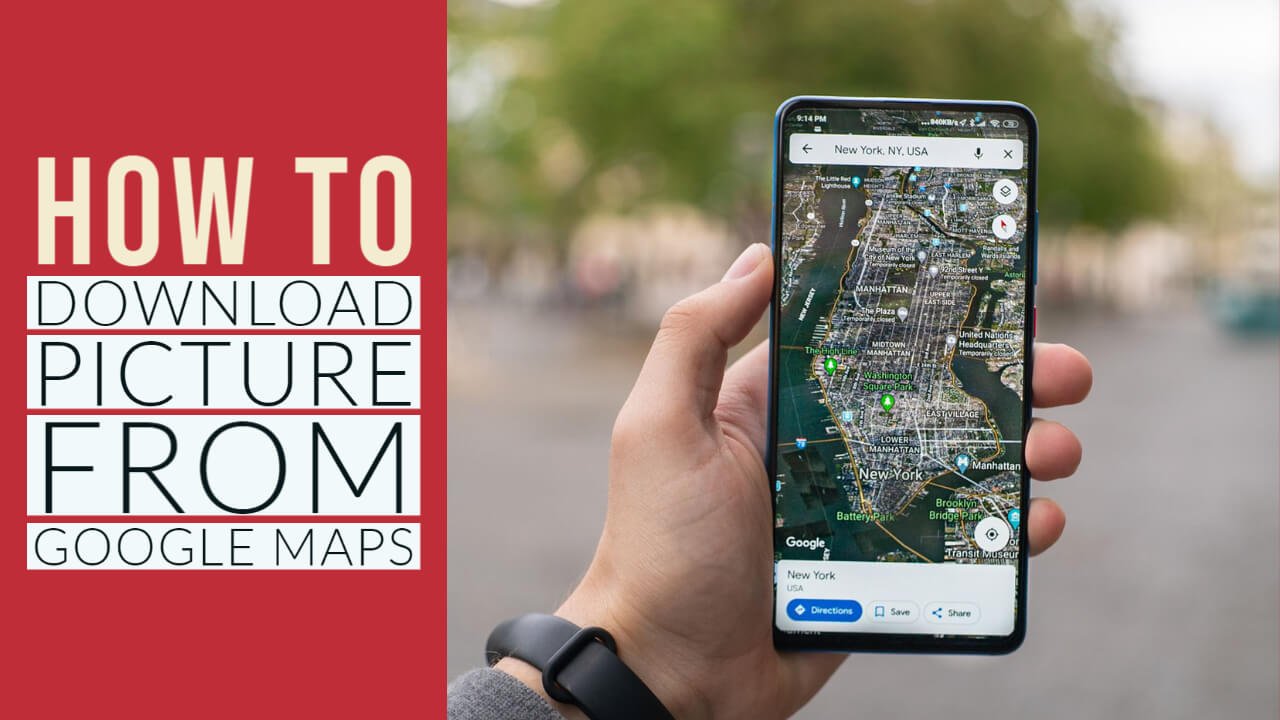Everyone knows how to download images or pictures from the google image search. But have you ever try to download a picture from the Google Map.
Peoples who visit some unique and beautiful places they upload their pictures in the Google Map and you can not download those user pictures without using some trick.
So here in this post, I am going to guide you step by step how you can download an image from Google Maps. Follow the steps for instruction.
1. Open Google Map in Your Web Browser
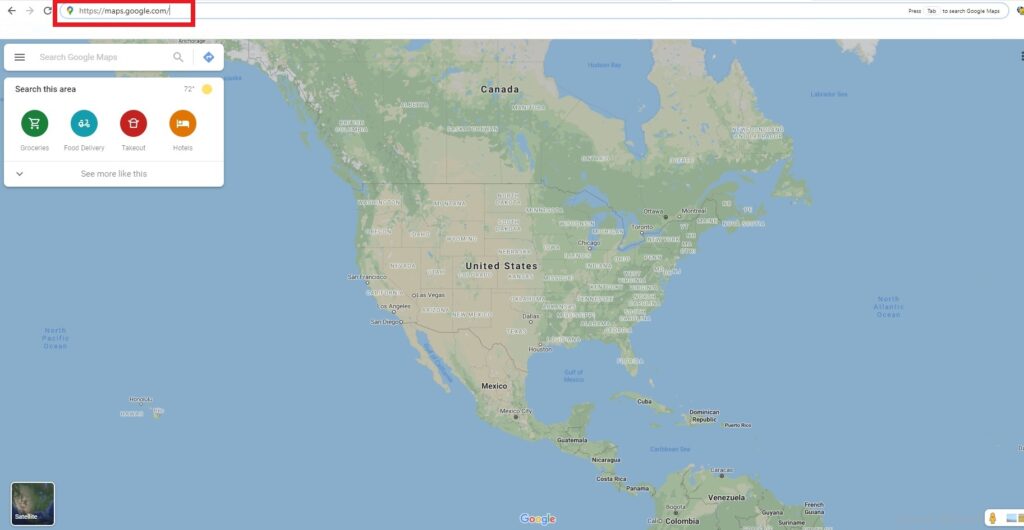
In your desktop browser visit https://www.google.com/maps or https://maps.google.com/
2. Use the Map Search Bar
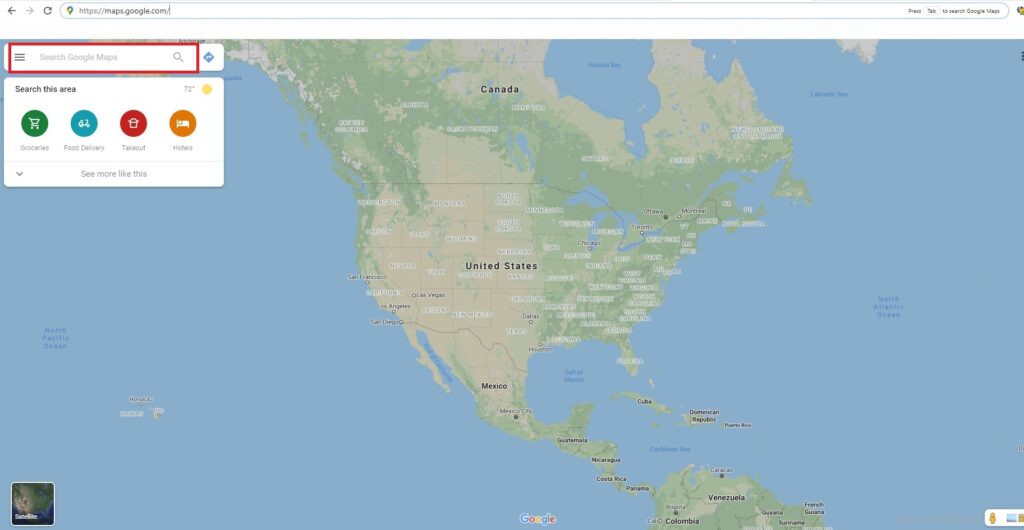
Use the Map search bar to search the image you are looking for like you can go for the particular places or any image you want to download.
3. Choose the Image
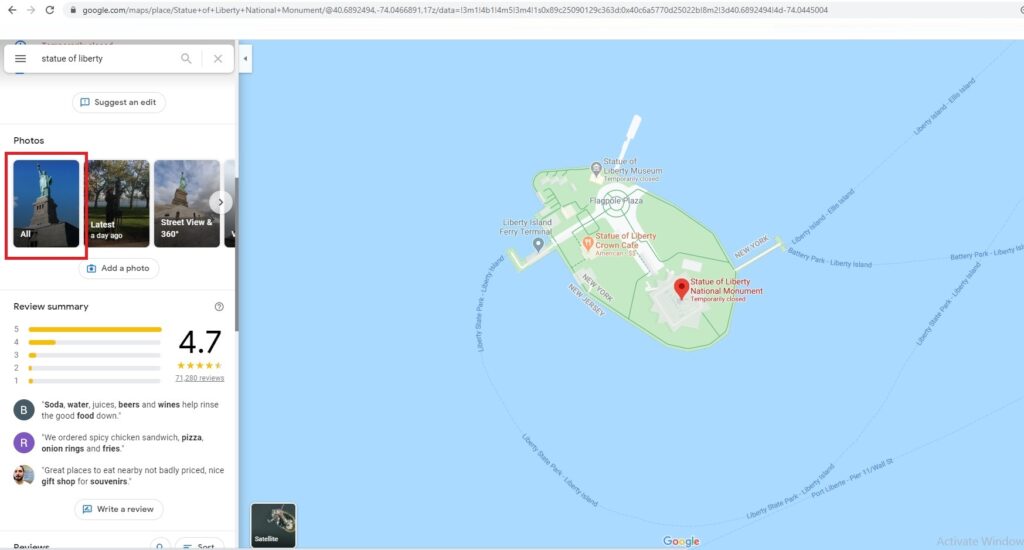
After hitting the enter, you will see so many images related to your search query. Now you need to open the image which you want to download.
4. Locate the User of the Image
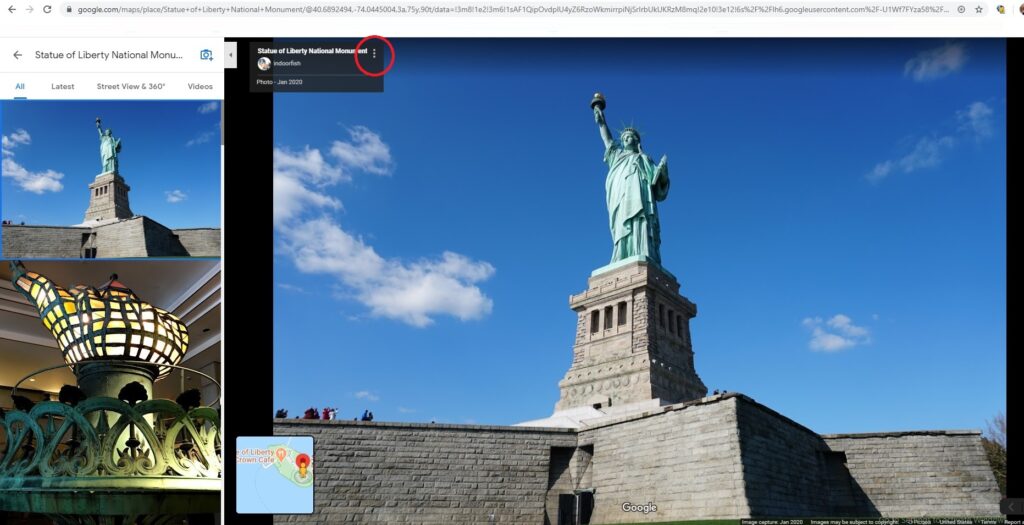
Once you locate the user of the image, you will see 3 dot at the right of the user and image name. Now here is the main game going to start for you, don’t worry it’s very easy.
5. Click on the 3 Dot option
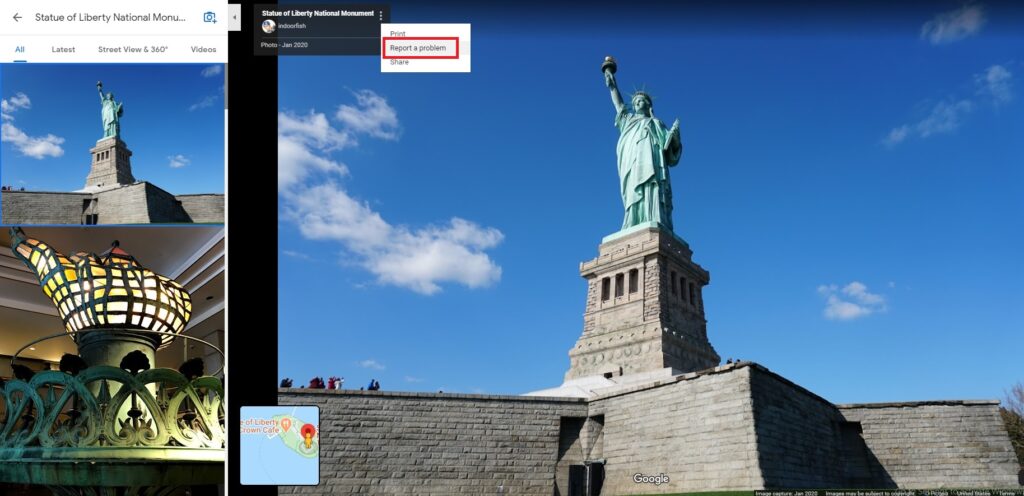
Once you click on the 3 dot’s, you will see 3 options over their and you have choose the middle one called “Report a Problem”. It’s will take you to another new tab.
6. Image Ready to Download
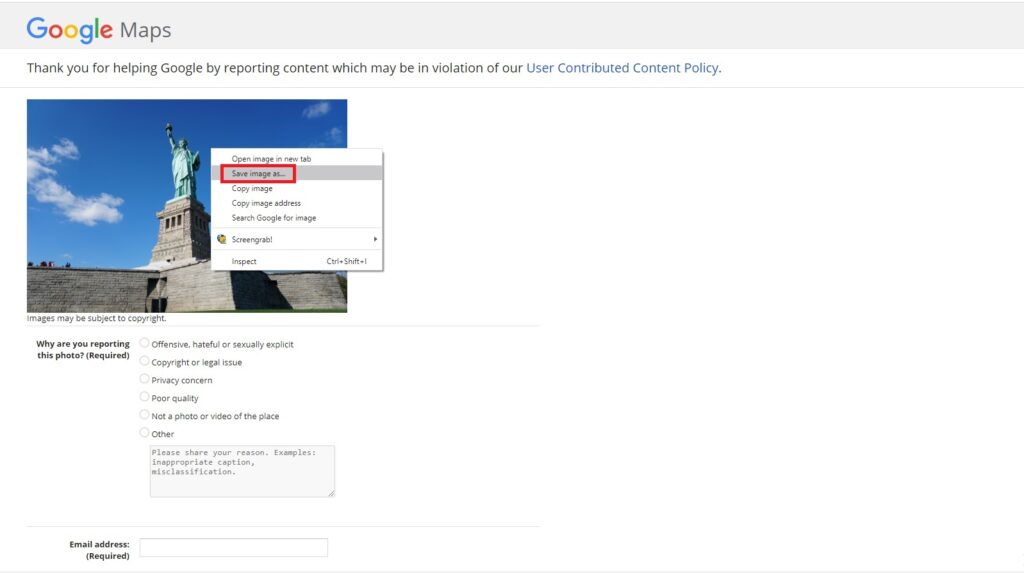
When you go to the page which open in new tab, you will see plenty of options to report the problem, But as you know your aim was to download the picture not report problem. So just leave the other things and right click on the image you will see the “Save Image as” option. Just hit on it and your image is downloaded and you can use that picture.
Don’t forget to close that window and also make sure you are not reporting any problem to Google until you see a real problem with the picture or image.