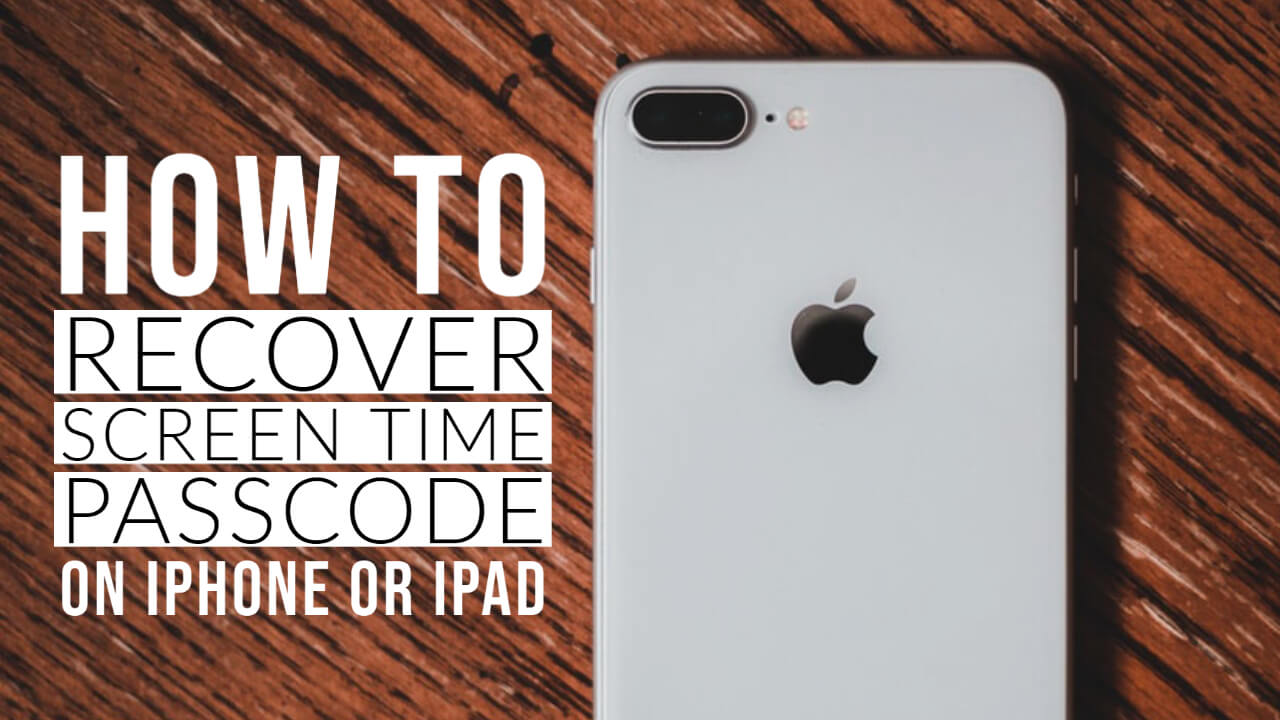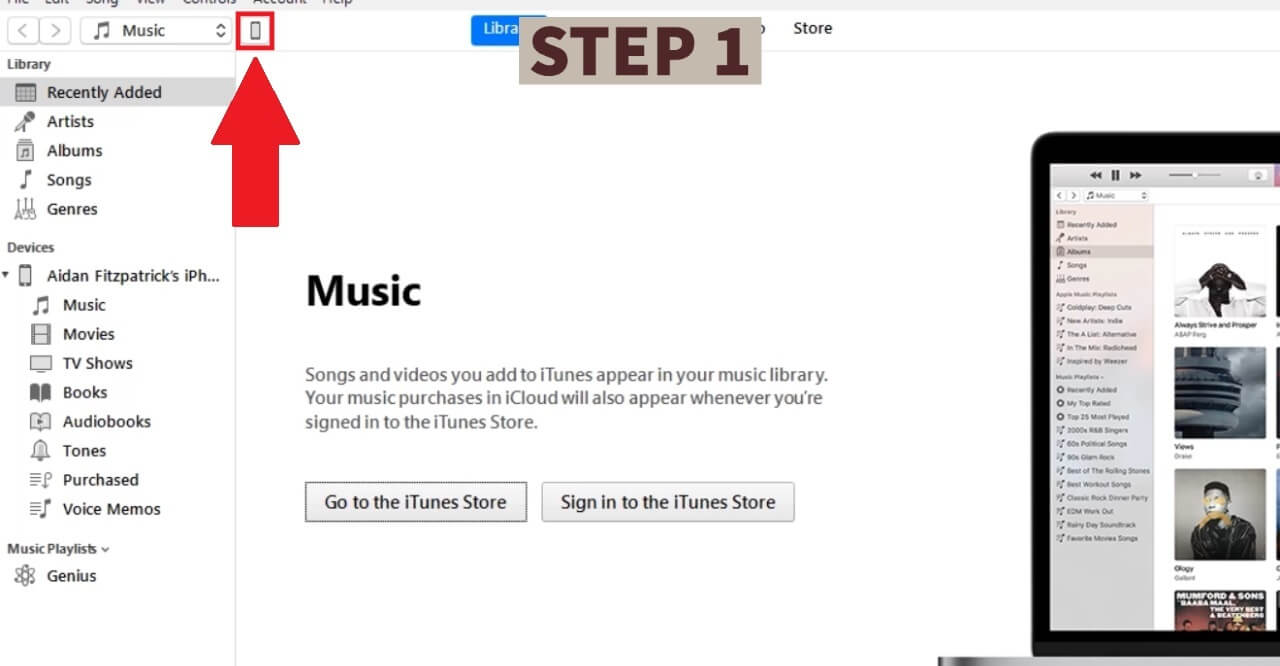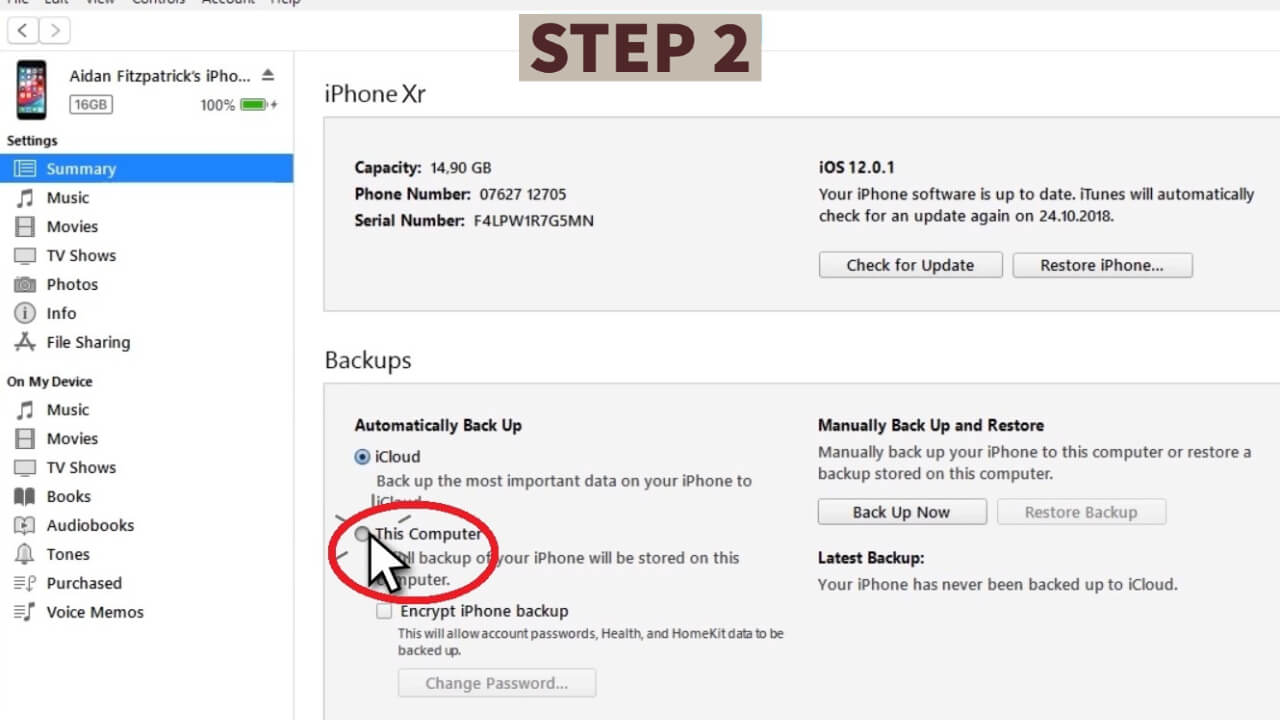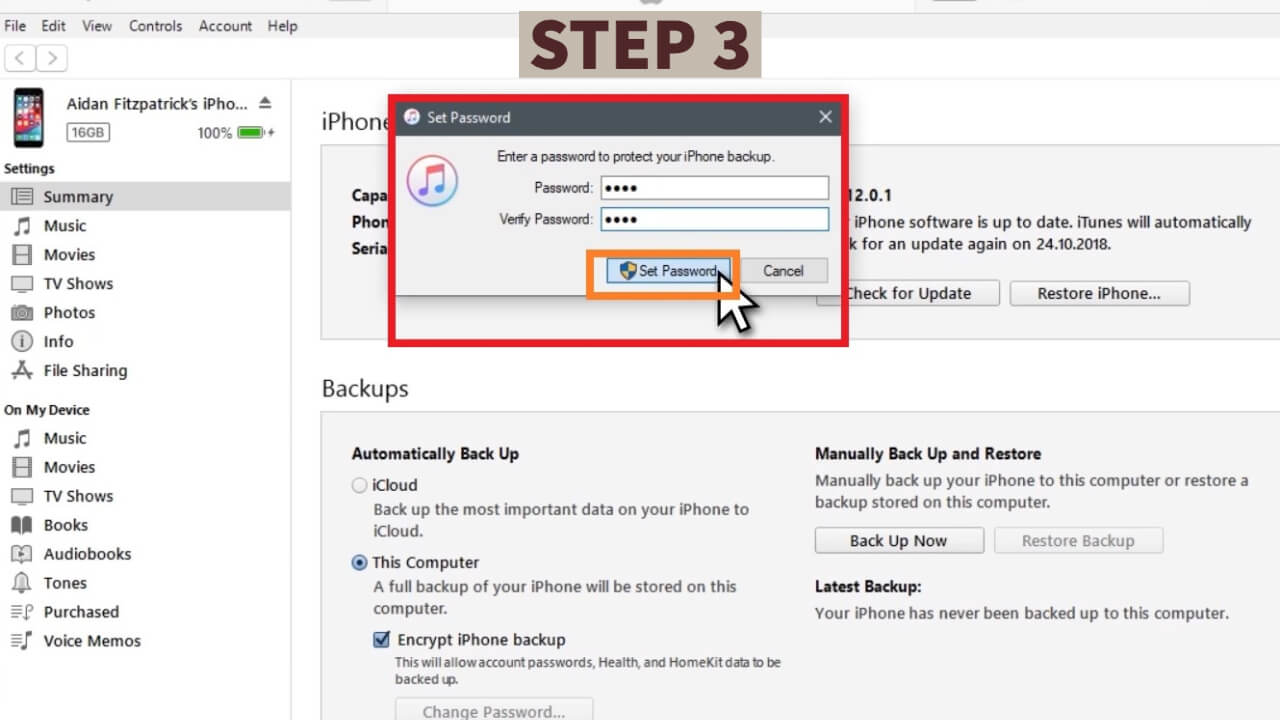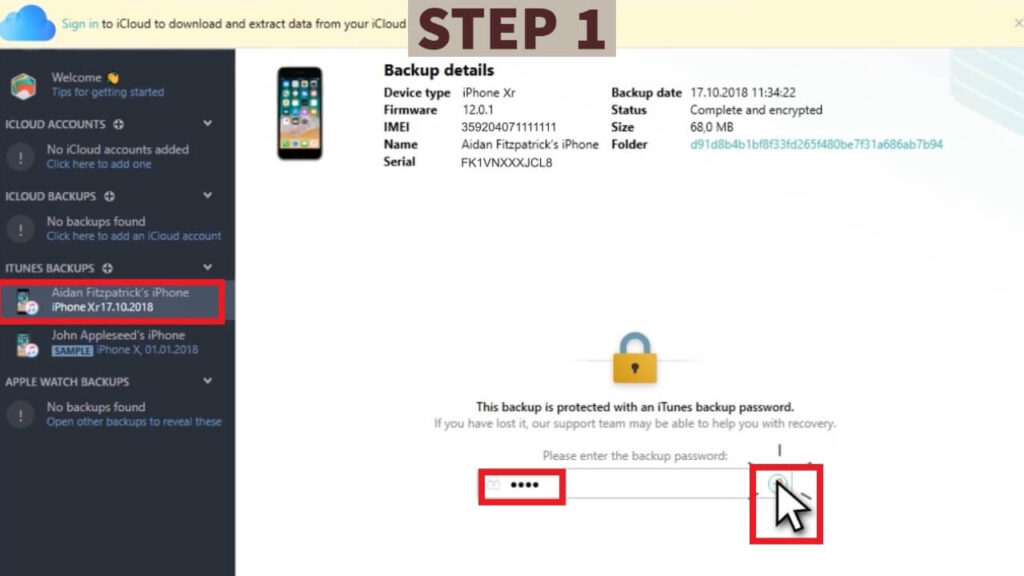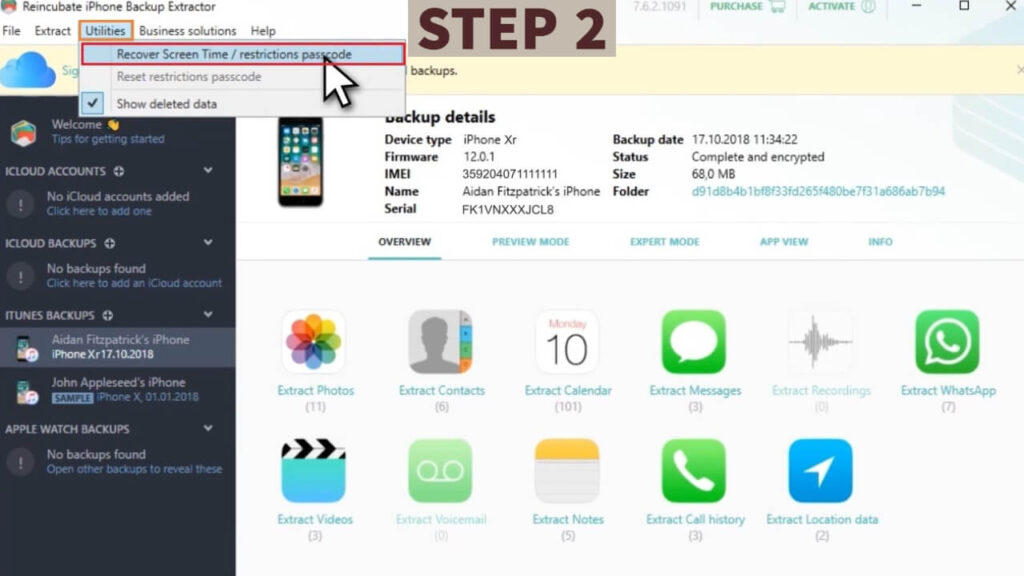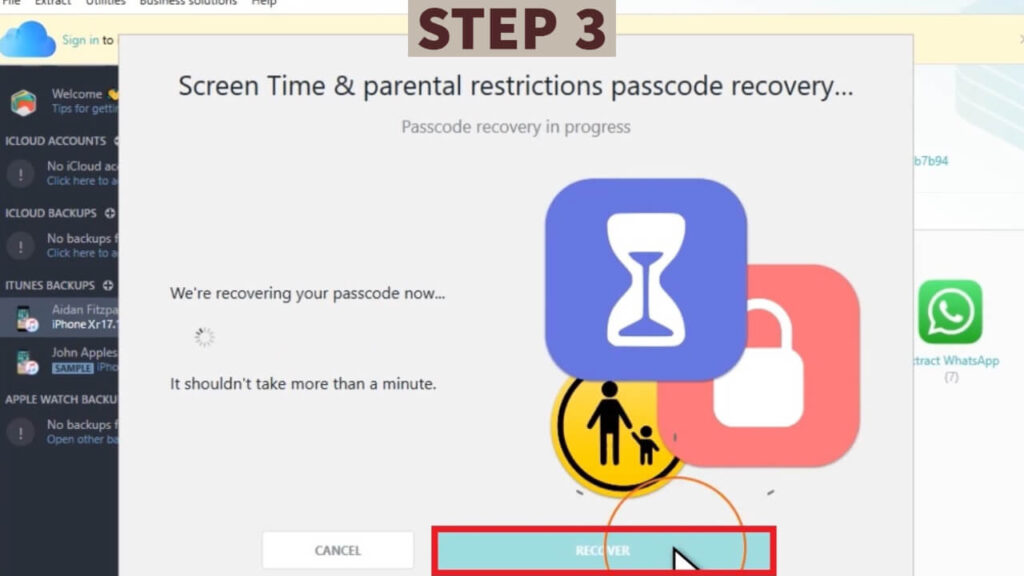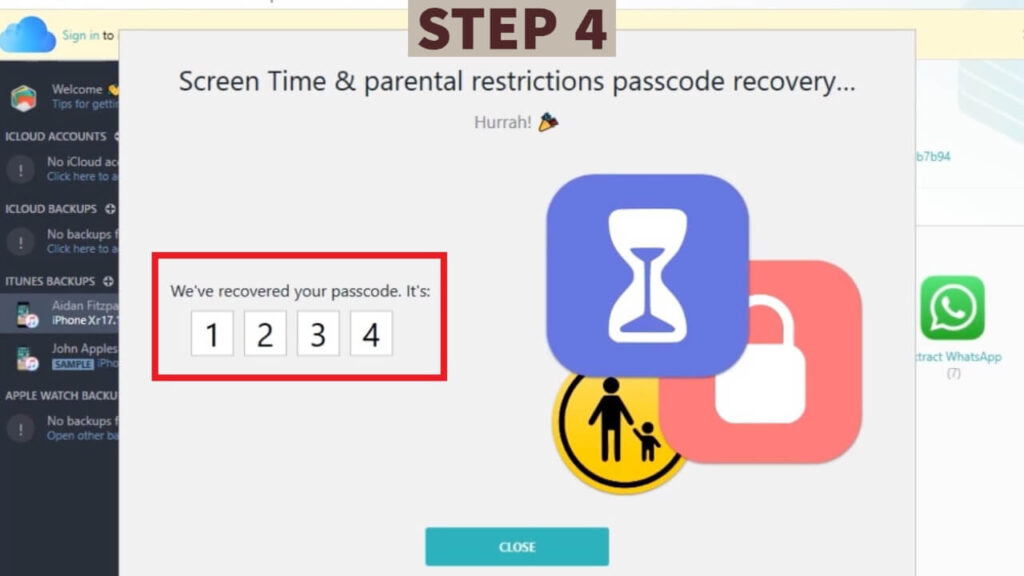With every major release of iOS developed by Apple, there has been a restriction passcode from iOS2. In the previous versions of iOS, the Screen Time Passcode was also known as the Restriction passcode. It has been designed to provide security and protect the changes in the iPhone or iPad. On iOS, the screen time helps you to minimize the use of unhealthy and not so required digital habits while increasing productivity. It is a 4 digit passcode that will which is different from the screen lock passcode.
No one can reset your iTunes back password if you have a Screen Time Passcode. But having the screen time password has its own problem, as it has no official way by which you can recover your screen time passcode if you end up forgetting the 4 digit number. People tend to forget it since, after setting the password, you do not have to enter the password again, and since you rarely need it, there is a high chance that you will forget the code. You also end up having too many passcodes, which leads to forgetting the passcodes for the screen time as the code is not required all the time, unlike your screen lock code. It would be best if you kept in mind that the screen time in iOS and iPadOS uses a very different passcode than the device you are using.
But here we are going to talk in detail about how you can recover your Screen time passcode on your iPhone and iPad. Just follow the steps carefully.
METHOD 1:
To recover the forgotten Screen Time passcode, your iPhone or iPad must be running at least iOS 13.4 or iPadOS 13.4, respectively. You can check the current iOS/iPadOS version by going to Settings > General > About > Software Version. If your device needs to be updated, please go to Settings > General > Software Update, and then apply all pending updates.
The actual process of recovering the Screen Time passcode becomes very simple. You can use the Apple ID and password instead of the original “Screen Time” passcode to change or recover it.
Step 1: Open the Settings app on your iPhone or iPad and then tap Screen Time. On the list of Screen Time settings, scroll down and then tap the Change Screen Time Passcode option.
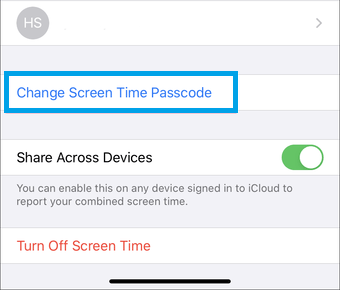
Step 2: Select either Change Screen Time Passcode or Turn Off Screen Time Passcode. Once the device prompts you to enter your current Screen Time Passcode, tap the Forgot Passcode option instead.
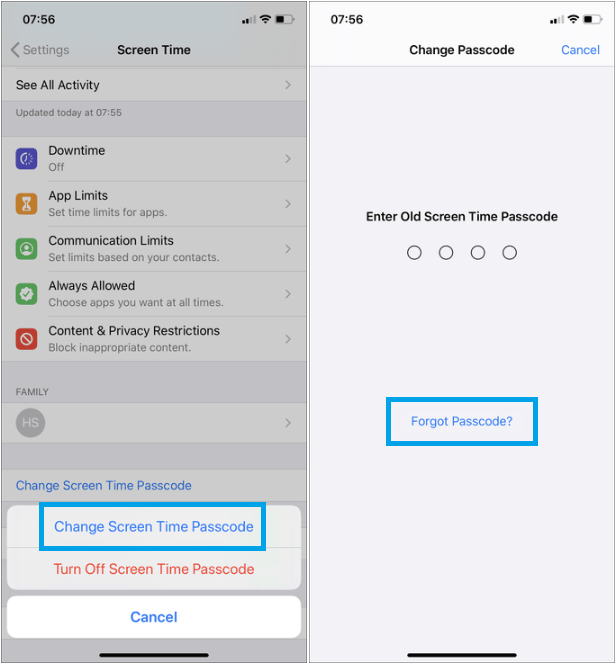
Step 3: Enter your Apple ID and password. Tap OK.
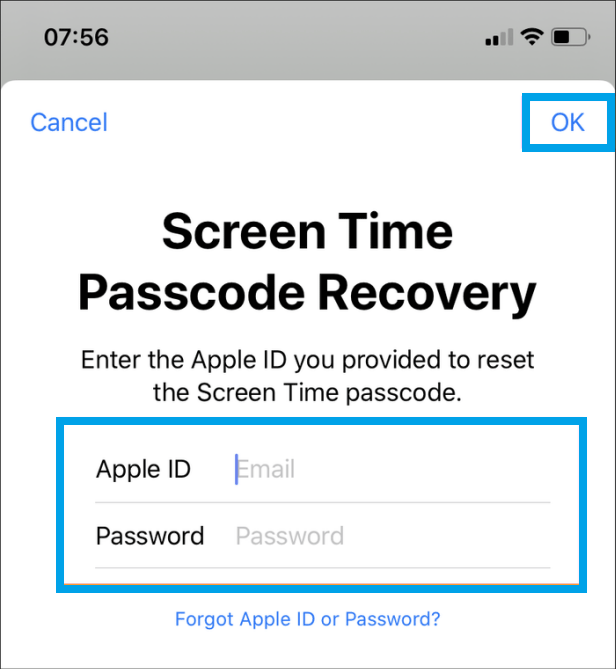
Once Apple confirms your Apple ID credentials, enter a new Screen Time passcode. Confirm your new Screen Time passcode.
METHOD 2:
In this method, I’m going to show you how to recover a lost Screen Time passcode using iPhone Backup Extractor.
iPhone Backup Extractor can do all sorts of things, like recovering deleted messages, downloading and transferring your iCloud content, and recovering lost passcodes.
You’ll need two things: a copy of iPhone Backup Extractor on your PC or Mac, and in encrypted iTunes backup of the iPhone, iPad or iPod Touch, you want to recover the Screen Time passcode from.
1. Creating an iTunes backup
Load iTunes on your PC or Mac, and connect your phone with a USB cable.
Once you click on the icon for your device, ensure “This Computer” and “Encrypted iPhone backup” are selected, and choose “Backup Now”. That’ll take a minute or two to create or update your backup.
Make sure you remember the password you chose for the encrypted backup.
2. Download the free edition of iPhone Backup Extractor from iphonebackupextractor.com
On Windows, you double-click on the downloaded file to install it, and on MacOS you drag it in to your Applications folder before you run it.
You can recover your Screen Time passcode from any Apple mobile device running any version of iOS. If you’re on iOS 11 or below, it’s called “Parental Restrictions” instead of Screen Time, but we support that too, and the process is exactly the same.
Once iPhone Backup Extractor is running, you’ll see your backup shown on the left side of the app. Select your backup, and enter the backup password you chose earlier.
With the backup selected, go to the “Utilities” menu and choose “Recover Screen Time or restrictions passcode”. Alternatively, you’ll see Screen Time recovery in the app’s main window. If you’ve not activated your copy of iPhone Backup Extractor, it’ll ask you to activate at this point. Screen Time recovery is a feature of our basic edition, and iphonebackupextractor.com have a money-back promise if it doesn’t work for you.
With that done, if you choose “Recover Screen Time or restrictions passcode”, it’ll bring up a window confirming you’re looking to recover your passcode. Hit “Recover”, and after a few seconds you’ll see your recovered Screen Time passcode.