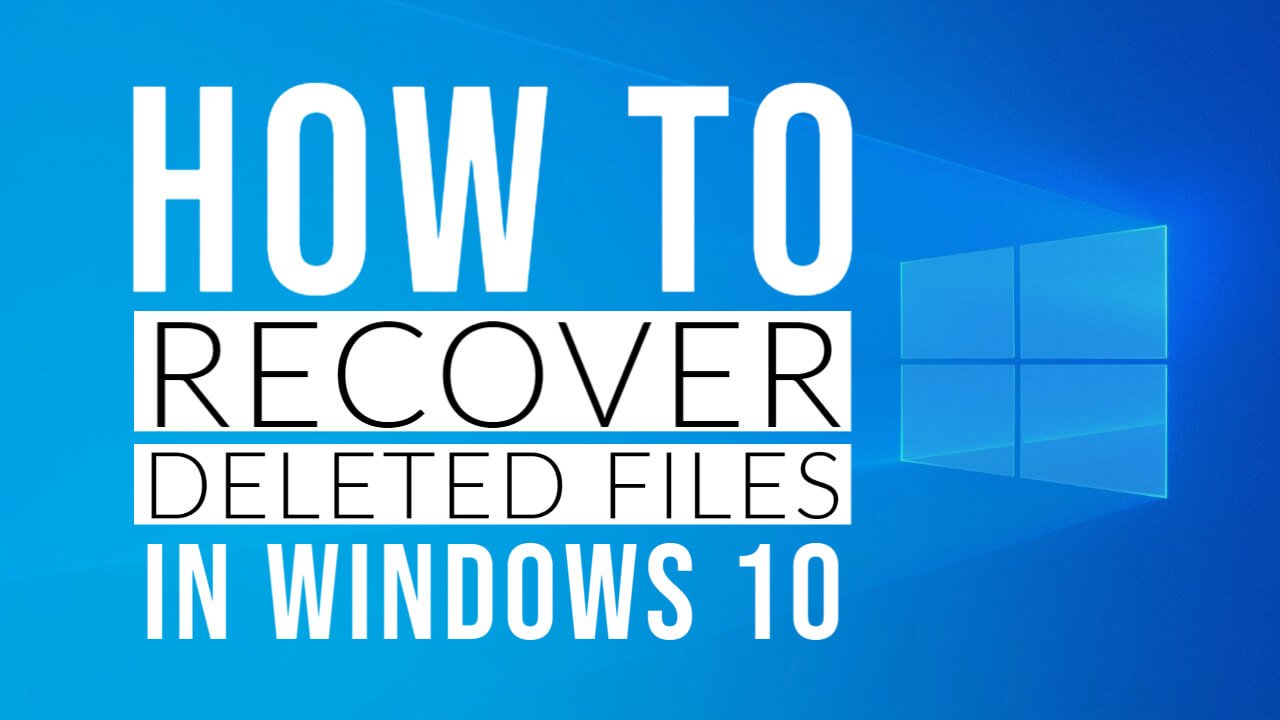WAY 1: RECOVER DELETED FILES FROM RECYCLE BIN
If you are not sure whether the file has been permanently deleted, then the Recycle Bin should be the first place you look to recover deleted files.
Step 1: Double-click the recycle bin icon on the desktop to open it.
Step 2: Find and select any files or folders you need to restore.
- To select multiple files or folders, hold down the Ctrl key while selecting.
- To select a series of items, use the Shift key instead.
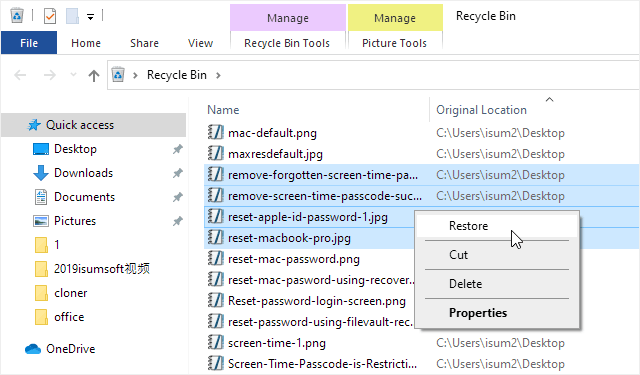
Step 3: Right-click on the selection and select “Restore“.
Step 4: Wait for the recycle bin to restore the deleted files.
WAY 2: RECOVER DELETED FILES USING WINDOWS FILE RECOVERY
Step 1: If you haven’t already, you will need to download and install the Windows File Recovery command line app from the Microsoft Store.
Step 2: To run it, type “Windows File Recovery” in the Search box. Click on the program that shows up.
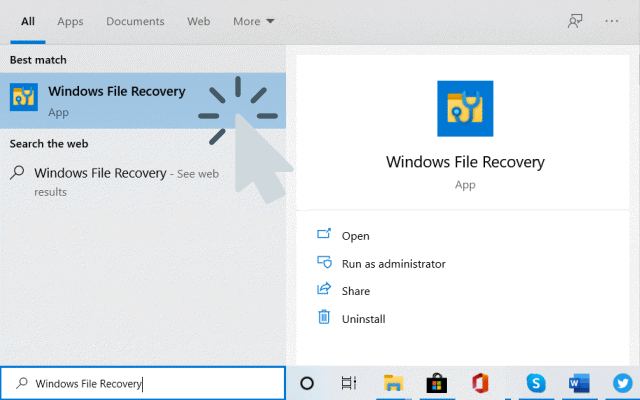
Step 3: If prompted by UAC, click on Yes to approve running as administrator.
Step 4: Use the winfr command in the following format to try and recover deleted files.
winfr source-drive: destination-drive: [/switches]
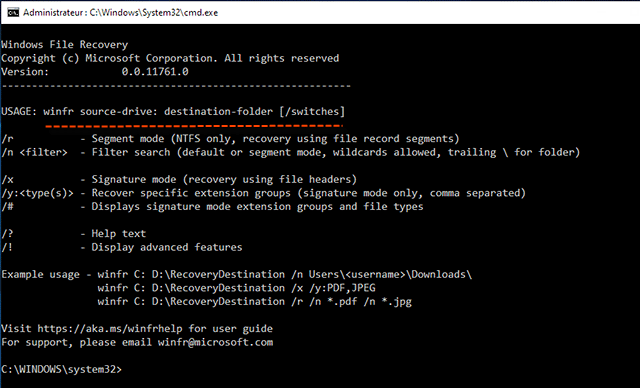
The source and destination drives must be different. When recovering from the operating system drive (often C: ), use the /n <filter> and /y:<type<(s)> switches to specify the user files or folder.