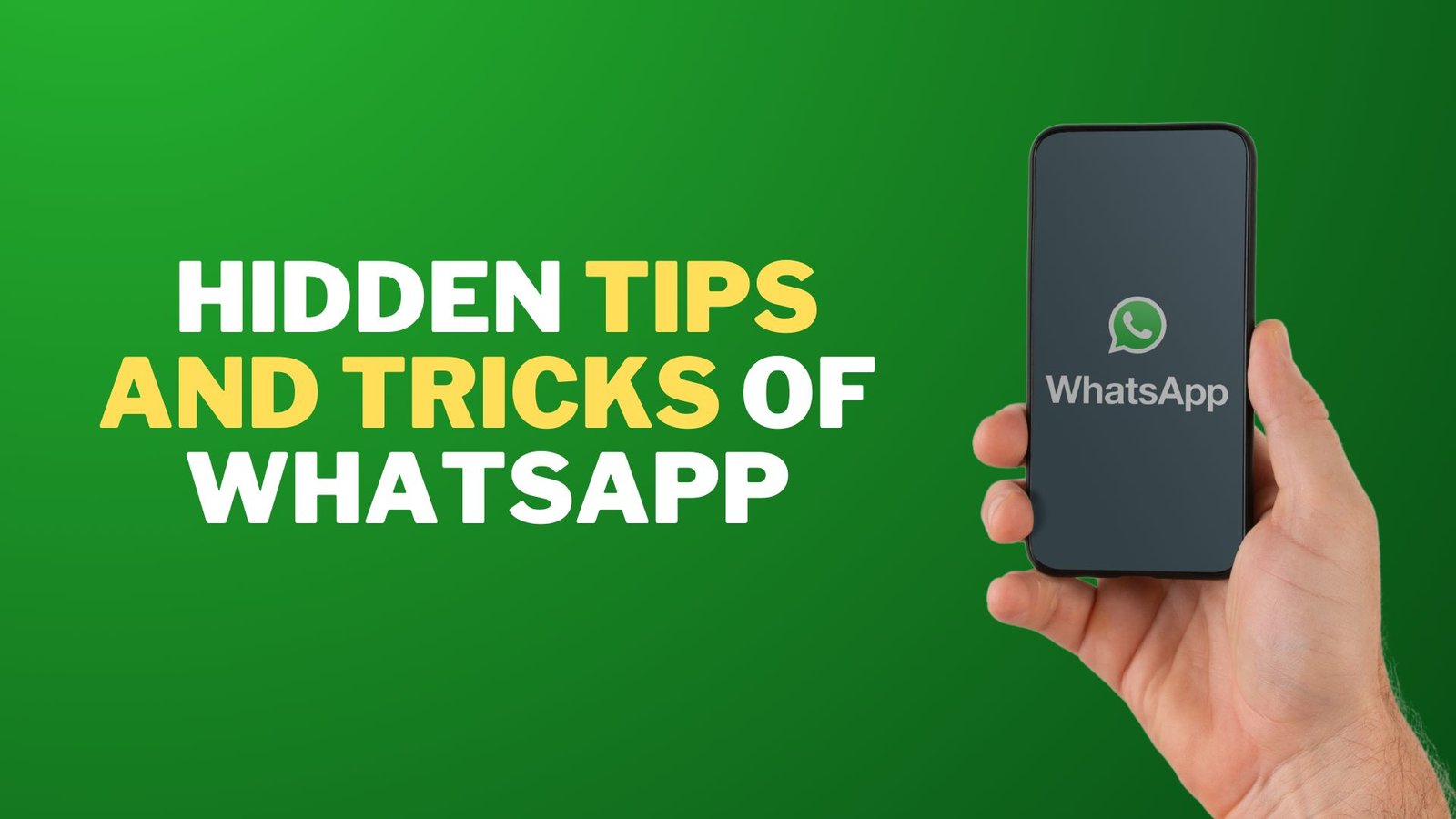We all use WhatsApp but in recent past, WhatsApp has got some new features which you never knew. And many other features which existed but we never got time to look at it. So today, I am going to tell you about 10 Useful Hidden Tips and Tricks of WhatsApp.
1. File Sharing Limit Increased to 2GB

The file sharing limit on WhatsApp was earlier 100MB but now it has Increased to 2GB. WhatsApp is now walking on the path of Telegram, earlier to share big files you had to use Telegram but now you can do the same on WhatsApp. This is a very useful feature which came few months ago.
2. Send Messages with Google Assistant
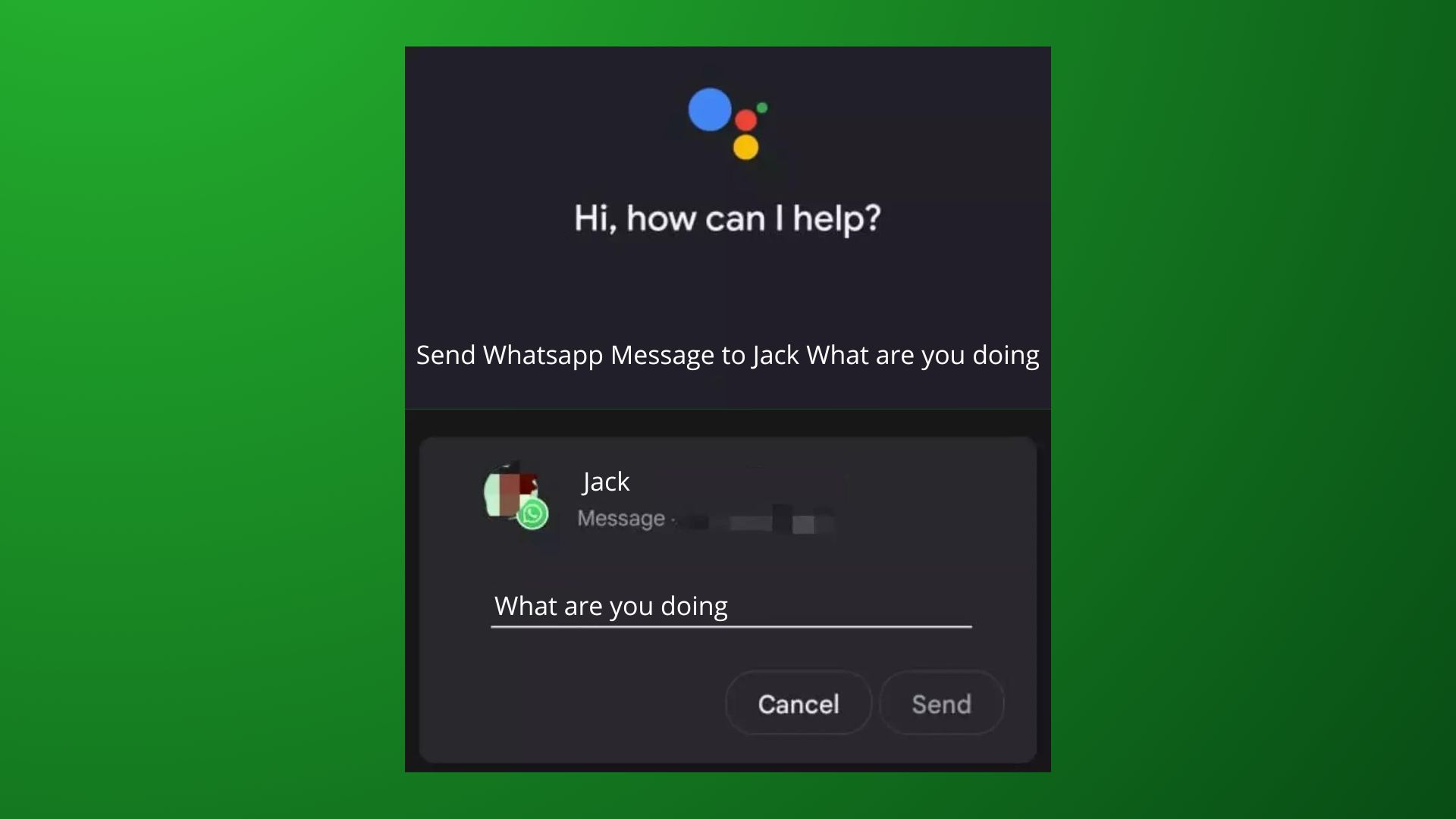
This is an old, but very useful trick. For Example: I have to send a message to My friend Jack “What are you doing?”. So, I will Simply say “Hey Google!”, ‘Send Whatsapp Message to Jack What are you doing’ and Google will directly send him this message.
In this trick, I have no need to come online to send message. And if you are afraid that someone keeps checking your Online Status then you can use Google Assistant to chat with that person without coming online.
3. Send Messages Without Saving Number
You have to the save number to send a WhatsApp message to a stranger, even though that person is not important to you.
So what you can do is simply copy the number from your dialer and send it to a dead WhatsApp chat. After tapping on that number, you will see the chat option. Thus the WhatsApp chat will open and now you can chat with that person without saving his number.
4. WhatsApp Web Chrome Extension
If you use WhatsApp Web, this chrome extension is very useful. Many people must be already using it. Those who don’t know, this thing will work like Modded WhatsApp.
Go to your Chrome Web Store and Install WA Web Plus. After that your Whatsapp Web will have many features.
For Example: If you are in office with WhatsApp opened in your desktop, someone from behind can read your chat.
But don’t worry, we have got you covered:
- You can blur your recent messages.
- Blur out Contact names, unsaved numbers, and their profile pic.
- You can Hide your “Typing Status” and “Online Status”.
5. Leave Group Silently
This features may not be available to you at this moment but sooner it will be available to you.
Before this feature, if you have joined a group and stayed for a long time. And you want to leave that group but you are avoiding it because it will cause an awkward situation and Everyone will ask WHY YOU LEFT THE GROUP?
Now after this feature, if you leave the Group nobody will know about it except Group Admins. This feature is very useful and now I can peacefully will leave number of groups.
6. Time Extended on ‘Delete for Everyone‘ Feature
Sending an incorrect message or sending a message to the wrong person, we have all been there and in such mistakes, we would click “DELETE FOR EVERYONE”. But earlier the time allotted for using this feature was 1 hour and 8 mins and now after the update newly allotted time is 2 Days and 12 Hours.
7. Screenshot Blocking of View-Once Messages
This feature is good for our privacy. If you select ‘View Once’ while sending a photo then that person was able to see the photo for once. But the problem was, if he managed to take a screenshot of the photo Then what will you do? Now WhatsApp has added this feature Without your permission no one can take screenshot.
8. Control your Online Status
This is the most awaited feature; I was curiously waiting for. Till now you could hide your last seen, status, and display picture from specific people. Soon you are going to get this new feature in which you can hide your ONLINE STATUS as well. This means You are chatting with someone, others or some specific people will see your status as offline.
9. Group Video Call like Zoom
This feature has already come in WhatsApp and maybe you have already noticed. You can add upto 32 persons in Group Video Call and you can attend your office and team meetings now on WhatsApp Group Video Calls. Even online lectures can be attended on WhatsApp instead of using Google Meet or Zoom.
10. Copy-Paste Image
Earlier, if you want to WhatsApp a picture from google images then you had to download it and then send it from gallery. But now things are changes, you have to copy the picture from Google and paste it on the keypad and send it. Some images look better in chat rather than in Phone Gallery.