If you are looking for a good 4K monitor for your office use, which provides you with great features without overspending, then your search ends here because Dell S2722QC is now available for you. This 27-inch monitor is a mid-range professional monitor, specifically designed for office use. In this review, you will find out how it will be helpful for various official tasks and work.
 |
|---|
| ✔️ Affordable USB-C monitor. ✔️ 4K resolution with HDR. ✔️ In-Built Speakers. ✔️ Good Brightness & Color Accuracy. |
| ❌ Limited color range. ❌ Low contrast ratio saps SDR vibrance. |
| Check Price |
Dell S2722QC Specifications
| Screen Size | 27 Inches |
| Resolution | 3840 x 2160 4K UHD |
| Aspect Ratio | 16:9 |
| Panel Technology | In-Plane Switching (IPS) |
| Refresh Rate | 60Hz |
| Response Time | 4ms |
| Contrast Ratio | 1300:1 (Static) |
| Brightness | 350 cd/m² |
| Speakers | Yes (2 x 3 Watts) |
| Stand: Height | Yes |
| Stand: Tilt | Yes |
| Stand: Swivel | Yes |
| Stand: Pivot | Yes |
| VESA Compatibility | Yes |
| Connectivity | DisplayPort 1.4 x 1, HDMI 2.0 x 2, USB-C PD65W x 1, USB 3.2 x 2, 3.5mm Jack x1 |
| Dimensions with Stand (WxHxD) | 24.08” x 20.08” x 6.88″ |
| Weight | 20.28 lbs |
Design & Build Quality

Speaking about its front look, this monitor features slim bezels on the top, right, and left sides. A two-stage bezel design is utilized to enhance the viewing experience, which helps reduce the visible width of the bezels. And the bottom bezel is slightly thicker and features the Dell logo at its center.
Its cabinet is made of plastic, which comes in a platinum silver color. The body has a very nice, subtle texture that might not be very noticeable from a distance, but feels good to touch. And on its side borders, you can see black grills.
On its backside, the Dell logo is situated at the top, and below it, there are holes for VESA mounting. This allows the stand to be easily fitted along with the case. Then, at the very bottom, we have a range of port options available.
Underneath the monitor, towards the right side, you’ll find the power button, and right next to it are four small buttons used for navigating through OSD settings.
It comes with a slim stand that features a cutout for cable management, which helps in maintaining a tidy setup. Moreover, the base stability is also quite impressive. This monitor allows for ergonomic customizations such as a height adjustment of 110 mm, pivot of +/- 90°, swivel of +/- 30° and tilt of -5°/21°.
While its stand and base do occupy very little space on the desk, if you still have limited space on your desk or need to make room for other peripherals, you can opt to use a monitor arm in place of its stand.
For basic audio needs, there are 2 built-in speakers of 3 Watts underneath the chassis. These speakers offer decent audio quality with minimal emphasis on bass. However, increasing the volume too much can result in distorted and unclear sound.
Overall, this monitor is designed to suit a professional environment, and when it comes to build quality, it might not be exceptionally high, but yes, it does surpass the average standard to some extent.
Display Performance
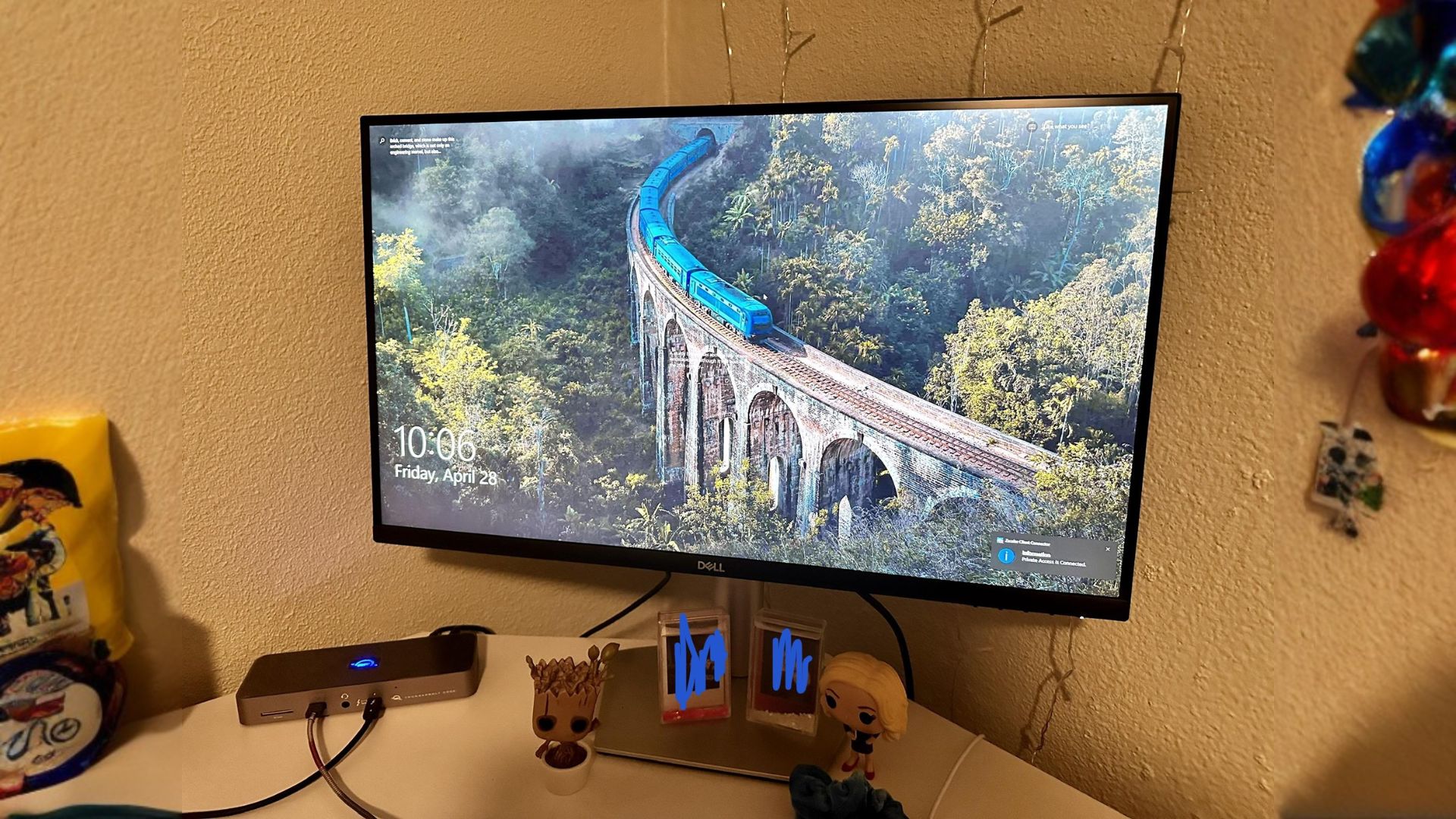
Like most professional monitors, the S2722QC also features an IPS panel. Because of this, the display offers vibrant colors, good color accuracy, and a 178º horizontal and 178º vertical viewing angle.
On this 27-inch monitor with UHD resolution, you get a pixel density of 163 ppi, making the text appear very sharp and clear.
This monitor has a 60 Hz refresh rate, which is sufficient for day-to-day productivity tasks. It also comes with VRR technology like FreeSync, which syncs the refresh rate with the frame rate, helping reduce screen tearing.
In normal mode, it has an 8-millisecond gray-to-gray response time. However, when set to extreme mode, the response time drops to 4 milliseconds. I’m quite impressed in this regard because with such a good response time, there’s less motion blur, providing a smooth experience for video editing and some gaming.
In terms of brightness, this monitor is quite decent for a mid-range monitor. Its specs mention a peak brightness of 350 nits, but when I tested it in SDR, I observed a brightness of 300 nits. However, the results were very impressive when tested in HDR, as the brightness exceeded 400 nits.
This monitor doesn’t have local dimming, but it still handles bright and dark parts well in HDR. The dark parts don’t appear true black but rather grayish. Still, it’s quite good. However, the contrast in SDR mode isn’t as satisfying. So, if you’re consuming content on this monitor, HDR is a better option than SDR.
This display has frame rate control, which converts its 8-bit color depth to 10-bit. As a result, the display extends its color range from 16.77 million to produce 1.07 billion colors, offering a better visual experience than a standard 8-bit panel.
It has a Delta E accuracy of 2.38, which isn’t the best, but it’s already close to ideal accuracy. This means most people won’t notice color differences.
This monitor accurately reproduces colors only in sRGB, as it covers 99% of sRGB colors. However, when I measured its other color gamuts, I found it covers 86% of DCI-P3 and 78% of Adobe RGB.
With these color ranges, it’s a good option for everyday use. Due to its good coverage of sRGB colors, it’s a more preferable choice for professionals in content creation. However, because of its limited coverage of color gamuts like DCI-P3, you won’t get the accurate colors and visuals in HDR that you should. And this isn’t just a problem with this monitor; most budget and mid-range monitors have this issue with HDR.
Connectivity & Ports

The S2721QS, which is the previous version of the S2722QC, had a lack of USB ports, which has been addressed in the S2722QC. This model comes with 2 x USB 3.2 Type-A ports and an additional USB-C port. The USB-C port supports the DisplayPort alternate mode feature, allowing it to receive data from a laptop and simultaneously charge the laptop using a single cable. This charging capability is provided at delivery of 65 Watts.
Such power delivery is sufficient for slim high-end and mid-range laptops. However, sometimes 65 watts might not be enough to fast charge a high-speed device.
Additionally, it has 2 HDMI 2.0 ports, 1 DisplayPort 1.2, and 1 audio port. You can connect multiple video sources and use the PIP/PBP feature, which wasn’t available in its previous version.
Out of its 2 USB-A ports, one is conveniently located on the left side of the bottom bezel. This placement makes it very convenient, and with this port, you can easily fast charge smaller devices like smartphones or tablets.
Controls & Features
All the display settings can be accessed from its OSD (On-Screen Display), which can be navigated using the buttons located underneath the monitor, on the bottom right side.
The placement of this button should have been different because sometimes you have to look down to ensure whether you are pressing the correct button or not. For those who make frequent adjustments in their settings, it is a bit annoying because not only is it slow, but also there is a chance of accidentally pressing the power button instead due to the positioning of the OSD buttons in the same area.
In the display manager, the topmost menu features the Brightness and Contrast settings. Following that, you will find menus for Input Source, Color, Display, PIP/PBP, Audio, Menu, Personalize, and Others.
In the Input Source, you will find various port options, including an Auto-select option. In the color menu, there are different color preset modes available, such as Standard, ComfortView, Movie, etc. While testing all these presets, I noticed that there are significant changes in the gamma level of the image.
This also provides a custom color preset in which you can manually adjust the Red, Green, and Blue colors, and there are some presets available where you can adjust Saturation and Hue according to your preference.
In the Display menu, there is an Aspect Ratio option which includes choices like 16:9, Auto Resize, 1:1, and 4:3, among which I prefer 16:9. Additionally, there are options to adjust sharpness and response time, with three choices for response time: normal, fast, and extreme.
Then there’s a USB-C prioritization option, in which you have to choose between high resolution and high data speed, which is a pretty useless option in my opinion. And then there’s a dark stabilizer, which lightens up dark shades for better visibility. And there is also a Smart HDR option, which offers three choices: Desktop, Movie HDR, and Game HDR.
In its HDR, the Desktop option provides a better balance for viewing compared to the other options. Additionally, it’s important to note that after enabling the Smart HDR option, you cannot change the preset, and the brightness also becomes locked.
In the PIP/PBP menu, you will find options like selecting PIP or PBP, PIP location, Audio source, Video swap, and contrast(sub). This option will be very useful when you connect different two video sources together and use them on a single screen simultaneously.
The audio menu has the option to adjust the volume, enable or disable the built-in speaker, and reset all audio settings.
Menu includes options such as Language, Transparency, Timer, and Lock. In the Personalize menu, you’ll discover various options like shortcut keys, power button LED settings, USB-C charging preferences, and other USB charging settings. Lastly, the Others menu, which offers a particularly noteworthy feature called DDC/CI. By enabling this option, you can effectively control the monitor using Display Manager software.
By trying out all the options and menus mentioned above, you can determine which adjustments work best for you and then set them accordingly.
Price & Conclusion
When it was launched, its price was $619.99, but now it is available for $379. Getting this monitor at the current price would be a good deal, as most monitors with similar features are found in the price range of $400 to $500. Therefore, the S2722QC is better than other monitors at this point, and sometimes it can even be found on sale for $350.
Overall, I would like to say that this monitor is excellent for everyday use, as it offers nearly all the features needed to fulfill productive requirements. These features include Ultra HD resolution, a 4 ms response time, USB-C, USB-A, PIP/PBP, Smart HDR, 65 Watts power delivery, Adaptive Sync, and more. Due to all of these factors, this monitor provides a comprehensive and well-rounded experience.
If you also want to enjoy games on this monitor after working on it, you won’t encounter any issues. However, for high paced gaming, it’s advisable to choose a monitor with a high refresh rate and minimal response time.
But if I were to discuss some shortcomings, firstly, I faced an issue due to the absence of a joystick on this monitor. Secondly, there’s room for improvement in its picture quality, which is decent but could have been better. Lastly, its limited color range is a significant drawback for video and photo editors who rely on accurate colors.




