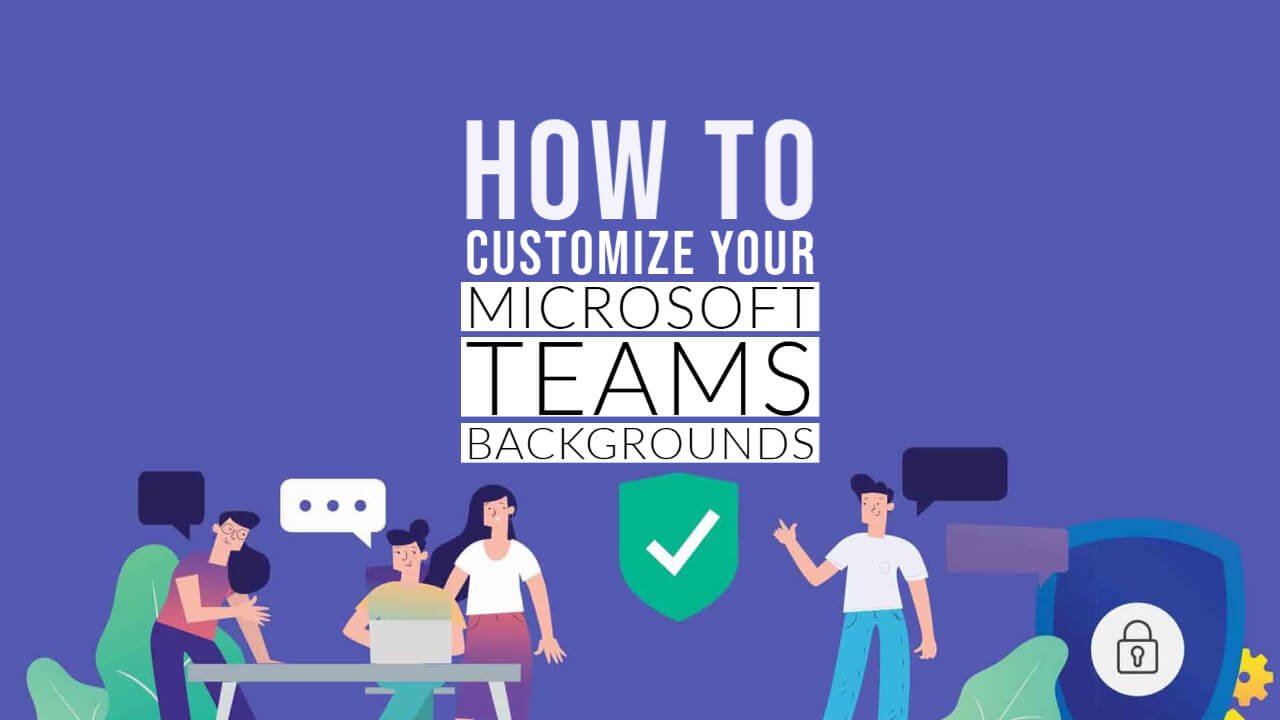Microsoft Teams is also referred to as Simple Teams at times. It is n application by Microsoft windows for workplace video meeting sessions, chats, and even storage of files.
Features of Microsoft Teams
- For small and medium organizations, it has Org-wide teams. All the global admins can be added along with the team owners and active users.
- It has an immersive reader feature & ideal for students. The computer voice can read out the messages and texts. It also has a dictionary.
- With its built-in translator, it will improve your business and productivity.
- Meeting whiteboards where all the active members can take part. They all can participate and write down their idea and share among the other clients.
- It also notifies people whenever someone is online.
- The live events in the Microsoft team are of great help. Whenever there is a webinar or meeting, it can be shown to a larger audience, and it is live. There are audience interaction and participation.
With the recent pandemic hitting all over the world, businesses, schools, and colleges have taken over the Work From Home method to keep up with the meetings, classes, and business dealings. Most of the companies have started dealing with their business and meetings over Microsoft Teams.
With Microsoft Teams, you can change the background of your video call in a few simple steps.
Step 1: You should have the latest version of Microsoft Teams. To make sure it is the updated version, go to the app, click on your profile picture which will be in the upper right corner of the screen.
Step 2: Select the Check for Updates option on the list. Click on it to know if you have any pending download or update.
Step 3: If you are in a video call and want to change your background, then click on the camera icon and switch off your video first.
Step 4: Then go to the toolbar, which looks like an ellipsis, and click on More Actions.
Step 5: There will be a pop-up menu, so select Show background effects.
Step 6: This setting will allow you to choose a variety of backgrounds for your video conferencing. There are many built-in images to choose from.
Step 7: The one which you like, click Apply & turn on the video button.
Why Microsoft Team is better?
It has been two years since the Microsoft team has been launched, and a lot of businesses and organizations have switched from Skype and other platforms to this.
- It is easier to chat and have a conversation with the other members even if they are not online.
- Sharing files and other documents is easy, and you can keep a record of it.
- Screen sharing and PowerPoint presentation are hassle-free.
- There is a pre-meet screen in Microsoft Teams that allow you to check your set up before starting a video call session.
Microsoft Team for Mac users
Mac users can also use Microsoft Teams. All they need to do is install the PKG installation file. Double click the PKG file and then install the wizard to complete the whole process of installation. Microsoft Team will be downloaded on your iOS platform.