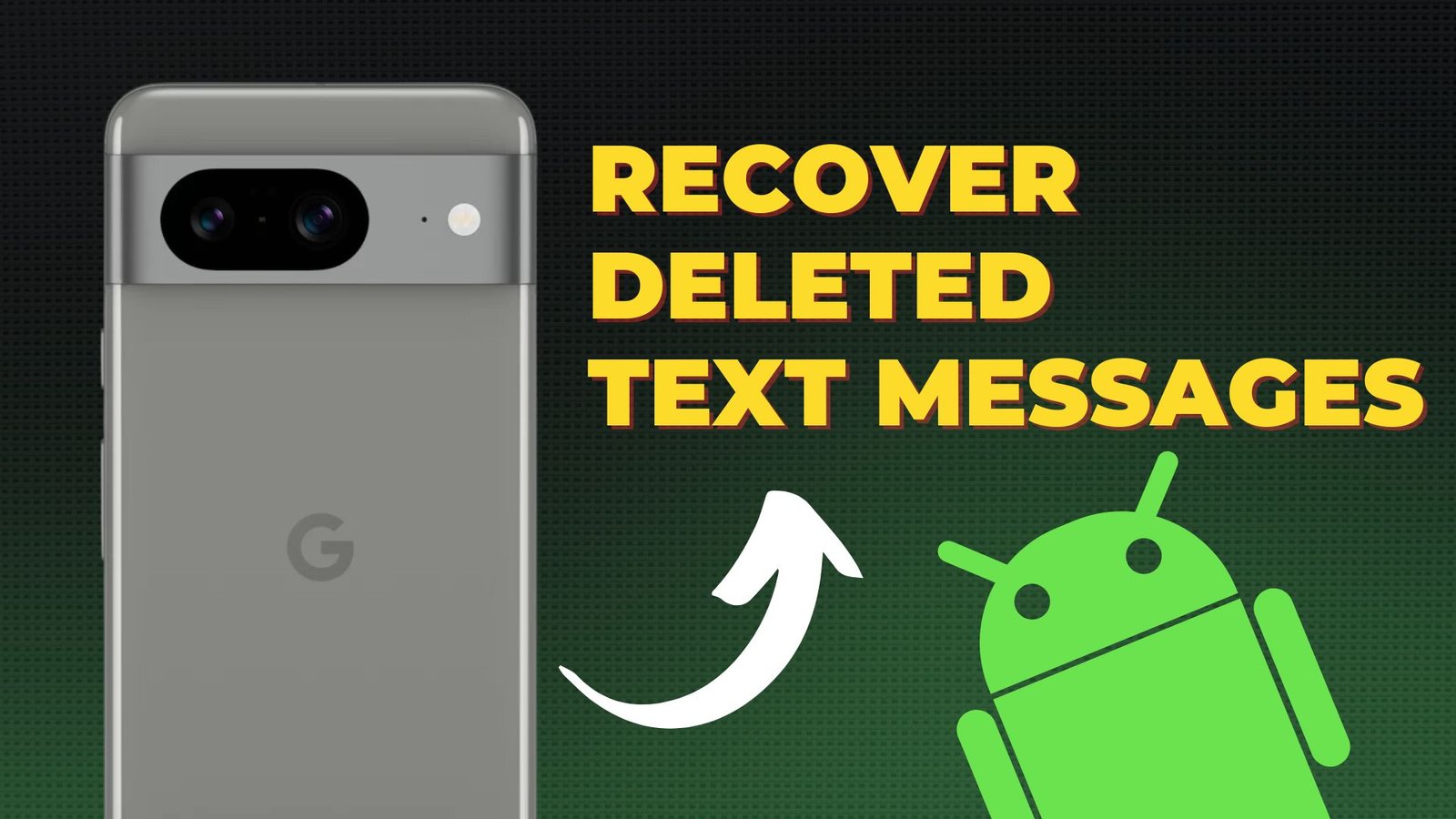Have you ever accidentally deleted an important text message on your Android device? You’re not alone. It’s actually quite common for people to delete crucial text messages by mistake. The good news is that these deleted messages are recoverable. In fact, you can retrieve deleted text messages all by yourself.
- Can You Recover Deleted Text Messages?
- 1. Ask the Sender or Recipient
- 2. Recover Deleted Text Messages from Google Drive Backup
- 3. Recover Deleted Text Messages from Recycle Bin (Samsung Users)
- 4. Use Third-Party Apps to Recover Deleted Text Messages
- 5. Contact Carrier to Recover Deleted Text Messages
- Tips to Prevent Text Message Deletions
Can You Recover Deleted Text Messages?
When you delete a text message or other data from your Android device, the system doesn’t immediately remove it from memory. Instead, it marks the memory slot where the data resides as available for new data. The original file stays in memory until overwritten by new data, making it recoverable.
It is important to avoid adding any new data to your device’s storage after deleting a text message. Adding new files will overwrite the deleted message, making it impossible to recover. So, refrain from taking pictures, recording videos, or adding any new files to maximize your chances of recovery.
If you want to maximize the odds of recovering deleted text messages, follow these instructions:
- Do not take any pictures or record any videos.
- Avoid adding any new files to your smartphone storage.
- Immediately stop using the device after deletion to prevent overwriting.
By following these instructions, you can increase your chances of successfully recovering deleted text messages on your Android device. Remember, prevention is always better than cure, so make sure to regularly back up your data using tools like Google Drive or third-party backup tools. Also, consider taking screenshots of important messages to have a copy even in case of accidental deletions.
1. Ask the Sender or Recipient
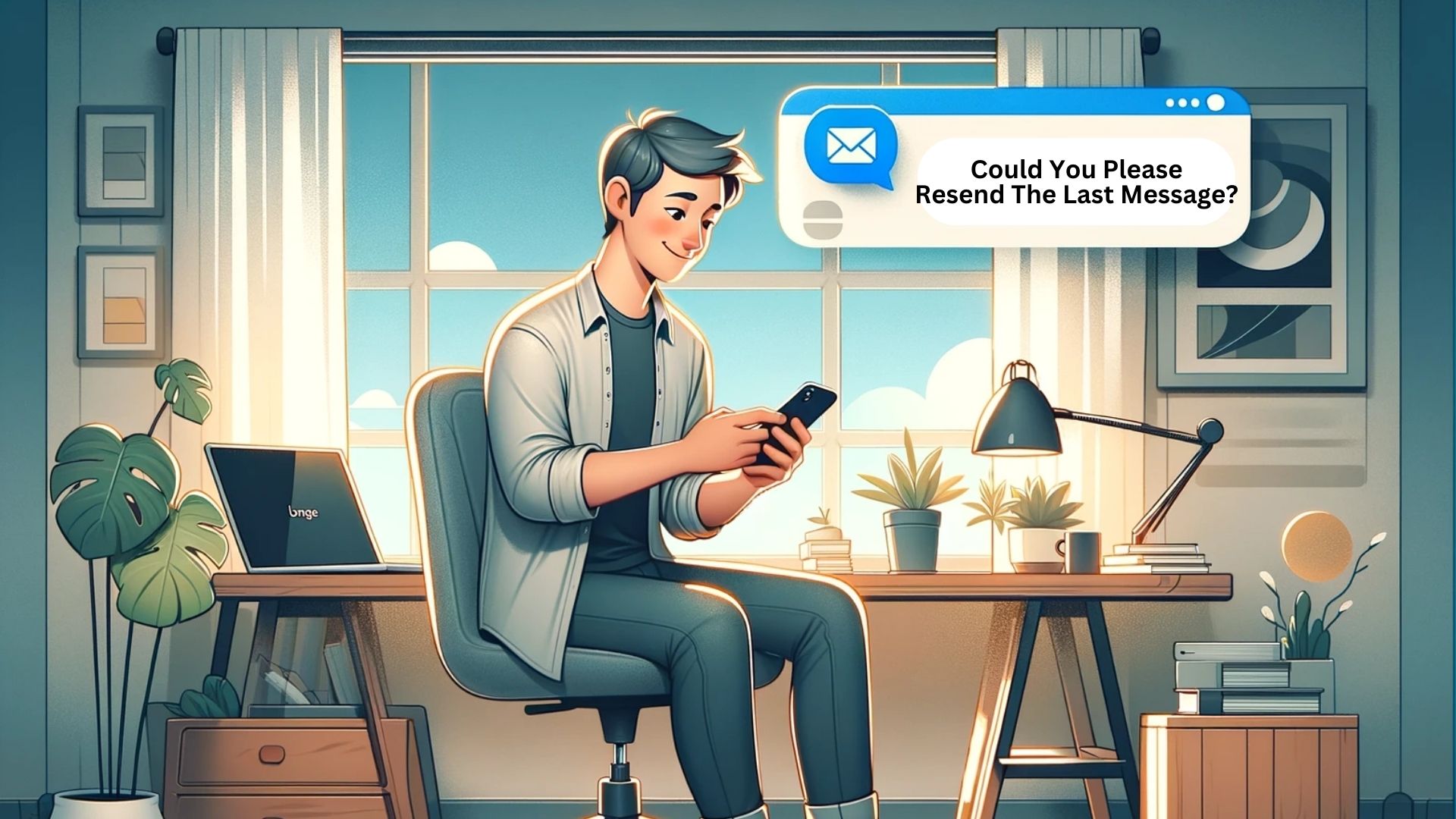
The easiest method to retrieve a lost text message is to simply request the original sender to resend it. Often, the sender might still have the message in their inbox, making it a quick solution.
If the text is from someone in your contact list, reaching out to them and asking for a resend can be quite effective.However, if you’re unable to get in touch with the sender, or if they no longer have a copy of the message, your next option is to explore Google Backup.
2. Recover Deleted Text Messages from Google Drive Backup
Another method to recover deleted text messages on Android is by using Google Backup. Many Android users have their smartphones configured to automatically backup data to Google Drive. This backup includes text messages. However, it is important to ensure that your messages were backed up before proceeding with this method.
How to Verify Backup of Accidentally Deleted Messages
- Launch the Google Drive app on your smartphone.
- Click the menu button in the top left corner.
- Tap on “Backups” and select your device under the “Device” tab.
- Verify that the most recent SMS backup occurred before the message was deleted. If it did, you can use this backup to recover the messages.
How to Recover Deleted Text Messages via Google Drive backup
- Initiate a factory reset by navigating to Settings → System → Reset.
- Your phone will reboot and display the setup screen.
- During the setup, select the Backup from Cloud option when prompted.
- This option will show up after the Copy apps & data screen.
- Log into your Google account and agree to the terms.
- View all available backups and select the one made prior to deleting the text message.
- Finally, tap on Restore to begin the process.
3. Recover Deleted Text Messages from Recycle Bin (Samsung Users)
For Samsung smartphone users, there’s a convenient feature: a recycle bin for deleted text messages. When you delete a text on a Samsung device, it isn’t immediately erased. Instead, these messages are moved to a recycle bin, where they remain for 30 days.
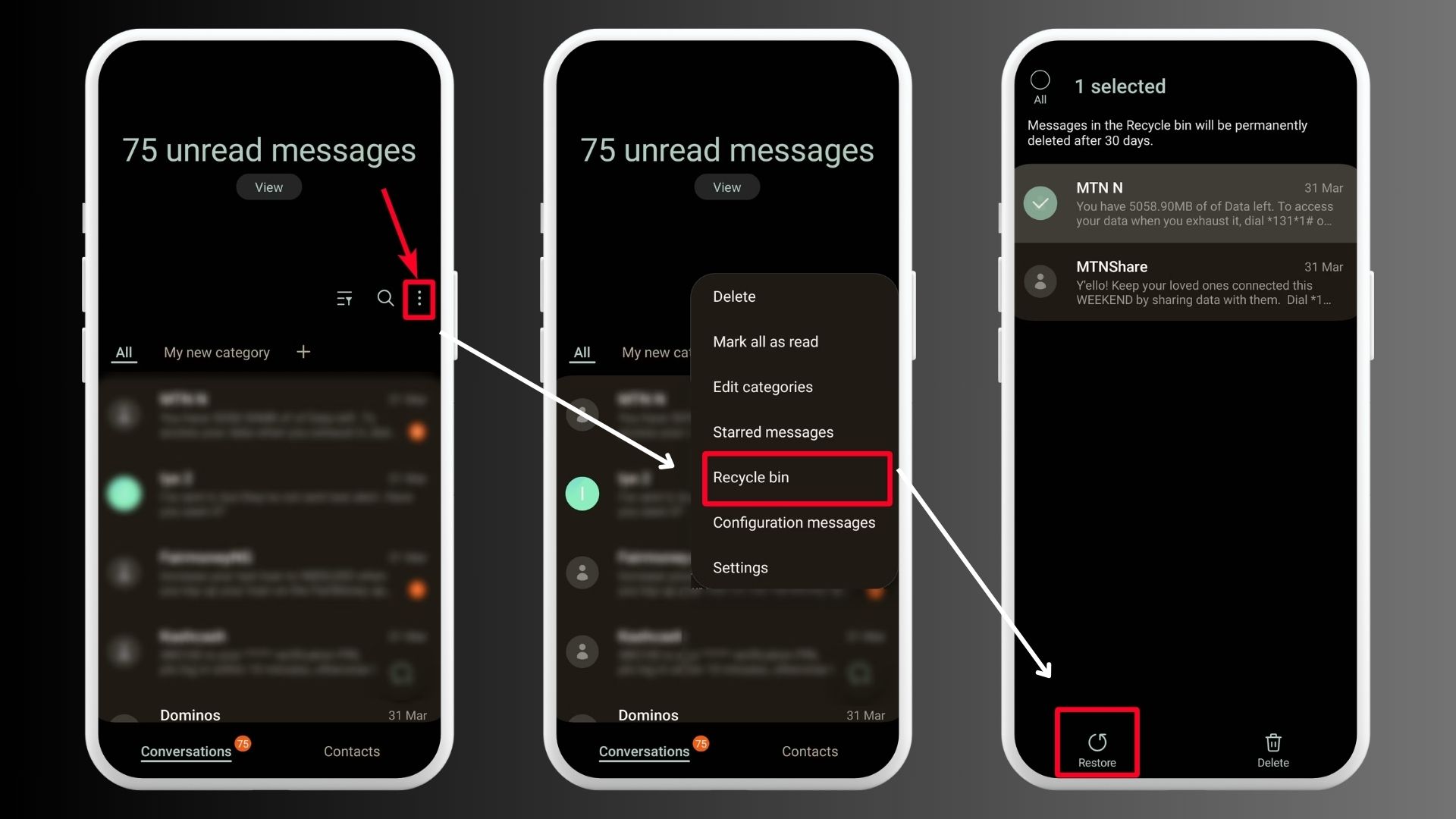
To recover these deleted texts, follow these steps:
- Open Messages →Three-dots icon → Recycle Bin.
- Select the deleted text message you wish to recover.
- Tap Restore and your message will reappear in your Inbox.
4. Use Third-Party Apps to Recover Deleted Text Messages

If none of the above methods work, you can use third-party apps to recover your deleted messages. There are multiple apps on the Play Store claiming that they can restore your deleted messages, such as Doctor Phone and Phone Rescue.
However, you should approach these claims cautiously. Your phone’s manufacturer and their policies determine whether third-party apps can recover deleted messages. Many of these apps operate on a subscription basis, and you might need to purchase a subscription to fully restore your messages on the Android app. Also, exercise caution with free solutions from third-party apps, as they could potentially damage your phone.
5. Contact Carrier to Recover Deleted Text Messages
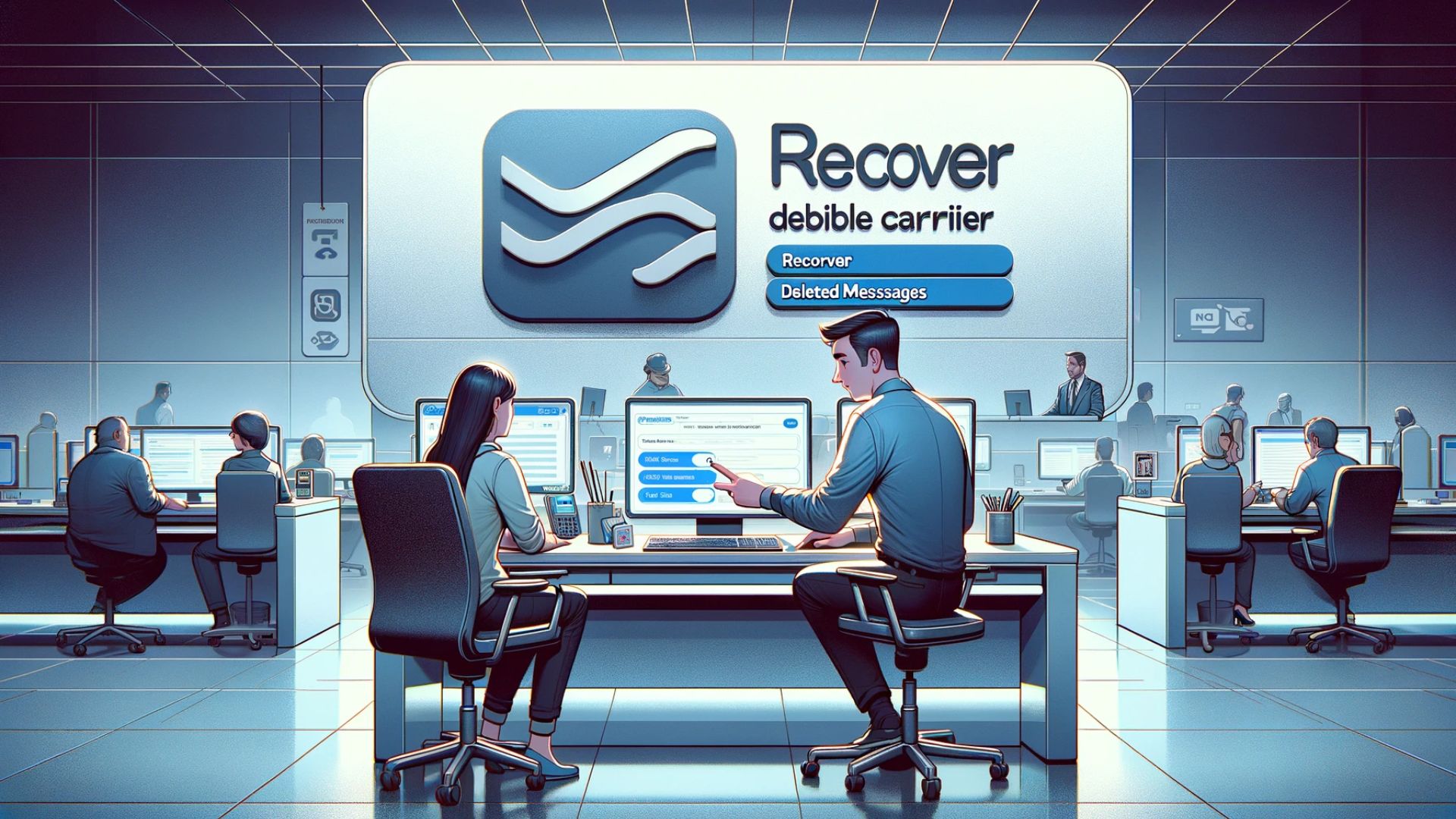
You may not know this, but carriers such as AT&T and Verizon provide their own backup and restore apps specifically designed to help Android users recover deleted messages.
If you’re an AT&T user, the AT&T Messages Backup and Sync app is your go-to solution. For those with Verizon, the Verizon Messages app can assist in retrieving deleted texts.
However, if you still can’t retrieve your deleted text messages, it’s a good idea to reach out to your carrier for expert assistance.
Tips to Prevent Text Message Deletions
Preventing the deletion of text messages is crucial to avoid losing important information. Here are some tips to help you prevent text message deletions:
Importance of Regular Backups
Regularly backing up your data is the best way to ensure that you don’t lose any important text messages. It is recommended to use Google backup to automatically save your messages.
To enable backup to Google Drive, go to the settings on your Android device. Locate the backup and restore feature, and under Google backup, toggle on the backup to Google option. This will automatically save all your files to your Google Drive.
Encouragement to Take Screenshots of Important Messages
As an additional backup measure, it is always a good idea to take screenshots of important messages. This way, even if you accidentally delete the original message, you will still have a copy of it.
Thank you for reading and stay tuned for more informative content. Until next time, take care and goodbye!