The iOS 17.2 update has recently been released, bringing with it a range of new features and changes. In this blog, I will provide you with 18 tips and tricks to help improve the battery life on your iOS 17.2 device.
It’s important to note that after installing an update, it’s normal for the battery life to be worse for the first couple of days. This is because the update needs time to settle in on the device. This has also been confirmed by Apple.
1. Enabling Automatic App Updates
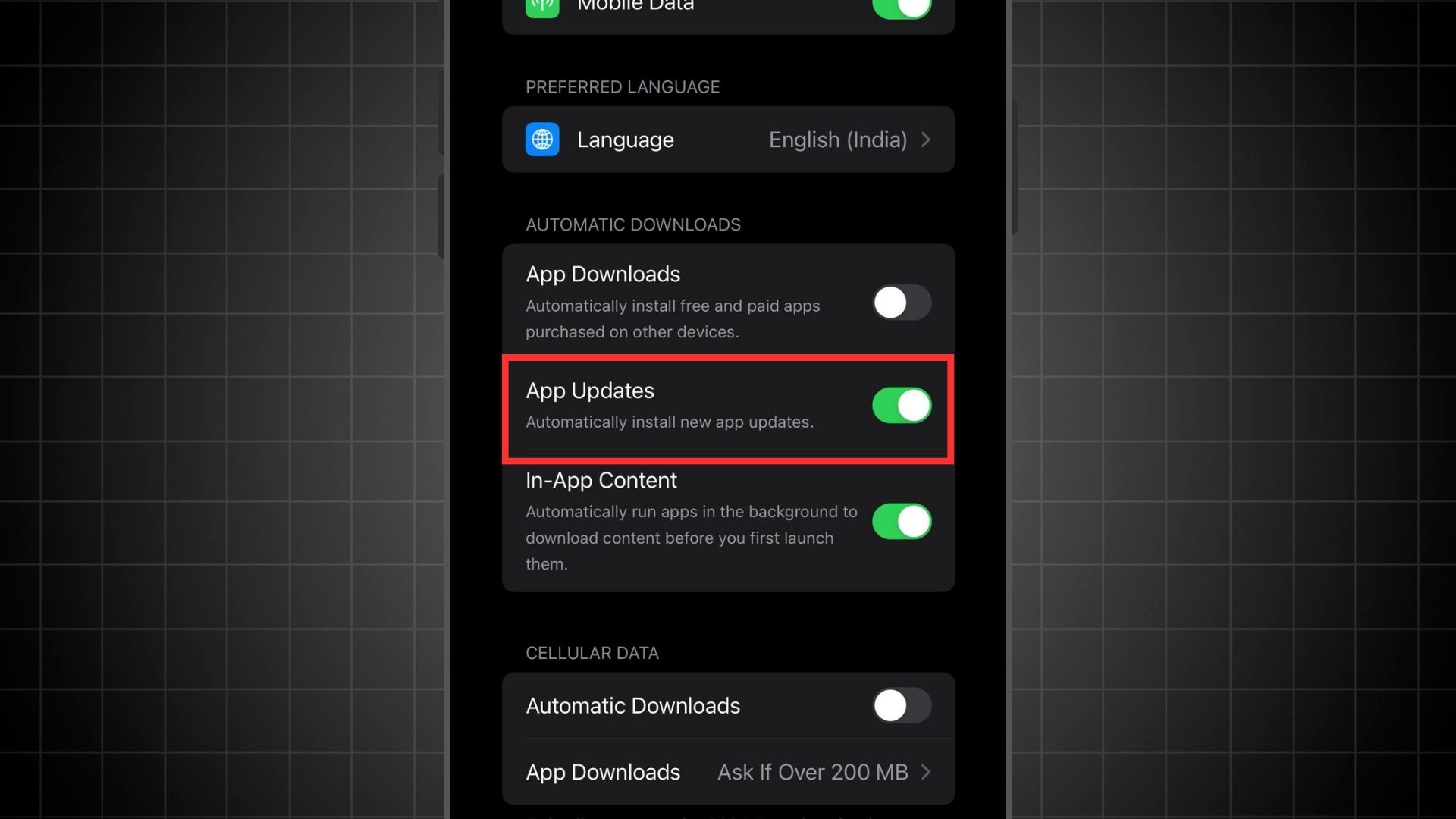
A lot of apps will be updating once a new iOS software is released. So, make sure to go to your App Store and update all the apps you have installed on your iPhone. Now, if you don’t want to bother with that, you can also set this to be done automatically by following below steps:
- Go to your settings.
- Navigate to the App Store settings.
- Ensure that app updates are set to automatic.
Anytime there’s a new update for an app, you will have it installed on your device automatically.
2. Managing Notification Alerts and Haptics
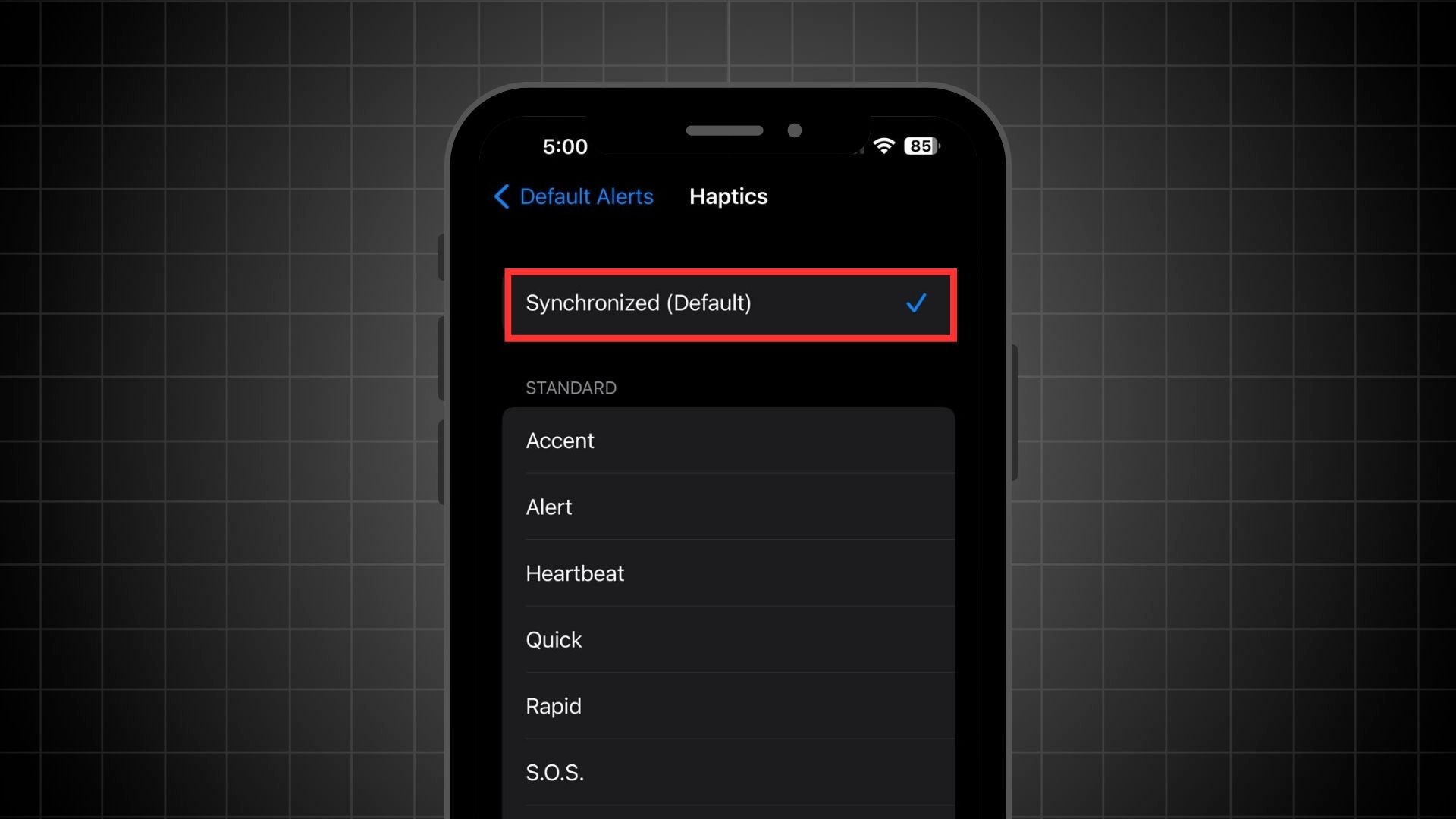
Apple’s latest iOS 17.2 update introduces two exciting features for customizing notifications on your device. Firstly, you now have the option to change the default notification sound. Secondly, you can create custom haptic patterns for your notifications.
However, it’s important to be mindful when creating these custom haptic patterns. If you make a pattern with a lot of continuous vibration, it can drain your phone’s battery quickly. This is because intense and prolonged vibrations require more power. So, if you create a custom vibration, try to keep it short and simple to avoid excessive battery usage or just use default notification alerts and vibrations.
3. Disable Live Activities
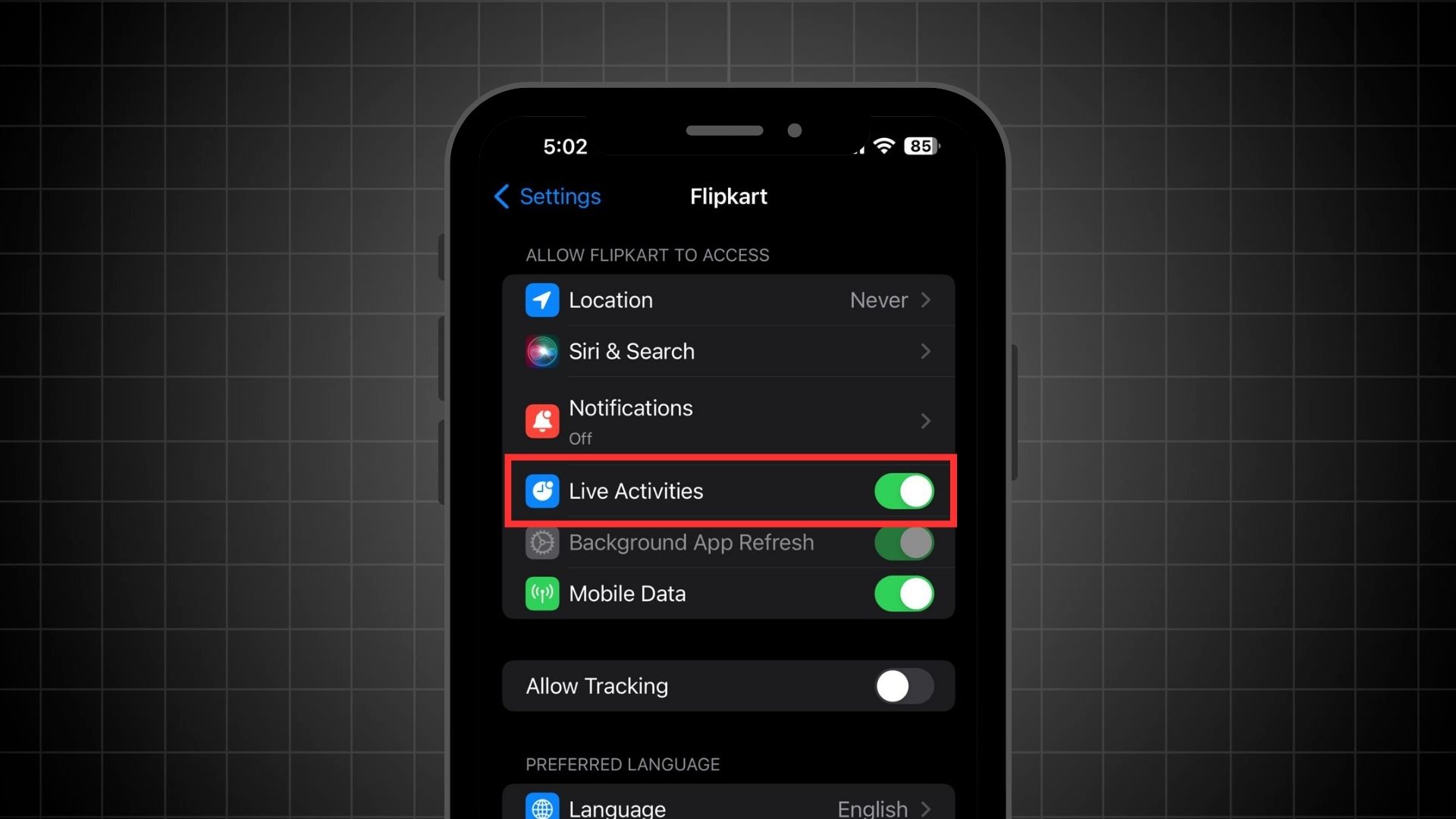
The iOS 17.2 update also brings an intuitive feature for sports fans using live activities on apps like the NBA app. If you frequently use live activities to follow games of your favorite team, your iPhone will start to recognize this pattern. It will automatically activate live activities for future games of that team. This means you’ll get real-time updates and notifications about the game without manually activating the feature each time.
However, there’s a catch to this convenience. Live activities, especially with more frequent updates, can significantly drain your iPhone’s battery. The more updates you receive, the more battery power is used.
To manage this, I recommend consider turning off the option for “More Frequent Updates.” This way, you’ll still receive updates about your favorite team’s games, but it won’t be as heavy on your battery.
4. Disable Improve AR Location Feature
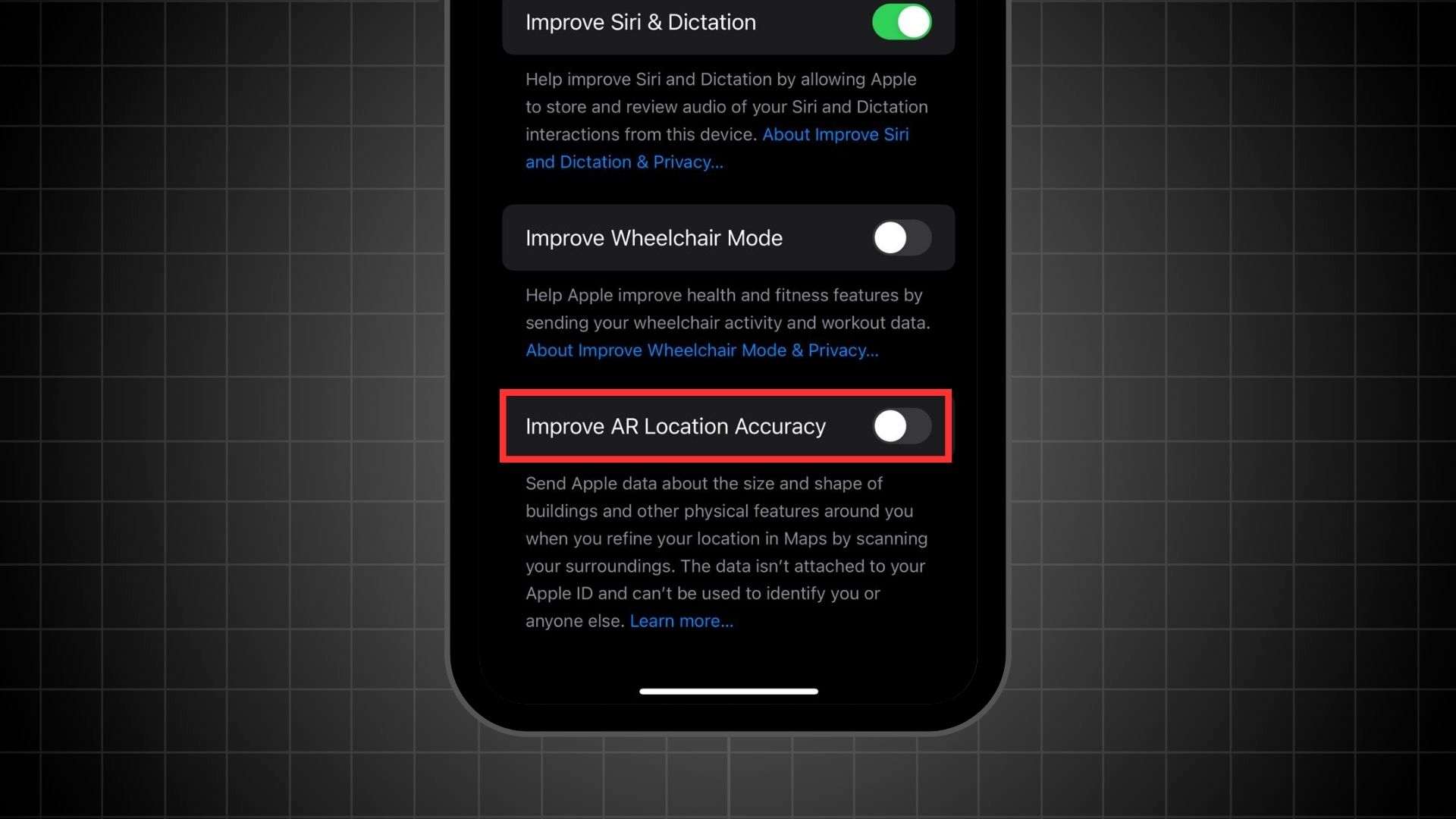
Under the Privacy and Security settings, disable the “Improve AR Location” feature. While this feature helps improve augmented reality, it runs in the background and consumes battery. Disabling it can help save battery life.
5. Turn off Name Drop Feature
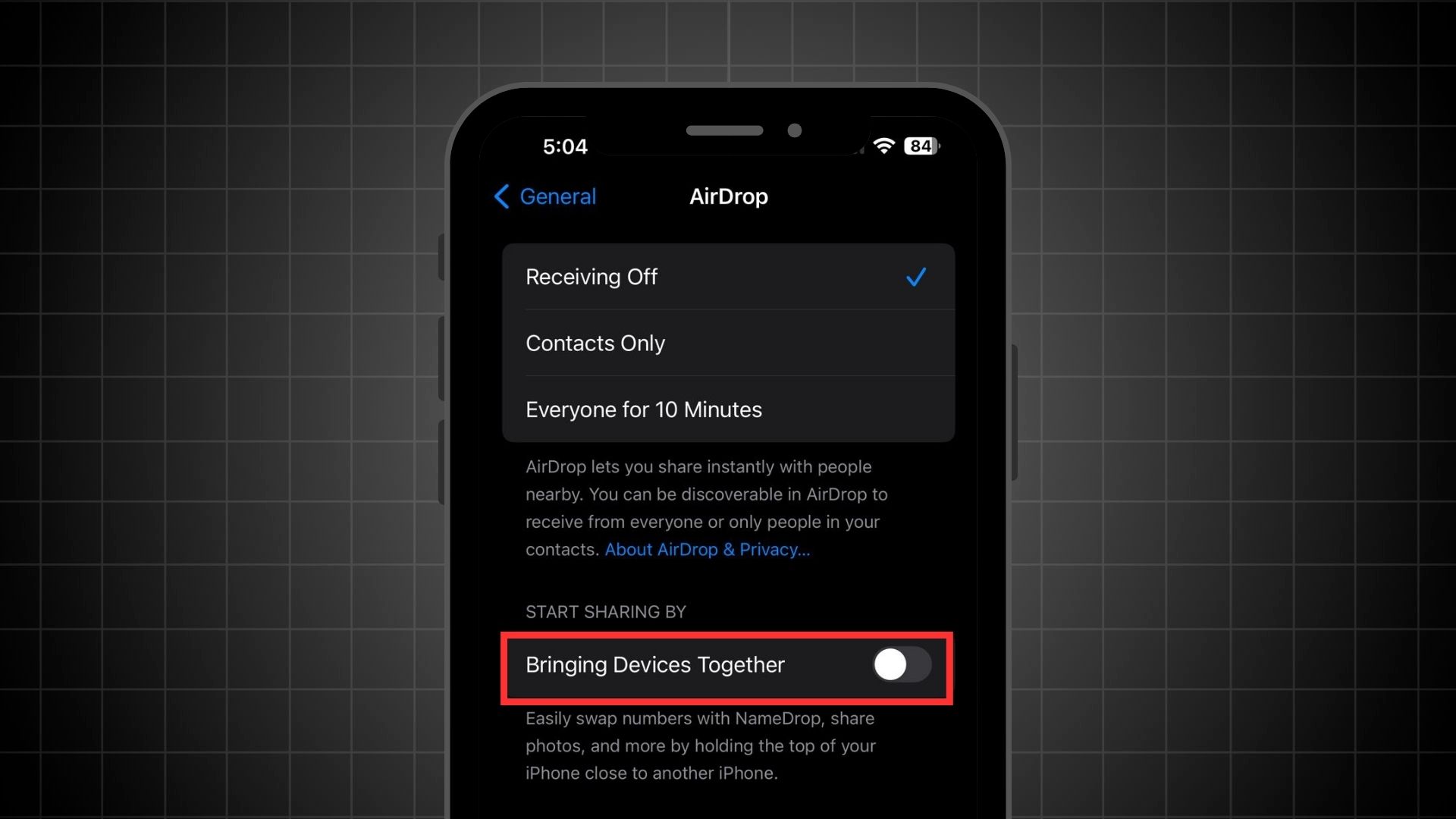
In iOS 17, there’s a feature called ‘Name Drop‘ found under the AirDrop settings. If you don’t plan on using it, it’s a good idea to keep it turned off to save battery life. Here’s how can you do it:
- Go to Settings → General → AirDrop
- Turn off ‘Bringing Devices Together‘
6. Turn off AirPlay Receiver
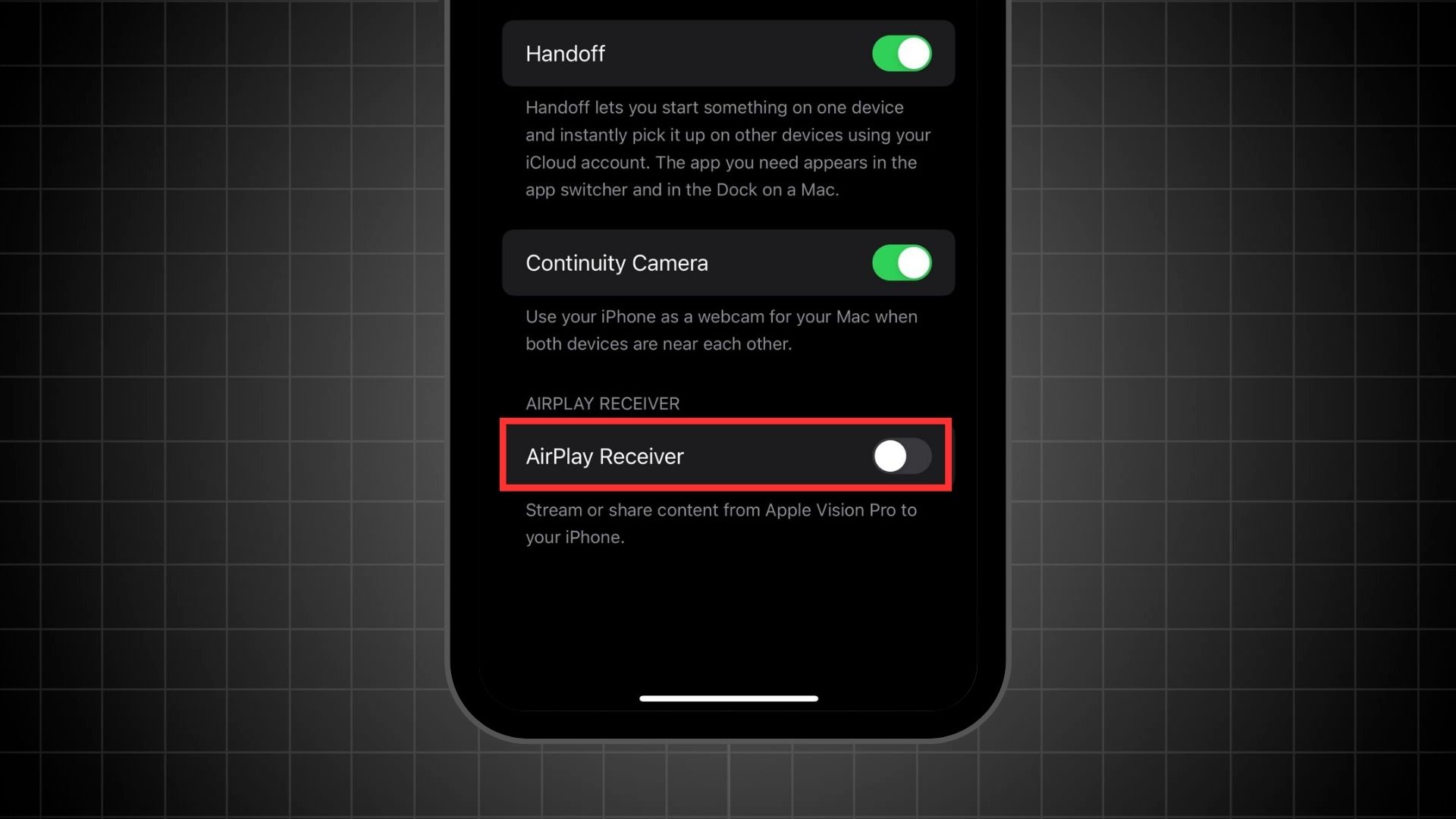
iOS 17.2 introduces a feature that lets you use your iPhone as an AirPlay receiver. This means you can stream or share content from Apple Vision Pro directly to your iPhone. However, many people might not need this feature, and it can drain your battery. Here’s how you can turn off this feature:
- Go to Settings → General → Airplay & Handoff
- Turn off ‘AirPlay Receiver‘
7. Don’t Use New Weather Widgets
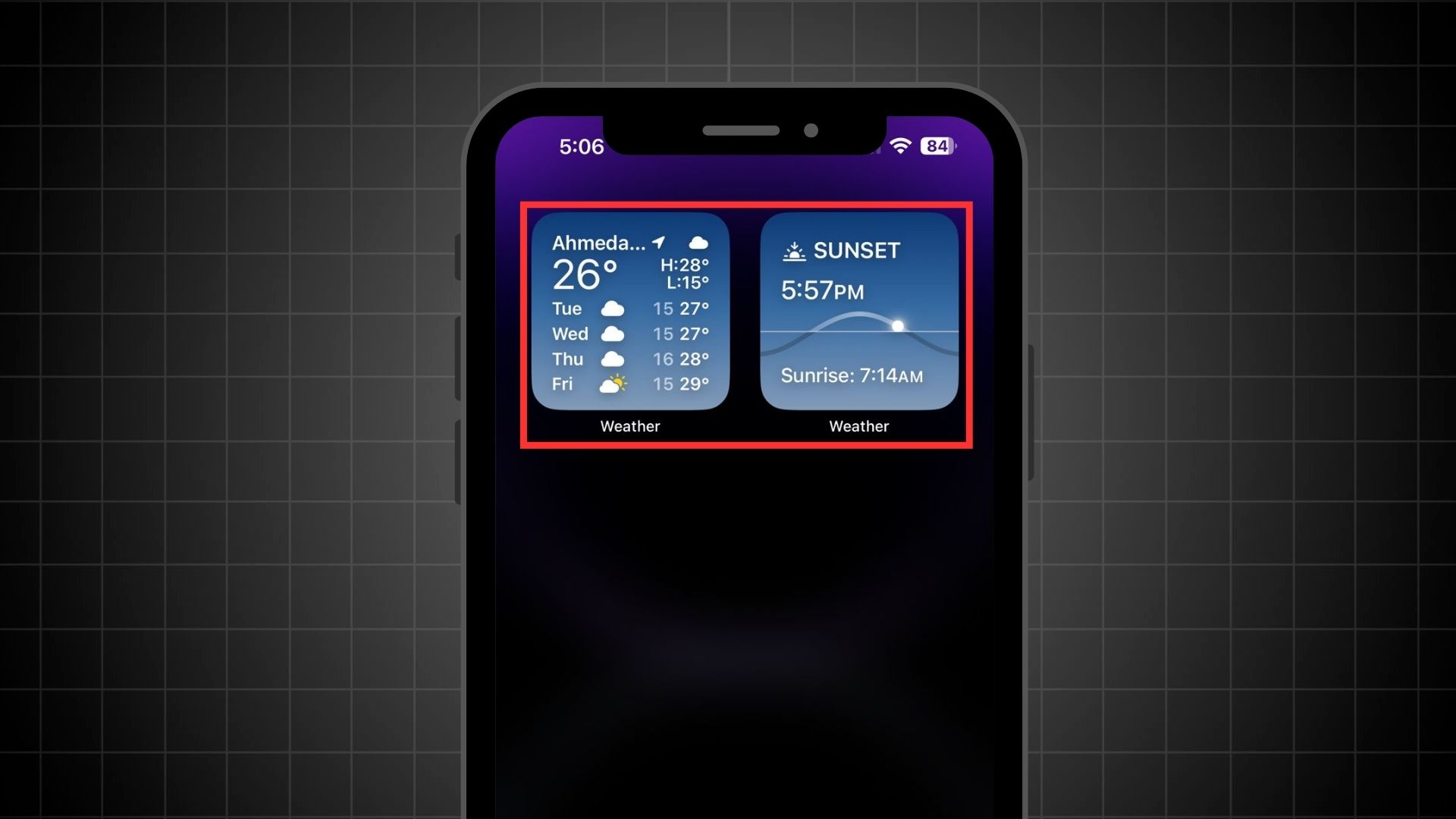
Apple introduced new weather widgets in their latest update. These widgets continuously update with details about the current weather in your location. However, because they are always active and use your location to provide accurate information, they can use a lot of your phone’s battery. Keep this in mind if you decide to use them.
8. Identifying Battery-Draining Apps
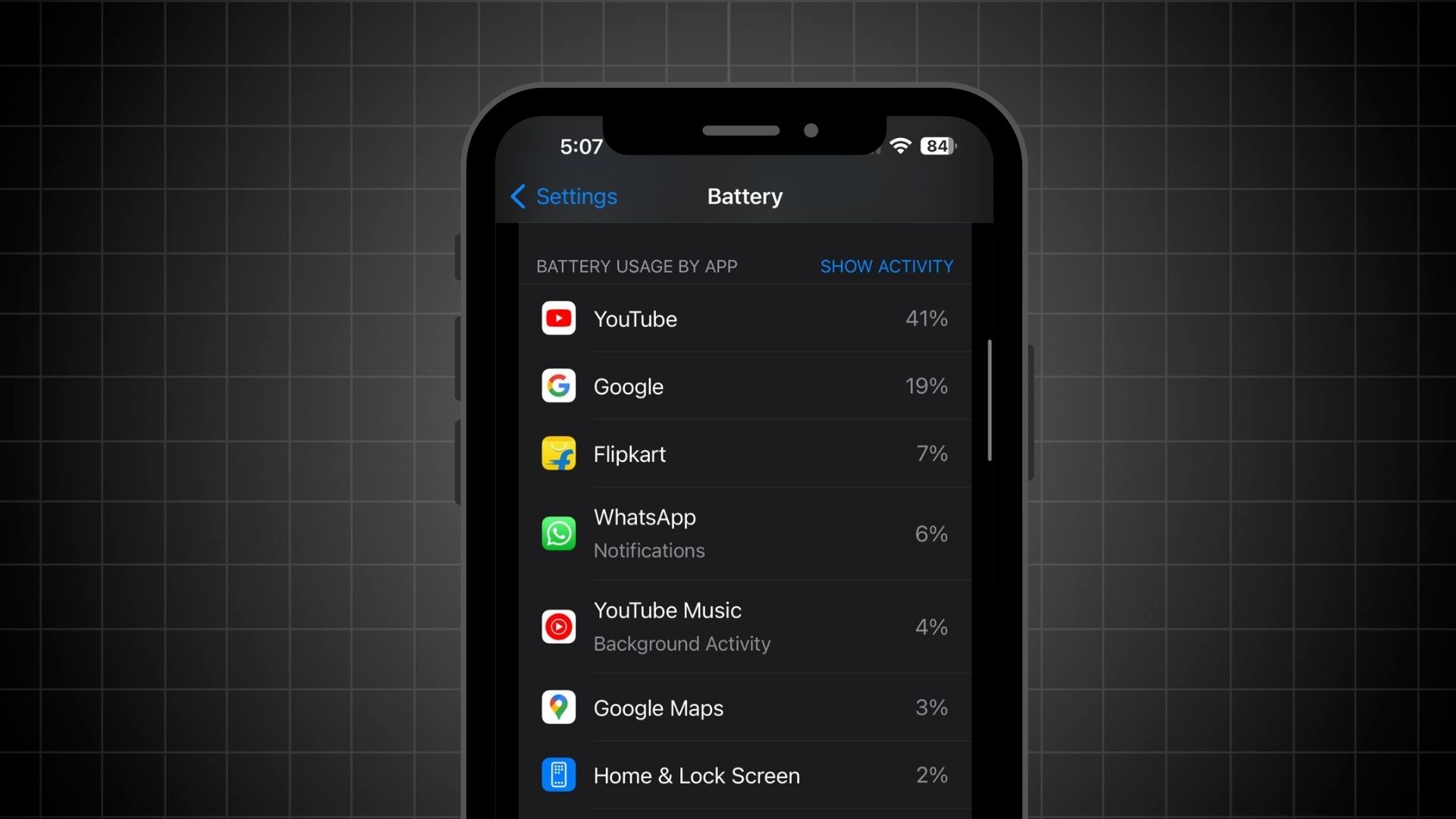
Take a look at your battery settings to identify which apps are consuming the most battery power. If you notice any apps that you rarely use but are still draining a significant amount of battery, consider replacing them with more efficient alternatives.
9. Disable Screen Distance Feature
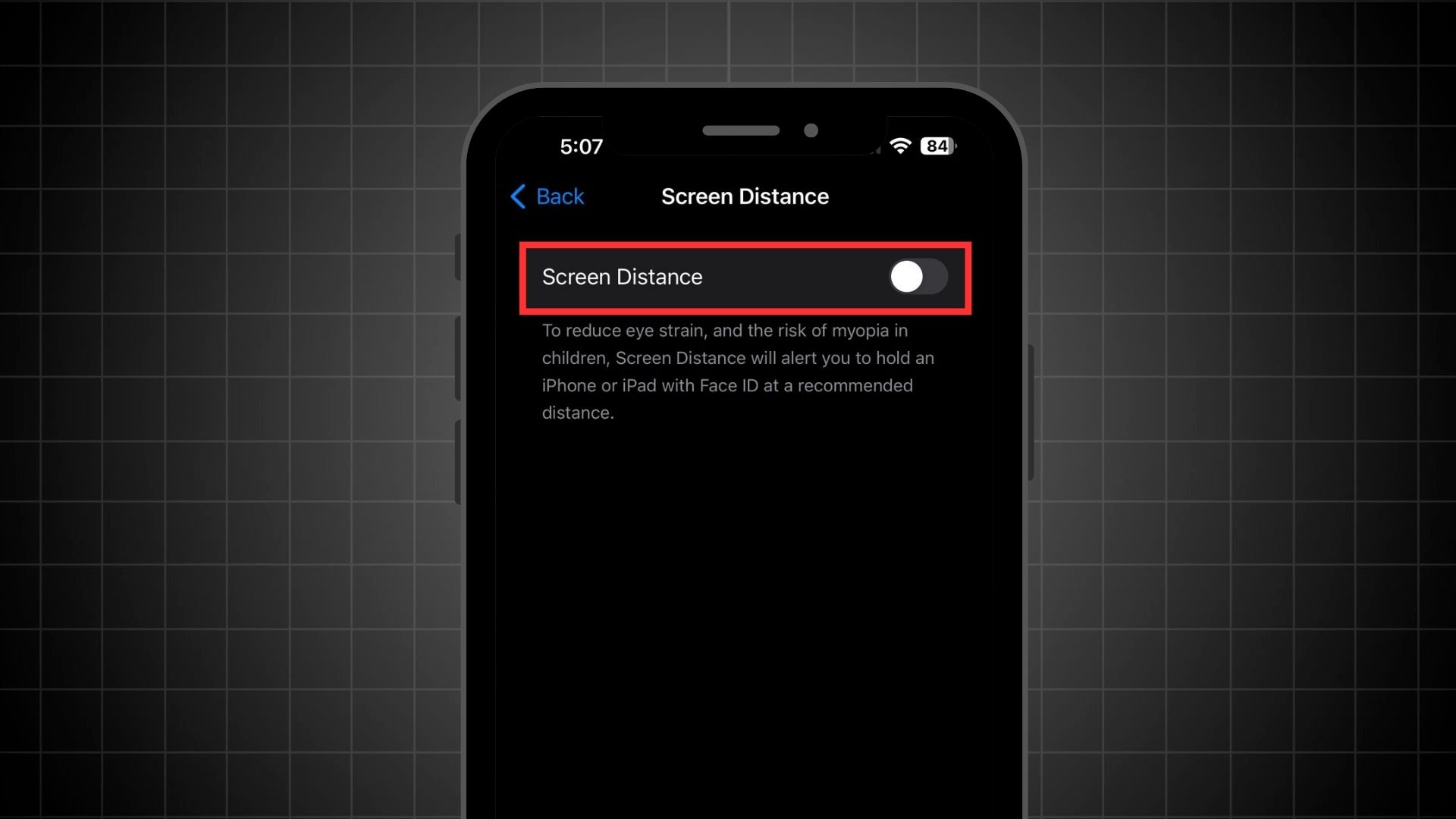
The screen distance feature scans for the distance between your eyes and the iPhone. While it’s designed to reduce eye strain, it can consume a significant amount of battery. If you don’t need this feature, consider turning it off to conserve battery life. Here’s how you can turn off this feature:
- Go to Settings → Screen Time
- Tap ‘Screen Distance‘ and Turn it Off.
10. Use Wi-Fi Over Cellular Data
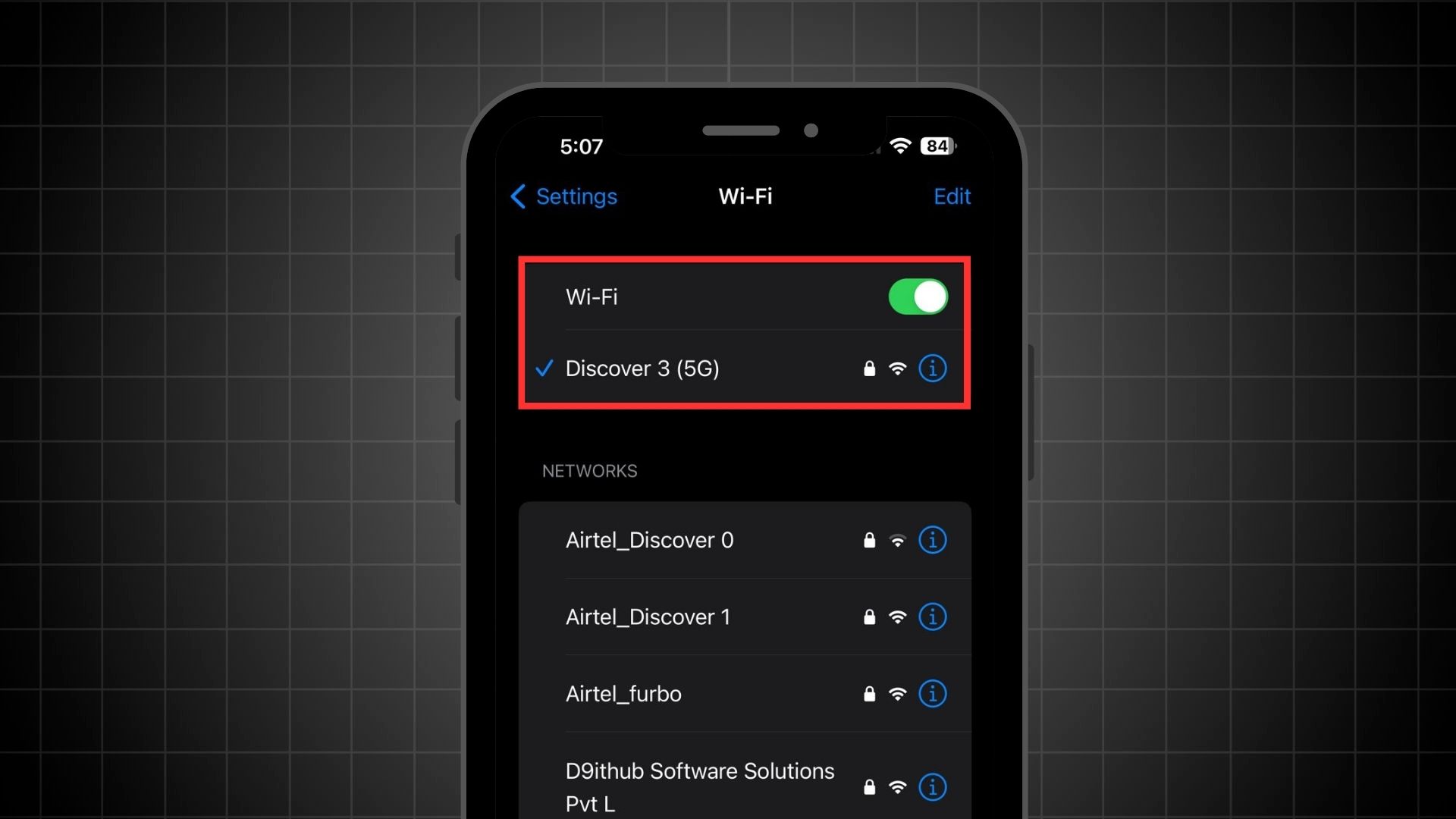
I recommend that iPhone users try to use Wi-Fi as much as possible. Many people often rely on cellular data, which can drain your phone’s battery quickly. Wi-Fi uses much less battery than cellular data. So, whenever possible, connect your iPhone to Wi-Fi to save battery life.
11. Optimizing Cellular Data Settings
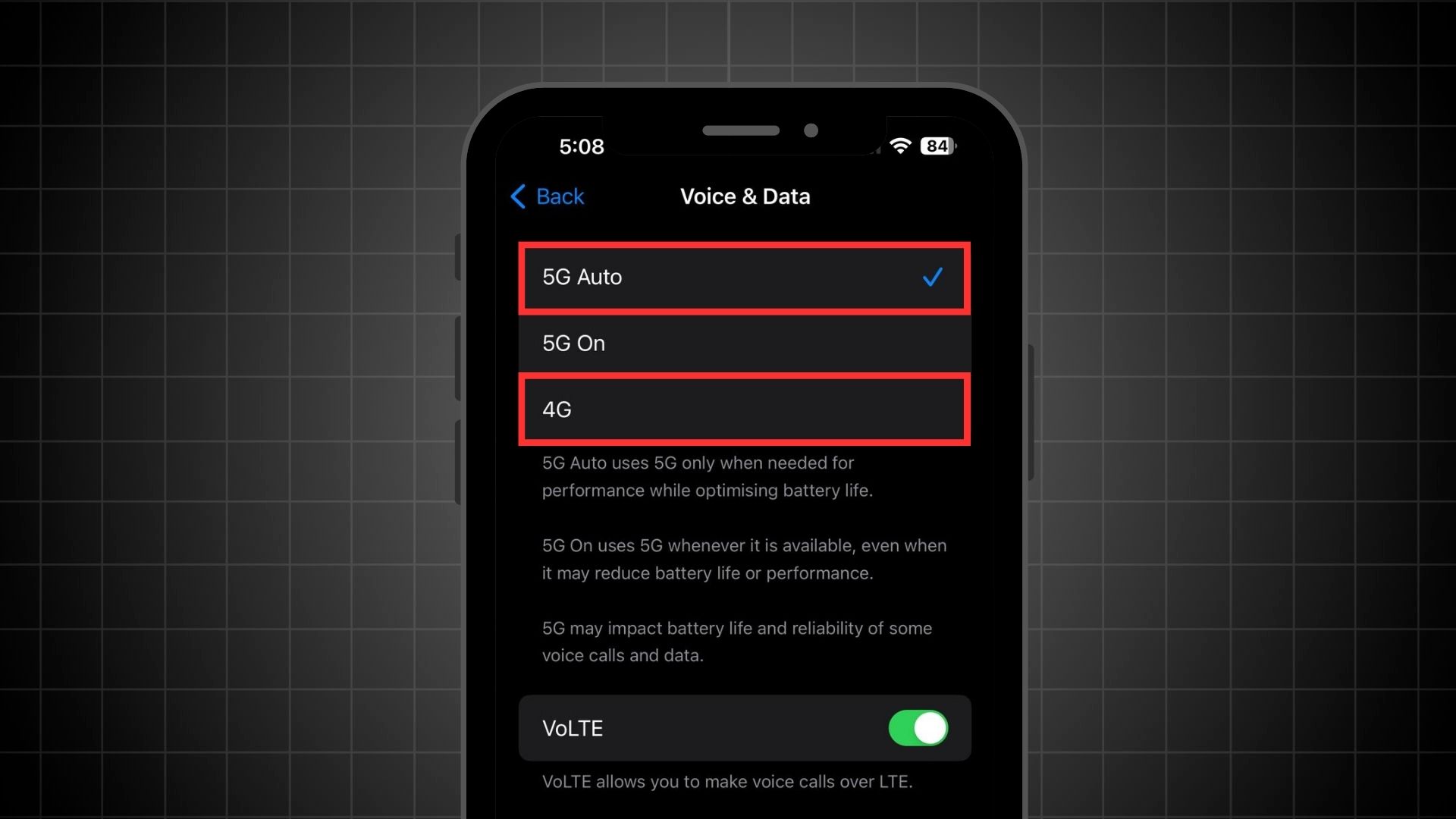
In your iPhone’s settings, go to “Cellular Data Options” and then to “Voice & Data.” Here, you’ll find options like LTE, 5G On, and 5G Auto. If you’re in an area with poor 5G coverage, avoid setting your phone to 5G On. This setting makes your iPhone constantly search for 5G, draining the battery quickly. It’s better to use LTE or select 5G Auto to save battery life.
12. Keeping Apps in the App Switcher
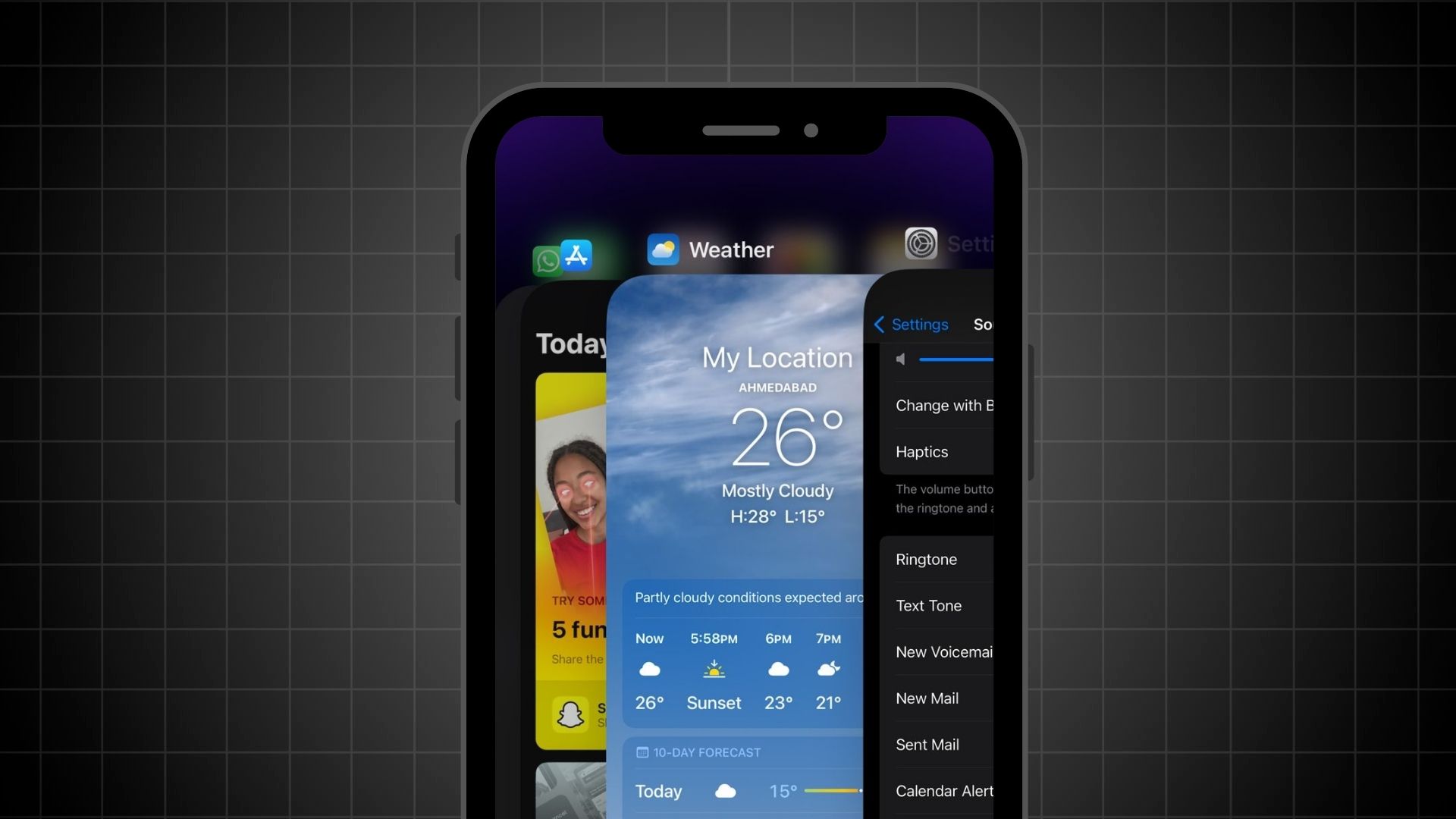
Apple has confirmed that closing apps from the app switcher doesn’t help save battery life. In fact, when you close an app and then reopen it, your device has to reload the app from scratch, which actually uses more energy. Apple advises keeping apps open in the app switcher. This way, they’re ready to use without needing to completely reload each time, helping to conserve battery.
13. Disable Unnecessary Background App Refresh
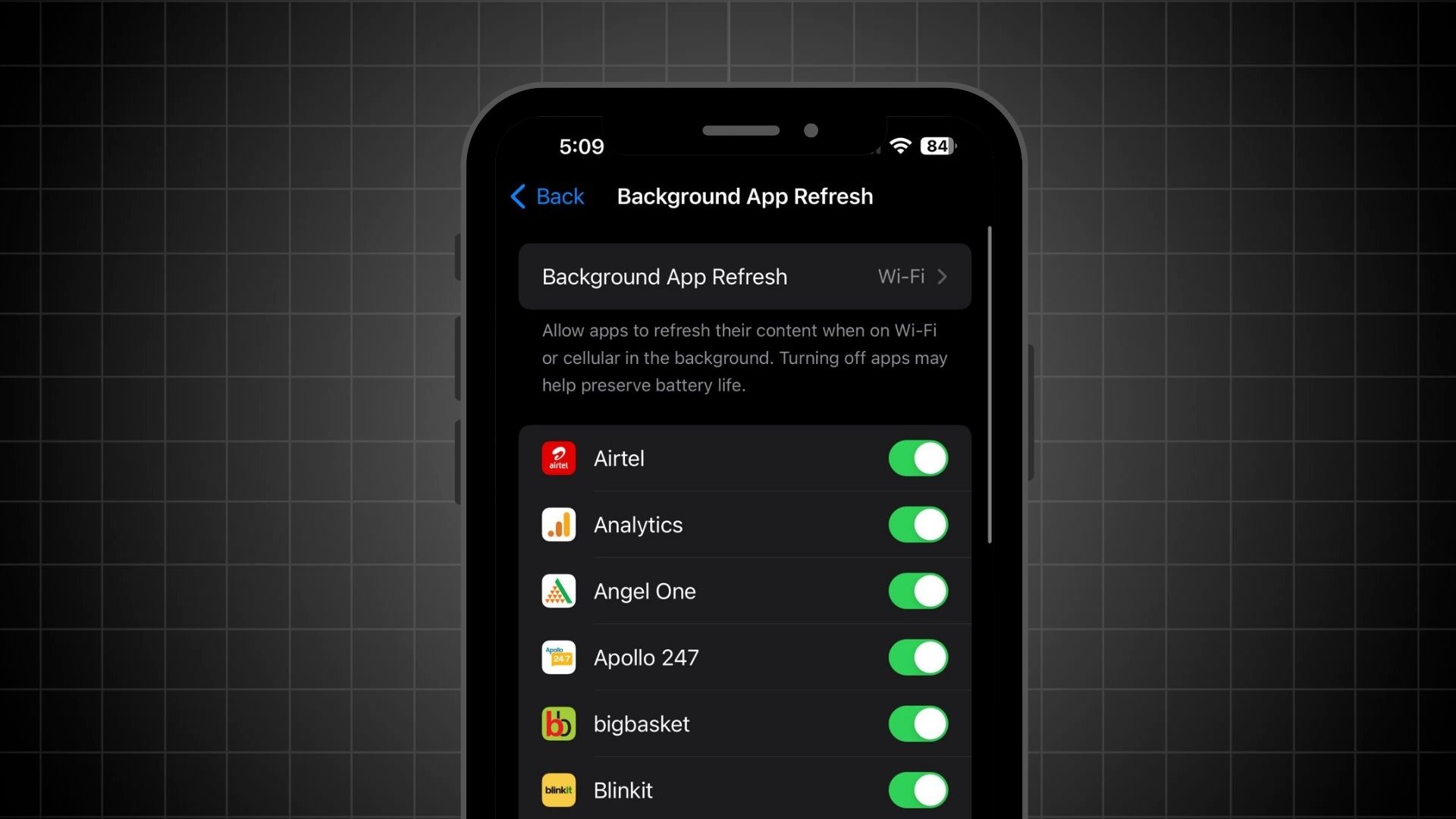
Turning off background app refresh can really help save battery. Not all apps need to update or download data in the background. To manage this, go to Settings → General → Background App Refresh. Here, you’ll see a list of your apps. Simply turn off background refresh for the apps you don’t need to update in the background. It’s an easy way to conserve battery life.
14. Disable ‘Always Listen for Hey Siri’
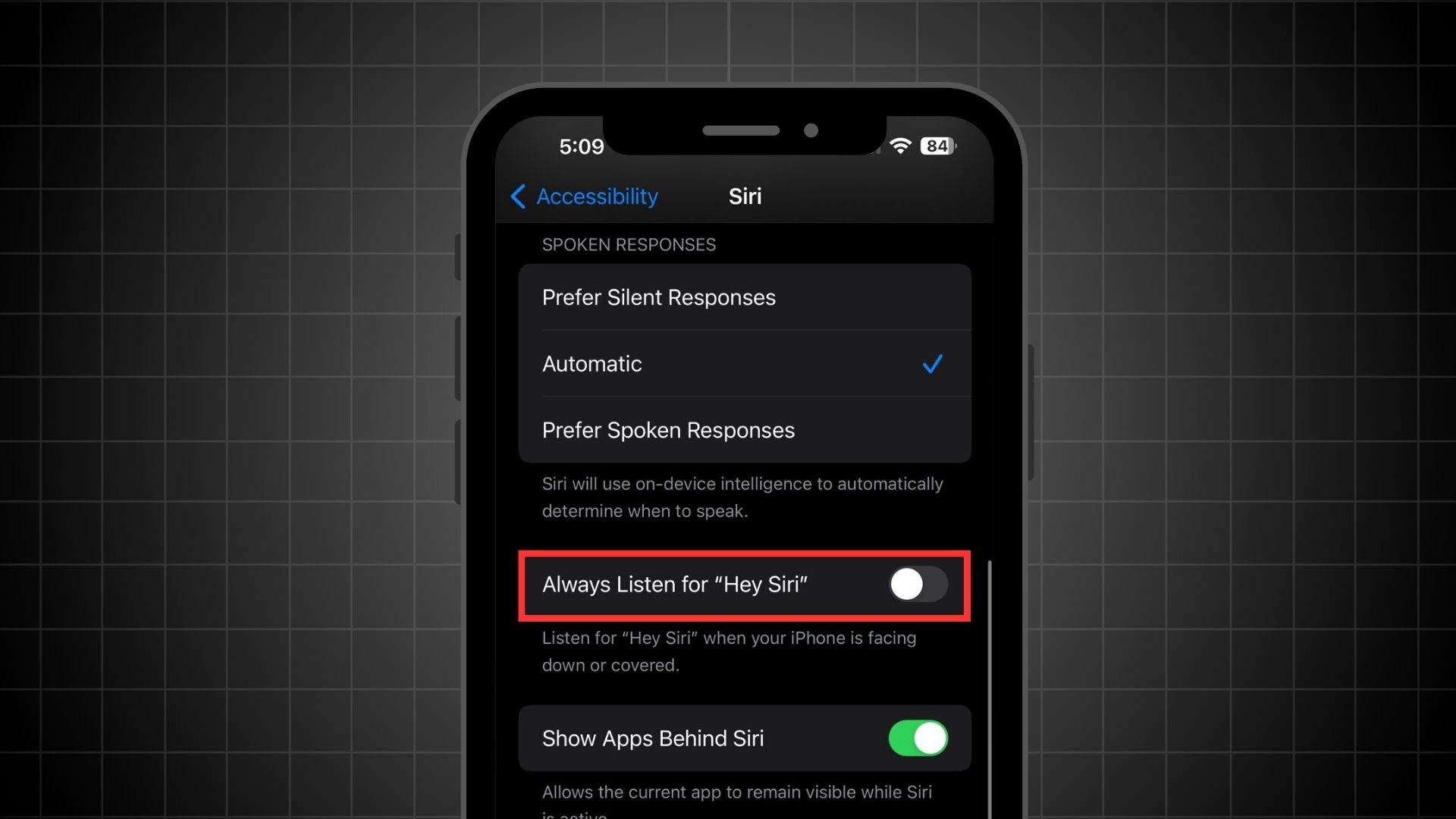
It’s a good idea to turn off the Always Listen for ‘Hey Siri’ setting to save battery. This setting keeps your iPhone constantly listening for the Siri activation phrase, no matter where your phone is – in your pocket, on a desk, or even facing down. Since this requires the iPhone to be active all the time, it uses a lot of battery. Here’s how you can turn off:
- Go to Settings → Accessibility → Siri
- Toggle off Always Listen for ‘Hey Siri’
15. Turn off Sound Recognition and Back Tap
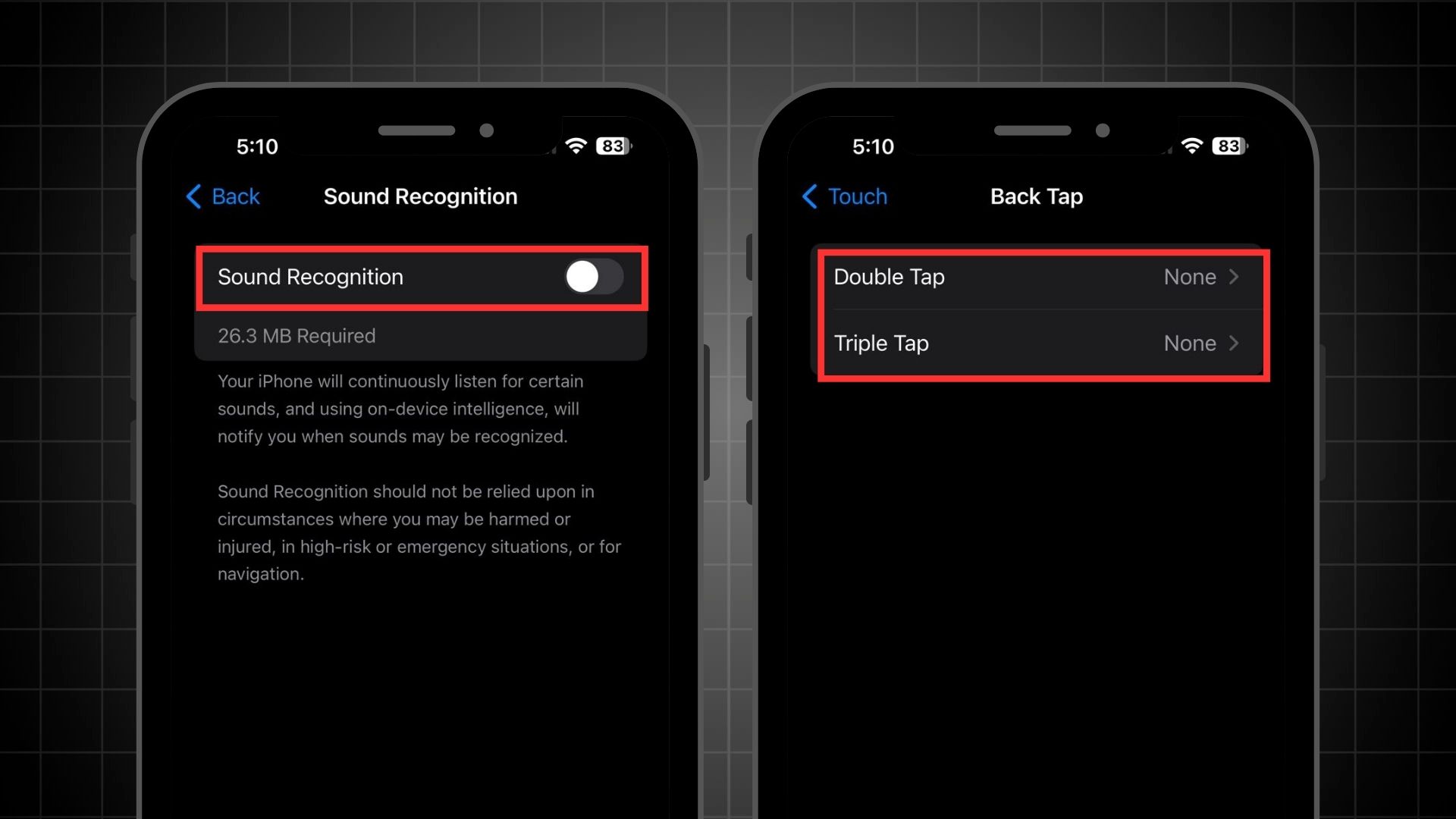
iOS offers a feature called Sound Recognition that could be handy in certain situations, but many users might not find it essential. It’s located in the accessibility settings. If you’ve activated it but aren’t really using it, it’s a good idea to turn it off to keep things simple.
Back Tap is another feature in iOS, found under Touch settings within the Accessibility menu. It includes options for double tap and triple tap. If you’ve enabled these but don’t really use them, perhaps after just trying them out, it’s wise to select ‘None’ to avoid accidental triggers. This can also help save your iPhone’s battery life.
16. Always Use ‘Dark Mode’
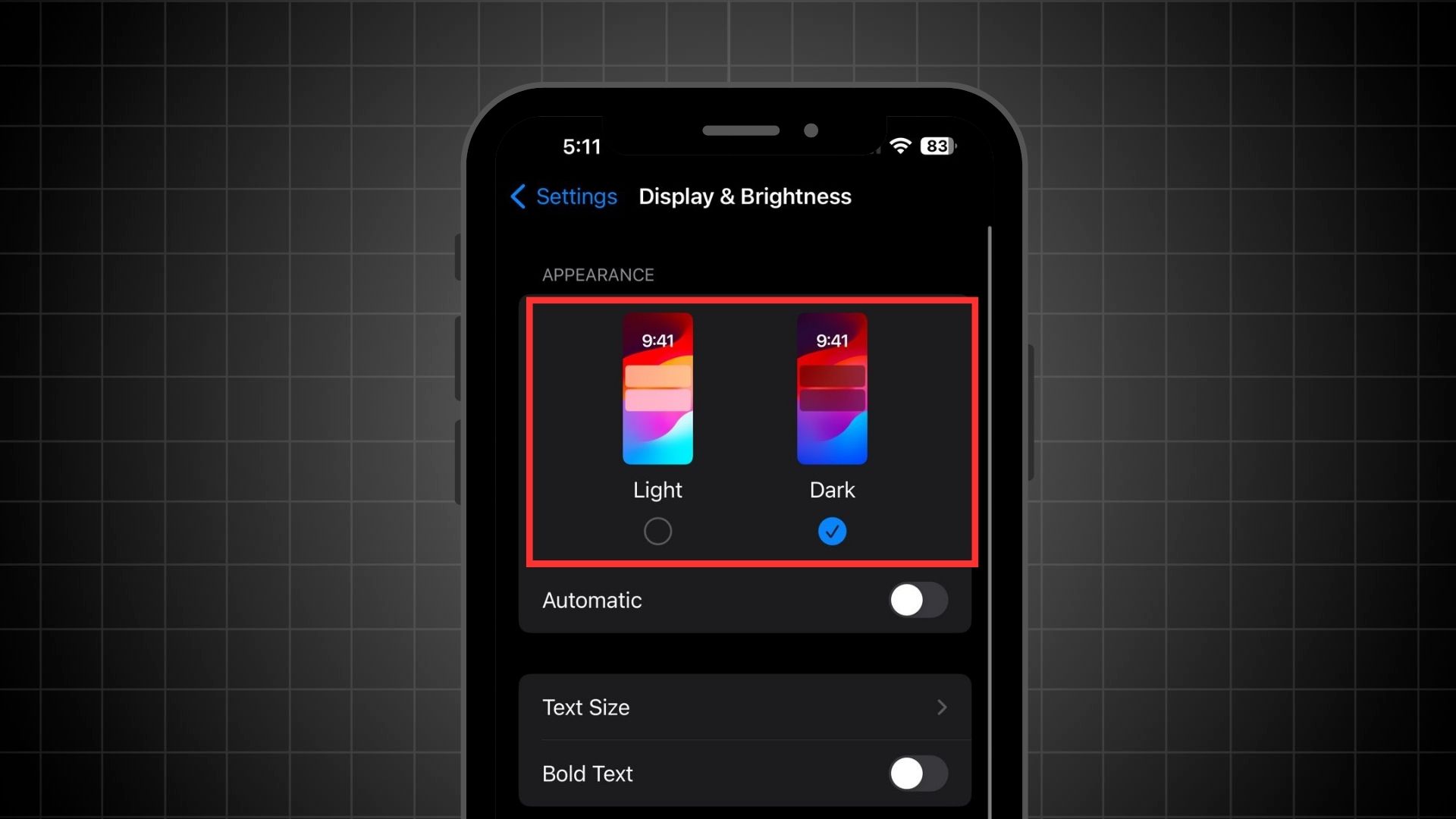
Always use Dark Mode on your iPhone, especially if it has an OLED screen. In OLED devices, the black areas of the screen are completely off, meaning they use no battery power. This can significantly save battery life. To enable Dark Mode, go to ‘Display and Brightness‘ in your settings and turn on ‘Dark Mode.’
17. Turn on ‘Auto Brightness’
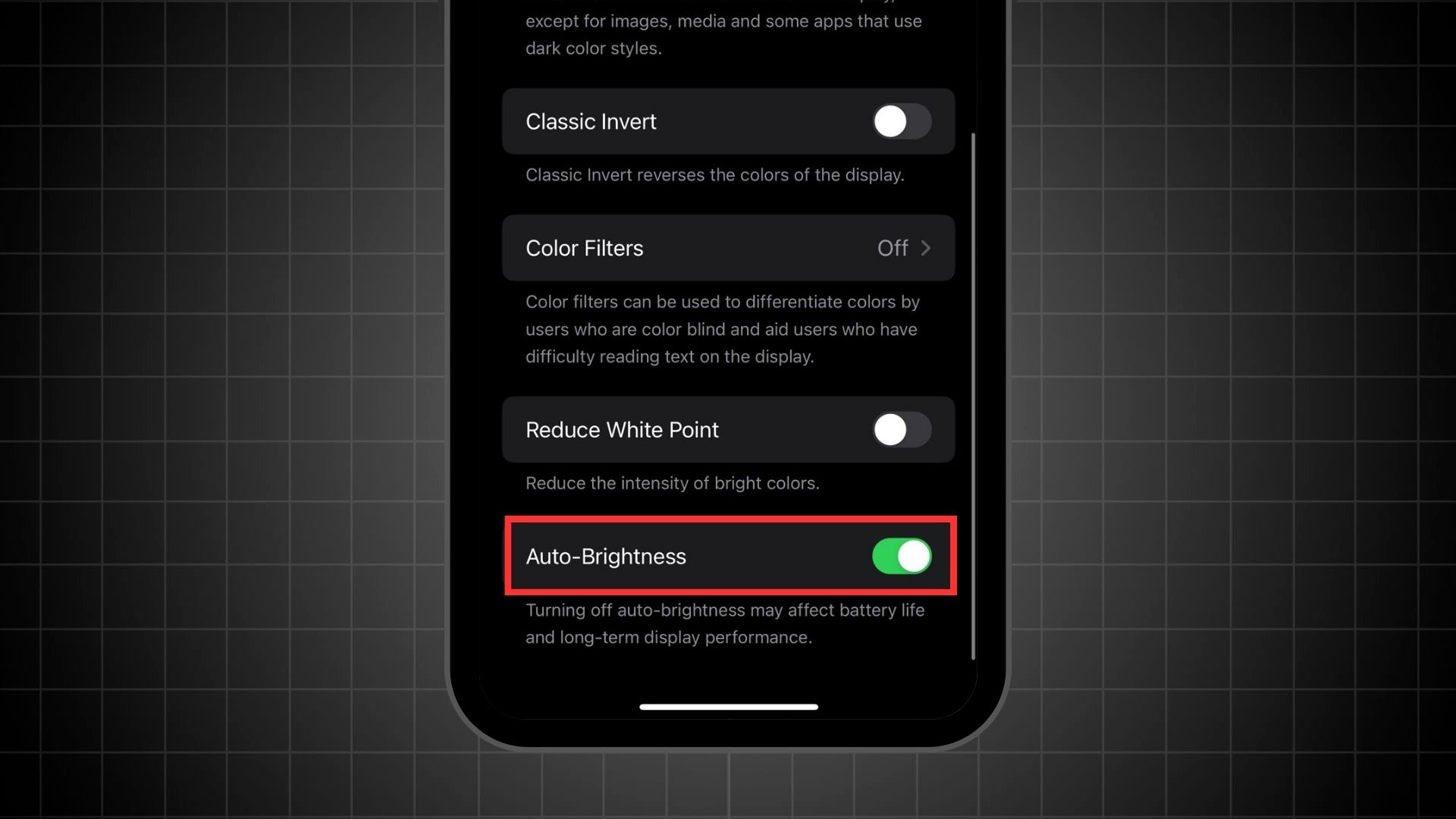
Auto brightness is another feature that can help improve battery life. By enabling auto brightness in your display settings, your device will adjust the screen brightness based on the ambient light. This ensures that your screen is never unnecessarily bright, reducing battery consumption.
18. Optimizing Notifications
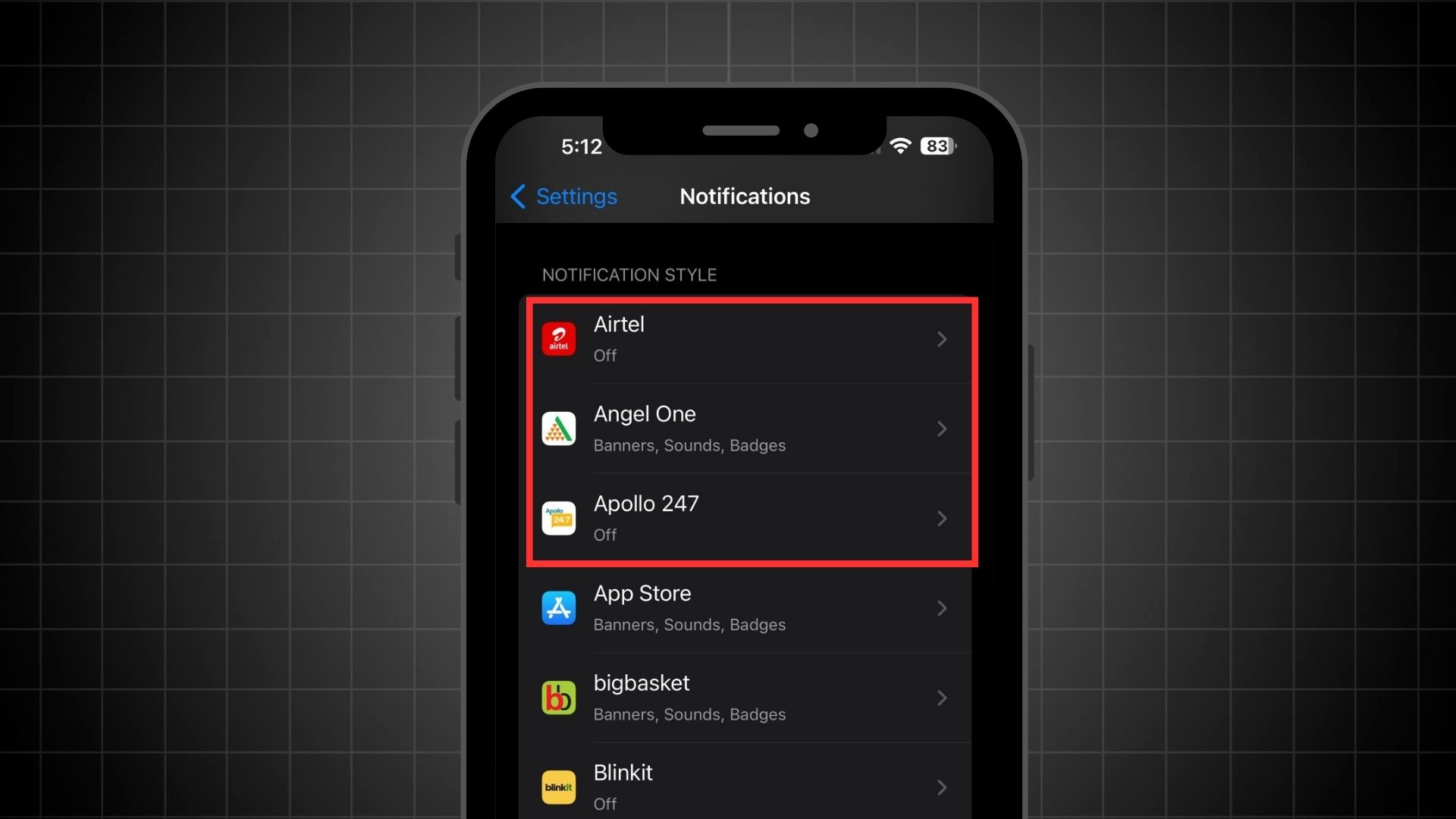
Notifications are a major drain on iPhone batteries. If you get too many, your screen keeps lighting up, using up power. My tip is to check your app list and keep notifications on only for essential apps. For the rest, consider using the Scheduled Summary feature. This lets you group less important notifications at specific times, reducing battery usage.




