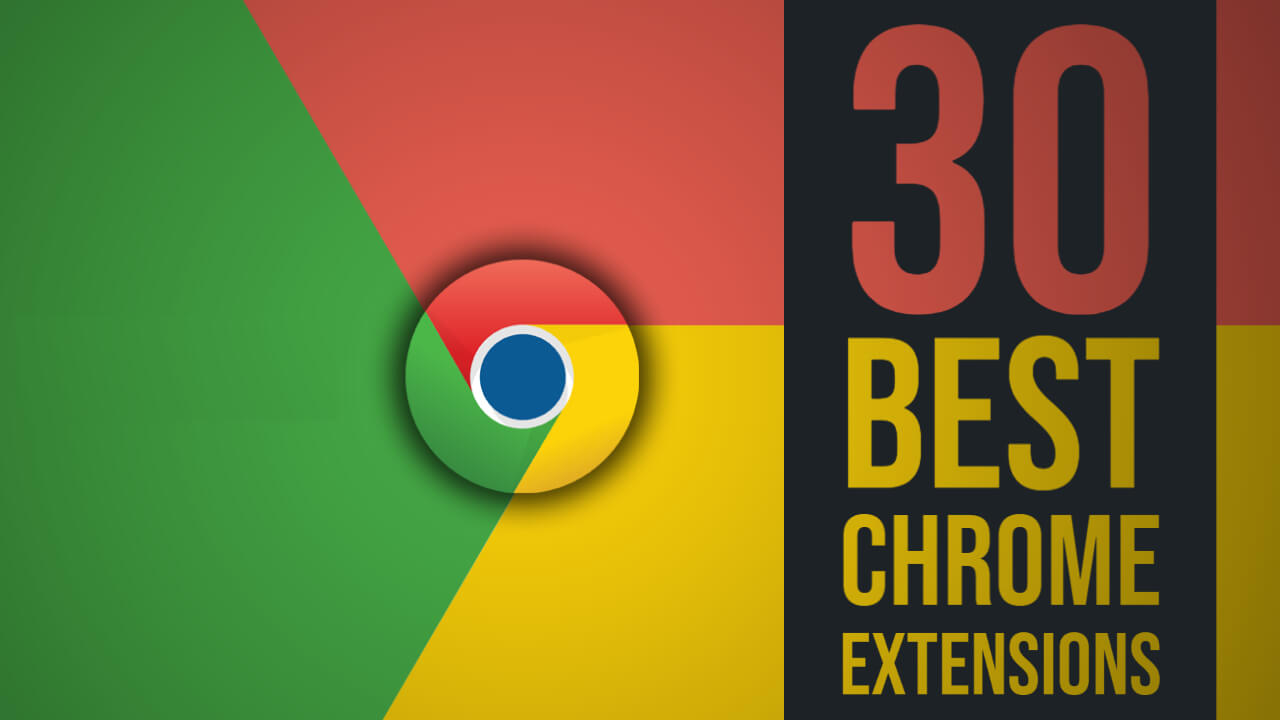In this article, I am sharing 30 Best Google Chrome Extensions That Are Amazingly Useful!
1. THE PRINTLIMINATOR
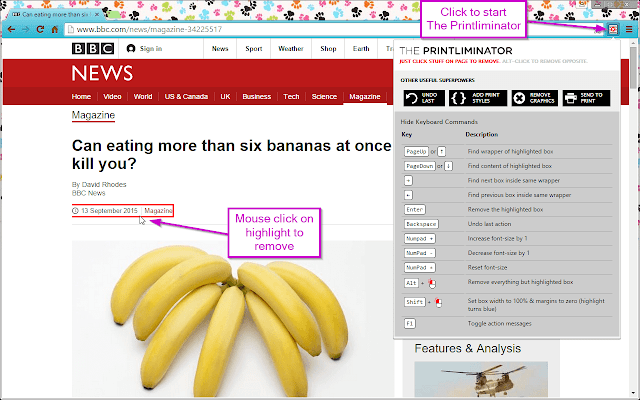
This is for all those times you went to print out a web page, but it ends up looking terrible because so many things on the site clutter it up, or mess up the formatting. With this, it lets you simply click on different assets on the site, and removes them, so they won’t be there when you go to print.
This is also useful if you want to take a screenshot of a website and want to remove annoying stuff like all the social media icon links, or want to remove sensitive information before printing or screenshotting as well.
DOWNLOAD
2. RESCROLLER
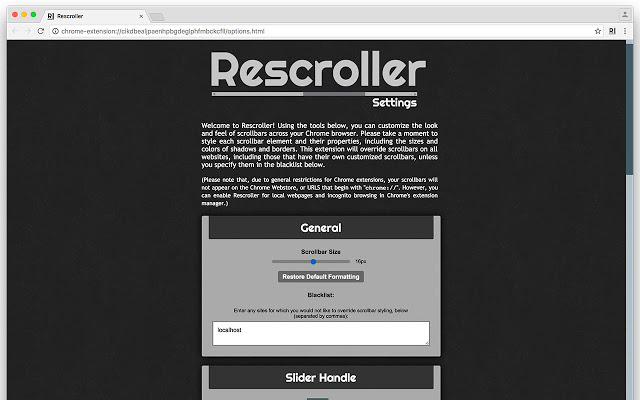
This lets you customize the scroll bar for Chrome. This could be good for both visual and practical reasons as well that I can talk about. It works pretty simply, you just go to the extension, then choose different options for how it looks, like width, color, the fill of the scroll bar, if it should have rounded corners, and even if you want it to change when you hover over it. But besides that, I think this extension should be helpful to anyone who has a really high resolution monitor. For example, maybe you have a 4K monitor, so the scroll bar seems smaller compared to the rest of the screen. With this extension, you can just adjust the scrollbar size, so it’s bigger, and easier to click on with bigger screens. Or maybe even the opposite, where you’re on a small screen, and you want the scroll bar to be smaller.
DOWNLOAD
3. FONTS NINJA
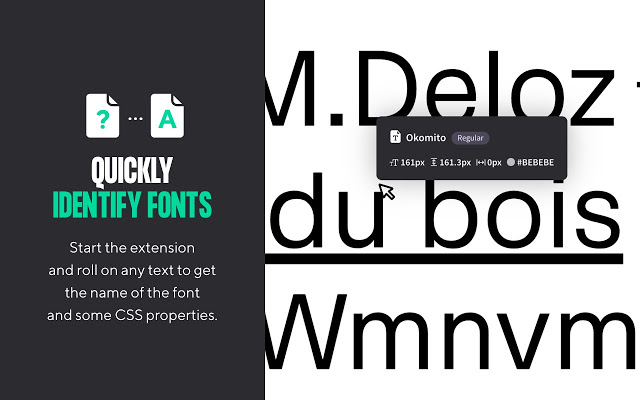
This plugin simply tells you what different fonts are being used on any website. But not only that, it will give you links to where you can download that font to use yourself, whether it’s a free font, or one you’d have to buy.
How it works is you click on the icon for the extension to activate it, and the first thing you’ll see is the entire list of fonts on the site. But the cool thing is you can over over any text on the site, and it will show a little pop up saying what font that specific text is used. Plus it will tell you everything from the current font size, the vertical and horizontal spacing, and even the font color.
So if you’ve ever wondered how a certain site got their text to look that way, now you’ll know.
DOWNLOAD
4. WOLFRAM|ALPHA
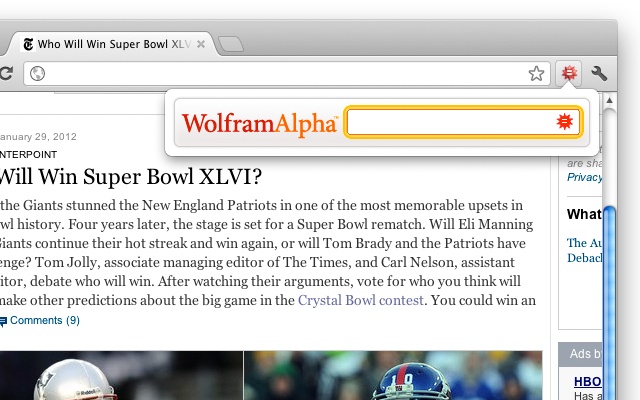
If you’re not familiar, Wolfram Alpha is a site that is, basically, the ultimate calculator. Not only can it do pretty much any mathematical calculation ever, but you can also ask it information about almost anything. This includes information about chemistry, music, physics, geography, sports, computer science, history, yeah pretty much everything.
So for example, you can type in “Apple Nutrition” and it will give you everything you’ve ever wanted to know about apples. Or even you could do something like, “Suns path New York”, and it will literally tell you where the sun will be at what time. Or something simple like, “How long until new years”. Again, there are just so many things it’s capable of, there’s no way I could even begin to go through them all, so you can just use the extension to search for anything that comes to mind, and it can probably tell you more.
DOWNLOAD
5. NEW TAB DRAFT
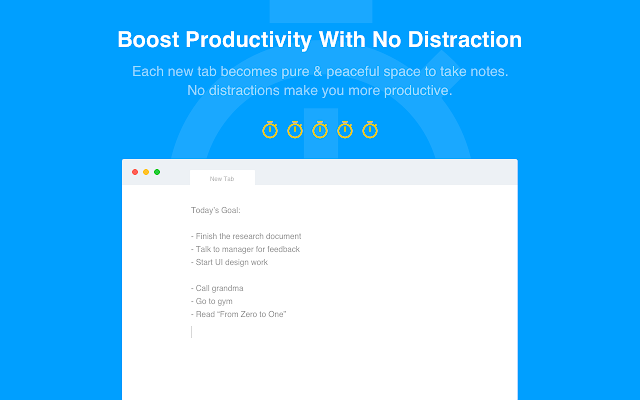
It just turns any new tab you open into a blank notepad basically. This is great for any time you want to write something down real quick, and don’t want to have to open up notepad, or Microsoft word or whatever. You just click a new tab, and there it is, a big blank space where you can type.
And on the left side you can see, you can create a new blank note, so you can separate everything out if you want to. And it does appear to save all your notes, it’s not like it deletes them when you close chrome, but if you do want to save them as a file, you can click the gear, and hit “Save Draft”, or just hit Ctrl S, and it will save your note as a text file instantly.
And here’s a really cool thing it can do also. If you type in a mathematical equation, such as 5 + 5, then hit enter, it will give the answer. This is awesome if you have to do a few quick calculations, and want to be able to keep track of them all. So yeah, really simple, and really awesome.
DOWNLOAD
6. PASSWORD ALERT
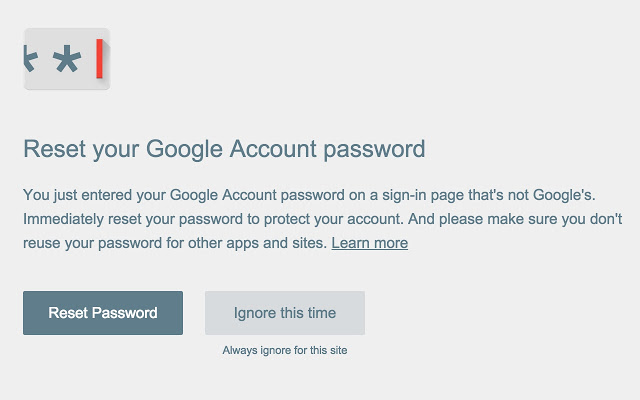
It’s actually a security extension meant to let you know if you are getting phished, meaning you typed in your password somewhere you shouldn’t have.
How it works is if you’re on any website, and you type in your Google password on any site besides Google, it will warn you what you just did. So if you type in your password into a site that might look like Google, it will tell you, Google job dummy, you just had your password stolen because this wasn’t a Google site.
So it doesn’t stop you from getting phished, because it’s not tracking every website you’re going to, just tell you after the fact. But at least in that case, you know to change your password immediately.
Now one thing to keep in mind, if you use your Google password for any other sites, which you should NOT be doing, it will warn you if you log into those sites, because you did type in your Google password, it just happens to be the password to that other site as well. But again, don’t reuse a password, you should know this by now.
DOWNLOAD
7. SHOW PASSWORD
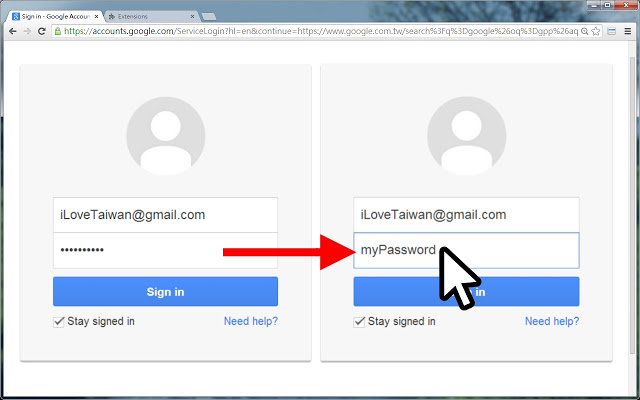
If you go to type in a password so it’s blocked out with asterisks, you can hover over it to reveal it.
You might be wondering, well why the heck would I want to do that? And I’ll ask you this, how many times have you gone to type in your password, and especially if it’s a long one, you feel like you just hit a wrong key while typing it. So what do you do? Of course you go and delete the whole thing and type it in again, and hope you don’t type it wrong a second time. Instead, if you think you hit a wrong key, you can just hover over the blanked out the password, and look, then maybe only need to hit backspace once and fix one letter, instead of typing it all over again.
It might not seem like it will save a ton of time, but if you do this pretty often, you’ll be glad you had it.
DOWNLOAD
8. WHAT RUNS
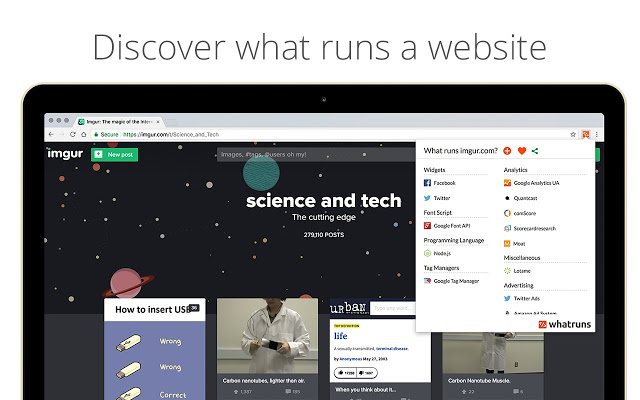
It can tell you all sorts of information about what software and frameworks were used to build any website. This one I think is good if you’re just curious about building websites or already do it.
DOWNLOAD
9. CLIPBOARD HISTORY
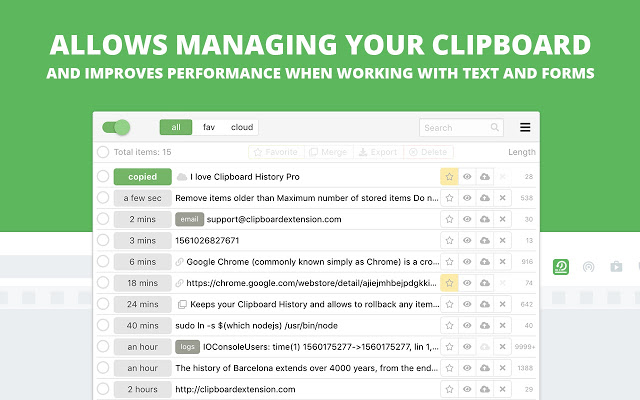
This one is pretty straight forward, it just keeps track of things you’ve had on your clipboard in the past.
So whenever you copy something new, you can access what was there before by clicking the extension icon, where it gives you a pretty comprehensive list. It shows you what was there before and when you added it to the clipboard, and if you want to switch between things, you just click on them.
Then on the right next to each one there are options to favorite them, view the entire text if it was really long, and even store them in the cloud, which uses Chrome’s cloud API, so it’s stored on Google’s servers, and only accessible to your Google account logged into Chrome.
Of course, if you want, you can disable it from tracking the clipboard by disabling monitoring, and you can hit the trashcan to clear all the history, but it won’t clear what’s currently on the clipboard, probably because that’s controlled by windows.
DOWNLOAD
10. VISUALPING
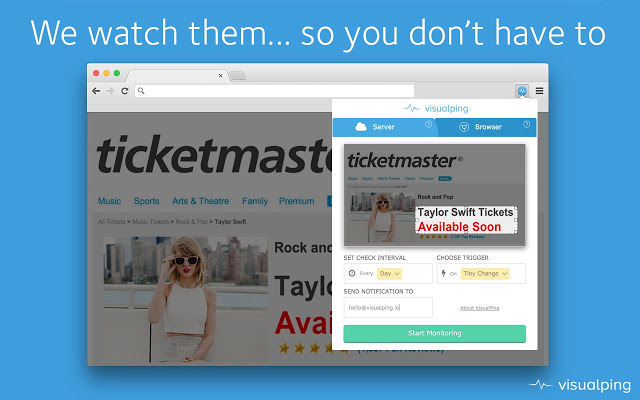
This also relates to a website, and it’s a service that basically lets you monitor websites for changes, or a section of a website, and then will notify you if it does.
With the extension, you can either choose to have the website’s server do it, in which case the free version lets you check once or twice a day, or let your browser do it and check as often as you want.
Of course the difference is if you use your own browser, you have to keep it running, and you’d have to be sitting in front of the computer to see the noticeable right away. Whereas if you use the cloud, it will check whenever, and email you a notification when it happens.
You can probably imagine some good uses for this, like maybe there’s some product out of stock you want to buy, you could use this to keep track if it comes back in stock. Or you’re just waiting for some website to update with new information of any kind, in that case as well.
DOWNLOAD
11. TURN OFF THE LIGHTS
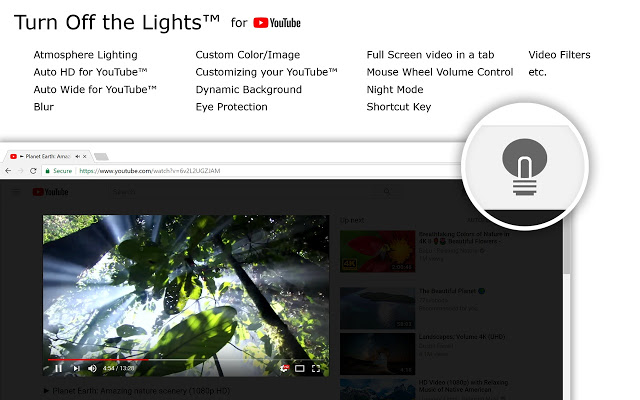
What this does, is when you’re watching a video on YouTube, or Vimeo, or really any other website, it will darken the screen around the video.
So maybe you’re watching a long video, and don’t necessarily want to go full screen, this will let you tune out any other distractions on the page.
And for an extension that’s so simple, there is a surprising amount of options, such as how dark it gets, the ability to also blur the surrounding parts, exclude certain parts of the YouTube page from being darkened, such as the like button, and a bunch of other stuff.
DOWNLOAD
12. NIGHT SHIFT
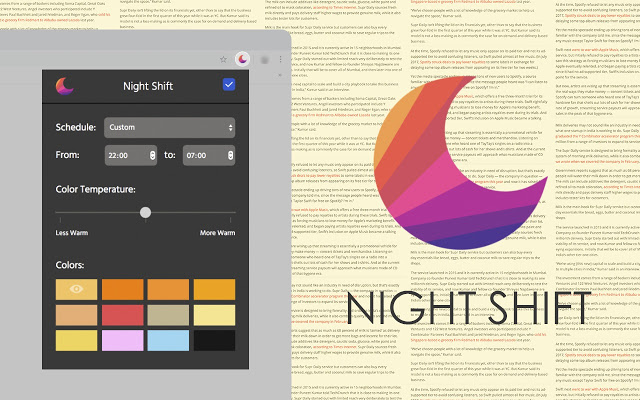
Night Shift extension lets you put a warm color overlay over web pages, so it’s a bit easier on the eyes, particularly at night.
This kind of feature is already built into Android and iOS, and even Windows, because blue light is known to disrupt sleep at night, so if you just want it for Chrome is this an option.
You can set it to be used whenever you want and on any schedule. It has options for a custom schedule, sunrise to sunset mode, and manual mode too.
You also have the ability to set the specific color for the overlay, and the strength of it, so if you want it to be really red you can have that, or lighter orange. Or you can even make it blue if you want for whatever reason, like maybe you actually want to stay up late, who knows that might help.
DOWNLOAD
13. 365SCORES
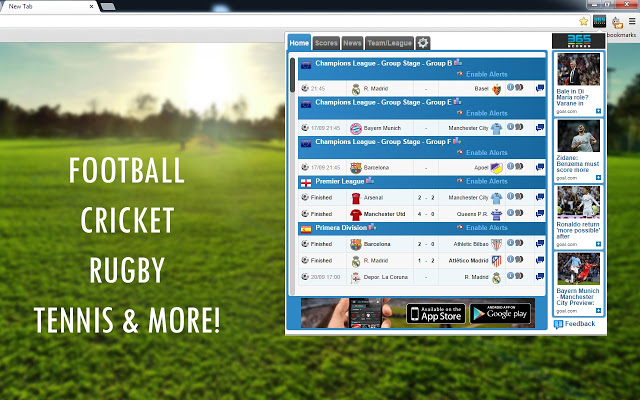
This is going to be one for all you sports buffs. 365Scores lets you keep track of live sports scores for any number of teams or leagues you want to track.
Now I don’t follow any sports so I can’t really tell you how well this works personally, but it seems to be popular and with good reviews, so it’s probably worth checking out.
The interface is definitely ugly as hell, it looks like it’s straight out of 2005, but seems to have a lot of info. Like you can track specific teams and then can go to the scores tab and it will show games from those teams, or you can choose All Teams and it will show everything in that league, and let you choose past and future dates. Might come in handy if you follow lots of sports.
DOWNLOAD
14. CUSTOM CURSOR
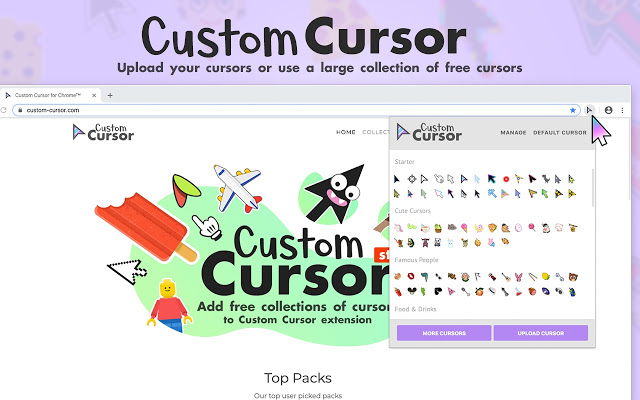
When you click the extension icon, it brings up a big selection of different cursors you can replace yours within Chrome, from regular looking colored ones, to cartoon characters and random icons.
If you click “more cursors” it will take you to their website which has a ton more collections or packs for cursors, and there really are a lot of them.
Now if you’re like me, you are probably suspicious of extensions and apps like this, forever traumatized from back in the old days of the 2000s where you’d see ads for “hundreds of free smileys” that ended up just being spyware. But, this extension does actually seem to be legit, and somehow completely free, with no paid options at all, which was surprising.
It also gives you the ability to use your own custom cursor image if you want, choose the cursor size, and even select some favorites that it will rotate through automatically. So some of you might like this.
DOWNLOAD
15. DELETE ALL MESSAGES FOR FACEBOOK
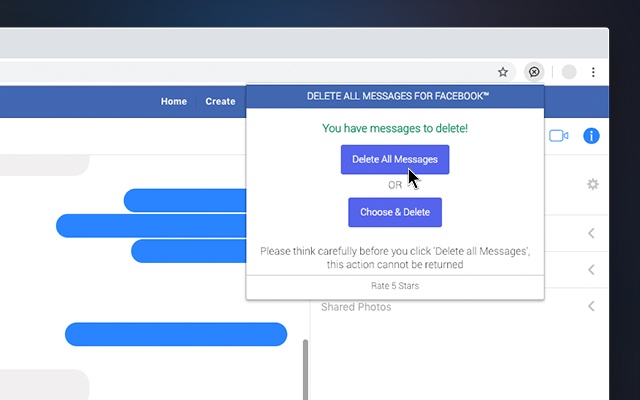
It’s only purpose is to allow you to bulk delete conversations and messages on Facebook. It’s dead simple, you just open Facebook, and there will be an option at the top to delete messages, and you can make it so it will either delete all your messages, or choose specifically which ones.
Be aware though, once you do it, there’s no way to get them back, which of course is the point.
One major thing to keep in mind though, is that according to Facebook, even if you delete the messages on your side, it won’t delete them from your friend’s inbox. And there’s no guarantee that even if you and your friend delete a conversation, that Facebook doesn’t keep it stored behind the scenes forever.
So the usual advice applies, never post anything on the internet, and ESPECIALLY on Facebook, that you don’t want to be out there permanently.
DOWNLOAD
16. PICTURE IN PICTURE
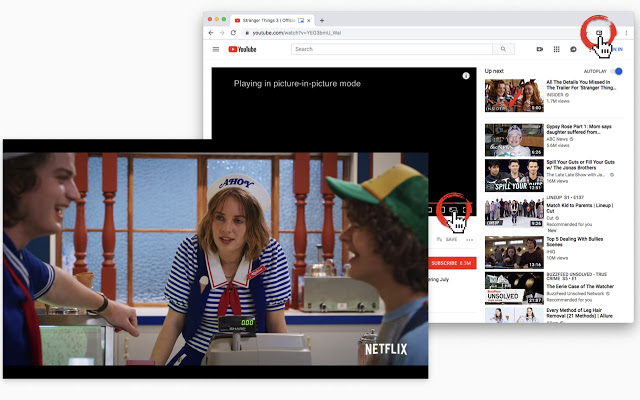
It’s actually made by Google themselves, which is cool. How it works is when you’re watching a video on YouTube, you can either press Alt+P or just click the extension icon, and it will open a little pop up box for the video that stays on top, so you can navigate around other tabs and keep watching it. You can move the box around and expand it, and there’s a button to send it back to the original player.
One thing I’ve noticed though is you need to keep the original tab open, because if you close the tab, the video box will close too. And if you click away to something else in the original tab while the video box is playing, it will freeze or glitch out.
Also the controls on the box are limited to just pause and unpausing, but you can keep using the video player in the original tab to control it even when it’s in picture-in-picture mode. But despite the limitations, it works well and smoothly.
DOWNLOAD
17. VIDEO SPEED CONTROLLER WITH HOTKEYS
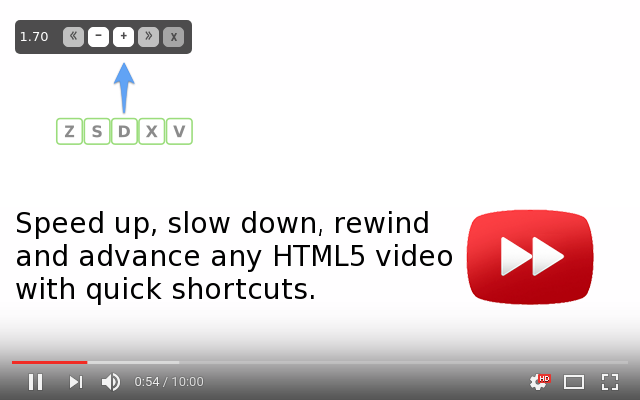
This one allows you to easily control the speed of most videos playing on any website, even if it doesn’t have a native speed option in the player.
You can increase or decrease playback by 25% increments by either clicking the extension icon, or using the Shift Bracket hotkeys. You also have some other options like rewinding by a few seconds.
I find this extension really useful, because these days I watch nearly every YouTube video at increased speed, so I’m used to it, and it’s painful on sites that don’t allow you to speed up playback.
It doesn’t work on every single website and video player unfortunately, but I’d say it works in most cases at least.
DOWNLOAD
18. VOLUME MASTER
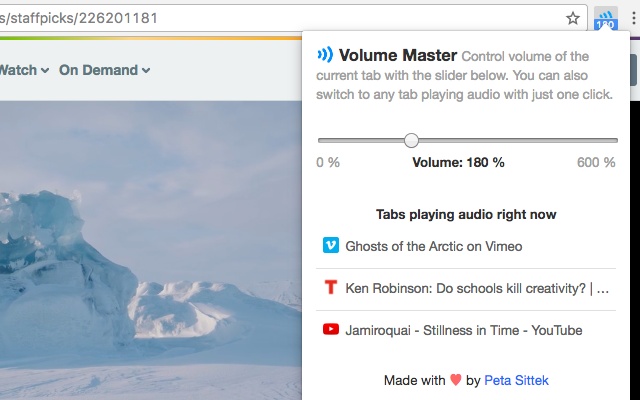
This extension gives you total control over volume levels in Chrome, such as increasing or decreasing volume of specific tabs, as well as the ability to boost the tab volume up to 600%. Of course, keep in mind boosting it too far might release in the audio clipping and sounding distorted, but might be good in situations where a tab’s audio is legitimately too quiet.
The extension can also give you a list of tabs playing audio and switch to them directly if you want. Keep in mind Chrome already will show a little icon for tabs playing audio, but if you have a TON of tabs, this might be easier.
Also, be aware if you want to just mute a tab, Chrome has a built in feature to do that by just right clicking a tab and selecting mute tab. But this extension is still good if you need more specific control.
DOWNLOAD
19. PRINT FRIENDLY
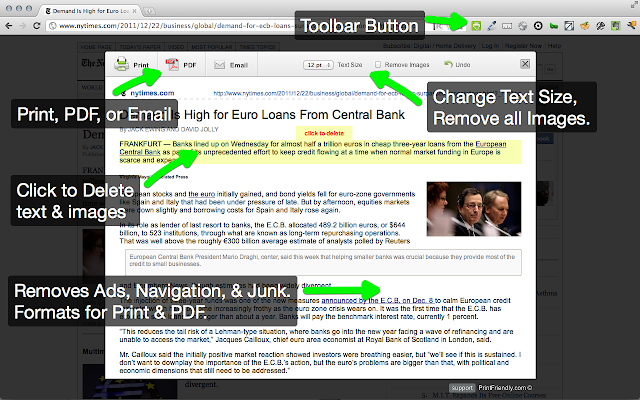
Print Friendly is really useful in some cases when you want to print out a website, or save it as a PDF or something. You probably know that for a lot of websites, when you try to print them, they look totally messed up, with weird formatting and useless web elements taking up a ton of space.
What this extension does is lets you remove parts of a website before it gets sent to the printer, so you can remove anything that’s messing up the way it looks. After you click the extension icon, it brings up an interface where you just click on elements to remove them, along with other controls such as being able to reduce or increase text size between 70 and 130%, and also reduce image size in 25% increments, or just remove them completely by selecting 0%.
Then, once you have it looking the way you want, you can send it to the usual print dialogue menu, or save it as a PDF. Though I think Windows already has a built in option these days to save as PDF from the print dialogue menu anyway. But this extension isn’t perfect and on certain websites using it actually makes the page look worse, like on Google for example, but on other sites, it definitely does help, so it’s good to have just as an option if needed.
DOWNLOAD
20. SUPER SIMPLE HIGHLIGHTER
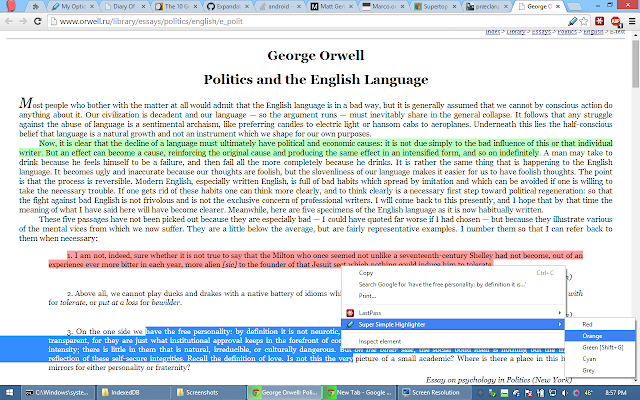
What this does is let you highlight text with a variety of colors on any website by first selecting the text, and then right clicking, and using the highlighter option to pick a color.
In the options you have some basic settings like customizing the colors to choose from, the opacity of the highlighter, and whether you want the edges to blur or not.
What’s also nice is it will store the highlighted text so you can keep them as notes for later. And the next time you visit that same page, it will usually re-highlight that same text.
The extension info page does warn you that it might have trouble re-highlighting the text if the content of the web page changes, but even in that case I believe it should still keep all the highlighted text stored in the extension menu.
DOWNLOAD
21. NETFLIX PARTY
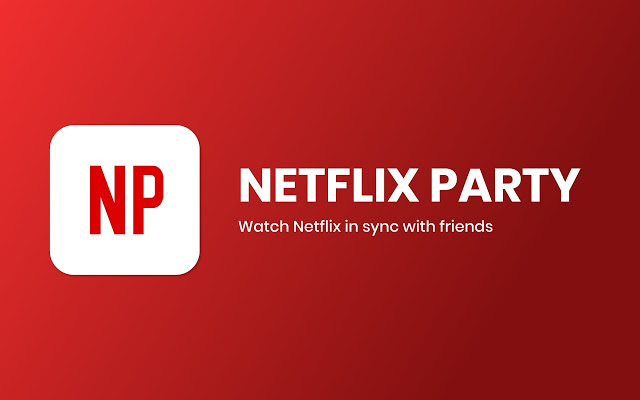
Netflix Party allows you to easily watch shows on Netflix with friends, and automatically synchronize everyone.
How it works is after you open Netflix and start a show, you click the extension and select “start the party”, then it gives you a link to give to whoever else you want to watch with. You can also select whether you want others to be able to control playback or just you.
Keep in mind that everyone will have to have the extension installed for this to work, and you’ll all have to be logged in to Netflix. What’s also neat is it creates a little chat room where anyone can post stuff if you’re not already using some other chat program. And here it also tells when someone skips to different parts so you can keep track of all that.
Now based on the reviews, it seems some people have trouble with this extension so it probably isn’t perfect, but it does seem to be updated regularly enough, so it seems like it should work in most cases. And if not, you can always do it the old fashion way and just do a countdown in your group chat and hope everyone clicks play at the same time.
DOWNLOAD
22. UBLOCK ORIGIN
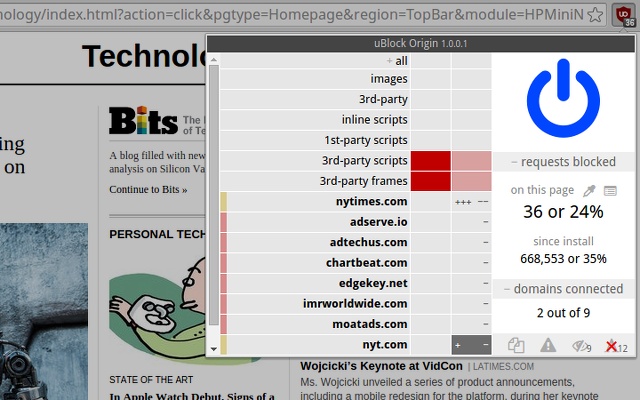
Now, I am pretty sure you already know what ad blocking extension are. Basically, it removes ads from the websites.
Adblock (a popular adblocking extension with 40 million users) was sold to unknown companies. And from now on, they will join acceptable ads program. This is the similar feature that Adblock plus was having for a long time. Where they whitelist some non-intrusive ads from big companies like Google and Microsoft with some mutual arrangement. So, if you are an existing Adblock or Adblock plus users, and do not where to go, then try uBlock origin.
This does a decent job in blocking ads like the former two, but unlike Adblock or Adblock plus, ublock orign eats lot less system resource. However, there has to be a middle ground. I know you hate ads (we all do). There are a few websites that we can’t simply browse with adblockers but on the flip side, all your favorite content creators are only able to keep the show running because of the revenue, they get from ads. So always, whitelist the website, whose content you find useful and who do not use intrusive ads. Basically the same things that Adblock or Adblock plus is doing but, in this case you get to choose.
DOWNLOAD
23. GRAMMARLY
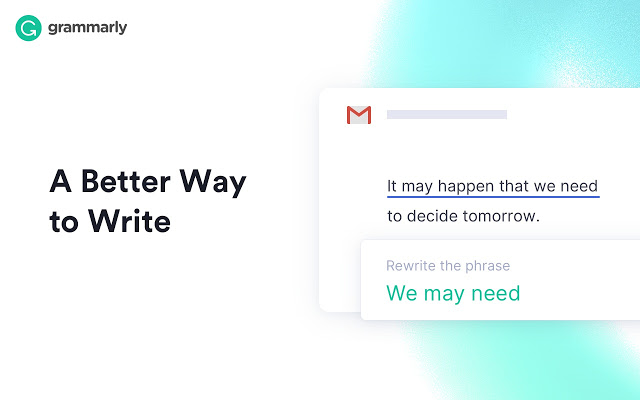
So basically what grammarly does is, once you have this extension installed, It will automatically check for grammatical, punctuation or spelling mistakes in your document. And when detected, it also gives you a suggestion. Moreover, if you find an unfamiliar word, You can double click it and grammarly will show you its synonym or definition – Just like google dictionary.
What makes grammarly so special? Well out of many, online proofreader, I have seen grammarly works best plus this extension gives you the advantage of error checking on the same page. However, for more serious reading I suggest a desktop software called–ginger.
So, overall, grammarly is good for beginner writers Or if English is not your first language. There is also a paid version, but the most part free service is sufficient.
DOWNLOAD
24. BE LIMITLESS
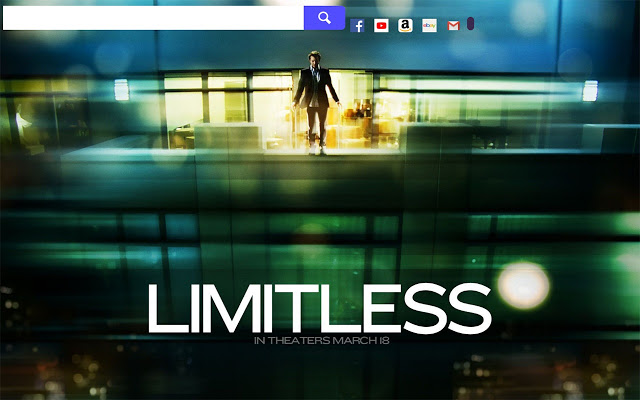
It replaces new tab, with a beautiful wallpaper And show you a bunch of useful information Like a motivational quote on the home page and has notepad which often comes really handy. It tracks how much time you spend on the internet and what time of day you are most productive. However, if you would not like to get track for a particular session, there is always an option to pause the plugin.
DOWNLOAD
25. PUSHBULLET
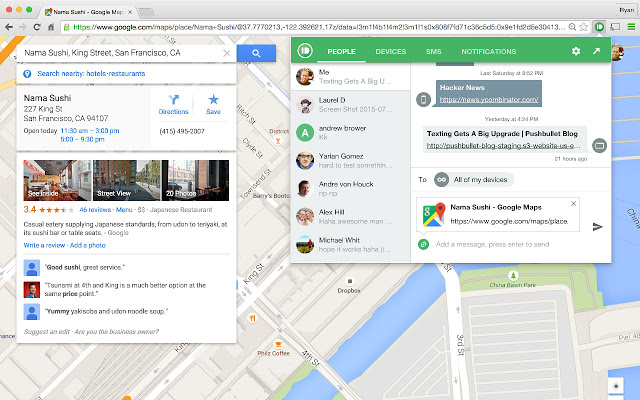
This chrome extension helps you to share files and urls between your mobile and other computer on the same WiFi network.
So all you need to do, simply drag and drop it to the respective place. But that’s not all, you can even send a link or the file from smartphone to the computer. This makes it perfect to see the notification for missed calls or whatsapp messages directly on computer screen.
Overall, if is a must have app if you have multiple computers and smartphones.
DOWNLOAD
26. POCKET
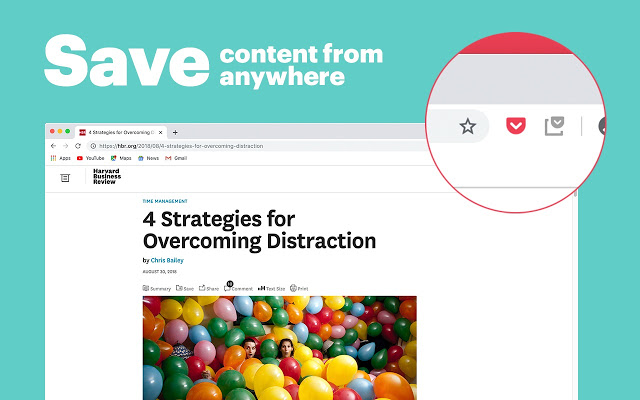
There are plethora of reading later app in the market. But no one gets as successful as pocket. What does it do? Well, say you find an interesting article on the web, but don’t have time to read it. So, simply tap the pocket icon on the top and it will save it pocket account. Now, whenever you had time, you can read it in the distraction free interface.
The pocket app on your smartphone works offline, i.e. it will save that copy of that article, so that you can read it later when you don’t have an internet connection.
Once you have pocket install, you will see save to pocket option almost everywhere, wheather if it’s a blog post, reddit comment, Facebook or twitter post.
DOWNLOAD
27. UNSHORTEN.IT
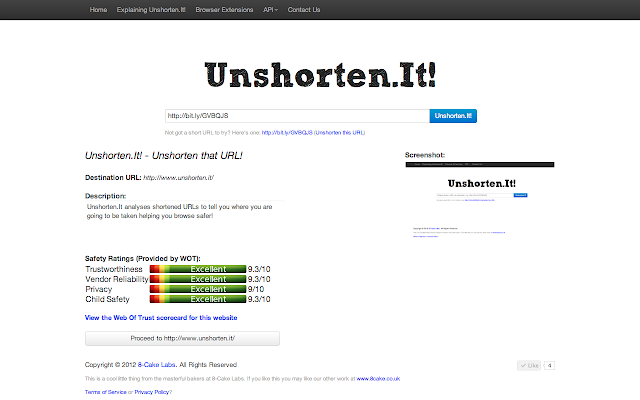
A very simple concept, but very useful as well. Basically, if you have ever come across a shortened link to any web site, whether it’s the Google shortened link or anything like that. This extension will allow you to right-click on any shortened link and expand it and show you where that link actually ends up. So if you ever see someone post a shortened link, you’re not really sure what it is, you can actually check it out without going to the site itself. And it also shows you some additional information like a screenshot of the site, the ratings from web of trust so if it’s safe or not, and if it’s on any blacklist as well. So if it’s a bad website you’ll probably know pretty quickly.
DOWNLOAD
28. CAMELIZER
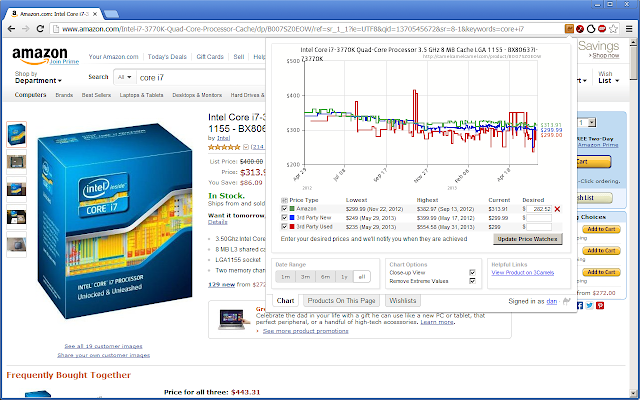
This is a great extension if you do a lot of online shopping. This extension makes that even easier where if you’re on any Amazon page or other sites as well then you can just click on the extension and it will show you the price history of the product you’re looking at. And besides, on Amazon this will also work on Newegg and BestBuy. So it’s not just Amazon.
DOWNLOAD
29. AWESOME SCREENSHOT
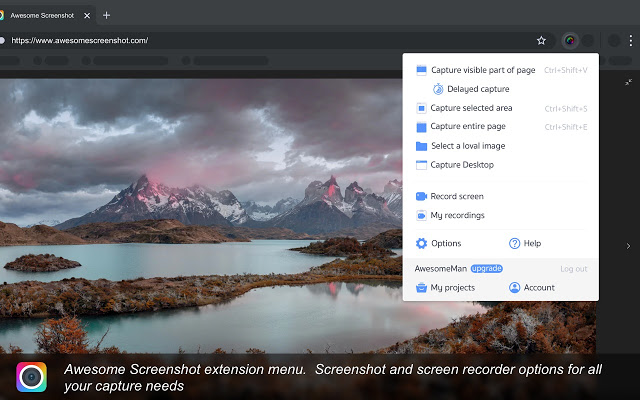
It is a great plugin and very useful. If you ever have to take a screen shot of a website, either part of it or the entire thing, if you’ve ever tried to take a screenshot of a website for any reason, you know it’s kind of a pain because you can’t scroll, you can only capture what’s visible on your screen. But this extension fixes that by automatically capturing the entire web page without having to scroll.
DOWNLOAD
30. GOOGLE GIFS
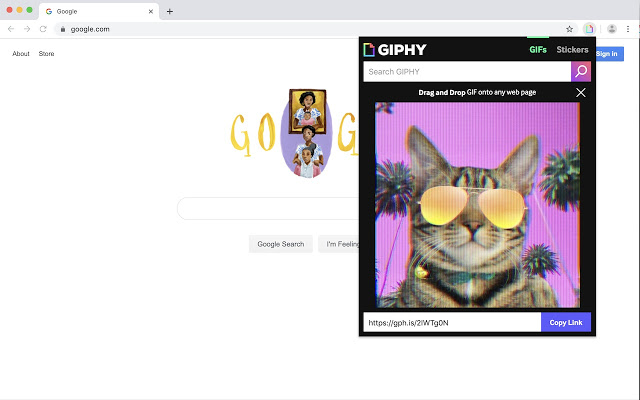
I think everyone will enjoy this extension. What it does is when you do a google image search, it will actually animate any animated GIFs in the results which is not the default. Usually, you have to click through the image to show its animation, but now the animation will show right in the page of results. And this will definitely save you a lot of time.