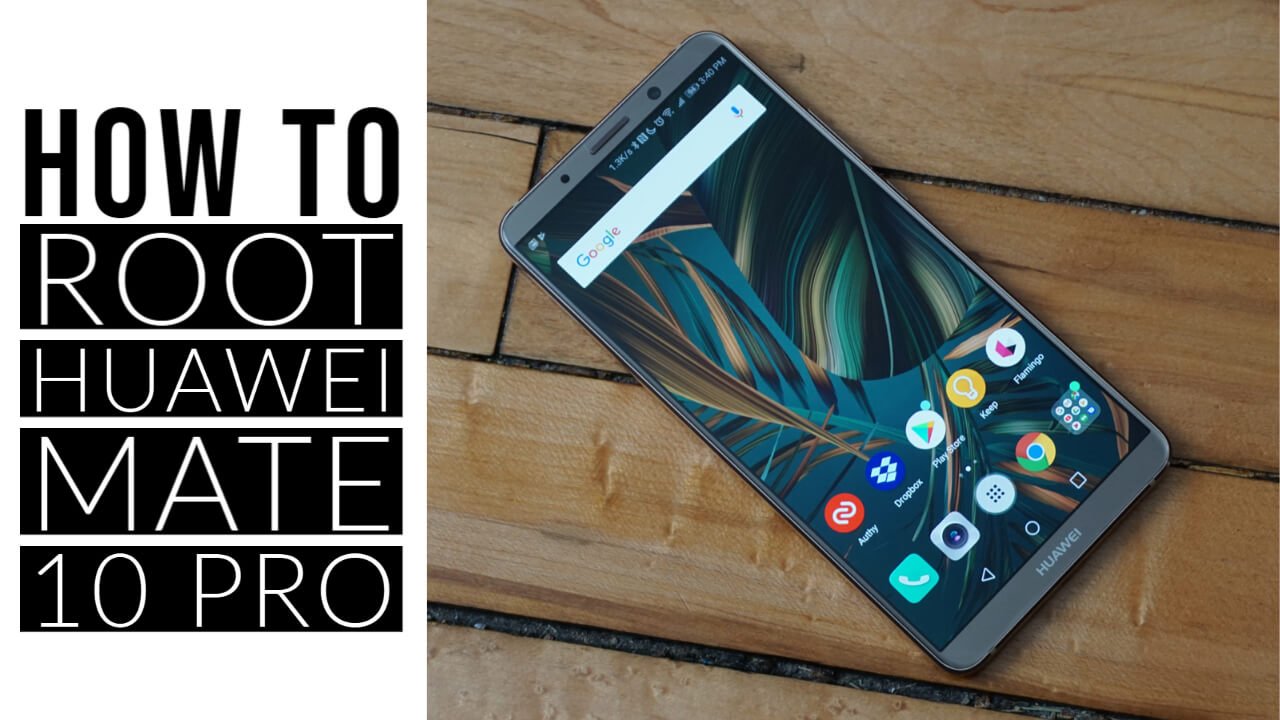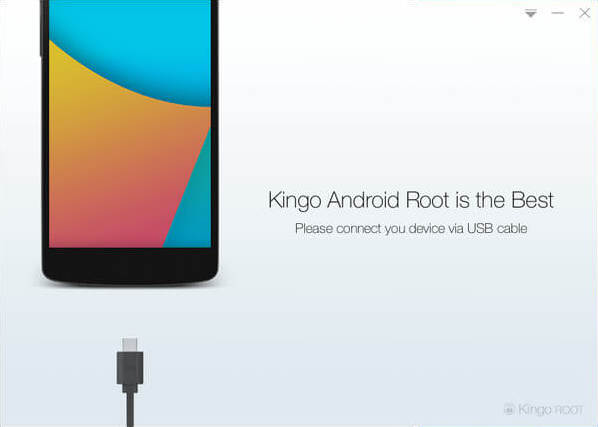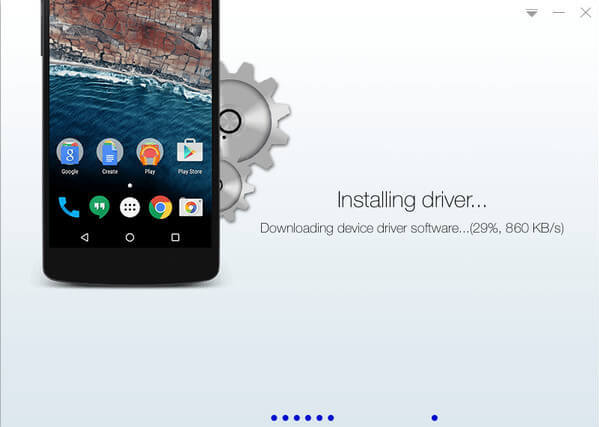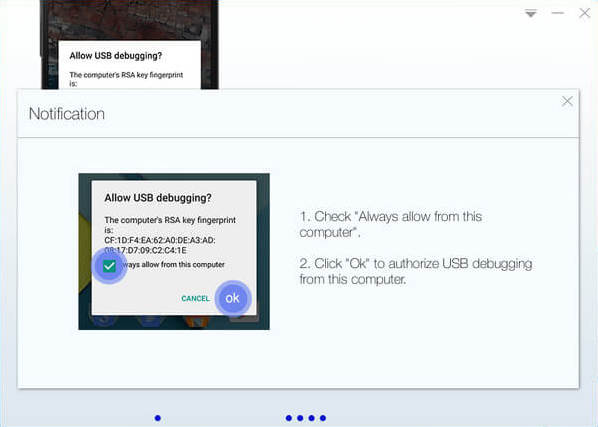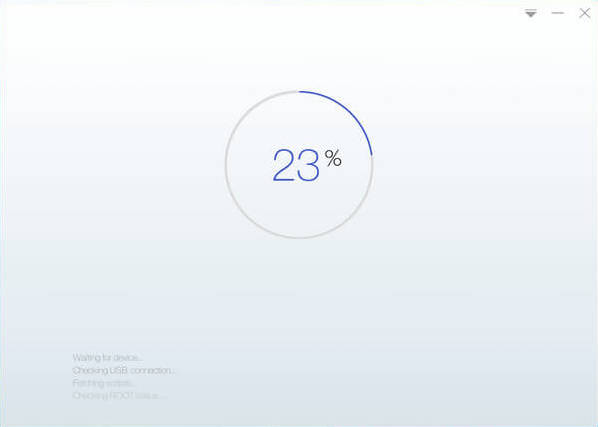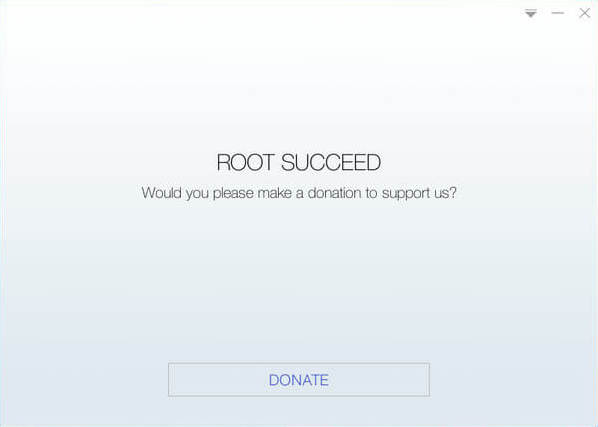|
|---|
| Huawei Mate 10 Pro |
| BUY NOW |
The Huawei Mate 10 Pro has slim bezels and the sleek modern looking design. Mate 10 Pro 10 is different from the Mate 10 and not necessarily better or worse. This is an odd move by Huawei to have two different flagships instead of one in different markets but there’s nothing wrong with a little bit of diversity.
Above are the few intro features of Mate 10 Pro, now let’s move towards our goal. Our goal is to learn everything about how to root Mate 10 Pro.
| ADVANTAGES OF ROOTING | DISADVANTAGES OF ROOTING |
| Run special apps. Removing pre-installed apps. Freeing up memory. Increased Performance. Can Install Custom ROMs. Extend Phone Life. | Risk of “bricking” a phone. Breaks the phone contract. Your phone can get Viruses. |
WHAT TO DO BEFORE ROOTING MY HUAWEI MATE 10 PRO?
Before rooting your HUAWEI MATE 10 PRO, I just want to warn you that, By doing this you will loose the warranty and if you don’t read the steps and do something wrong can brick your device. That won’t happen if you follow our step by step guide carefully.
Also, before beginning we would highly recommend you to backup entire device, just to be safe. You can actually keep the data of your HUAWEI MATE 10 PRO on your laptop. Your HUAWEI MATE 10 PRO battery should be minimum 70%, just check it before rooting.
1. MANUALLY – METHOD#1
STEP 1: UNLOCK BOOTLOADER
- Enable developer settings: To enable developer settings on your device, navigate through settings > About Phone > Build Number > Continuously tap on build number until the developer setting is enabled.
- Enable USB Debugging and OEM Unlocking: Go back and open the developer settings. Then find USB debugging enable it and then do the same for OEM unlocking.
- Register an account with Huawei via this Link.
- Fill the registration form with your particulars.
- Using a USB cord, connect your device to your computer and make sure it’s detected
- Open the folder where you extracted the ADB and Fastboot files.
- Open Command prompt by pressing Shift + Right-Click
- Booting your device into Bootloader/Fastboot Mode: In the Command Prompt, enter ADB reboot bootloader
- Next Type fastboot devices in the next command line. It should display the serial number of your device
- Unlocking The Bootloader: To finally unlock the bootloader, enter this code in the next command line “fastboot oem unlock <Unlock Password>” Note the unlock password was provided when you were registering an account with Huawei.
- Enter fastboot reboot in the next command line and click enter. This will reboot your device.
STEP 2: ROOT VIA FUNKY HUAWEI ROOT TOOL
- Download the Funky Huawei Root Tool to your computer via this Link.
- Turn off your Huawei Mate 10 device.
- Connect your device to your computer using a Good USB cable, while holding the volume down button. Your device will boot into fastboot mode.
- Open the folder you where the Super Su file was extracted and run mate10_root.bat
- Allow the tool run
- Your smartphone will be rooted.
STEP 3: ROOT VIA SUPERSU
- Down the Funky Huawei Root Tool to your computer via this Link
- Turn off your Huawei Mate 10 device.
- Connect your device to your computer using a Good USB cable, while holding the volume down button. Your device will boot into fastboot mode
- Open the folder you where the Super Su file was extracted and run mate10_root.bat
- Allow the tool run
- Your smartphone will be rooted
2. KINGOROOT – METHOD#2
ROOT HUAWEI MATE 10 PRO WITHOUT CONNECTING TO PC:
Step 1: Free download KingoRoot.apk on your Android.
Step 2: Install and launch KingoRoot.
Step 3: Press “One Click Root” on the main interface.
Step 4: Wait a few seconds until the result appear.
Step 5: Try a few more times for different rooting methods if failed.
Step 6: If still failed, refer to KingoRoot Android PC Version, which has a higher success rate.
ROOT HUAWEI MATE 10 PRO WITH PC:
Step 1: Free download and install KingoRoot Android (PC Version).
Step 2: Double click the desktop icon of Kingo Android Root and launch it.
Step 3: Plug your Android device into your computer via USB cable.
Step 4: Enable USB Debugging mode on your Android device.
Step 5: Read notifications carefully before rooting your device.
Step 6: Click “ROOT” to root your device.
Step 7: Root succeeded.
3. ONE CLICK ROOT -METHOD#3
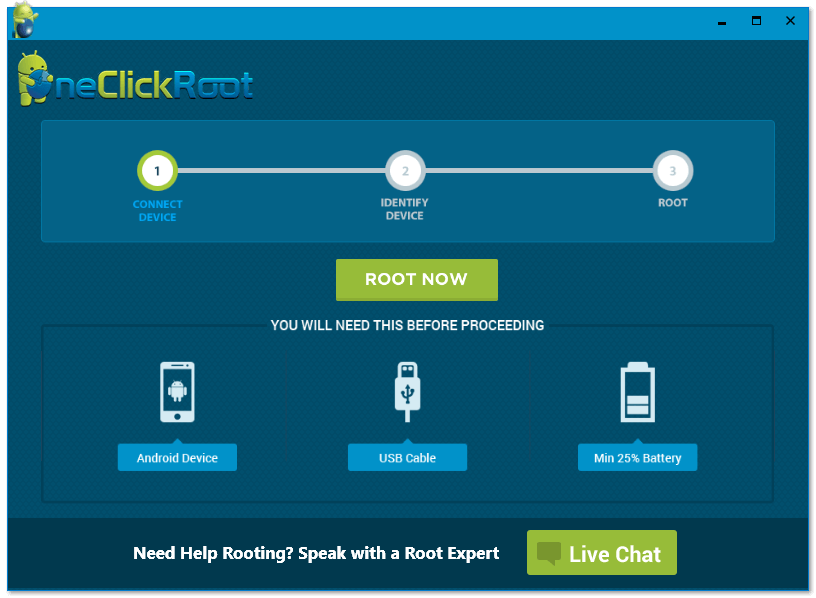
Step 1: Download and install device drivers and One Click Root from here.
Step 2: Enable USB Debugging on your device.(Go to Settings -> Developers Option -> Tick USB Debugging Option) (In case you does not find Developer options on your device, then go to Settings -> About -> Tap on build number many times. A popup will show that you are now a developer.)
Step 3: Connect your device to your computer.
Step 4: Open “One Click Root”.
Step 5: Click on Root Now.
Step 6: Wait for few seconds till our device gets rooted.
Step 7: You will find an app named SuperSu in the app drawer.
HOW TO UNROOT HUAWEI MATE 10 PRO?
Download SuperSU from the Google Play Store. If SuperSu is already Installed then ignore this step.
Open the SuperSU application, head to settings and press on Full Unroot.
Restart your Android device and uninstall SuperSU application.
Your HUAWEI MATE 10 PRO will no longer be rooted.