The Samsung Galaxy S20 series is still an amazing flagship that has never surpassed by any other rivals in the industry so far, S20 Ultra comes with a 100x zoom.
All the specifications are equally superb, S20 ultra comes with 6.9 inches, dynamic AMOLED 2X capacitive touchscreen display, Corning Gorilla Glass 6 protection. It comes with 12GB RAM, 128GB storage, 108MP quad camera with 100x space zoom, AKG audio with is used even in many other smartphones and much more.
We would like to thank the user “Daniehabazin” of XDA for this method. This method will help you to root your phone easily. We elaborated his method with an explanation so that everyone can understand easily.
This method must be available only for the Galaxy S20 series, Exynos variants must use magisk app for the purpose.
SUPPORTED MODELS OF GALAXY S20 SERIES:
• Samsung Galaxy S20: SM-G980F
• Samsung Galaxy S20+: SM-G986B, SM-G986N, SM-G986W
• Samsung Galaxy S20 Ultra: SM-G988B, SM-G988N, SM-G988W
• Samsung Galaxy S20 5G: SM-G981B, SM-G981N, SM-G981W
WARNING:
Before proceeding to root your phone, you have to make sure that your phone is completely backed up to prepare for the worst-case scenario. Rooting will void your warranty, and the TheWorldsBestAndWorst will not be liable for any loss of data nor bricking your device.
Steps to Root Samsung Galaxy S20, S20+ and S20 Ultra Using Magisk
1. Enable OEM Unlock & Enable USB Debugging on your Galaxy S20
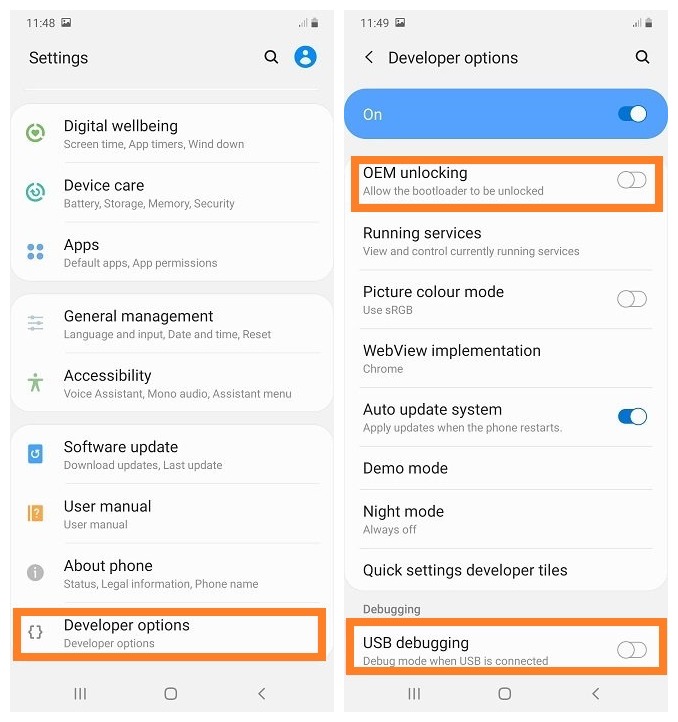
- Go to “Settings”
- Tap on “About phone” option.
- Then, tap on “Software Information”
- Now, you need to tap on “Build number” 10 times until you get a message that you are a “developer”
- Once you have enabled the “Developer Options” then tap on “OEM unlocking” and “USB debugging” to enable it. If you get a popup warning, you have to enable it then proceed with the process.
2. Download & Install Magisk Manager
Download “Magisk Manager” from here. After downloading an application, you need to install it. Make sure you have allowed installations from “Unknown Sources” from the “Settings”->”Security”.
You can also Download Magisk Manager Beta Version, if the above version is not working on your device.
3. Download Firmware Of your Galaxy S20
Now you have to download the firmware version, which is currently available on your phone. To know the “AP”, “CP”, “CSC” version of your phone, you have to try the code *#1234# in your phone’s dial pad.
Please use the below links to download the firmwares for your Samsung Galaxy S20, S20+ and S20 Ultra:
- Download Samsung Galaxy S20 Firmwares: SM-G980F
- Download Samsung Galaxy S20+ Firmwares: SM-G986B, SM-G986N, SM-G986W
- Download Samsung Galaxy S20 Ultra Firmwares: SM-G988B, SM-G988N, SM-G988W
- Download Samsug Galaxy S20 5G Firmwares: SM-G981B, SM-G981N, SM-G981W
4. Patch Bootimage Using Magisk Manager
- After downloading a firmware, you need to install the “7zip” windows application on your PC.
- Once the “7Zip” is installed, extract the “AP” file and you will find “boot.img.lz4” in it. Now archive this file in “tar” format and transfer the file to your phone.
- Now open the “Magisk Manager” and tap on the “Install button,” then tap on “select and patch a file” (Here select the file you just transfered). Once that file is patched, next, you have to exit the “Magisk Manager” and copy the patched file from your phone to your PC.
5. Enter Download Mode
- Now you have to enter Download mode and for entering download mode, first you need to enter “Recovery mode” and for that hold the “Vol Up” + “Power” buttons at the same time and release the “Power” button when you see your phone model number on the screen.
- Now you have entered the recovery mode, and there you will see “Reboot to bootloader” and select this to enter “Download mode”
6. Flash Patched Boot Image Via Odin
- Download and install Odin.exe.
- Open Odin.exe then click on “AP” and select the patched file which you have transferred earlier.
- Go ahead and click the “Start” button to start the flashing process.
- When flashing is done, you have to recovery mode again and perform a “wipe data/factory reset” and then reboot your device.
CONGRATULATIONS! YOU HAVE ROOTED YOUR GALAXY S20
We hope you’ve found this guide helpful. If you are facing any issues while rooting or you need a rooting guide of any other mobile then just leave a comment, we will be happy to help you.






