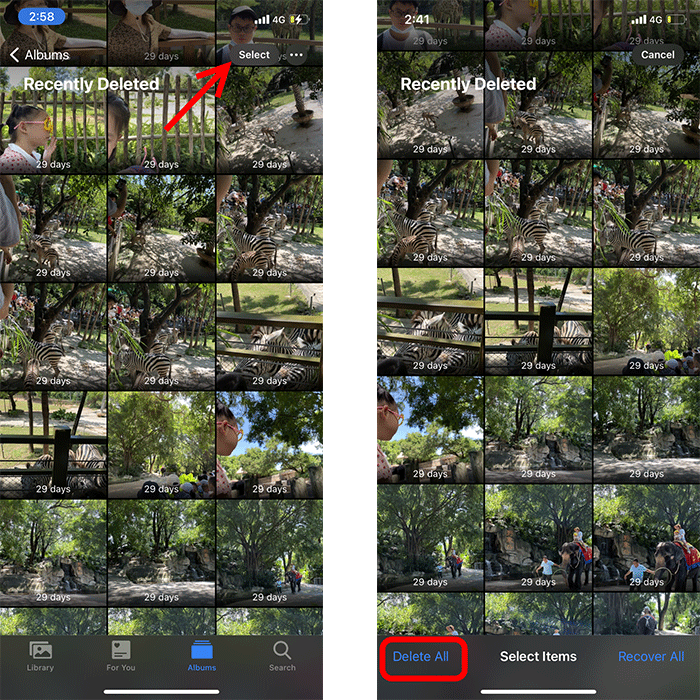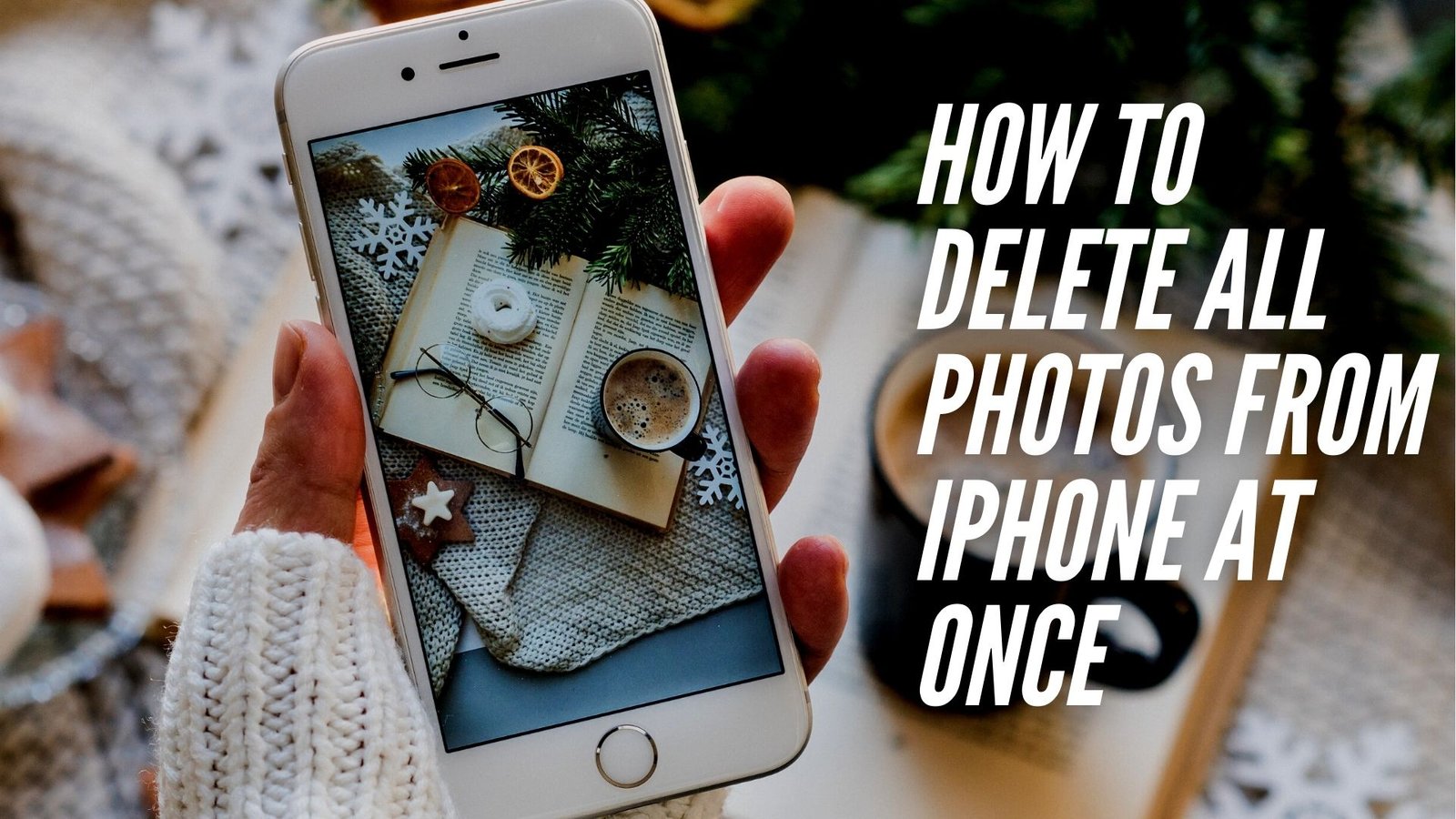On my iPhone, I have thousands of images. Is there a way to delete them all? I’ve backed them up to save space and want to remove them from my phone completely.
Deleting thousands of photos from an iPhone appears to be a difficult task. In order to select all photos with one tap, the iPhone does not have a button that allows you to do so. It appears that you have to go through each photo one at a time, which is tedious and time-consuming.
But don’t be alarmed. This article will show you how to delete all of the photos on your iPhone in simple steps. Please make a backup of your iPhone photos to a PC or a cloud storage service like iCloud, OneDrive, Google Photos, or Dropbox before attempting the following method.
DELETE ALL PHOTOS FROM iPHONE AT ONCE
If you have a large number of photos on your iPhone, it is possible to delete them all one at a time.
Step 1: Delete all photos on iPhone at once
1. Select Library > All Photos at the bottom of the Photos app from your iPhone’s Home screen.
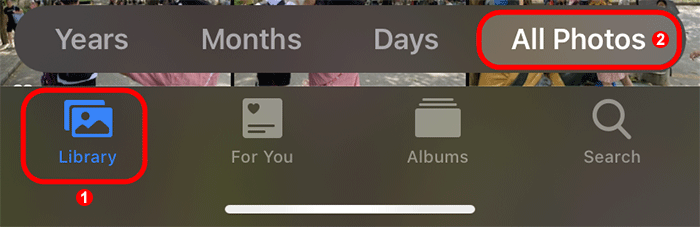
2. In the upper right corner of your screen, tap Select.
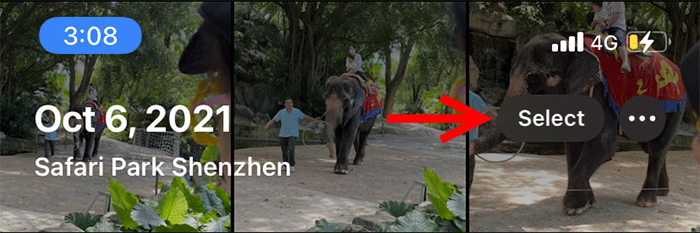
3. Lightly tap the last photo at the bottom, then slide all the way to the left without lifting your finger. Continue sliding up to the top of your screen when your finger reaches the far left. Finally, your finger should come to a halt where the clock in the upper left corner of your screen indicates. Keep your finger there while you wait for all of the photos to be chosen. This will take some time, particularly if you have a large number of photos.
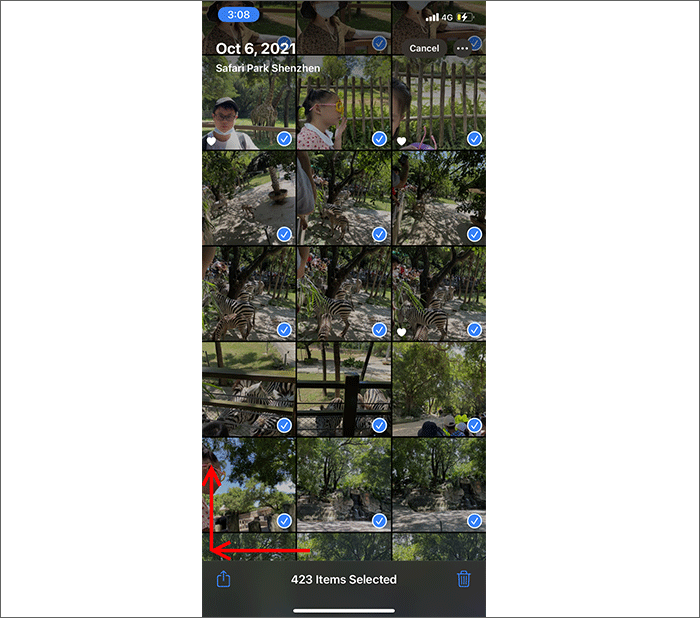
4. Tap the delete icon in the lower right corner of the screen once all of the photos have been selected.
![]()
5. When you are about to delete photos from your iPhone, it will notify you and ask you to confirm the deletion. You can delete all of your photos at once by pressing the delete button.
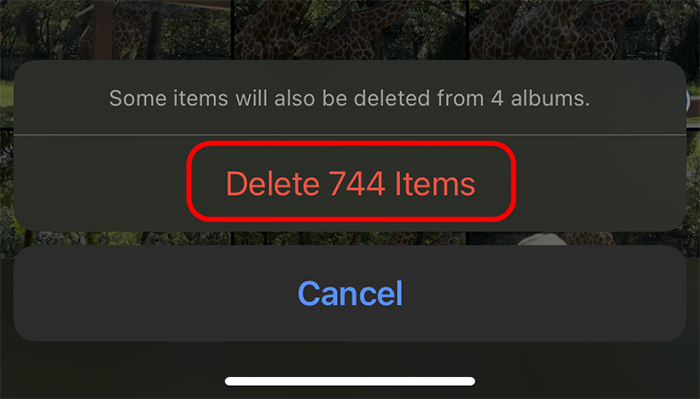
Step 2: Permanently delete all deleted photos from iPhone
The “Recently Deleted” album on your iPhone keeps deleted photos for 30 days. Until you permanently delete the photos in the Recently Deleted album, they are still taking up space on your iPhone.
1. Navigate to Albums in the Photos app. Please scroll down and select Recently Deleted from the menu.
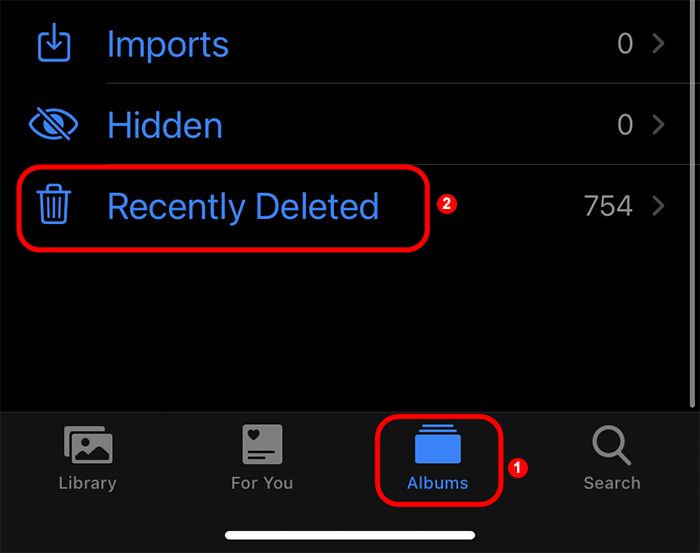
2. Tap Select in the upper right corner, and then tap Delete All in the lower left corner. If you don’t have a backup, all of your deleted photos will be permanently deleted from your iPhone and you won’t be able to restore them.