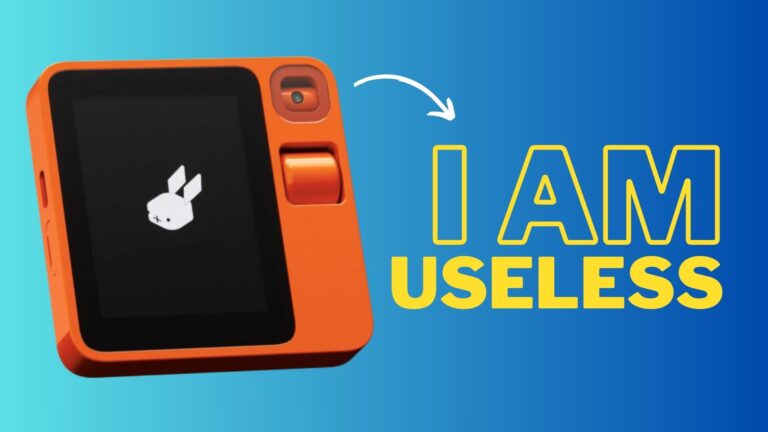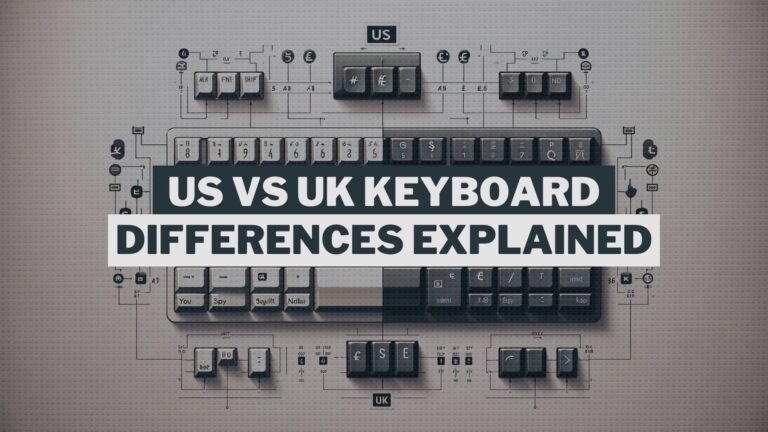It’s easy to get lost in the fast-paced world of technology, which encompasses so many technical aspects and terminologies. This rule applies to the latest USB technology as well. What is the difference between Thunderbolt 3 and USB-C is a question we’ve all asked ourselves at some point. They may appear to be the same, but they are not.
To help clear up some of the ambiguity surrounding these two connectors, we’ll first go over how the nomenclature works within the USB standard, then dive into the features of USB-C and Thunderbolt 3. We’ll concentrate on three of them, the most important of which are speed, support, and compatibility.
But what do all those letters and numbers mean?
Thunderbolt, USB-C, USB 3… First and foremost, we must recognise that these terms do not all refer to the same thing. This is significant because each one refers to different aspects of the USB standard, such as speed or hardware requirements.
As a result, it should be obvious that USB connectors are identified by numbers and letters.
On one hand, the letters represent the connector’s physical characteristics, such as size and reversibility. Let’s take a look at two of the most common scenarios: USB-A and USB-C are two different types of USB ports.
The numbers, on the other hand, refer to the technology that allows data and power to be transferred from one device to another. We’ll go over the latest USB-3 standard to help us understand this.
USB-A
The original USB ports, known as USB-A, are rectangular connectors with a diameter of 12 mm. This is the type of port that most computers have today, and it’s the first port that comes to mind when you hear the term USB.
You’ve probably heard of the three different USB-A versions: USB 1.1, USB 2.0, and USB 3.0. They all use the same USB-A connector and are backward compatible.
This means that even if the device and host use different versions of USB, a Type-A connector will always work with a Type-A receiver.
A USB 3.0 external hard disc, for example, will work with a USB 2.0 port (with some limitations) and vice versa. The same is true for mice, keyboards, and other small peripherals: type A connectors are always used.
USB-C
USB-C is the most recent version of USB hardware. It replaces the 12 mm connector with a reversible 8.4 mm connector, as opposed to its predecessor.
If you’ve ever tried to connect a USB-A cable to a device, you’ll know that it takes a few twists to get it to work properly.
This is not a problem with USB-C because it is reversible, which means we don’t have to worry about the position of the connector when plugging it into our devices.
Unlike previous versions, USB-C can deliver much more power, up to 100 W, as well as data at high speeds and the ability to charge in both directions, as we’ve seen.
USB-3
As previously stated, the numbers associated with USB connectors denote the speed at which data is transferred from the device, and each new generation of USB supports faster and faster speeds.
USB 3.0 is the third version of the USB standard, which is used to connect computers to external hard drives and power banks.
USB 3.0 ports are similar to USB 2.0 ports in appearance, with the exception that the inside of the port is blue and usually bears the letters SS.
USB 3.0 was recently updated, resulting in the release of USB 3.1 and 3.2. On devices with USB-C connectors, the most recent generations (3.2 Gen 1, Gen 2, and Gen 2) can achieve file transfer rates of up to 20 Gbps.
OVERVIEW: USB-C vs Thunderbolt
Thunderbolt and USB-C are two of the most popular connectors on the market right now. Although both ports appear to be the same, there are significant differences between USB-C and Thunderbolt, so knowing which one you’ll need before buying a new device is critical.
Thunderbolt and USB are both data and video transfer protocols. They used various types of ports and cables until a few years ago, but with the introduction of USB-C, things became more complicated. The 24-pin reversible oval port became the connector of choice for both cables.
Because Thunderbolt and USB-C cables and ports are so similar, many of us have trouble distinguishing between them. So, the easiest way to tell if something is Thunderbolt-compatible is to look for the Thunderbolt lightning bolt logo.
| USB-C | THUNDERBOLT |
 |  |
| It is faster than traditional USB connections. | Faster than USB-C. |
| You can transfer audio and video using adapters. | You can transfer HD video through DisplayPort. |
| Widely available on both PC and Mac. | Not as widespread among Windows devices. |
TRANSFER SPEED: USB-C vs Thunderbolt
The batteries are being placed in the speed section by USB. And it is that the appearance of USB4, a new standard that will use the USB-C connector and will be capable of transferring data at speeds of up to 40 Gbps, has recently been announced.
Intel, for its part, has announced Thunderbolt 4, which, like Thunderbolt 3, supports 40 Gbps transfer speeds but also has a PCIe bandwidth speed of up to 32 Gbps, which is twice as fast as previous iterations.
The truth is that while everything indicates that Thunderbolt transfers will always be faster than USB-C transfers, the differences between the two protocols are beginning to narrow.
| USB-C | THUNDERBOLT |
 |  |
| USB4 supports speeds up to 40 Gbps. | Thunderbolt 3 and 4 support speeds of up to 40 Gbps. |
| USB 3 supports speeds of up to 10 Gbps. | Thunderbolt 2 supports speeds of up to 20 Gbps. |
| Supplies and charges devices up to 100W. | Supplies and charges devices up to 100W. |
SUPPORT: USB-C vs Thunderbolt
Thunderbolt and USB-C are now supported by all Mac computers. While most Windows computers have USB-C ports, not all of them are Thunderbolt compatible.
This is due to the fact that a computer’s manufacturer must purchase a licence from Intel in order to use Thunderbolt. Thunderbolt connections also necessitate additional hardware specifications, which raises the price of the devices.
All ports that support the most recent versions of Thunderbolt (Thunderbolt 3 and 4), on the other hand, are also compatible with USB-C cables, but not the other way around. When we connect a Thunderbolt cable to a USB-C port, data is transferred using the USB protocol.
Some devices with multiple ports support USB-C only, while others support both USB-C and Thunderbolt.
| USB-C | THUNDERBOLT |
 |  |
| Available and compatible with all new PCs. | Available for all Apple computers and some PCs. |
| Cheaper to integrate for the manufacturer. | The manufacturing cost increases with each port that is implemented. |
| Does not support Thunderbolt (although it uses the same port). | Support USB protocol as backup. |
COMPATIBILITY: USB-C vs Thunderbolt
One of the most noticeable differences between these two protocols in terms of compatibility is that Thunderbolt is compatible with DisplayPort and natively transmits audio and video, whereas USB-C is already compatible with HDMI but requires an adapter to transfer audio.
Thunderbolt, on the other hand, is compatible with HDMI, DVI, and VGA, though it requires an adapter.
Thunderbolt is fully backwards compatible with USB 2 and later, and USB-C is backwards compatible with USB 2 and later with adapters in some cases.
| USB-C | THUNDERBOLT |
 |  |
| Supports 4K displays with audio using an adapter. | Supports up to two 4K or one 8K video display. |
| USB4 and USB 3 use the same USB-C port. | Thunderbolt 3 and Thunderbolt 4 use the same USB-C port. |
| You can connect to USB 2 devices using an adapter. | You can connect to older Thunderbolt devices using an adapter. |
FINAL WORDS
Thunderbolt and USB-C are two completely different things, as we’ve seen. To begin with, Thunderbolt isn’t a USB standard. It’s a unique tool for transferring large amounts of data quickly, but it has drawbacks, including limited compatibility and a higher price for devices that use it due to the need to be licenced by Intel to use it.
If you’re thinking about buying a new device or laptop and want to take advantage of Thunderbolt’s high-speed transfer rates, make sure it has a USB-C-style port with a lightning bolt logo.
We hope this clears up any confusion you may have had about the differences between these two types of ports and communication protocols.