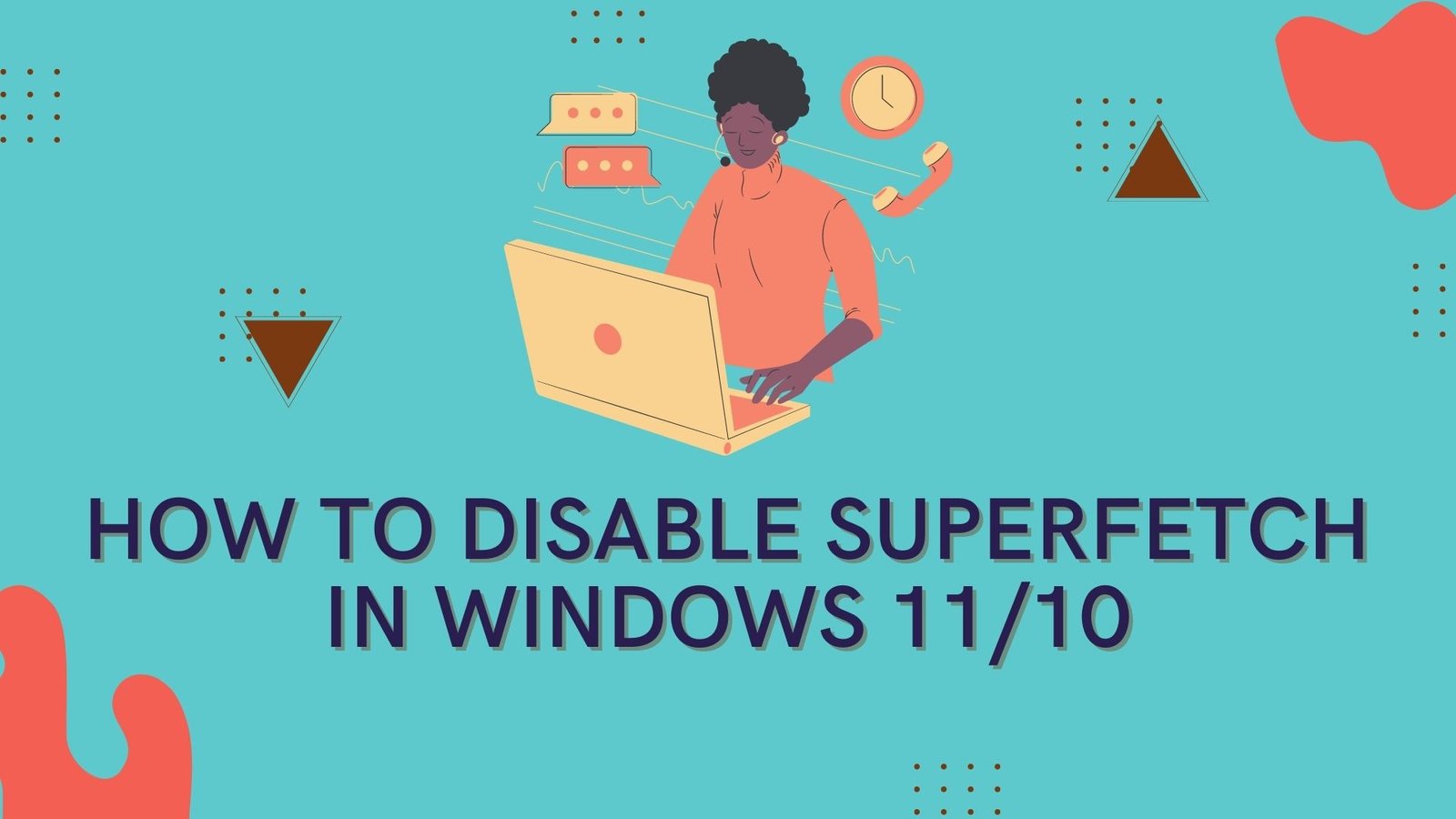Superfetch is one of the reasons why you get a 100 percent disc usage error on Windows. By pre-loading frequently used apps into RAM, SuperFetch, also known as Prefetch in some Windows versions, can help you launch applications faster and improve system response time. Disable this service if it’s slowing down your computer. Here are 3 ways to Disable SuperFetch in Windows 11 or Windows 10.
Way 1: Disable SuperFetch from Windows Services App
Step 1: In the Windows search box, type Services, and then select the Services app from the results.
Step 2: You must locate the Superfetch service in the Services interface and double-click it to access its properties settings.

Step 3: You can select Disabled from the drop-down menu in the Startup section. Then, in the Service status field, click the Stop button. After the service stop process has completed, you can save the change by clicking the Apply button and then the OK button. You now disable the Windows SuperFetch service.

Way 2: Disable Windows SuperFetch via Registry Editor
Step 1: To open the Run prompt, press Windows + R on your keyboard. Then type regedit and hit the Enter key.

Step 2: You can go to the following location when you open the Registry Editor:
HKEY_LOCAL_MACHINE > SYSTEM > CurrentControlSet > Control > Session Manager > Memory Management > PrefetchParameter
Step 3: Choose EnableSuperfetch from the right-hand menu and double-click it. Then you can see that the Value data is 3, indicating that Superfetch is enabled. You can disable it by setting the Value data to 0. Finally, press the OK button. After that, SuperFetch will be turned off when you reboot the computer.

Way 3: Disable SuperFetch using Command Prompt
Step 1: Run command prompt as administrator.
Step 2: Enter the command lines "net.exe stop superfetch" and press Enter.
Step 3: Enter the command "sc config sysmain start=disabled" and press Enter. After that, you successfully disable Superfetch services.