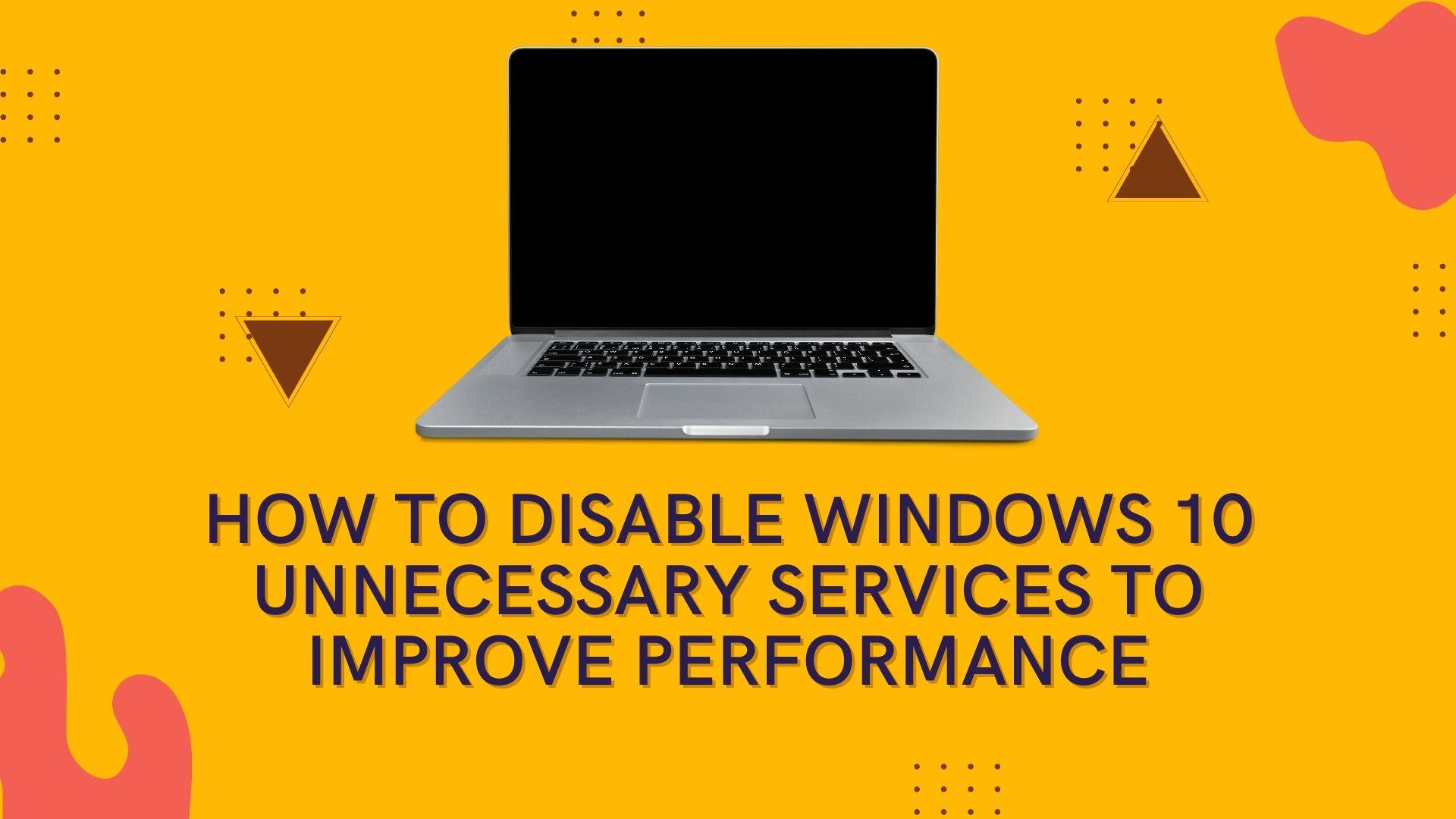Turn Off All Unnecessary Services in Windows 10 Through services.msc
Where can I see the status of all Windows 10 services? On a Windows 10 PC, you may see and manage them in Service (local). If you want to know more, let’s dig deeper into it.
Step 1: Open Run Box by pressing Window+R Key. Now enter services.msc and click OK to open the Service Window.

Step 2: On this window, you can see all of the Windows 10 services. There are two types of services available: Extended and Standard. Optionally, you can examine one service’s Description, Status, Startup Type, and Log On As on the Window by selecting it.

Step 3: If you’re looking to optimize Windows 10’s performance, you’ll want to focus on services whose Startup Type is Automatic because only those that are currently running can have an impact on the operating system’s performance. Simply clicking the Startup Type header brings up a list of all services sorted alphabetically by Startup Type.

Step 4: Double-click to open the properties window for the service you want to disable. Once you’ve done that, hit the Stop key.

Step 5: Now the service has been stopped, you can change the Startup type to Disabled or Manual (Manual is recommended). Once you’ve made your selections, click Apply and then OK. Consequently, this service has been disabled and will not start when Windows is booted up.

The services to be disabled safely in Windows 10
You should take your time and carefully review the Windows service’s description before making a decision on whether or not to switch it off. If you’d want to know which services can be disabled in Windows 10, check out the following chart.