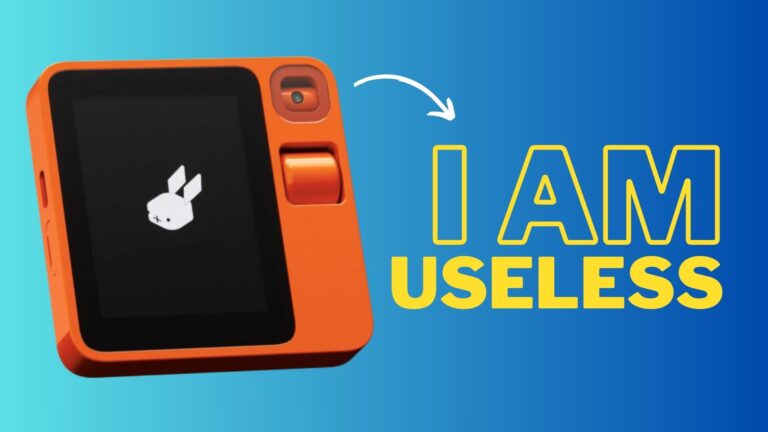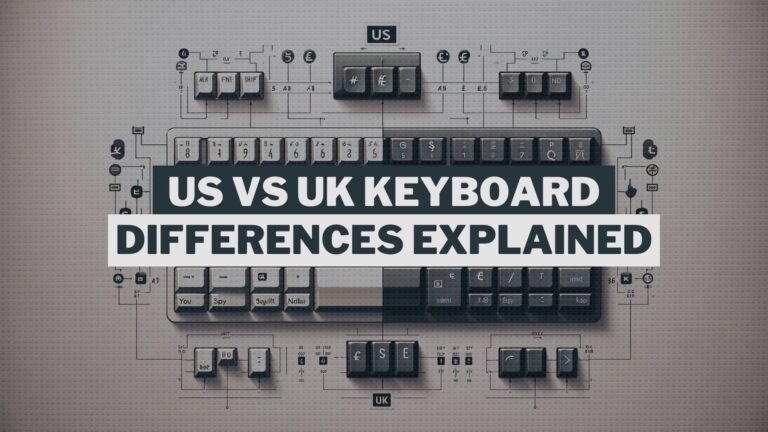People who want to game while on the go will find that gaming laptops are a superb option. However, there is a slight degree of discomfort when it comes to gaming laptops. The noise from the laptop’s cooling fans is intolerable.
Even while the cooling fan on your laptop is working hard to keep it functioning, the volume it produces may still be distracting and limit the fun you have when playing games on it. It’s not very enjoyable when you’re trying to have a conversation with your buddies and the fans behind you are roaring like a jet.
Regrettably, the volume is an inevitable drawback of having a laptop designed for gaming. When you first start using a gaming laptop, there is a good chance that you won’t know what to expect, which may make the experience seem pretty daunting.
The rush of heated air as it exits your laptop’s air vents is likely the source of the loud noise you are hearing. Some gamers go so far as to compare the noise to an aircraft taking off or a wind tunnel. Others say that the noise is loud.
In this article, we will discuss what kinds of fan noise are typical and what types of fan noise are not expected, as well as the various reasons for excessive fan noise levels and what you can do to repair them.
It is very typical for gaming laptops to make a little noise, particularly when used for gaming sessions or when performing a video render. These activities employ both the CPU and the graphics card, which puts a little stress on both of them. Because of this, both of these components get hot, which progressively warms up the whole laptop.
Why Your Gaming Laptop’s Fan is Loud: 6 Reasons
This is when the fan that provides the cooling comes into play. The cooling fan’s job is to ensure that the temperature inside the gaming laptop stays as low as possible to prevent any thermal damage.
When your laptop is not being used, the cooling fan should operate at a low speed. However, it should speed up when the internal temperature reaches the set point. If your computer generates noise while idle and nothing is running on it, this is not a regular occurrence and signals a problem with either thesoftware or the hardware.
The cooling fans on gaming laptops produce the most noise of any component in these computers. The construction of the fan, in addition to its overall size, determines how noisy it is. When the fan on a gaming laptop is spinning at such a high speed to lower the CPU and GPU’s heat temperature when put in a confined box or area, the fan may grow rather noisy.
The noise is caused by hot air rushing through the laptop’s air vents, which explains why it may grow rather loud. In addition, if there are any software problems or any manufacturing defects, they can become noisy.
Let’s take a look at a few of the more plausible explanations for why your gaming laptop fan is so loud, even though there are several likely factors contributing to the volume level of your system overall.
1. Laptop Application Programs: Too Many Running in the Background

Even though gaming laptops have the processing power to run several resource-intensive apps, the act of multitasking, which involves having many applications or programs running at the same time, may place an excessive amount of strain on the hardware of your laptop.
Because of this, your gaming laptop may get overheated. This almost always results in the cooling fan on the gaming laptop going into overdrive and being very noisy.
If you notice that your laptop is getting louder even when you aren’t using it and it is just sitting there doing nothing, this could mean that many programs are running in the background, which is putting stress on your laptop’s processor. If you aren’t using your laptop but still hear it getting louder, this could be a sign that your laptop is overheating.
The software has the potential to become stuck and continue to operate in endless cycles at times. This occurs almost exclusively when installing new software packages since most of them are activated when the computer is first turned on.
You may avoid this situation by opening the task manager in Windows, determining which applications are enabled at startup even though they do not need to be started, and then disabling the programs that take up the majority of the CPU’s resources.
2. Air Vents Interference: Using Laptop in Bed

A laptop has both air intake vents and air exhaust vents to ensure that air can flow freely throughout the device. Vents for air intake are often located on the bottom panel, while vents for air exhaust are typically located on the side of the device’s rear.
These air and exhaust vents are highly susceptible to being obstructed by any soft surface. For example, you may prop your laptop up on a pillow or the mattress of your bed.
Smooth surfaces are already thought of as insulators, and what ends up happening is that they trap all of the heat within. When you block these vents, the air movement within ceases, which causes the temperature to increase. As you do this, the vents will be blocked by the pillow or the mattress of your bed.
As a result, the cooling fan’s speed rises to maintain the same temperature throughout. Because there is no circulation inside, it is up to the cooling fan to keep the CPU cool by operating at a higher speed than was initially anticipated.
The pillow or the mattress of your bed causes the cooling fans on your gaming laptop to become excessively loud, which has the potential to cause harm to the internal components of your laptop. If you play video games on your laptop often when placed on a cushioned surface, the device’s cooling fan may become excessively noisy, get clogged with dust, and overheat.
You may prevent this issue by consistently positioning your gaming laptop on stable surfaces, such as a desk. If you want to continue using your computer while lying in bed, a lap desk may be ideal. This is because it will enable air to pass through the inside of the laptop, preventing it from being cluttered with dust.
3. Blockage of the Air Vents: Dust and Other Particles

Dust and other debris may have accumulated around the cooling fans in this area. The dust and particles gathering on the surface all over the laptop restrict the airflow inside it and clog the air vents.
Cleaning the inside of a gaming laptop’s fan is necessary, much like cleaning the interior of personal gaming computers. Dust and other particles may accumulate inside a laptop’s fan over time, and the device will eventually need to be cleaned on occasion.
If you have not cleaned your laptop’s fan in a long time, dust and other particles have probably made their way into the laptop’s interior. This is especially true if you do not clean your laptop very often.
It is very recommended that you clean your gaming laptops to prevent any damage and minimize the volume of the cooling fan on your gaming laptop. All of the dust and particles that have piled up on the cooling fans have the potential to break them.
If the cooling fan on your laptop has a damaged blade, it may also cause your computer to make an odd jittering noise. This is because the broken blade will scrape over the computer’s guts. It is strongly suggested that you consult an experienced person before purchasing a new cooling fan.
4. Thermal Paste: Ineffective or Poorly Applied
Gray in color, thermal paste is a cooling solution applied to your CPU and is known as thermal paste. Its primary function is to facilitate a more efficient heat flow from the CPU to the heatsink.
Because it fills the minor defects that would otherwise capture dust particles in the center of the CPU and the heatsink, its usage is required because it is essential to do so.
Your gaming laptop’s interior won’t get too hot since it has a cooling fan, thermal paste, and a heat sink. These three components collaborate to achieve this goal. Due consideration must be given to each of these three aspects.
There are occasions when the thermal paste is not applied appropriately, which results in it being less efficient at removing heat from the system. It is necessary to reapply since it will no longer be as effective after some time has passed. This isn’t much of an issue at all. Simply said, it is something that develops with time.
Because the heatsink relies on accurate heat conduction to function appropriately, gaming laptops cannot function without thermal paste. When that is not an option, the cooling fans are forced to work harder than they usually would, which results in increased decibel levels.
5. Design Flaws in the Laptop’s Cooling System

Different gaming laptops each have unique designs. While some do not, some are equipped with efficient cooling systems. Whereas, most of the time, manufacturers of gaming laptops look for the most effective method by which the laptops may avoid overheating and becoming loud.
They prioritize having an excellent cooling system installed in the computer so that it may operate more effectively, especially when faced with challenging duties. It is thus reasonable to state that the design of the cooling system, in general, has a significant impact on the overall effectiveness of gaming laptops.
If a specific gaming laptop does not have a great cooling system, it will heat up regardless of what you do on it, and as a result, the noise will be an ongoing issue that you cannot solve.
The producers of gaming laptops will often make an effort to reduce the weight of the devices and increase their portability in response to customer feedback. When they do this, they pack all of the components of the computer into a minimal space. And this causes a restriction in the flow of air and causes the cooling fans and heatsinks to be smaller.
The cooling fan must rotate at a proportional rate to make up for the inadequate air circulation inside the confined area. Therefore, there will be an increase in volume as the speed at which these fans rotate increases.
6. Heated Surroundings
The setting in which you play video games on your laptop might also play a role in the amount of heat generated by your device. The range of temperatures between 10 and 35 degrees Celsius is ideal for using a computer.
On your gaming laptop, you may install several different programs that check the temperature to provide information about the current core temperature.
A hot room is more likely to cause your gaming laptop to overheat than a cold room. For which you should make sure that the environment where you use your gaming laptop is not particularly hot to prevent the irritating loud noise produced by the cooling fan.
Laptop coolers are another option that you may pursue. It has been shown that laptop coolers are pretty helpful in maintaining a consistent temperature inside your laptop’s core.
They are perfect, mainly if you use your computer at a desk or in another somewhat solid posture. These may assist improve the overall quality of your game experience. Additionally, cooling baseplates now come with clip-on vacuum fan coolers that remove hot air from your gaming laptop. These coolers may be attached to the underside of your laptop.
Gaming Laptops: Is It Normal to Make A Lot Of Noise?
Because the cooling system of gaming laptops must work to maintain lower temperatures in such a confined area, these devices are notorious for their high-volume levels.
It is more probable that your gaming laptop will be noisy with high-end components such as an RTX graphics card. This is because the RTX graphics card is a compelling component attempting to remain calm in a location where there is not a lot of air movement.
Additionally, since gaming laptops have a smaller space inside them to accommodate all of these components, they cannot use as many different cooling methods as desktop computers. A gaming laptop must cram all of these components into a more compact chassis while maintaining enough ventilation.
Gaming Laptop Fans: How Loud do They Sound?
The fan is the loudest part of a gaming laptop. How loud a gaming laptop is depends on how its fans are made, how big they are (how thick the blades are), and how fast they spin.
Gaming laptops make between 30-35 decibels (dB) of noise when they are not being used and between 40-45 dB when they are. When the fans are going as fast as possible, the noise level can reach 50 to 55dB. If the noise level is 50 dB or higher, it is too loud.
How To Make A Gaming Laptop Quieter
To make your gaming laptop quieter, you must first improve ventilation to avoid overheating.
Under load, CPU and GPU temperatures should be 70-80°C. These reduce fan noise and avoid throttling.
Here’s how to silence your gaming laptop:
1. Get rid of Your Processes to Quiet the Laptop Fan
Hardware, most typically the GPU, puts a lot of pressure on the fans to start spinning. The most straightforward approach to fix this is to stop the process, which will remove the demand.
Activity Monitor is a handy tool for Mac users, whereas Task Manager is available to Windows users. Linux users have a slew of options for putting an end to errant processes. Keeping your computer from initiating too many programs at startup time may be a good idea if it causes you problems with heat.
To reduce the noise of a laptop’s fan, you may alter the Linux starting procedure.
2. Place your laptop on a cooling pad
Laptop cooling pads may help decrease the internal temperature of your gaming laptop by a few degrees and avoid overheating. They have a flat surface on top and fans beneath.
When you lay your laptop on a cooling pad, the fans at the bottom blast air onto the bottom panel of your computer, which contains the air intake vents. A cooling pad enables your laptop to take in air more efficiently, resulting in slower, quieter fan rotation.
3. Modify the GPU Fan Curve
MSI Afterburner is a free piece of software; nevertheless, you will need to experiment with it to determine optimal settings for your laptop. It gives you the ability to determine the speed at which fans should rotate in response to the temperature.
4. A Software Fix Can Make Things Quieter
The majority of laptops will let you regulate the speed of your fan with the use of third-party software. Some of them even have controls built right into them.
These applications often allow for changes to be made to the speed of the laptop fan or initiate a cleaning program to remove dirt and dust. Therefore, in principle, you should be able to lower the rate ofthe fan on your laptop to lower the amount of noise it produces.
Be aware, however, that doing so may cause your laptop to get hotter, which in turn can shorten its longevity over the long run.
5. Replace It
If your laptop’s fans suddenly sound different and make a loud rattling or buzzing sound, you have an issue.
There is possibly a problem with the fan’s bearings. Almost often, this issue can be resolved by changing the fan. While it is possible to repair blocked paths, it will undoubtedly take longer than purchasing and installing a new fan.
The replacement of the fan with a new one is simple, but it is not a job for those who are inexperienced with laptop maintenance. Even though the core idea is the same for all laptops, processes vary across models and manufacturers.
6. Check the Loud Laptop Fan with an Expert
There may be something wrong with your laptop, but you’re afraid to take it apart to find out what’s wrong. Your next step should be to consult with a professional.
It’s a good thing your laptop still has a warranty. To have a laptop repaired by an Apple technician, you may take your computer to an Apple Store.
Repair shops are also an alternative if you purchase online or your merchant is too far away to visit.
Most likely, the laptop may be cleaned and perhaps replaced with a new fan. However, unpleasant news is inevitable. The motherboard, for example, may need to be replaced if the problem persists.
Final Words
Gaming laptop fans are designed to be noisy. That’s the way things are. However, it would be best to determine whether your laptop’s fan is making a lot of noise that it doesn’t need to. If that’s the case, your laptop’s fan isn’t working correctly. You may make use of the advice in this article to your advantage.