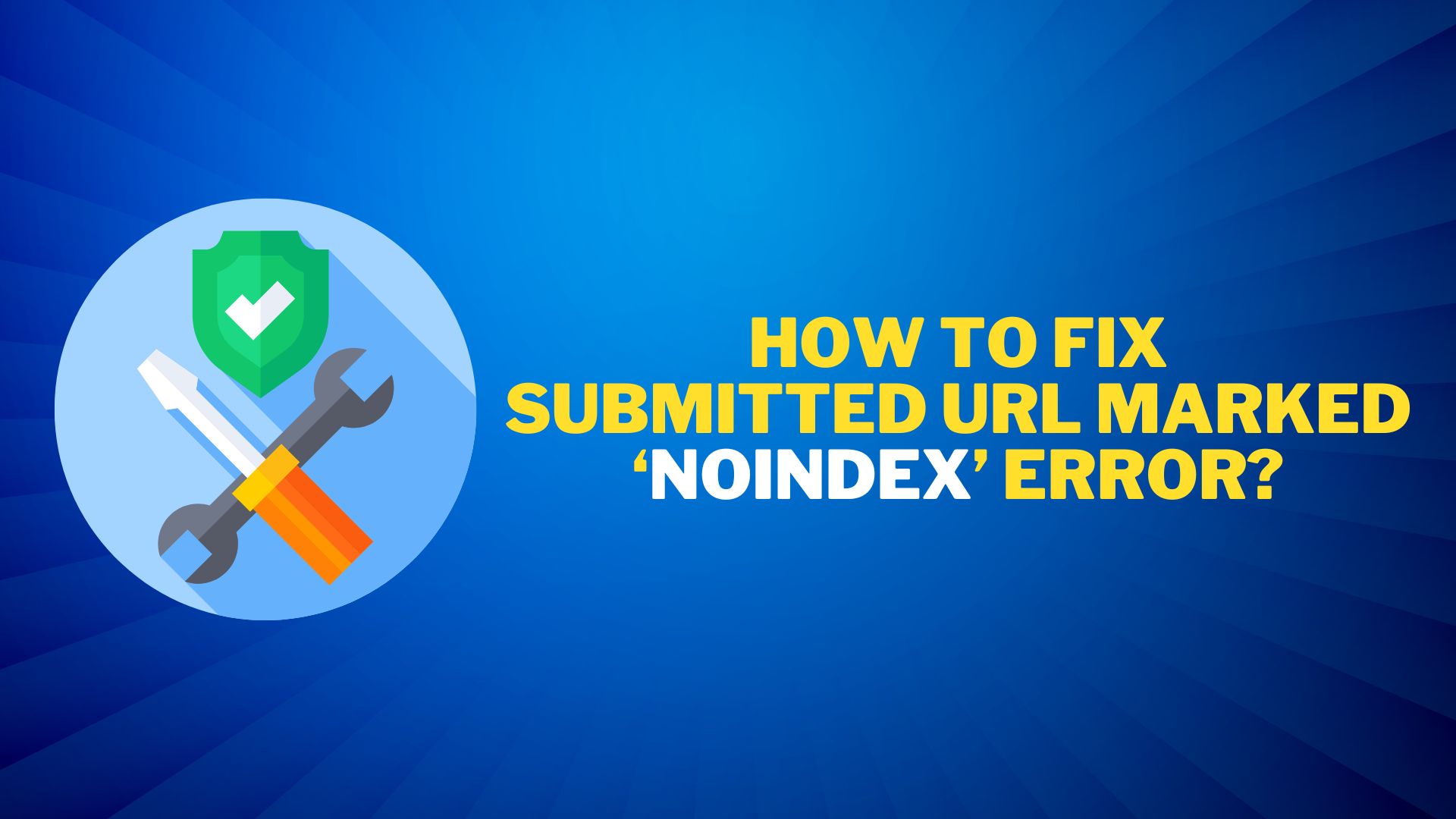The Submitted URL marked “noindex” error in Google Search Console means that although the URL was deemed submitted because it was listed in your sitemap, something else on the page tells Googlebot that it should not index it.
Even if you don’t want the page to be indexed, you should fix it because it is occupying space in your sitemap that could be used for a page you do want indexed. This is because search engines can only crawl a certain number of pages at once.
In this tutorial, we’ll go over how to fix the Submitted URL Marked ‘noindex’ error in Google Search Console.
But first you have to see that your website page has noindex tag?
How Can I Check if Page has Noindex Tag?
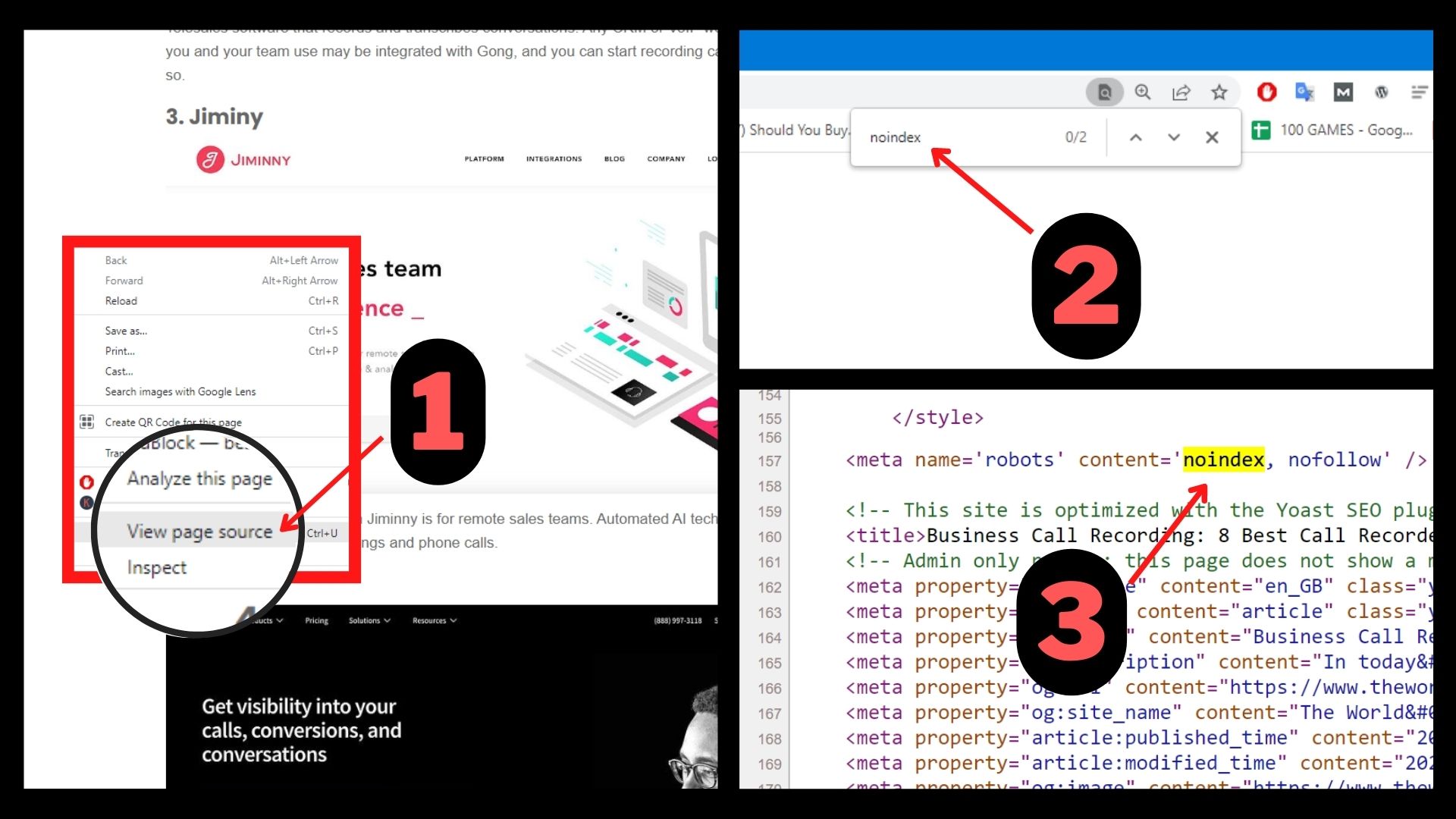
You need to start by checking if that page has the noindex meta tag.
- Open the page and click the right button on your mouse.
- Select View Page Source to see the code.
- Press CTRL+F and type noindex.
- Now you will see noindex tag.
- If you don’t see it, then you are out of error.
1. Remove Noindex From Titles & Meta Settings
Checking whether “noindex” is set as the default value for that post type in your Titles & Meta settings is crucial to do first in order to save time.
If you are using Yoast SEO Plugin:
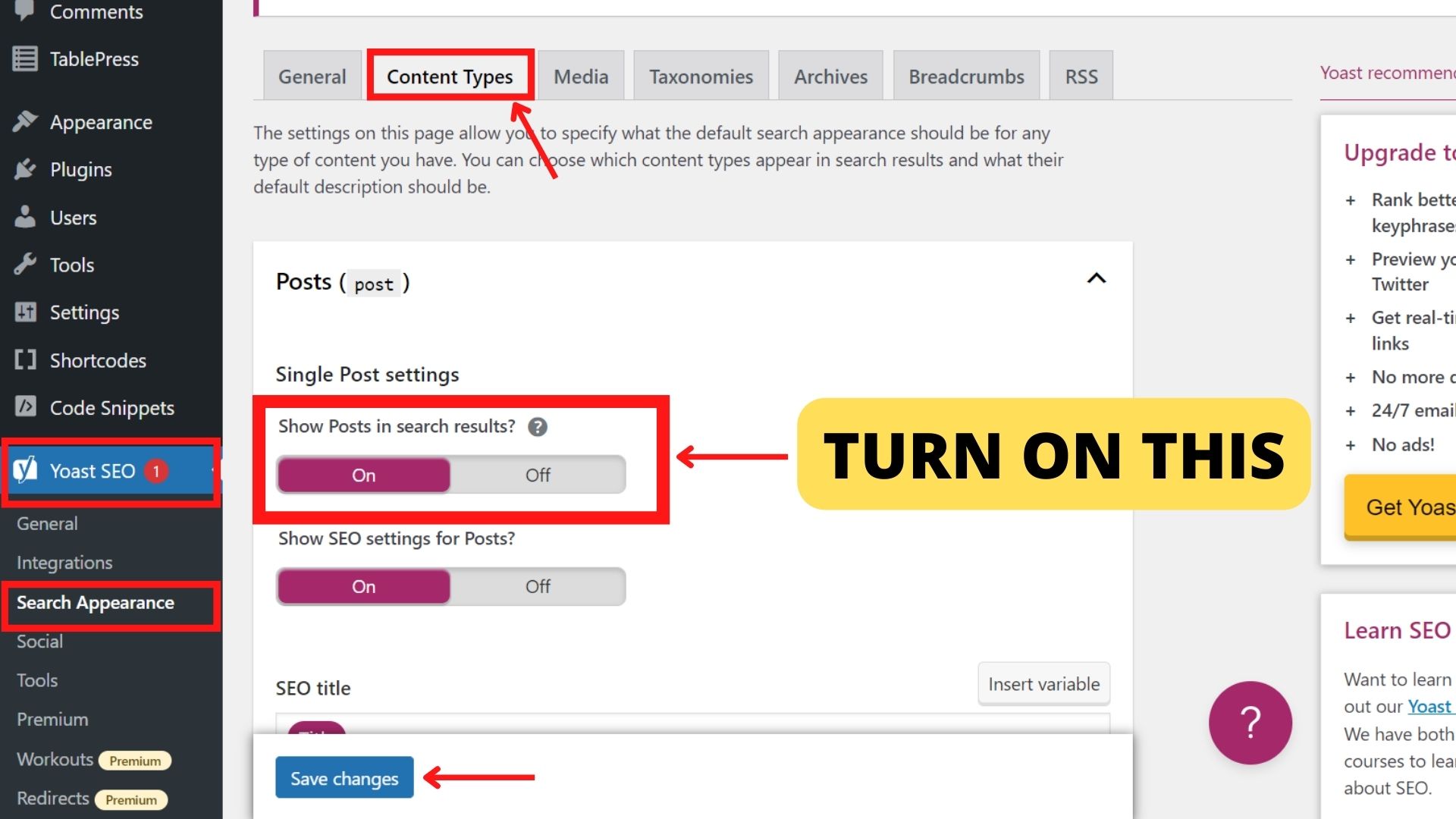
- Open your Website Dashboard.
- Click on Yoast SEO and then click on Search Appearance.
- Tap on Content Types Tab.
- Under the Posts Settings, Turn On “Show Posts in Search Results”
- Click on Save Changes and You are Done.
If you are Using Rank Math Plugin:
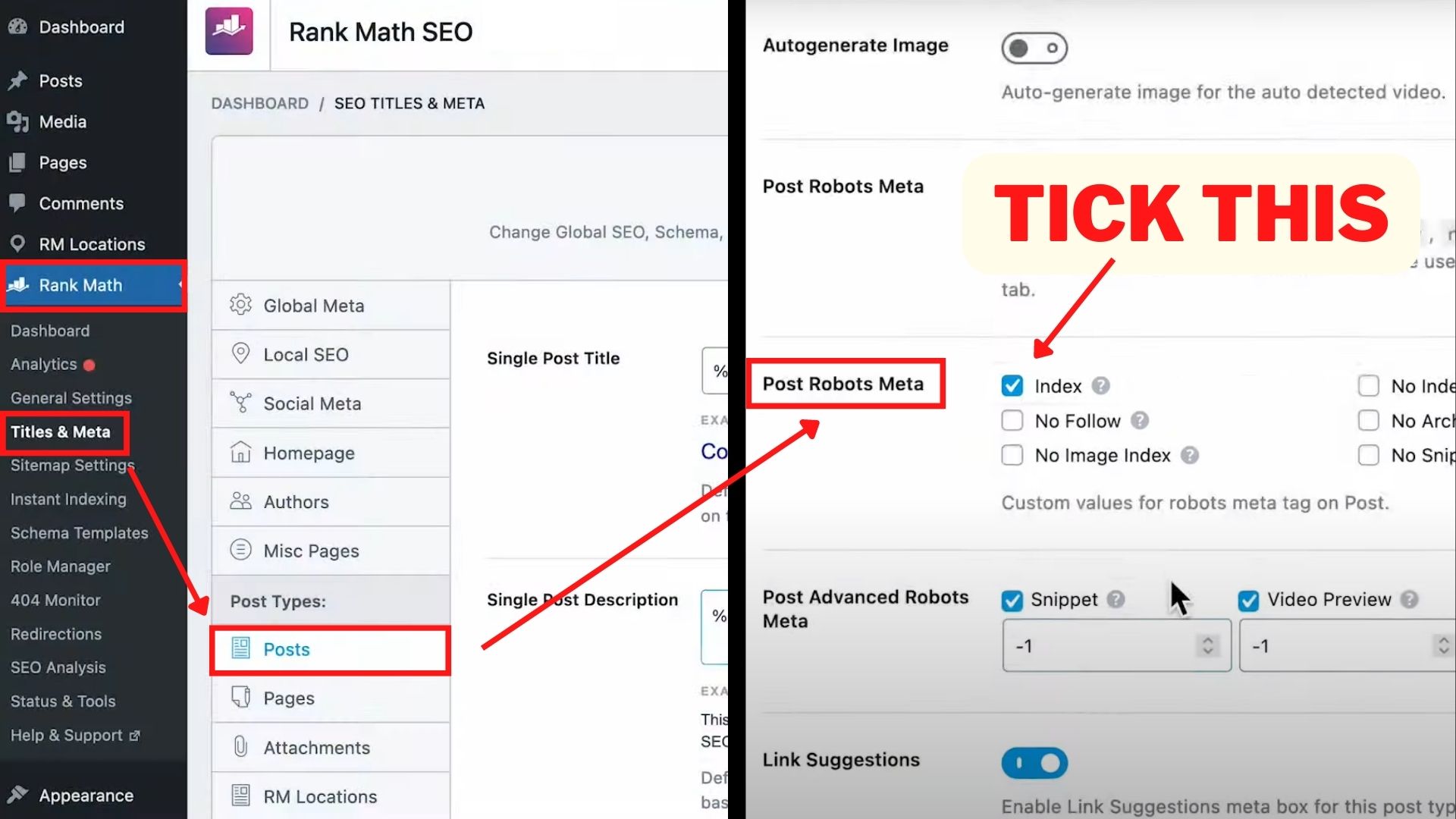
- Click on Rank Math on your Website Dashboard.
- Tap on “Titles & Meta“
- Click on Posts Tab under Post Types Section.
- Scroll down to the Post Robots Meta option
- Ensure that the “Index” tag is selected instead of “No Index”
- Scroll Down again and Click Save Changes.
Remember that some page types, like Miscellaneous Pages and Tags, should be set to noindex.
Since the author archive pages may be viewed as duplicate content with regard to your blog’s archive, Authors should also be set to noindex for single-author blogs.
2. Remove Noindex From WordPress Settings
We’ll also need to check if WordPress’s Reading settings are adding a noindex tag.
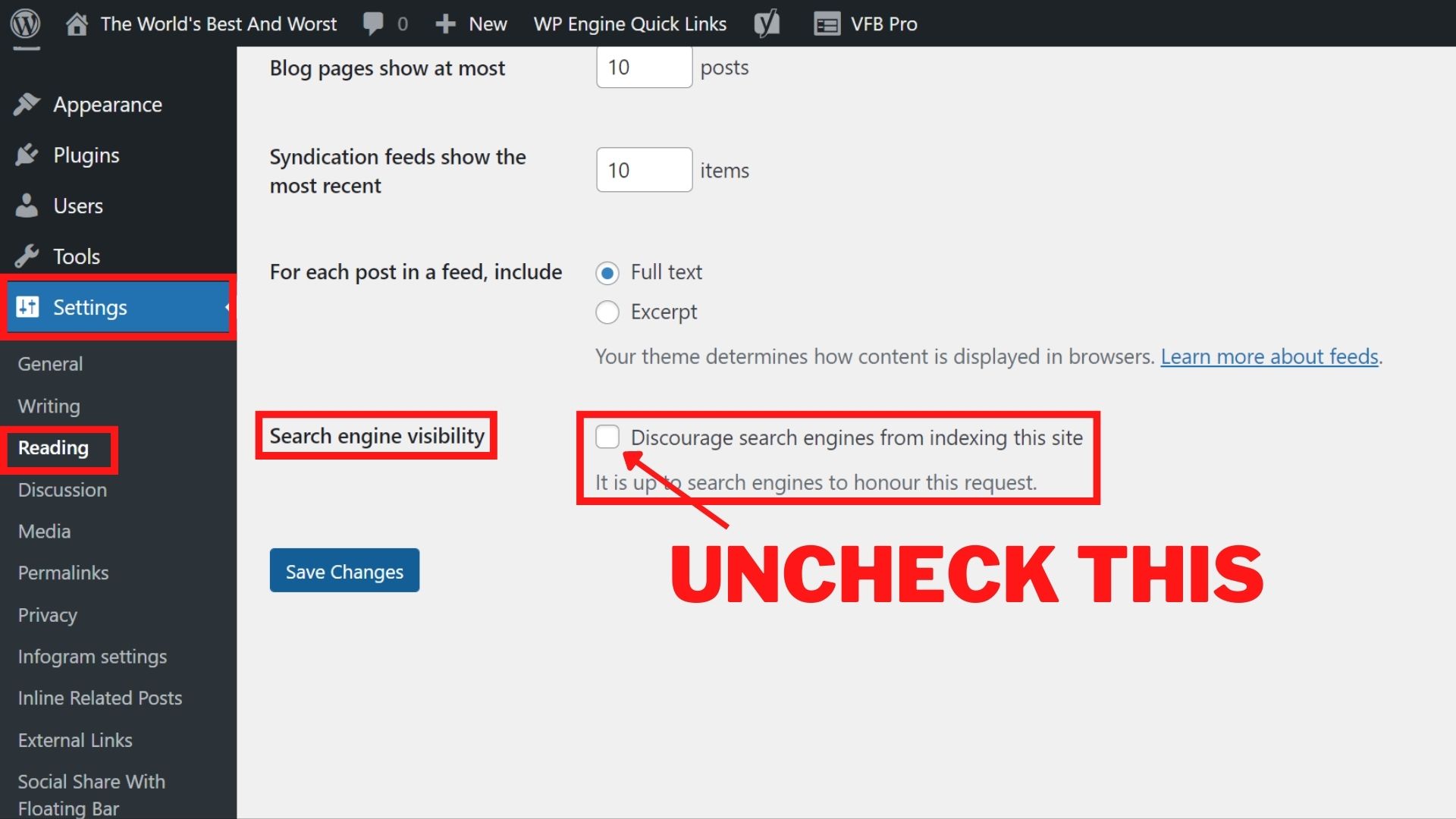
- In the left side bar of the WordPress Dashboard Area, open Settings ➡️ Reading.
- Make sure that Search Engine Visibility is not selected.
- If it is selected, it would discourage search engines from indexing the site by adding a noindex tag.
3. Remove Noindex From a Page
If both above options have been configured correctly and the page still presents in noindex tag, we need to fix that particular page.
If you are using Yoast SEO Plugin:

- Edit the post which has Noindex Tag.
- Scroll Down until you see Yoast SEO Settings.
- Tap on Advanced and you see “Allow search engines to show this Post in search results?”
- Select YES from the menu and update the Post.
If you are using Rank Math Plugin:
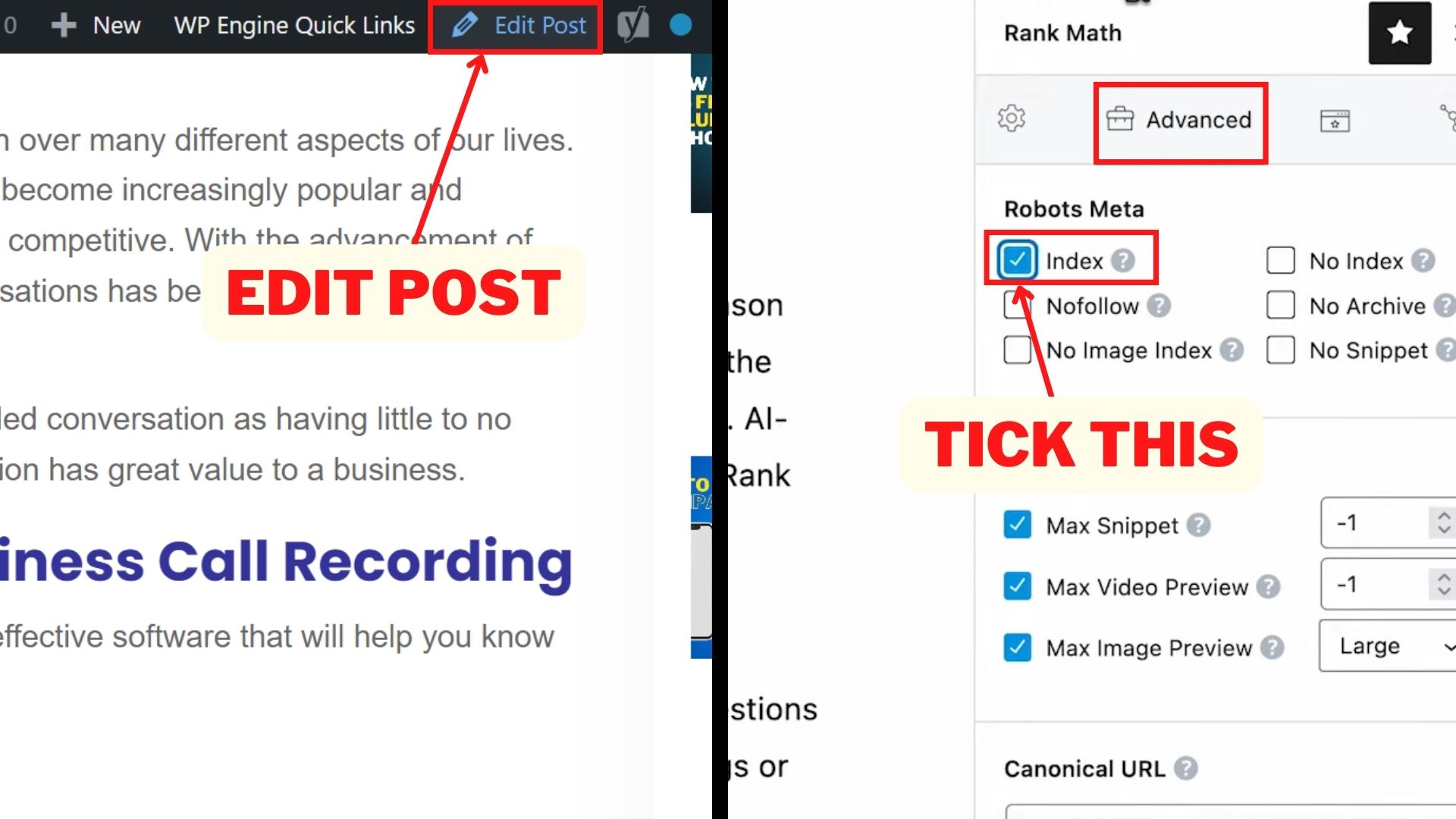
- Open the page and Tap on Edit Post.
- Click on Rank Math SEO icon, on the top right corner of the page.
- Tap on Advanced Tab.
- Select the Index Checkbox and update the Post.