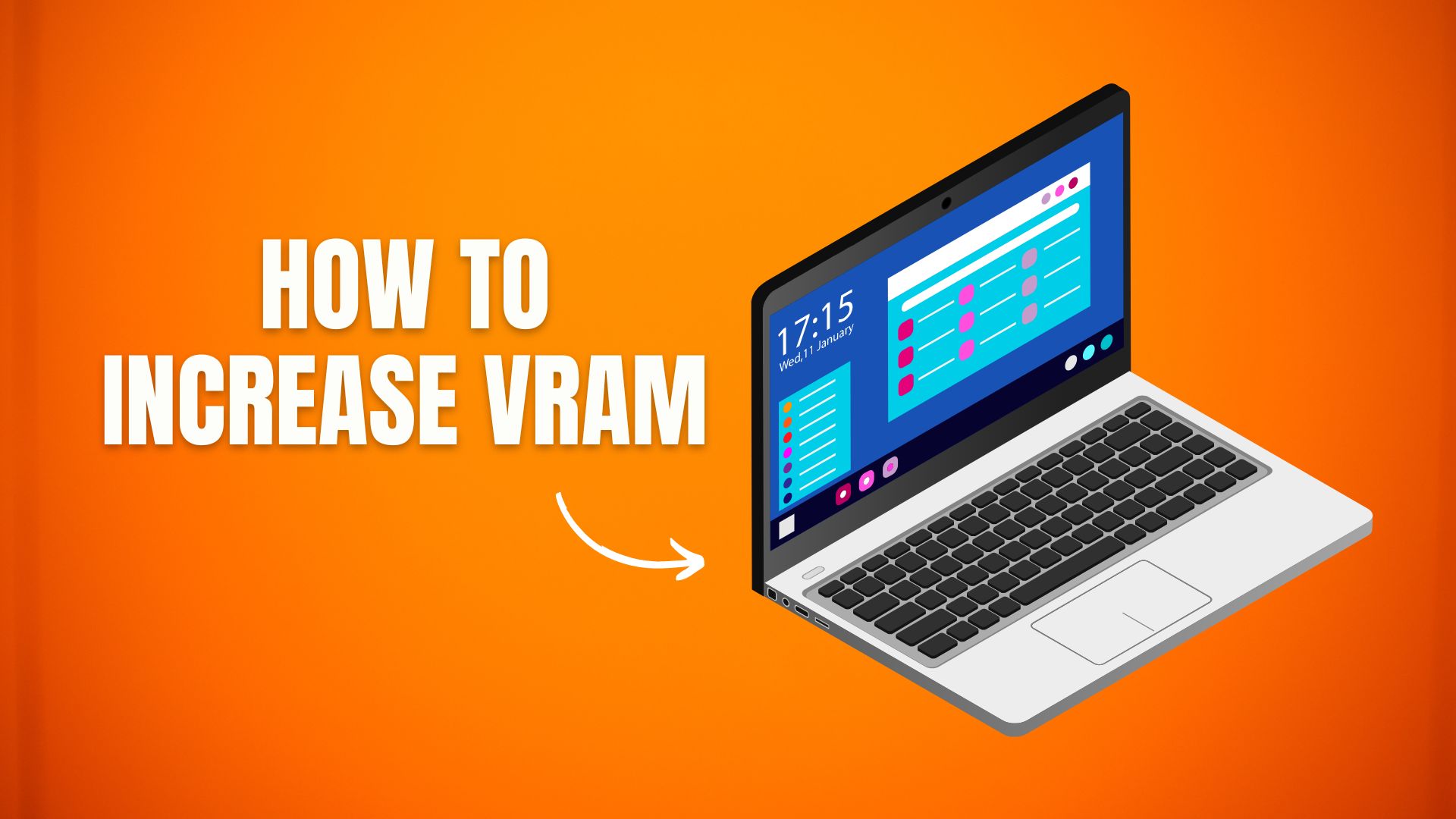The following article is based on ways to increase the video RAM on your laptop. If you have less capacity and storage to place your video memory and are looking to increase it, you must know how essential it is to have video RAM and the importance it holds, especially on a graphics card. VRAM has many uses and is an essential part of a computer. A good VRAM with a lot of memory makes it easier to work with better graphics and a smoother resolution.
The following Table can be used for memory allocation in methods 1 and 4:
| RAM | RECOMMENDED VIDEO MEMORY |
| 2 GB | 256 MB |
| 4 GB | 512 MB |
| 8 GB | 1024 MB or More |
5 Methods to Increase Dedicated Video RAM
Method 1: Do It Through Regedit
When it comes to increasing your VRAM , Regedit can turn out to be extremely helpful as it is a standard Windows executable file which opens the built-in registry editor. Regedit can be used in several problems related to your software and hardware for example CPU throttling in this case
To increase the video RAM on your laptops Intel HD graphics Regedit can fully assist. However one disadvantage to this if process not followed correctly would be operating system ceasing to function.
However to make things work, make sure to follow the correct steps and be as accurate as you can be.
This particular method ony works for Intel HD graphics and AMD‘s APU’s
The Steps are as follows:
- Hit Windows Key +R to open RUN
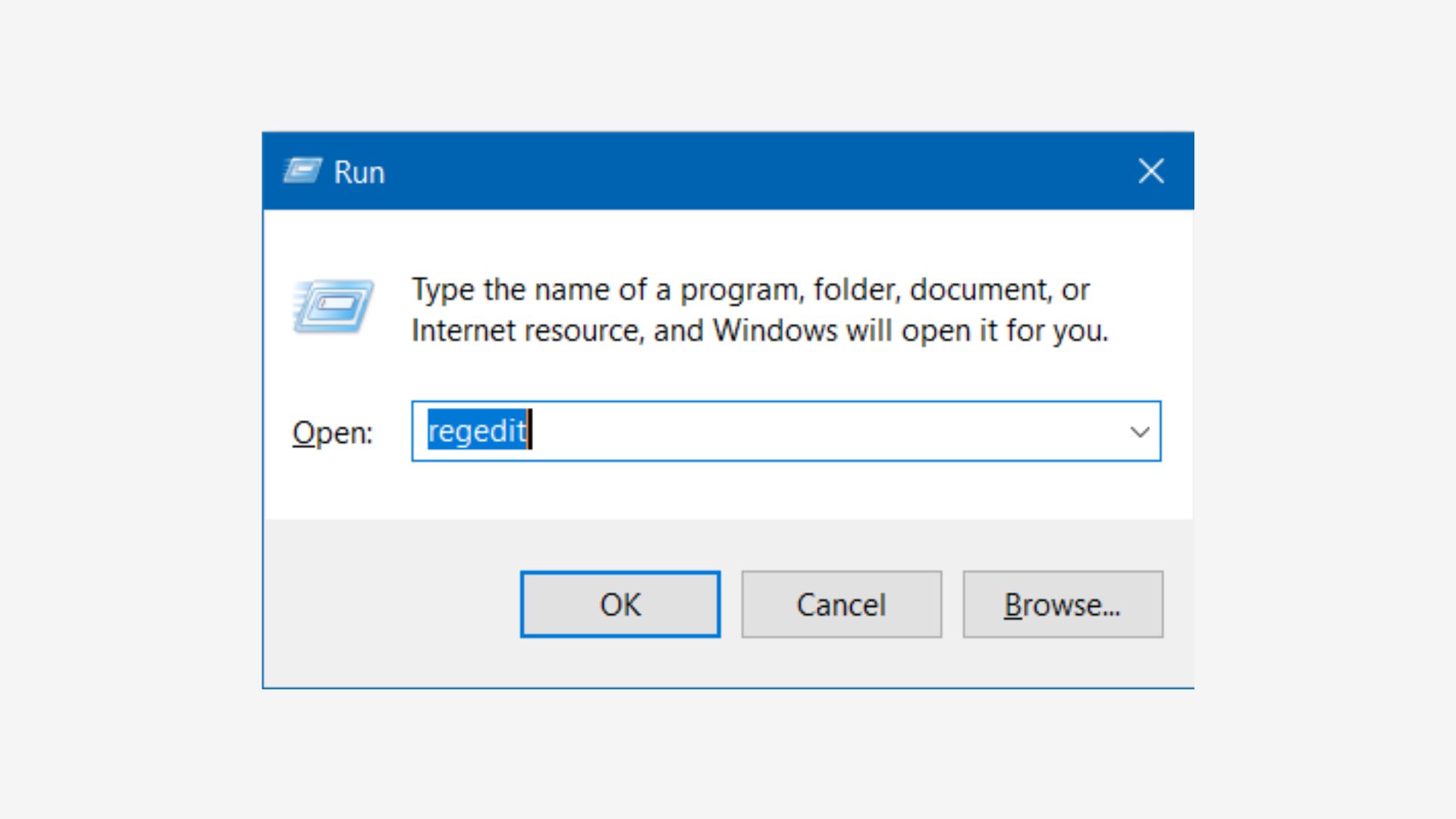
- Then type Regedit into the RUN search bar.
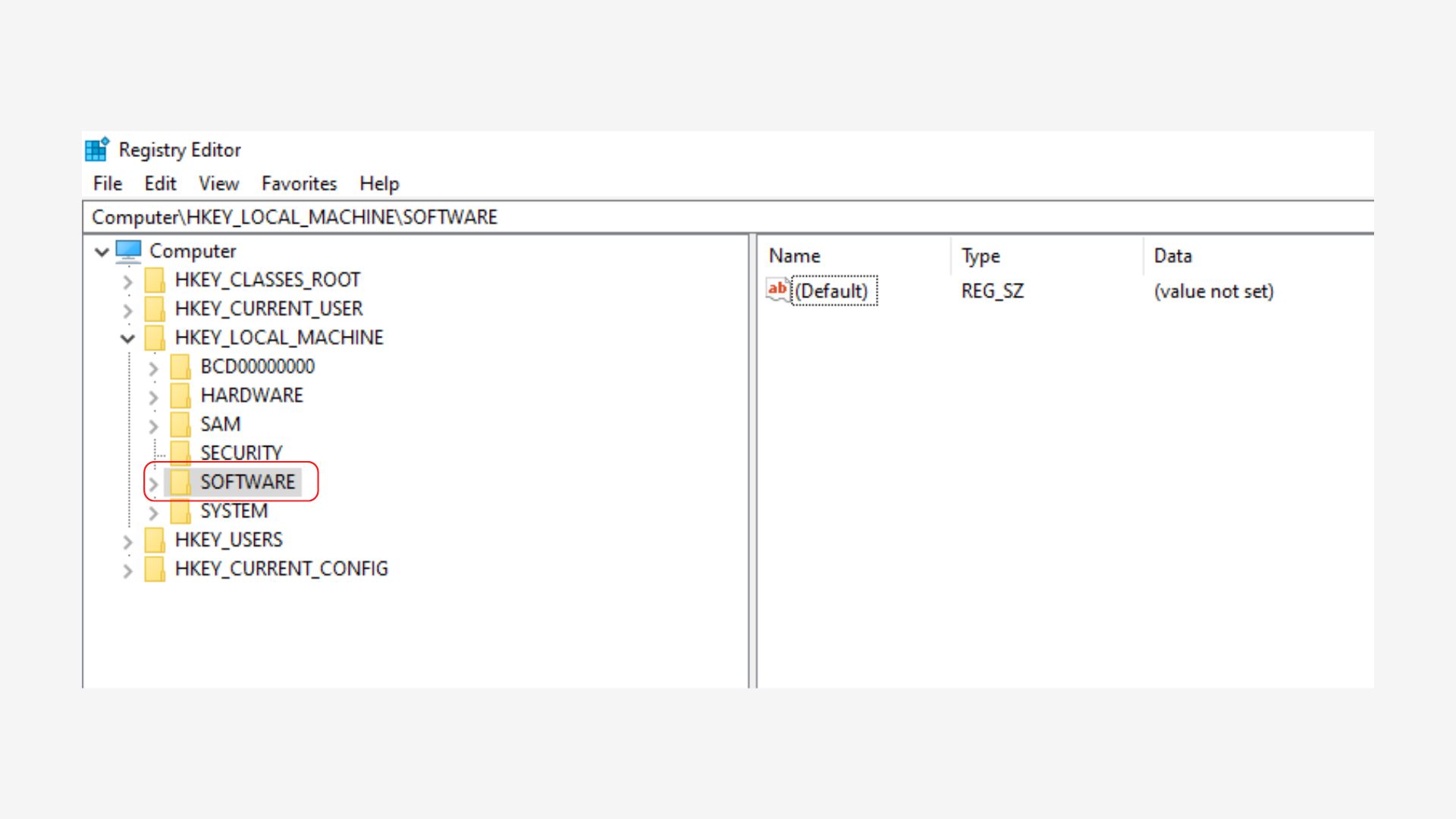
- After this the registry editor will open, look for the software under HKEY_LOCAL_MACHINE and click it
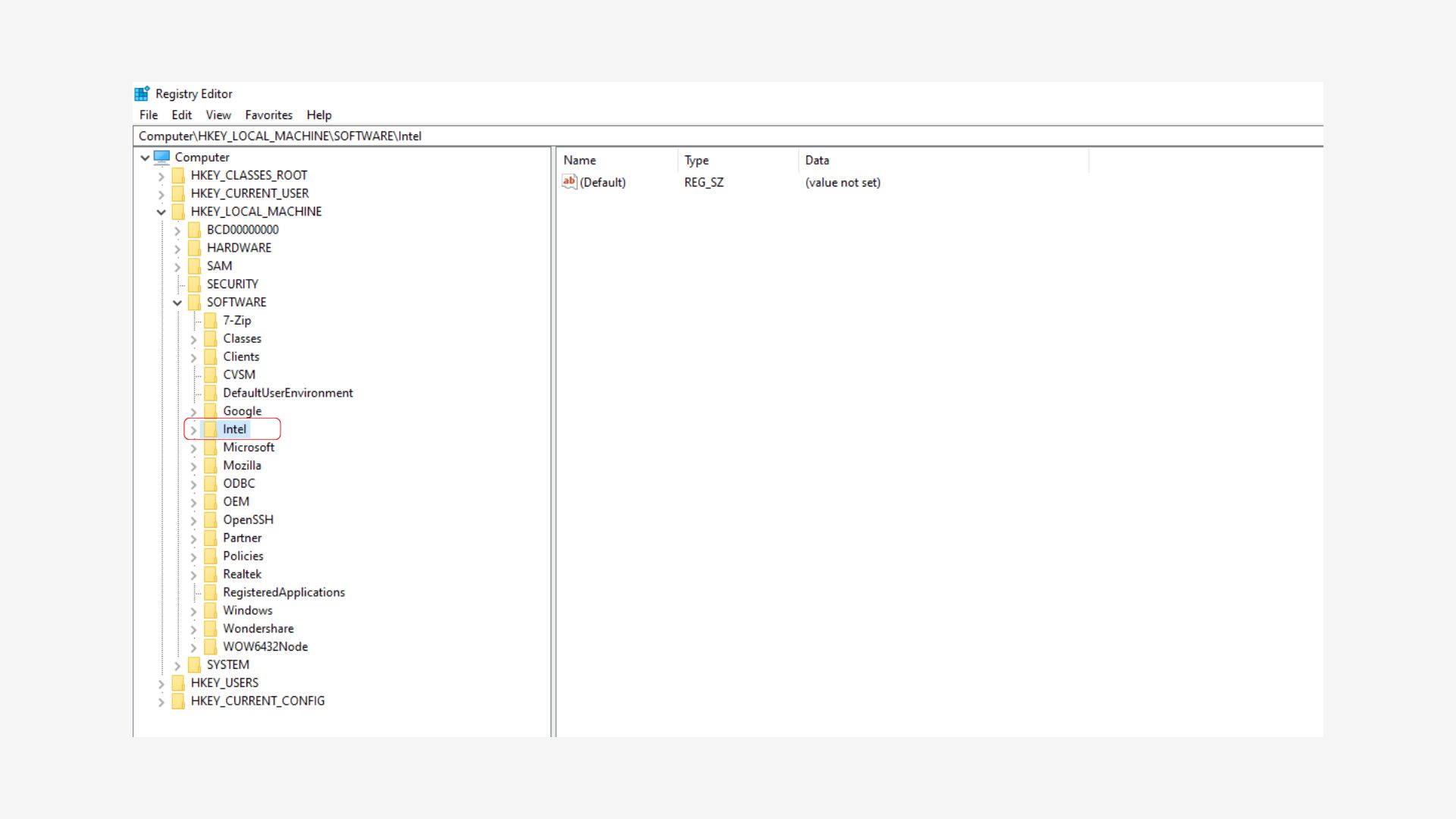
- Then, look for Intel.
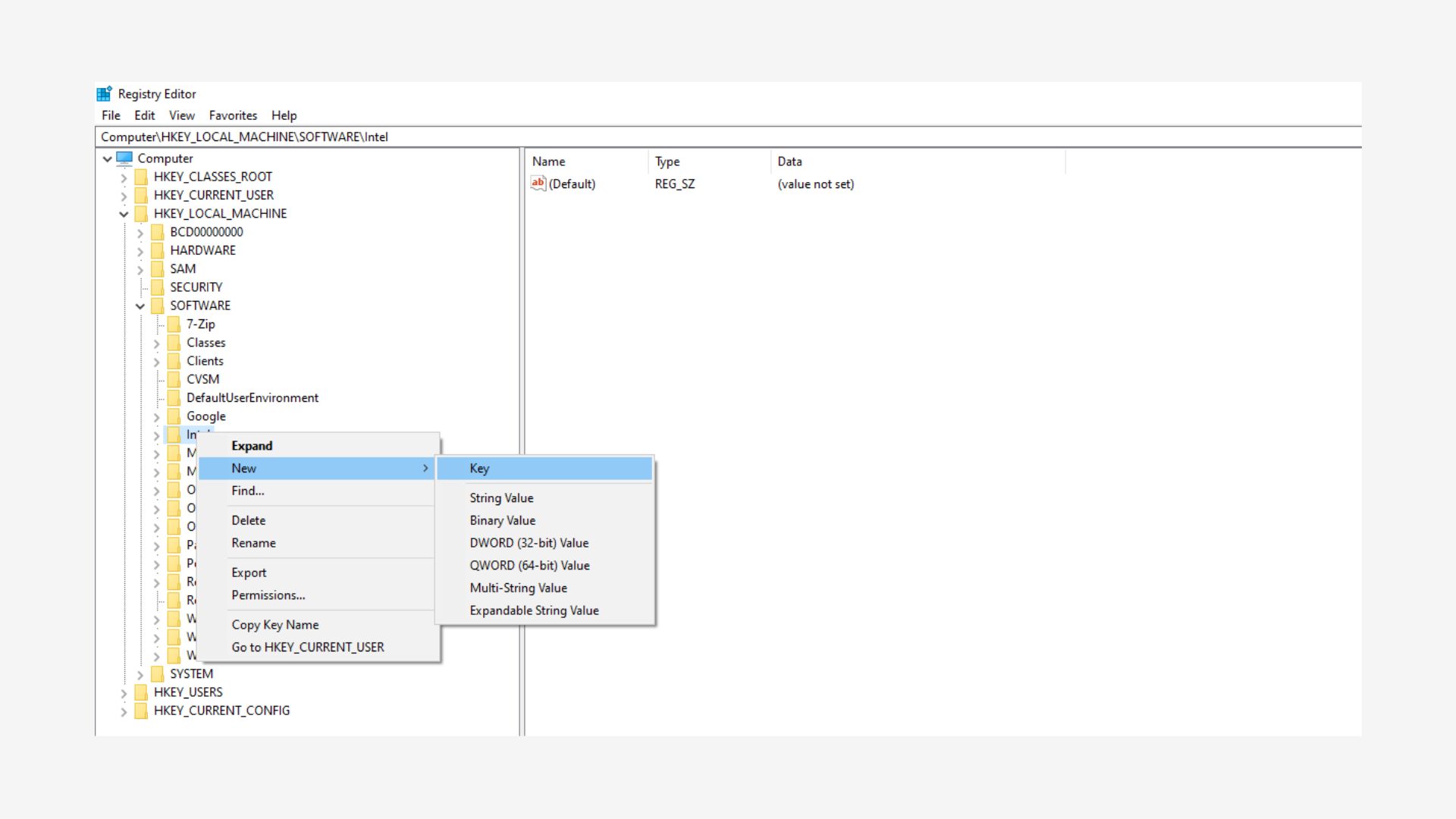
- After looking for Intel, click the right Intel folder then go to New and click on Key

- A new folder will be created, name it GMM
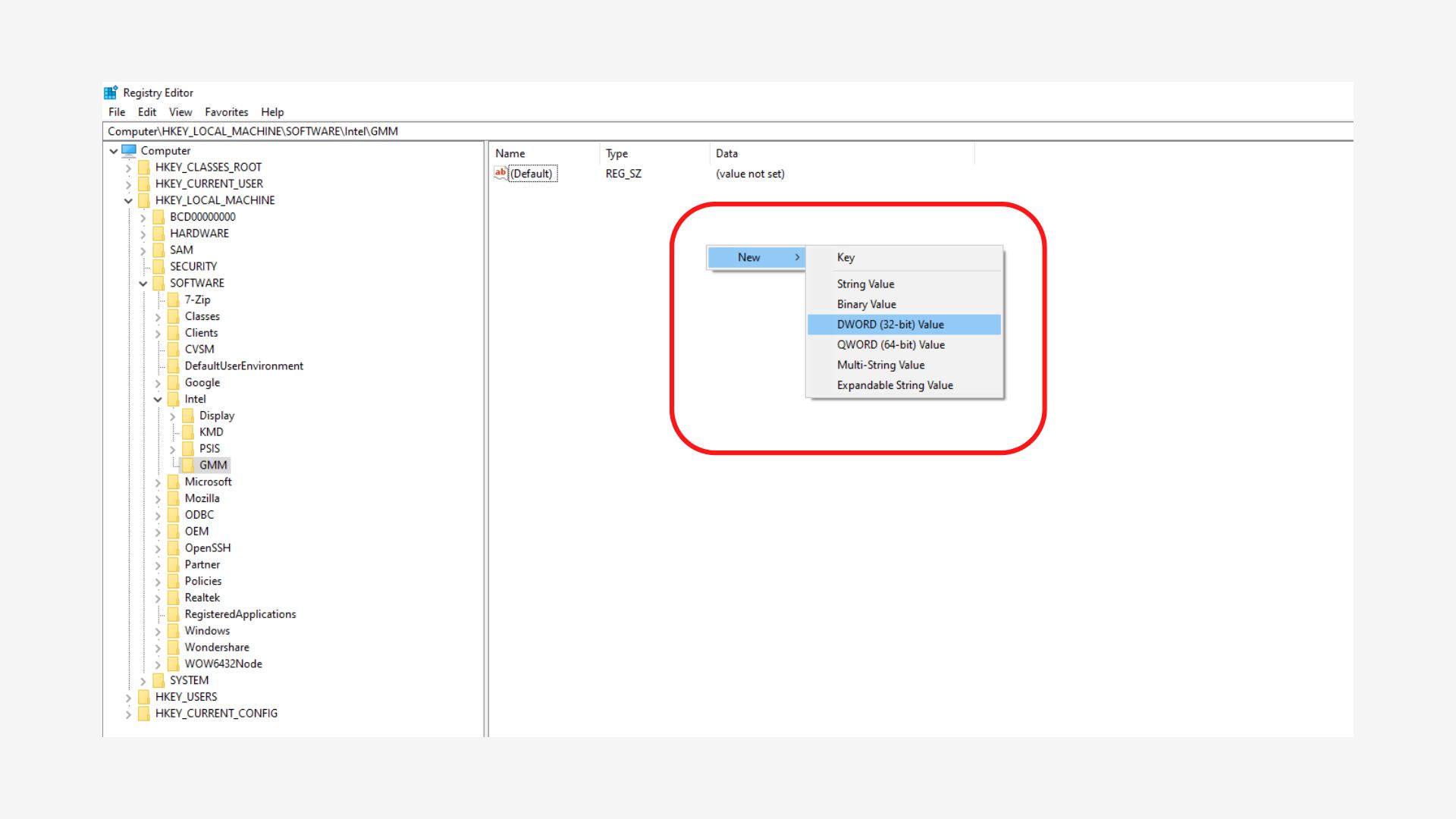
- In the right plane of the GMM folder, right click the white space, select New and choose DWORD value.
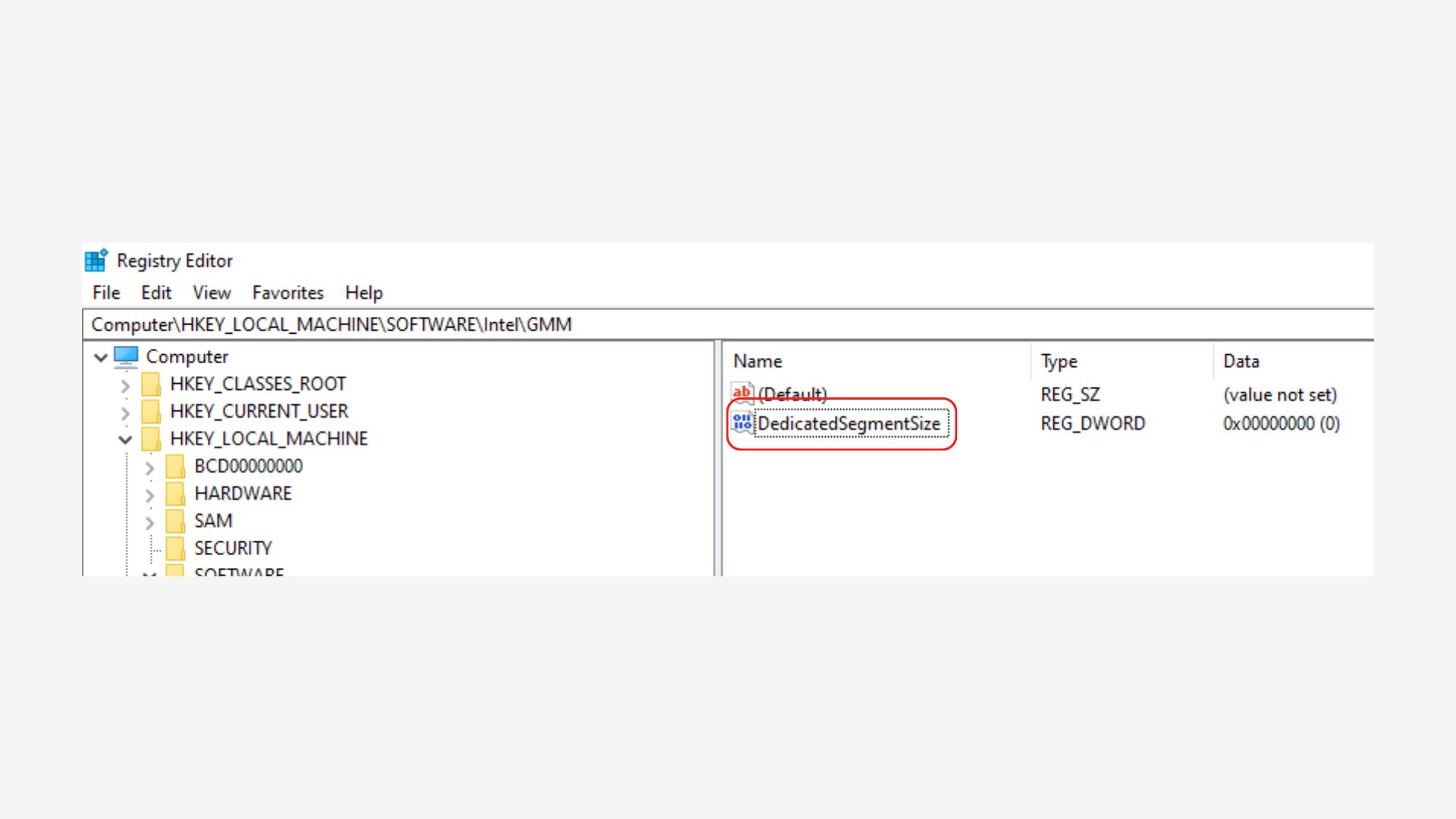
- Rename the DWORD you created to DedicatedSegmentSize
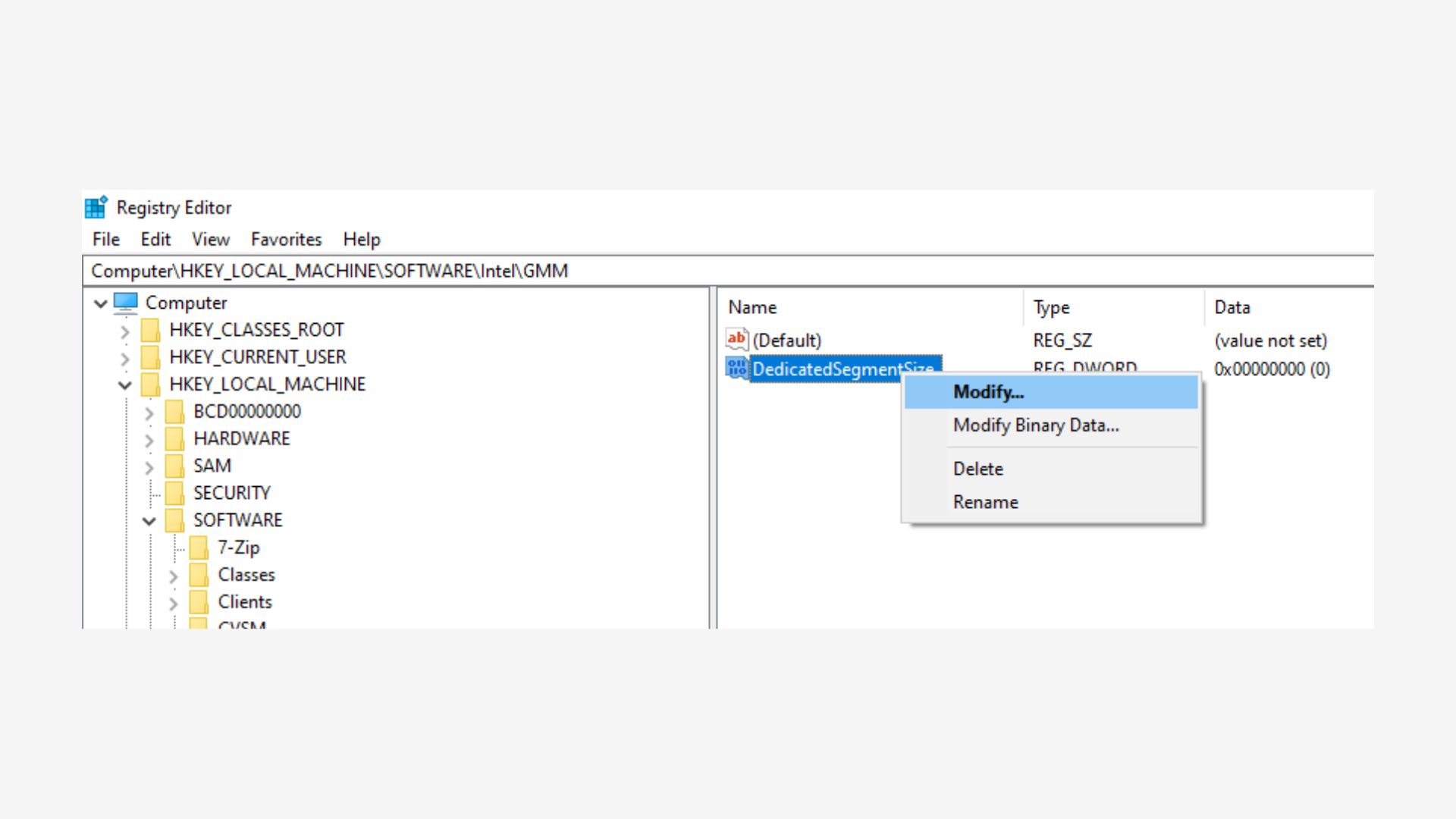
- Right click on DedicatedSegmentSize and choose modify
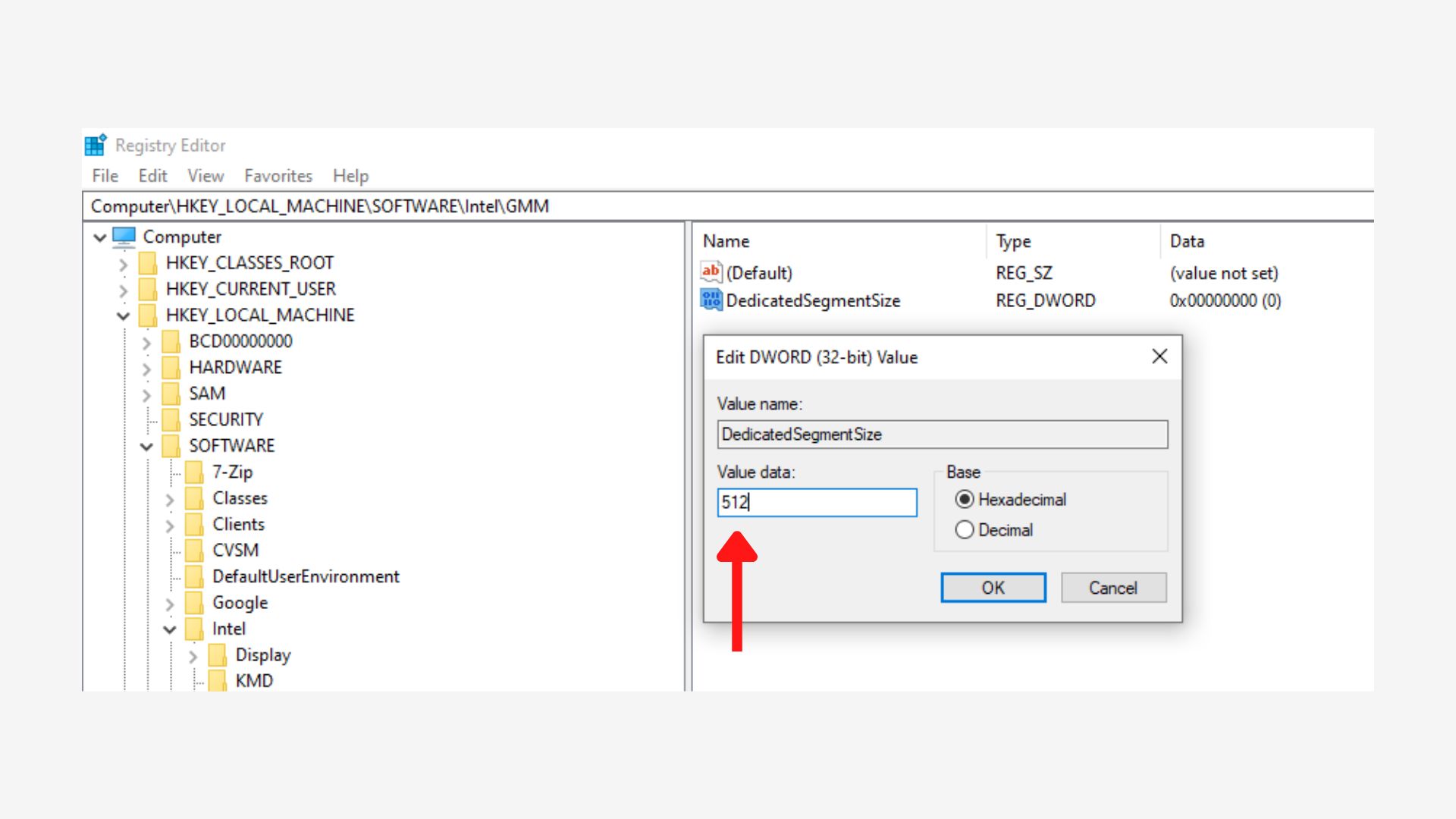
- Finally set the base to decimal and the value data to any amount you want. This data value shouldn’t be more than 512 MB. And then Click OK and restart your PC.
Method 2: Increase Your RAM
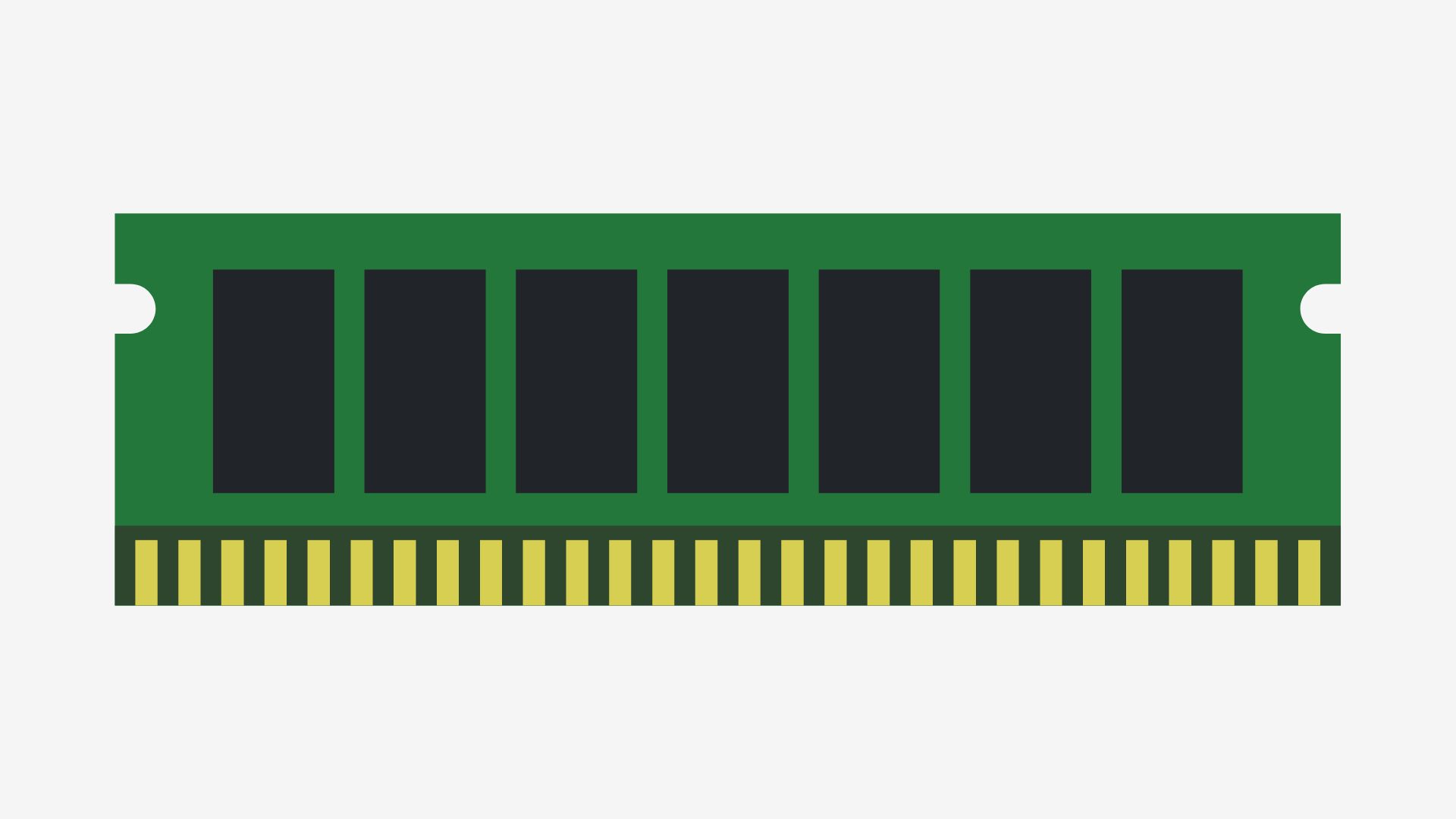
In this method there will be an increase in your laptop’s VRAM if the amount of RAM of integrated graphics card is increasing. RAM and VRAM connected to integrated graphics card are directly proportional.
When you increase the RAM of your laptop the VRAM automatically increases as integrated graphics card is dependent on RAM. Hence this being a very simple and short way to increase your VRAM without any technicalities.
Method 3: Do It Through PC Settings
The third way to do increase your VRAM is directly through your PC’s settings.
The Following steps are to be observed carefully and precisely for efficient results:
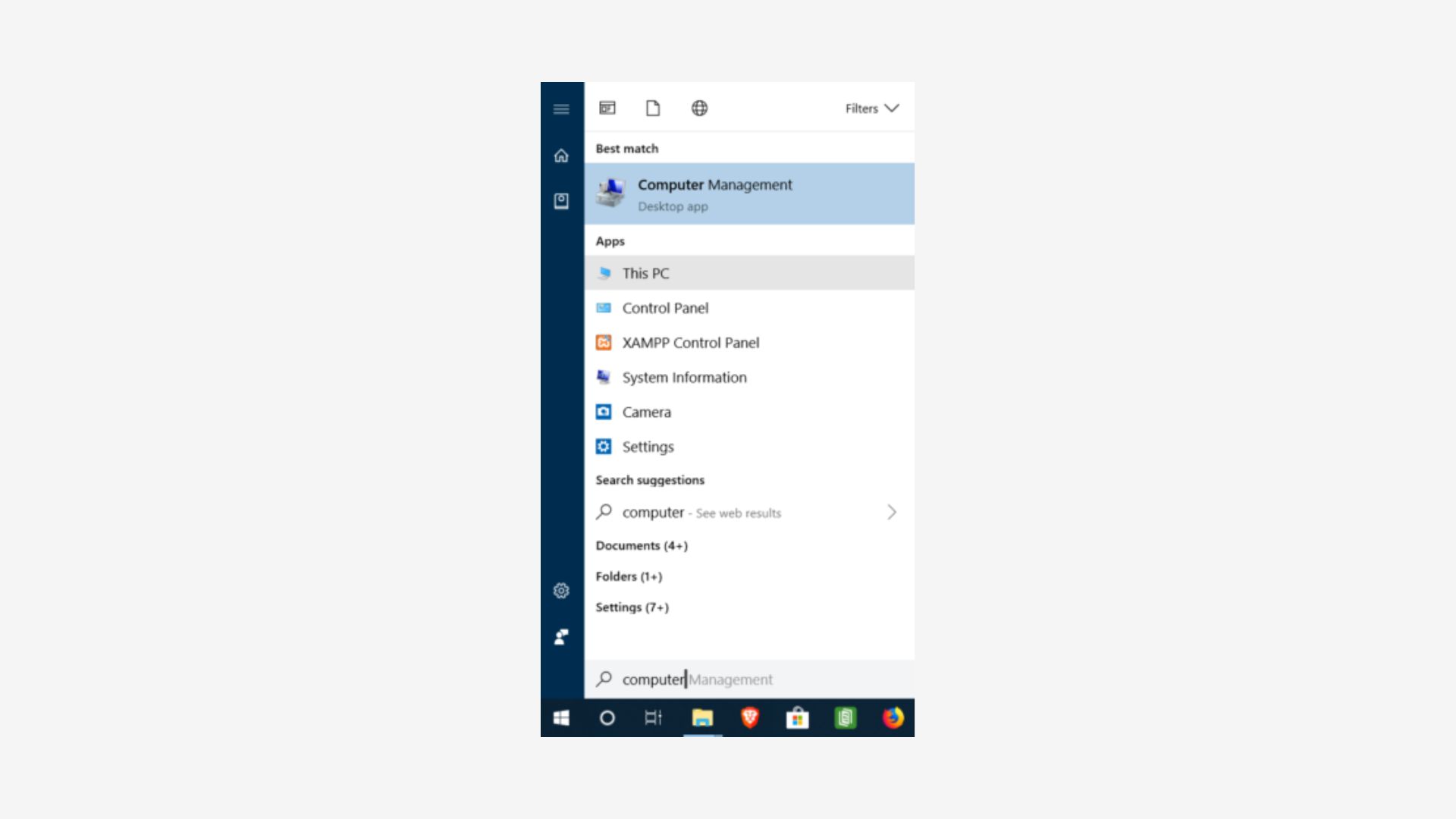
- First click on the Windows key and type computer
- Then right click where it says this PC and click on its properties
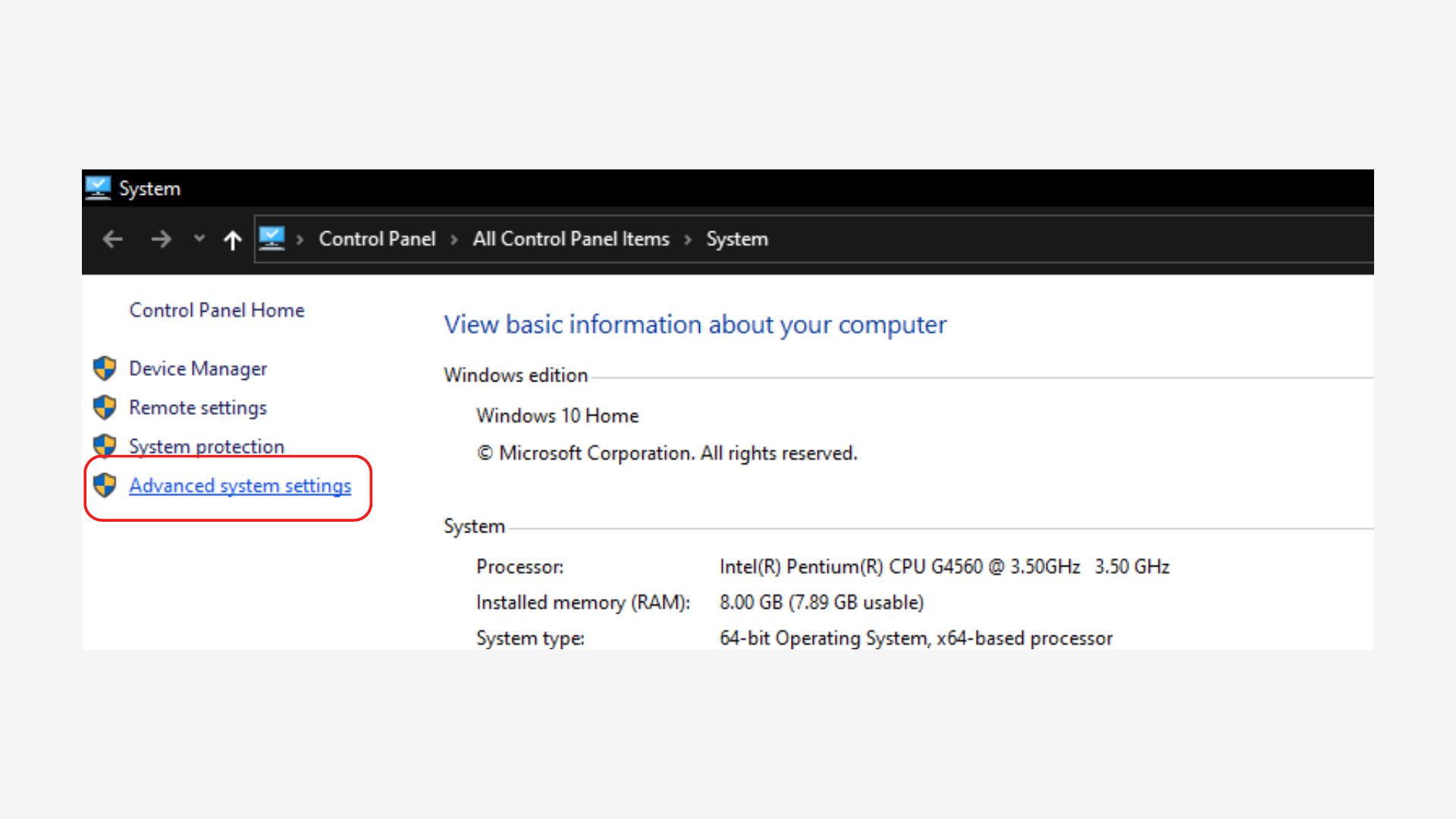
- After that look for the advanced system settings and click on it
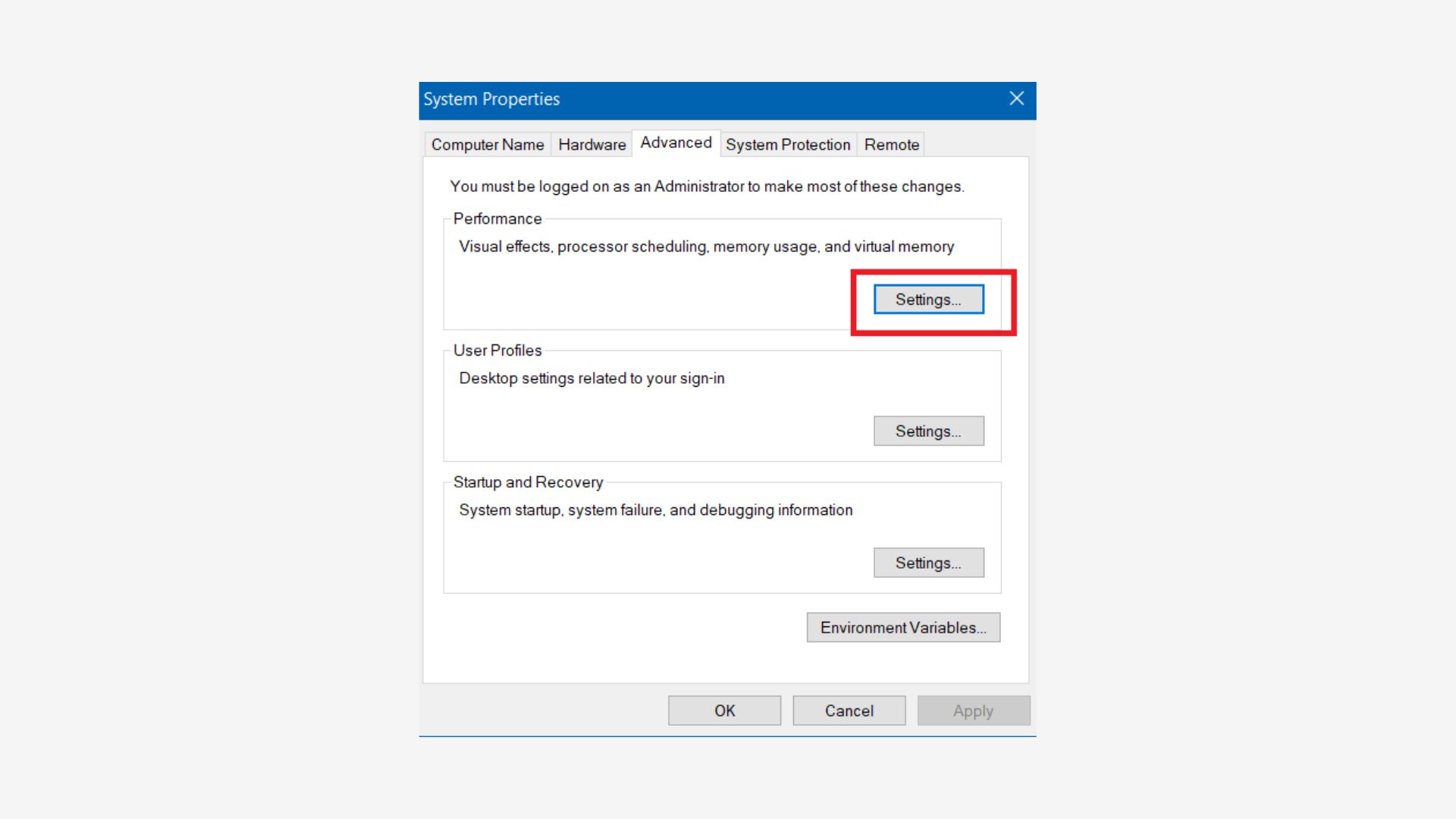
- After which under the advanced tab you will see performance click settings under it
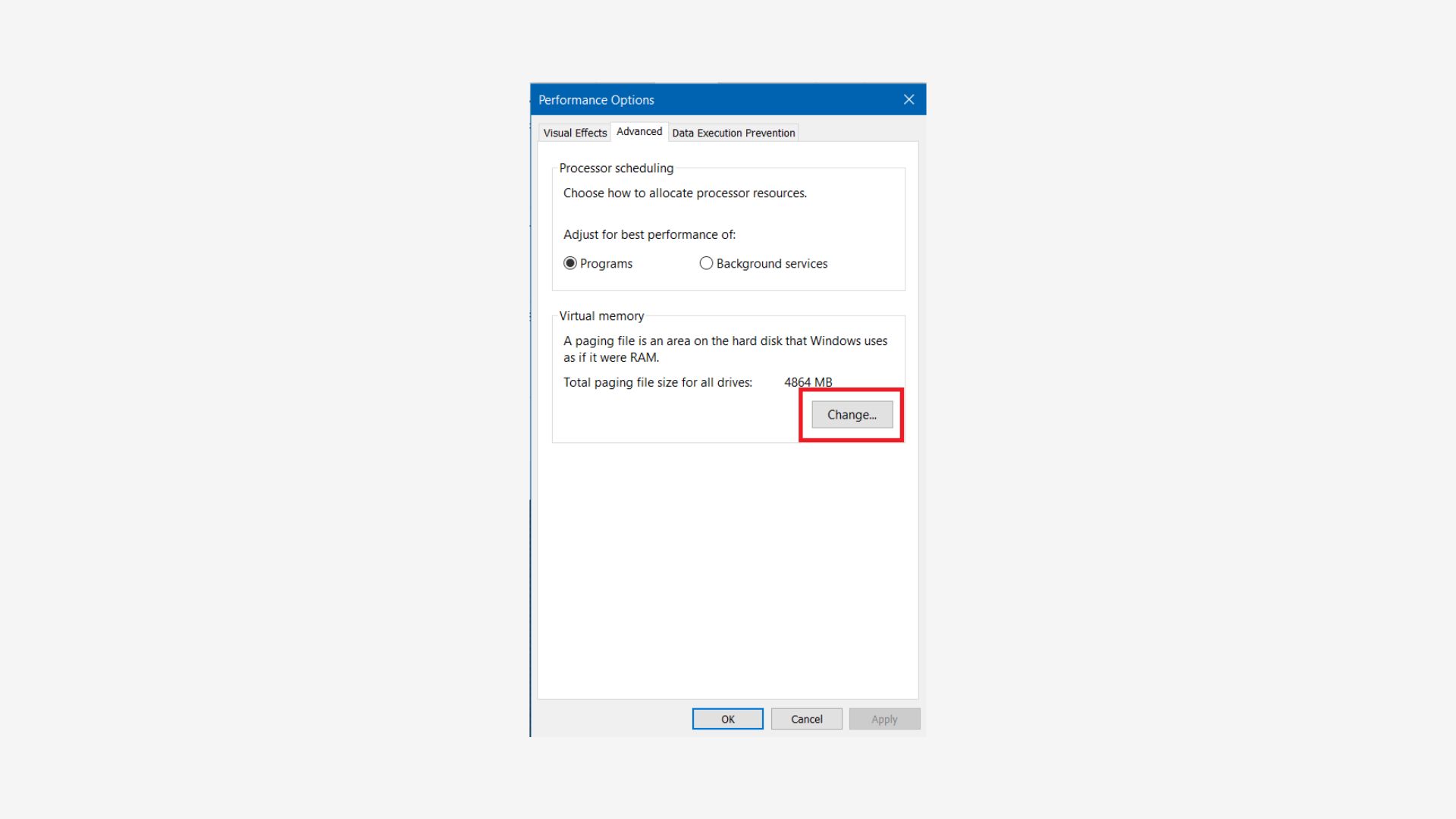
- Next go and click on the advanced tab and click change under virtual memory
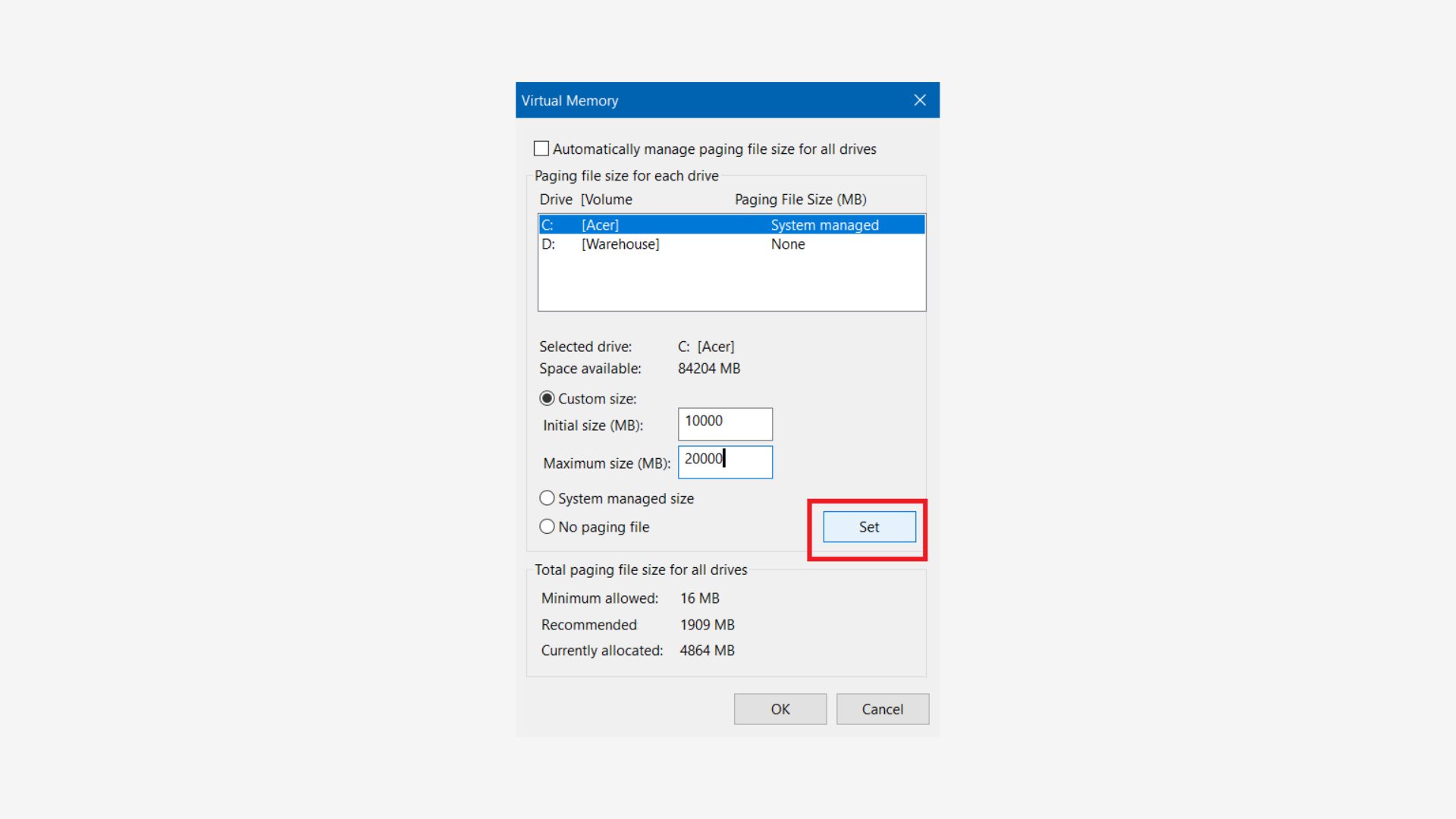
- In the end just deselect the checkbox and go select the radio button Custom size, then set the initial size (MB) to 10000 MB and the maximum size (MB) to 20000 MB. Save and Apply the changed settings and restart your laptop
Method 4: Do It Through The BIOS

The BIOS method is not supported by all laptops because it has different manufacturers so it might not work with your laptop but if your laptop supports BIOS then this method might just be for you. To figure out if it is compatible with your laptop or not check your laptops software.
In order to increase your VRAM through BIOS first restart your laptop, then while your computer is restarting hit the F10 key or the Del key depending on your laptops keyboard and manufacturers. After doing this once you have access find the advanced configuration or the chipset configuration. The positions may differ as every laptop has a different motherboard than the other. Then change the VRAM as provided in the table above and lastly save your data changes and exit.
Method 5: Get a Laptop with a Dedicated Graphics Card with 8GB RAM
This is one the easiest and most efficient methods out of all. But this method definitely requires a budget and can be towards the expensive side. A laptop with upgraded specifications and dedicated graphics card will solve most of the problems.
If you are a gamer or someone with graphic-related problems in their laptop this method is for them because a dedicated graphic card is solely for the processing of graphics but perform like CPU’s.
Dedicated graphics card has a better performance in comparison to integrated graphics card as they have their own video RAM for example the NVIDIA RTX 2060 graphics card with 6GB Video Memory.
How Much VRAM Do You Need?
The amount of VRAM needed in your laptop is mainly subjected to how much VRAM you need. And how much can fix your problem. If you have a powerful and relatively faster and stronger graphic cards, they have larger amounts of VRAM. The more the VRAM a graphics card consists the more complex graphics it can hold on to.
The more the VRAM the better performance and enhanced features. With a larger VRAM comes more storage which will benefit to store more data.
For instance if we taking gaming as an example, in order to game and connect with others in a high resolution monitor with ideal performance it is essential to have a large amount of VRAM.
Similarly, if a laptop has less VRAM you will notice certain problems and distortions due to heavy and large files storage which will show lack of performance.
Every graphics card comes with a specific amount of VRAM. So, when getting yourself a laptop keep in mind all these points mentioned and be sure to get the one with accurate specifications.
What Will You Use the VRAM for?
After learning so much about VRAM you must be wondering what’s the use of so much VRAM. People who are gaming fanatics always look for a laptop with high resolution and a large amount of VRAM for easy connectivity.
Those working with graphics and video editing also need large VRAMS to store data. Anyone with complex or a lot of data to be stored can come in need of a large VRAM.
How Much Are You Willing to Spend?
Getting quality is expensive these days and so if you want to buy a laptop with exquisite features such as powerful graphic card and a large VRAM you will have to spend more. Overall, it is a good long-lasting investment which you surely won’t regret. You get the quality for the money!
Is It Possible to Increase VRAM?
Yes, it is possible to increase VRAM. The 5 methods mentioned above are some techniques and guide on how to increase your laptops VRAM.
However, the most reliable and best methods are getting a new and proper laptop or graphics card with desired specifications and large VRAM.
Final Words
The Article has explained 5 different ways in how to increase your VRAM, the points have been explained in detail and every method has its pros and cons. The two most effective methods are opting for a new laptop or VRAM. An understanding of why VRAM is important or how much VRAM is needed has also been developed. If you are willing to invest in a good opportunity get yourself a beautiful laptop with a large VRAM.