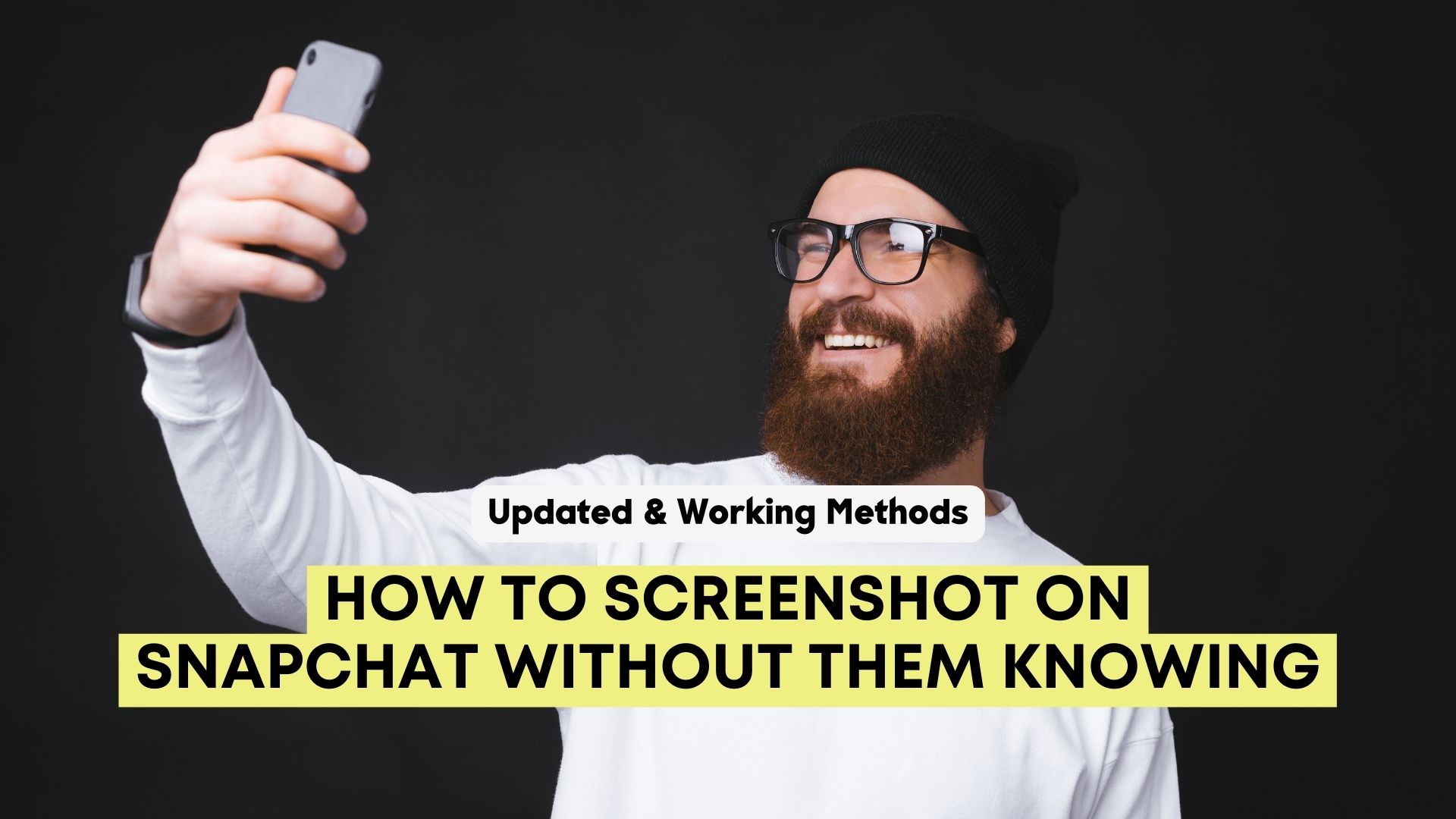Snapchat automatically deletes shared images after a brief period. If you want to preserve one of these images, you can easily take a screenshot. Yet, this action will notify the other party. In this article, we will discuss working methods to screenshot someone’s Snapchat story without them knowing.
1. Use Private Screenshots App (Android)
You can use Private Screenshots on any Android device. Many people feel skeptical about using third-party applications because annoying ads pop up every time they use them. But Private Screenshots has comparatively very few ads.
It is a very useful app for taking screenshots. You can take multiple at a time and delete them later. Private Screenshots work great across multiple applications except for some of the protected ones, such as Netflix, the Incognito tab in the browser, and more.
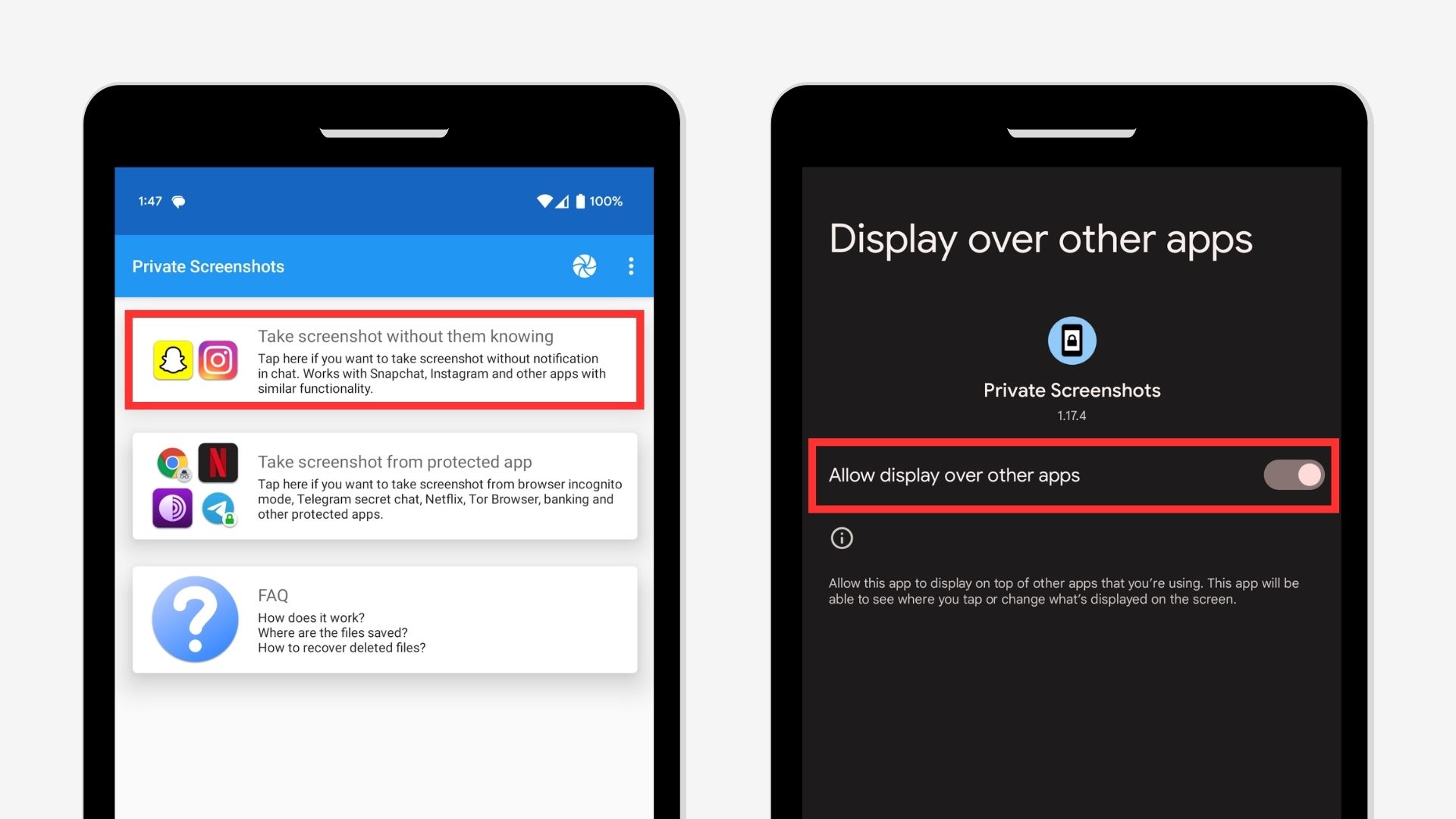
- Open Private Screenshots and Select “Take Screenshot without them knowing“
- Grant the required permissions and then you will see a little screenshot icon floating on the screen.
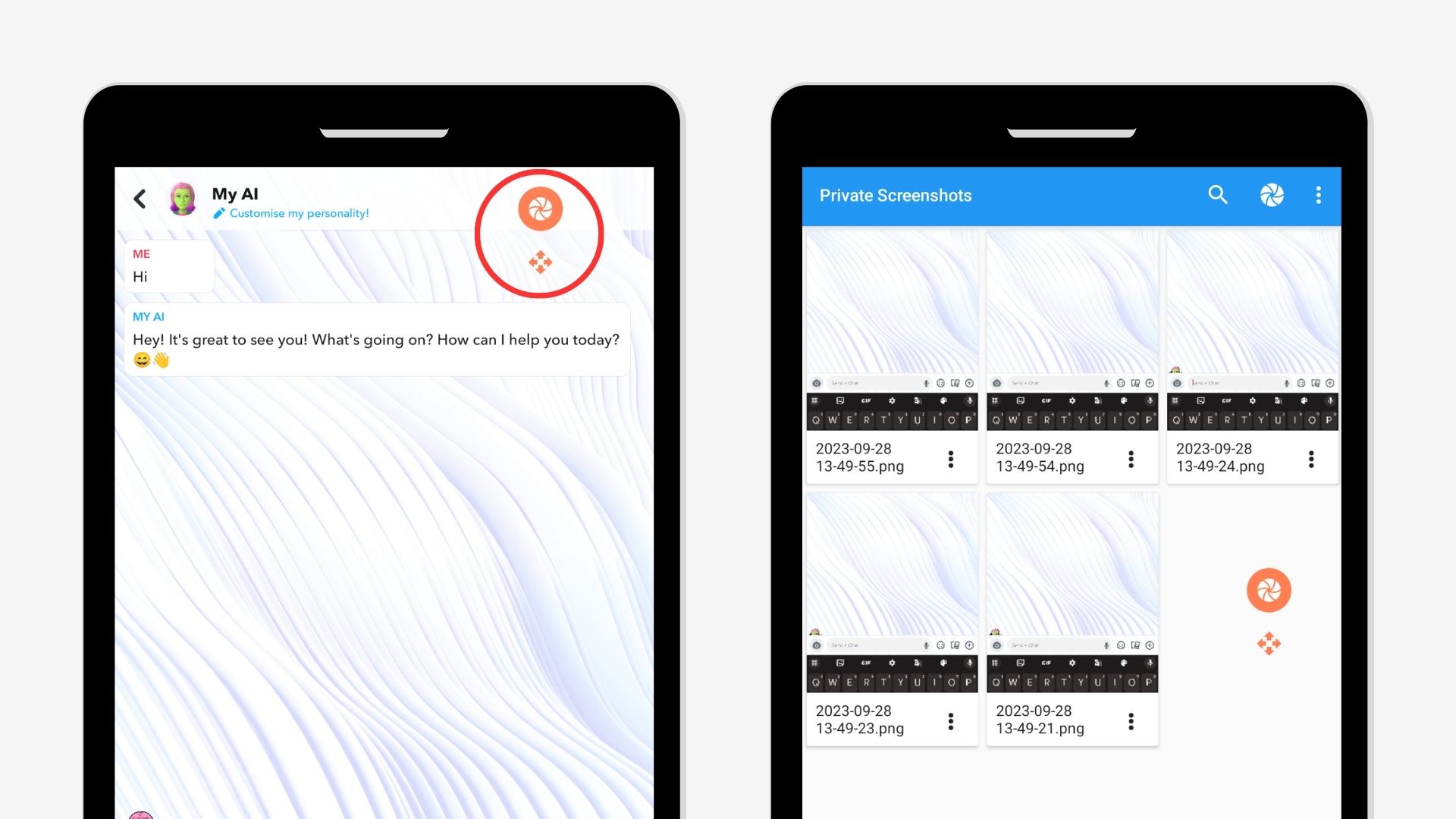
- Open Snapchat message or story then press the icon to capture a screenshot.
- You will find all the screenshots in the application itself.
2. Use Screen Mirroring Feature (iOS & Android)
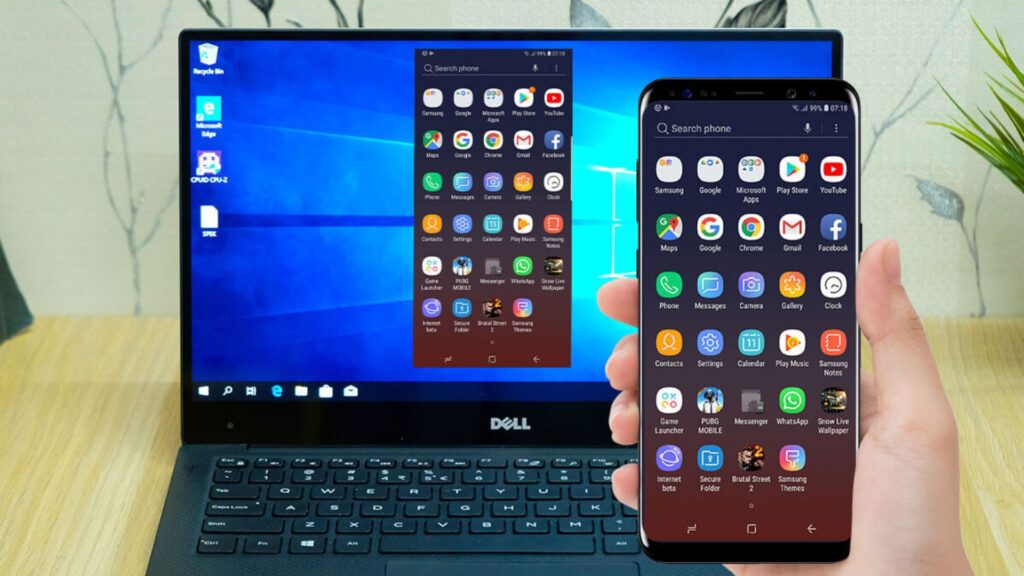
The screen mirroring trick seems to me the easiest and the best because it will show your phone’s content on another device like a PC, mobile, tablet, or even a TV. And then you can take a screenshot or record the screen on the other device.
- First, cast your phone with another device, and make sure that your other device is capable of taking screenshots or screen recording.
- Open that story or message in Snapchat that you want to screenshot.
- Now you just have to take a screenshot or do a screen recording on the second device, and no notification will be sent from this.
If your Android phone does not have the screencast option or you want to do screen mirroring of an iPhone with a Windows PC, then you will have to download third-party apps like ApowerMirror, AirDroid Cast, etc. Mostly these apps are paid, but you can use their free trial version.
3. Record Snapchat using Mac (iOS)
This method is only for those users who have an iPhone and Apple PC, and this method is somewhat like screen mirroring. It doesn’t stand as easy or straightforward, demanding you to connect your iPhone to the Mac. Follow the steps below.
- Plug your iPhone to your Mac using the cable and then open Snapchat.
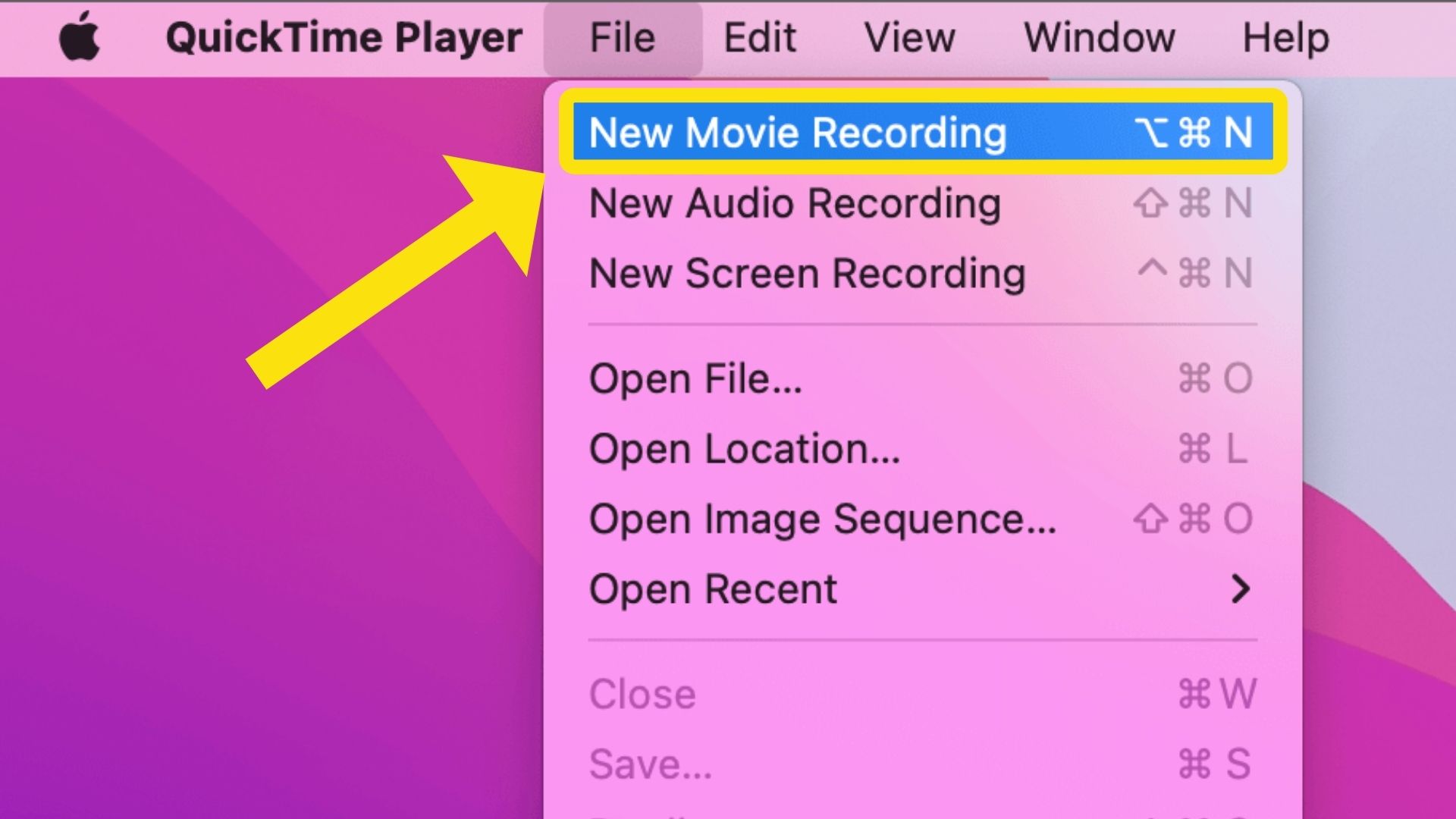
- On your Mac, open the QuickTime Player app. Navigate to “File” and choose the “New Movie Recording” feature.
- Within the Movie Recording interface, hover over the “Record” button. Click the adjacent arrow to choose your iPhone as the source for movie recording. This action will mirror your iPhone’s screen onto your Mac.
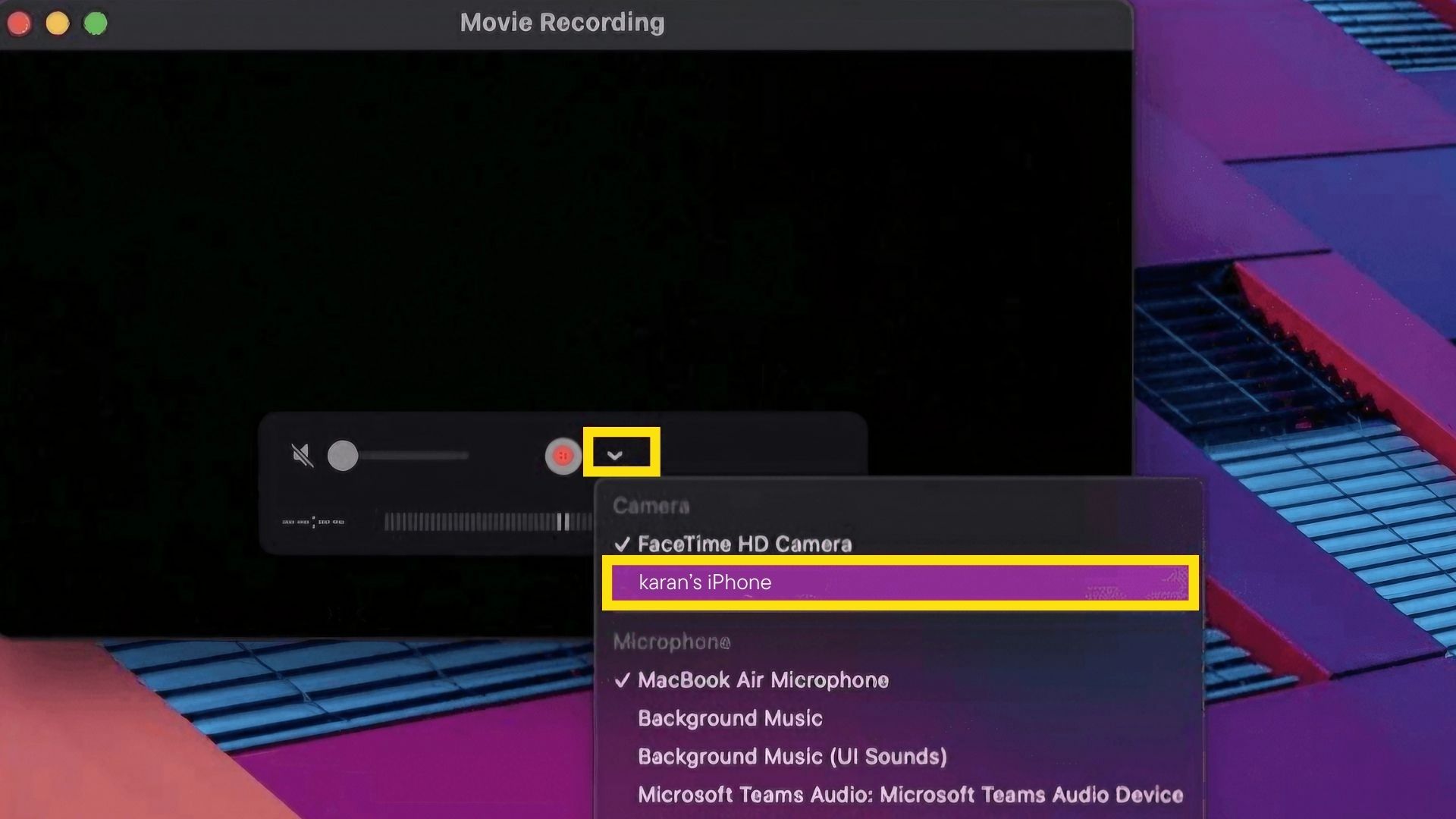
- Press the record button to begin capturing the Snapchat content displayed on your iPhone via your Mac. To define the capture area, use the “Command + Shift + 4” shortcut, then snap a screenshot of the desired snap or image.
4. Use Another Phone to Capture Snap (iOS & Android)
If you have a second phone and you do not want to get into the hassle of screen mirroring and want to take a screenshot or screen record of a Snapchat story without much effort, then this method is best for you. But this method has one problem: the screenshots or screen recordings will obviously not be of such high quality.
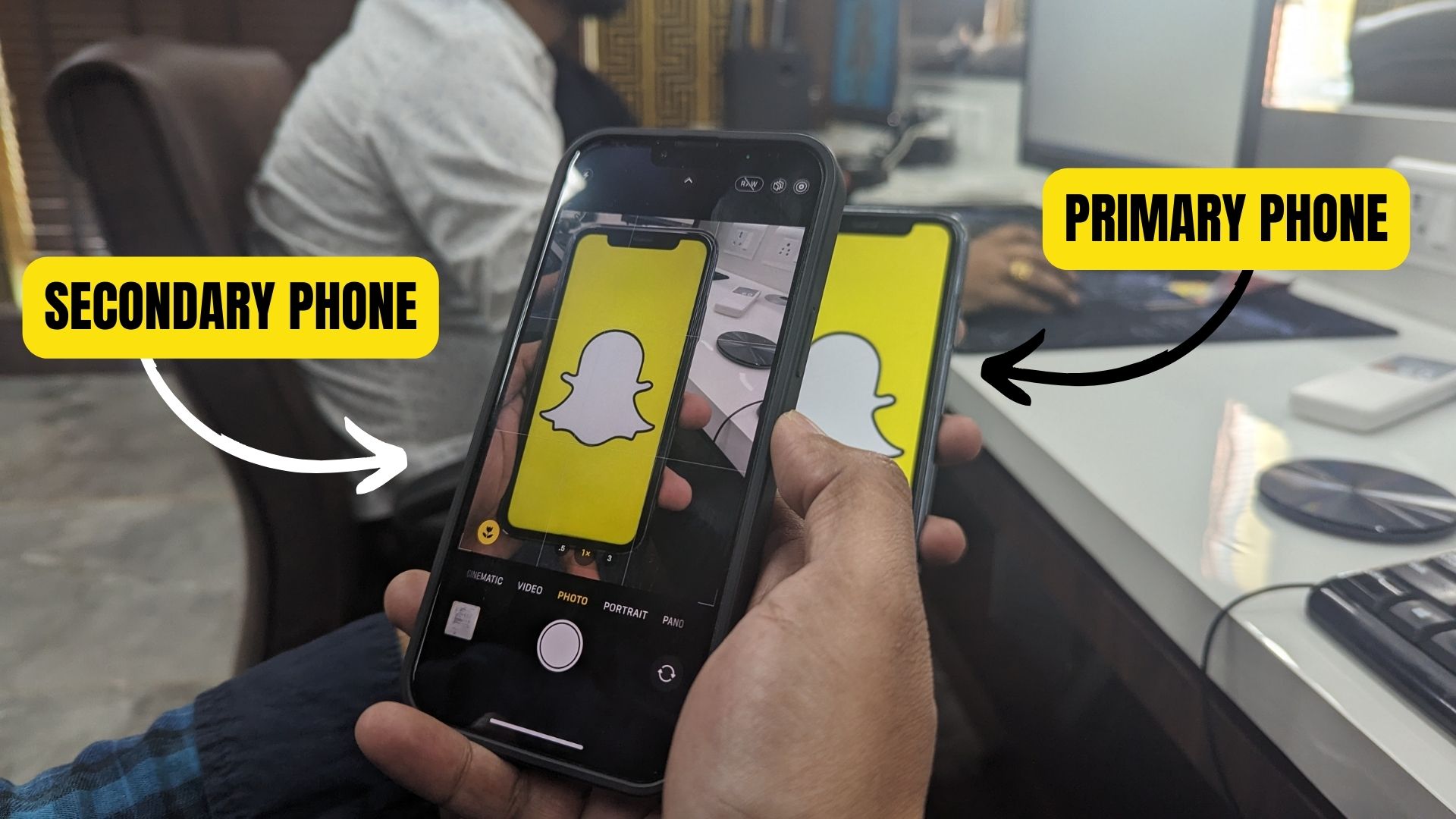
- Open the Snapchat story or message on your primary phone.
- Now just take out your secondary phone, open its camera, and take a photo of that Snapchat story or message.
Methods that don’t work anymore
You can use the five methods mentioned above. While testing all the possible methods, I found that some methods no longer work, which many websites still mention. So, to save you time, below I have also mentioned those methods that no longer work.
1. The built-in screen recorder doesn’t work anymore (iOS & Android)
You must have thought about using the phone’s built-in screen recorder instead of a third-party screen recorder to record Snapchat stories or messages. But now, this method doesn’t work, and if you try this method, Snapchat will send notifications.
2. That Airplane mode method also doesn’t work anymore (iOS & Android)
This method was the most famous for taking screenshots on Snapchat without them knowing. And almost every user knew about this method because it was the easiest. In this, you just had to open the Snapchat story, turn on airplane mode, then take a screenshot and clear the app cache. But now Snapchat has fixed this loophole, so if you try this method now, the user will receive the notification.
3. Google Assistant Method also Stopped Working (Android)
This method was very popular among Android users because it was straightforward and there was no hassle of any third-party app. In this, you just had to open a Snapchat story or message and give the “take a screenshot” command to Google Assistant, but Snapchat has now fixed this method too.
Final Thoughts
We hope the methods prove useful for you to capture screenshots of snaps. Remember, we share this post solely for sharing knowledge. We urge you to inform users when you take a screenshot, as capturing screenshots of snaps may be viewed as a violation of privacy.
Frequently Asked Questions
While taking a screenshot of public content might not have legal ramifications, screenshotting private conversations or snaps without consent can lead to a gray area. It’s always best to respect privacy and seek consent when possible. Laws vary by region, so it’s important to know your local laws regarding digital privacy and consent.
Snapchat treats screen recording the same way as taking a screenshot. This means the sender will be notified if you use the built-in screen recording feature without any workaround.
Social media is a great way for people to connect online. Sharing pictures and videos among friends and family is a routine for many people. But there is always the question of privacy and security. While most applications are quite vulnerable to maintaining privacy, Snapchat became quite popular for its safety features. If you take a screenshot of a snap, the app sends the owner of the snap a notification to alert them. This allows users to know when their content is captured, helping them maintain control over their shared content.
Once a screenshot notification is sent, there’s no way to undo it. The best course of action is to be honest with the sender about the mistake. Transparency is key in maintaining trust in any relationship.