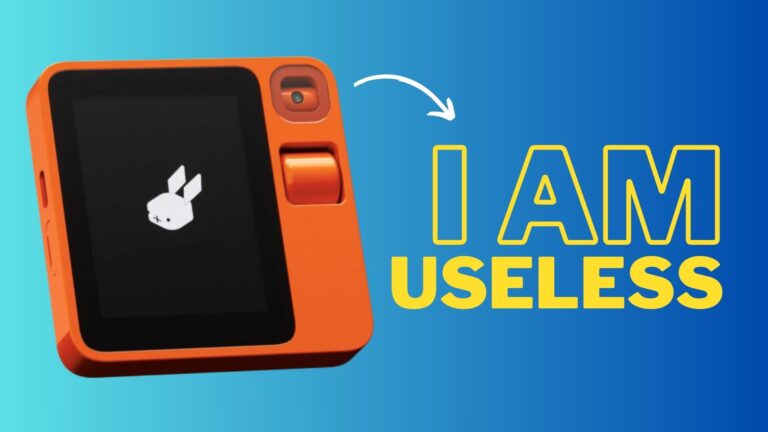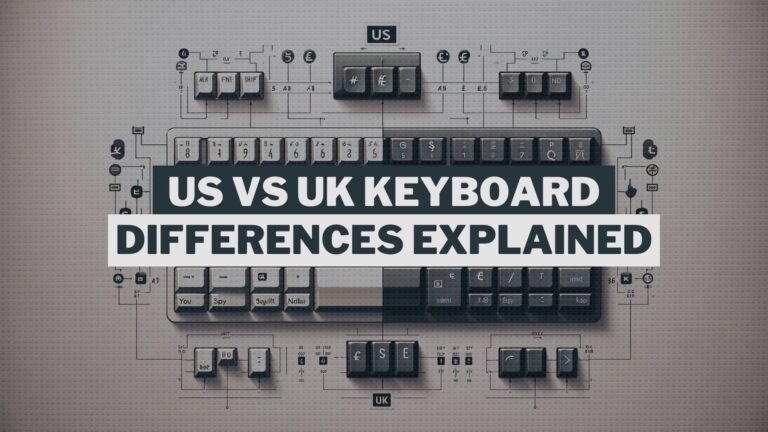If you’ve ever been curious about what happens when you remove components from a running computer, you’ve come to the right place.
In this blog, I’ll provide answers to your burning questions. However, I must emphasize that removing components while your computer is running is not recommended. The purpose of this blog is to satisfy your curiosity and educate you on the potential consequences.
Removing the CPU

If you pull out the CPU (the brain of your computer) while it’s running, your computer will stop working immediately. It’s like turning off a switch – without the CPU, the computer just can’t operate.
However, removing the CPU while the computer is on can damage other parts of your computer. Here’s why:
- Limited Usage of CPU Socket: The place where the CPU fits is designed for limited use. It’s only meant to be used around 10 times. So, taking the CPU out for an experiment means you’re using up one of these limited chances.
- Risk of Electrical Damage: When the CPU is suddenly removed, it disrupts the electrical balance, which can cause damage to your computer.
- Physical Damage Risks: Also, if you’re not careful and move things around too much inside, like the heatsink of CPU, you can physically damage the computer.
In short, removing the CPU while your computer is on is not a good idea. It’s risky and can lead to permanent damage to your computer.
Removing the RAM

RAM is a crucial part of your computer. It’s where your computer stores what it’s currently working on, kind of like the computer’s short-term memory.
So, what happens if you suddenly remove a RAM stick from your computer? When you pull out a RAM stick, your computer will likely freeze and need a restart. This is because the computer loses access to its ‘thoughts’ or what it was processing.
Different RAM Generations React Differently:
- DDR5 Memory: Newer computers with DDR5 RAM are designed to recognize a major problem like removing RAM. When this happens, they stop all operations to prevent further issues.
- DDR4 Memory: Older computers with DDR4 RAM don’t have this kind of error detection. If you remove RAM, the computer’s processor gets confused because it expects a response from the RAM that isn’t there anymore. This results in the system not knowing what to do next.
Special Cases: Servers and Specialized Systems
Some systems, like servers or specialized equipment used in medical and military fields, can continue running even if RAM is removed or fails. This is because they have backup RAM or store important data in a different place, like the CPU’s cache. However, this feature isn’t common in regular home PCs.
Visual Effects of Removing RAM
If your computer uses the processor’s integrated graphics (iGPU), which relies on RAM for video memory, removing RAM can cause interesting visual effects. Since the iGPU reads from the RAM, removing a stick might show you some odd visuals or ‘afterimages’ from the data it was processing.
Removing the SSD or Hard Drives

Removing an SSD or hard drive from your computer can have different effects, depending on several factors.
- Non-Operating System Drive: If the drive doesn’t have your operating system (OS) installed on it, removing it usually isn’t a big deal. However, there’s a risk of losing or corrupting data if the drive was writing something at the time of removal.
- Operating System Drive: Removing the drive that has your OS installed is a different story. For Windows users, this usually results in a blue screen of death. This is because Windows constantly reads and writes data to and from the main storage drive. If it detects the drive is gone, it stops everything to prevent further issues.
Interestingly, Linux handles the removal of drives better. It’s often used for servers, where maintaining operation is crucial, even if a drive fails. Linux can run mostly from RAM, making it more resilient in these situations.
Physical Consequences of Removing Drives
- SATA and U.2: These connectors are made for hot swapping, meaning you can safely remove or add drives while the computer is on.
- M.2 Connectors: These are not designed for hot swapping. Removing an M.2 drive while the computer is running can cause electrical damage. M.2 connectors are also only meant for a limited number of insertions (around 60), so it’s best not to remove these drives unless necessary.
Removing the GPU

The graphics card is not as crucial for the basic functioning of your computer as some other parts. So, if you remove it while the computer is on, different things can happen.
- Using Integrated Graphics: If your computer has integrated graphics, you might still be able to use your computer. Just plug your monitor into the video port on your motherboard. Your system might display a message like ‘Your graphics driver stopped responding and recovered.’ If things look off, you can try pressing Win+Ctrl+Shift+B to reset your graphics driver.
- Potential for a Blue Screen: However, be aware that your graphics driver might not be prepared for the sudden loss of a GPU. In some cases, this could lead to a blue screen of death, especially if the system doesn’t know how to handle the sudden change.
Linux vs. Windows in Handling GPU Removal
- Linux: Linux systems are generally better at handling the removal of a GPU.
- Windows: While Windows has become more streamlined, it’s not typically designed to recover from a GPU being pulled out while the computer is running. This is a rare scenario, so it wasn’t a priority for Microsoft. However, Windows does handle the disconnection of external GPUs well, especially when using a Thunderbolt cable designed for hot swapping.
Conclusion
Before we wrap up, I want to remind you of the importance of not removing components from your computer while it’s running. As we discussed throughout this blog, doing so can have negative consequences for your system and potentially cause irreversible damage.
However, I understand that curiosity and the desire for knowledge can sometimes lead us to explore unconventional ideas. That’s why I appreciate you watching the video. It’s important to satisfy our curiosity and expand our understanding of how technology works.