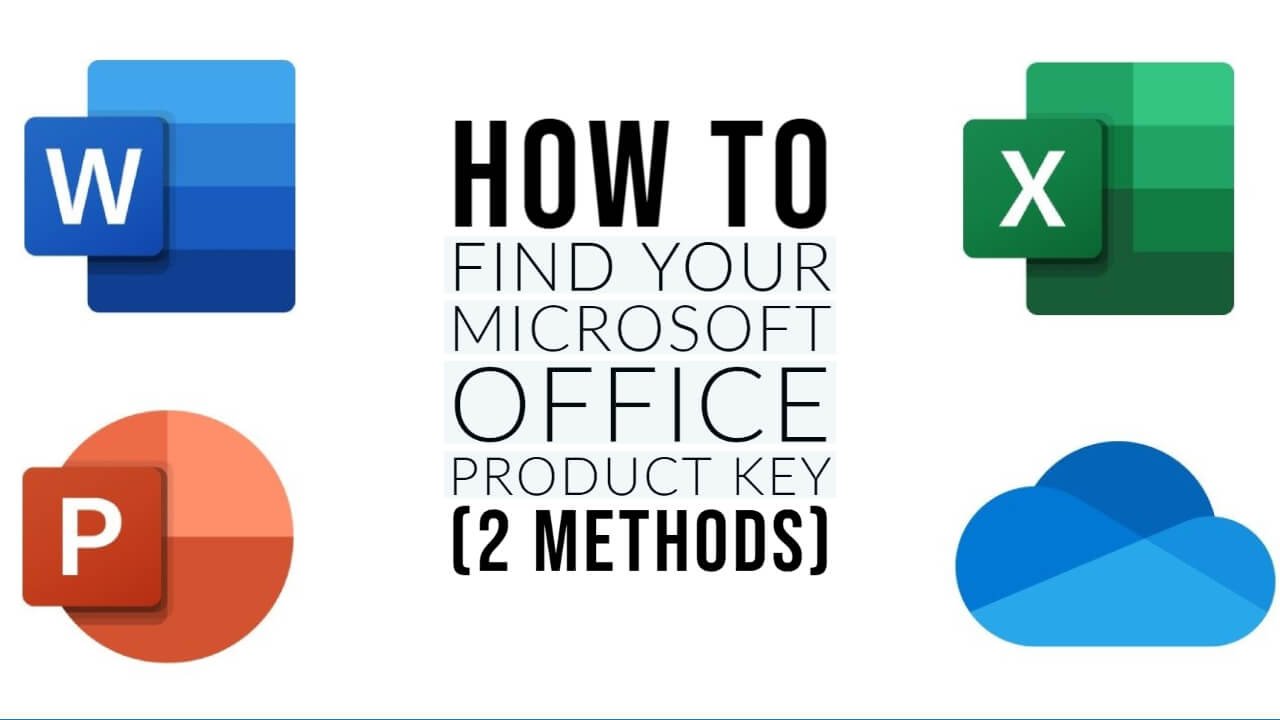Misplaced your Microsoft Office product key? No sweat! Discover foolproof ways to retrieve your Microsoft Office product key in no time. Whether you’re re-installing Office or setting up your subscription on a new device, we’ve got you covered.
Why You Might Need to Retrieve Your Product Key
Maybe you’re setting up a new PC, tackling a reinstallation, or troubleshooting some Office hiccups. Whatever the case, having your product key is crucial, and not being able to find it can feel like hitting a roadblock. But fear not! The solution lies within the depths of your current system, and we’re about to uncover it.
Method 1: Find Microsoft Office Product Key via Command Prompt/PowerShell
The Command Prompt or PowerShell in Windows is like a treasure chest for tech enthusiasts, offering a plethora of commands for various tasks. To retrieve your Microsoft Office product key, you’ll be using a specific command that digs into your system’s registry to find that golden number. Here’s how:
- Press the Windows key, type “Command Prompt,” right-click on it, and select “Run as administrator.”
- Once the Command Prompt window is up, type the following command and hit Enter:
cscript "C:\Program Files\Microsoft Office\Office16\OSPP.VBS" /dstatus
Replace Office16 with your version of Office (for example, Office15 for Office 2013, Office14 for Office 2010, etc.).

You can also open Windows PowerShell and use the same command to locate your Office product key.
Method 2: Find Microsoft Office Product Key via Registry Editor
Before we jump into the steps, a word to the wise: tinkering with the Registry Editor requires a bit of caution. A wrong move can affect your system’s functionality. But fear not! Follow these instructions closely, and you’ll be just fine.
- Press Win + R, type regedit, and hit Enter.
- Within the Registry Editor, use the left sidebar to navigate to the following key:
HKEY_LOCAL_MACHINE\SOFTWARE\Microsoft\Office
Depending on your version of Office and your system’s architecture, the exact path might vary slightly. You might find it under a subkey named after your Office version (like 15.0 for Office 2013, 16.0 for Office 2016/2019), and then under a “Registration” subkey. - Under the “Registration” subkey, you’ll find several entries. Look for one that contains a product ID that resembles your Office suite. Within this entry, search for a value named DigitalProductID or ProductID.

- To convert your DigitalProductID, which is in an encrypted form, into a product key, simply create a new text document on your desktop, open it in Notepad, and paste the Digital Product key into it. Then, save the document as “
find key.vbs” and double-click the file to run it. This will open a window displaying your product key.
Other Common Methods to Find Microsoft Office Product Key
Check Your Email Receipt
If you purchased Microsoft Office online, the first place you want to look is your email. Search for the receipt sent by Microsoft or the retailer. This digital receipt often includes your product key.
Use Third-Party Software
There are several reputable third-party tools designed to retrieve product keys. Software like ProduKey or Magical Jelly Bean Keyfinder can scan your system for product keys. It’s akin to hiring a detective to find your lost keys – they do the sleuthing, and you reap the rewards. Just ensure you download these tools from their official websites to avoid any unwanted software.
Contact Microsoft Support
If all else fails, reaching out to Microsoft Support is like calling in the cavalry. They might not be able to give you your product key directly (for security reasons), but they can guide you through steps to reactivate your Office suite or offer alternative solutions.
FAQs
Consider checking your email for a digital receipt if you purchased Office online, or contact Microsoft Support for assistance.
Yes, but only within the bounds of the license agreement. Typically, you can use it to reinstall Office on the same computer or a new one if you’ve uninstalled it from the original device.
If you purchased a physical copy of Office, the product key should be on a sticker inside the CD/DVD case.
Need more help or have other tech conundrums? Check out our blog for a treasure trove of tips, tricks, and tech advice that’ll keep you sailing smoothly on your digital adventures.