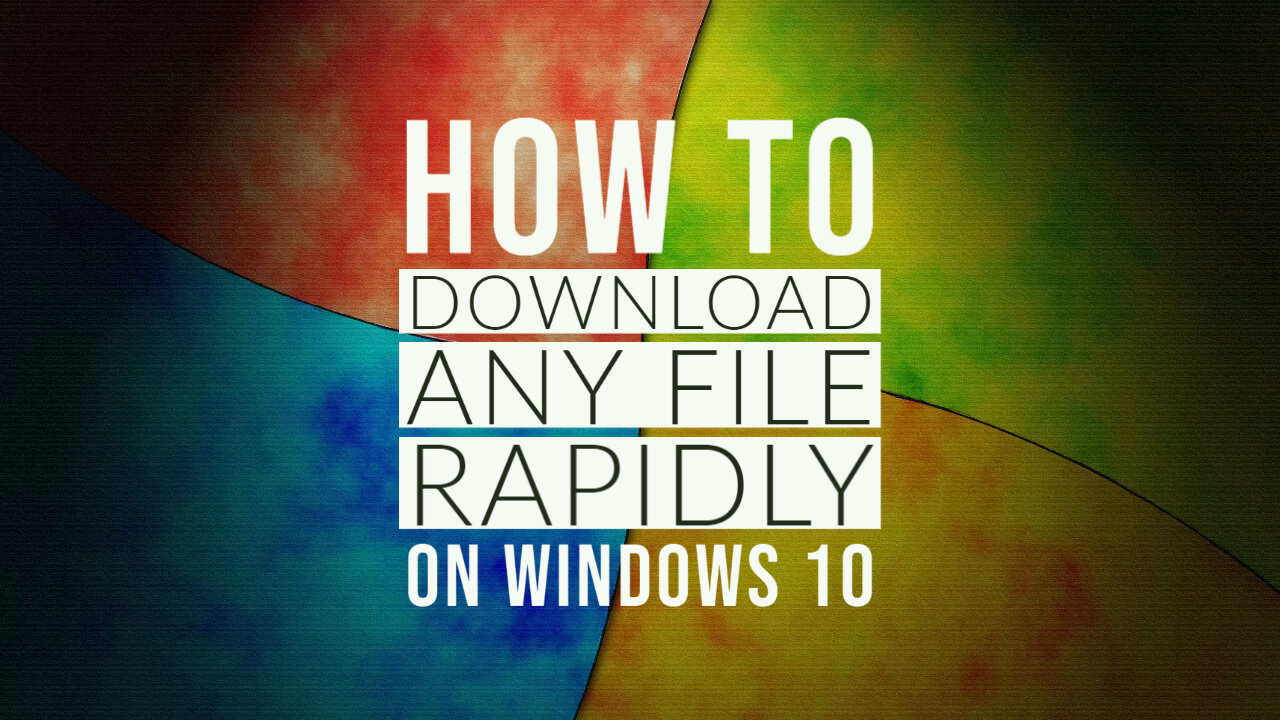Today we gonna be show you, how to download any files faster on your Windows 10 PC! This article is going on a step by step basis. In each step, you will learn a new tip to boost your download speed. So let’s start.
1. CMD
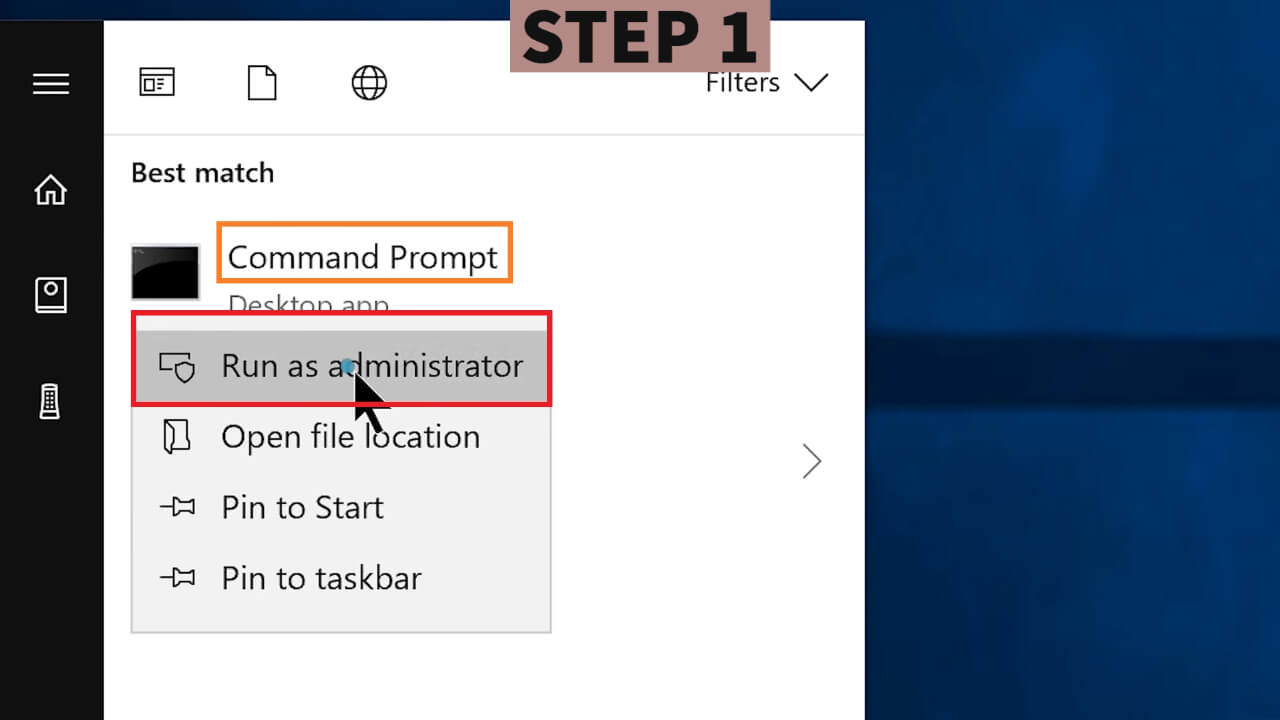
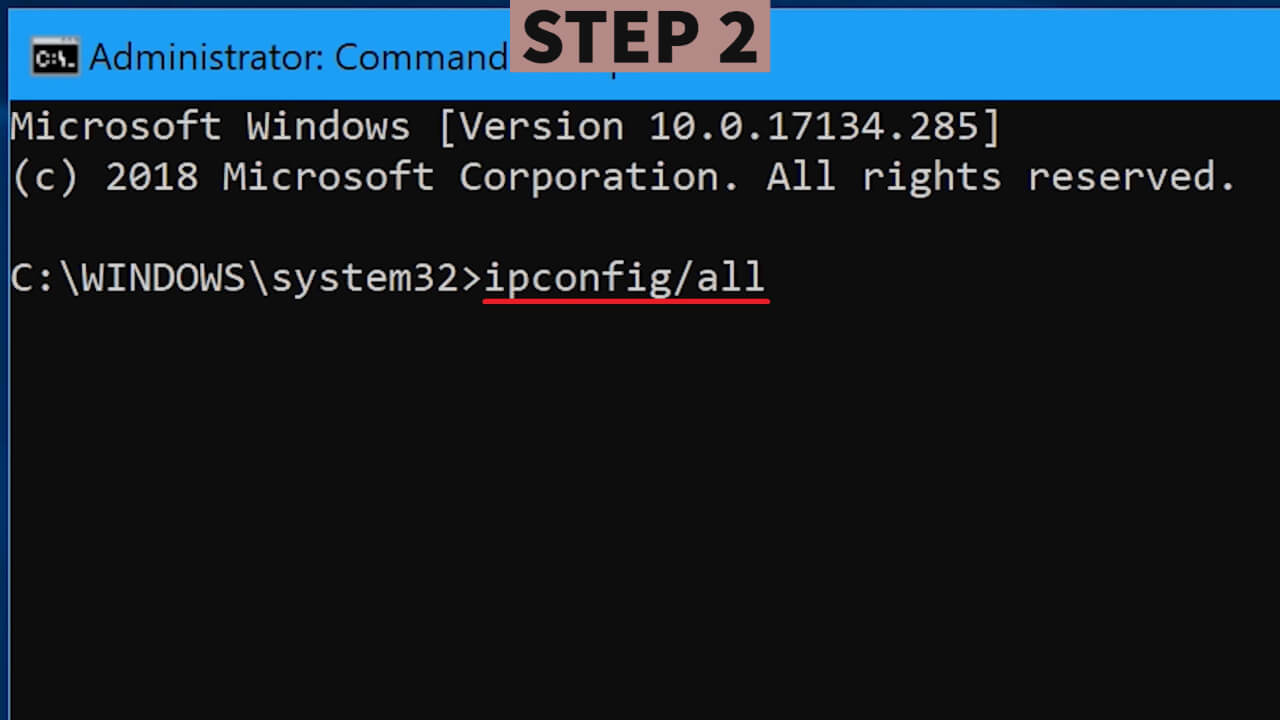
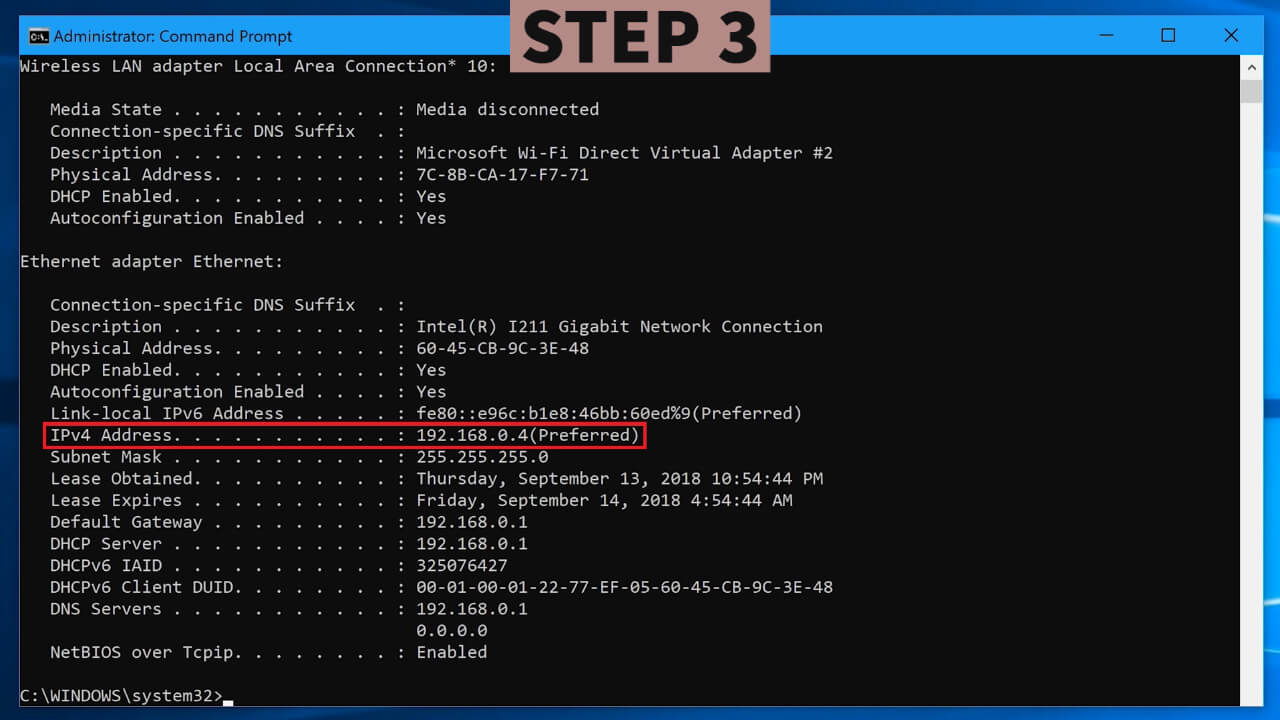
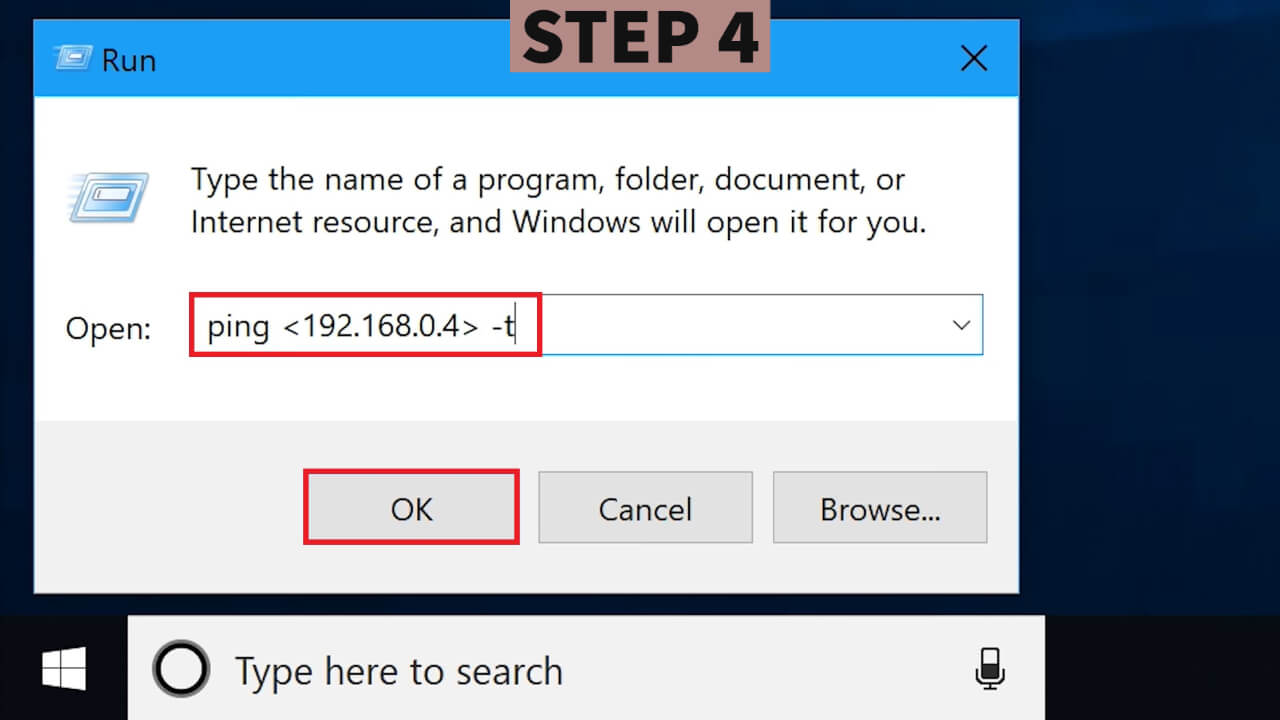
In this step we gonna wanna go to your Command Prompt and find a little something, Just go the start menu and search CMD, now right click on the result and choose ‘run as administrator’.
Now you will find this black box which is exactly what we are looking for. Now type – ipconfig/all into the CMD and press enter, now it will show you the following details, so I want you to look for a specific address, look for the IPv4 address, now select and hit ctrl + c on your keyboard to copy the address.
Now you can close your Command Prompt and move to the start button and right click on it, now you will see this hidden menu, from here choose run, now type in “ping space less than sign, now past the IPv4 Address that you just copied from the Command Prompt, now type greater than, space -t” Now click ok and you will see your CMD flashing, And that’s all you can do here.
2. GET A BETTER DNS!
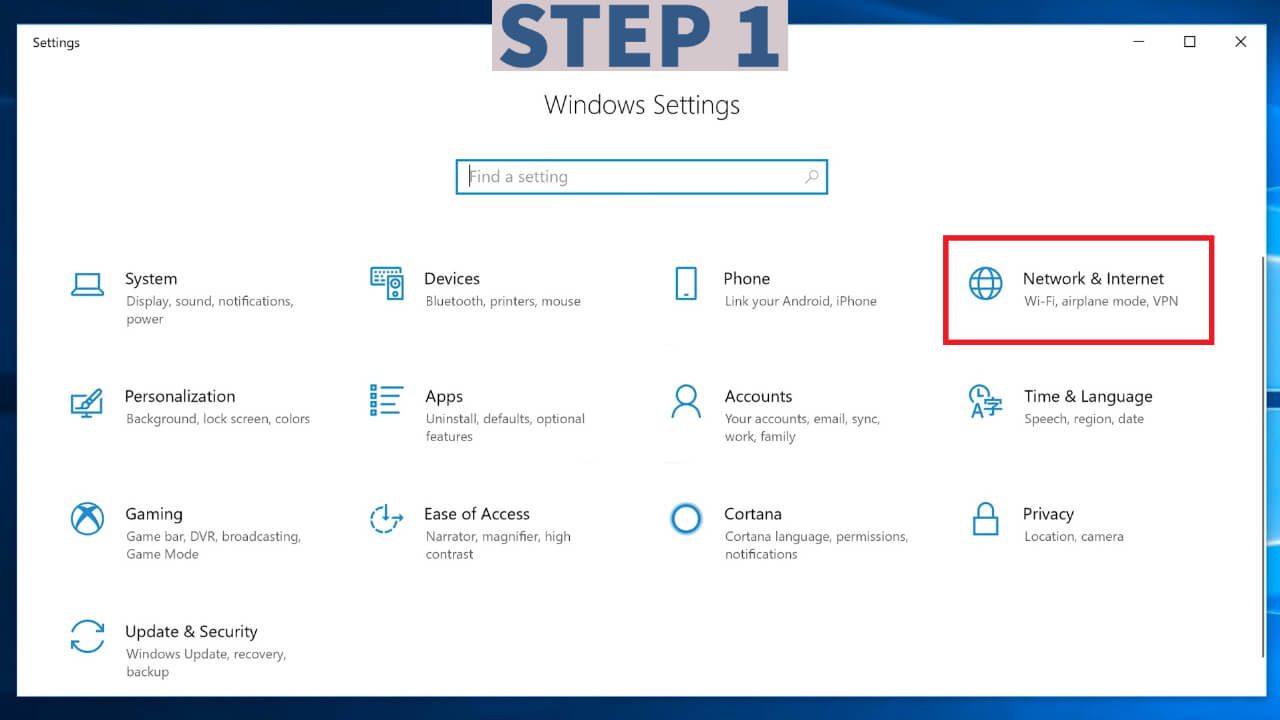
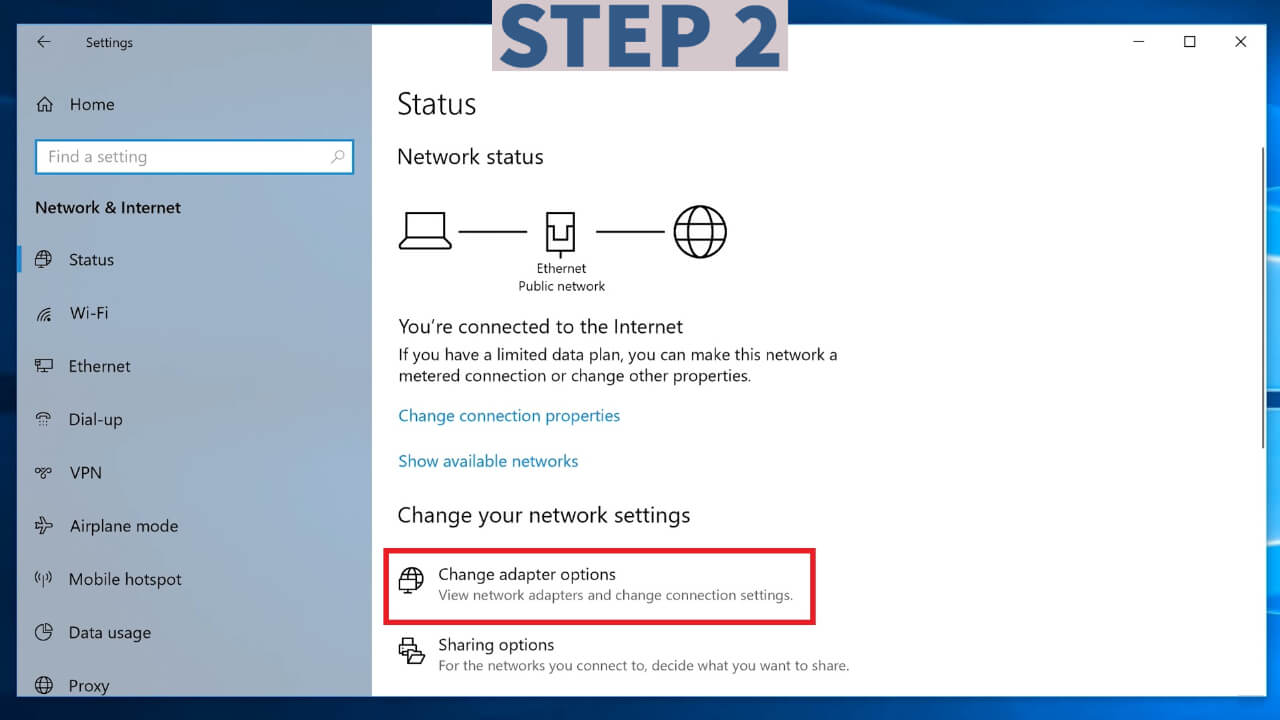

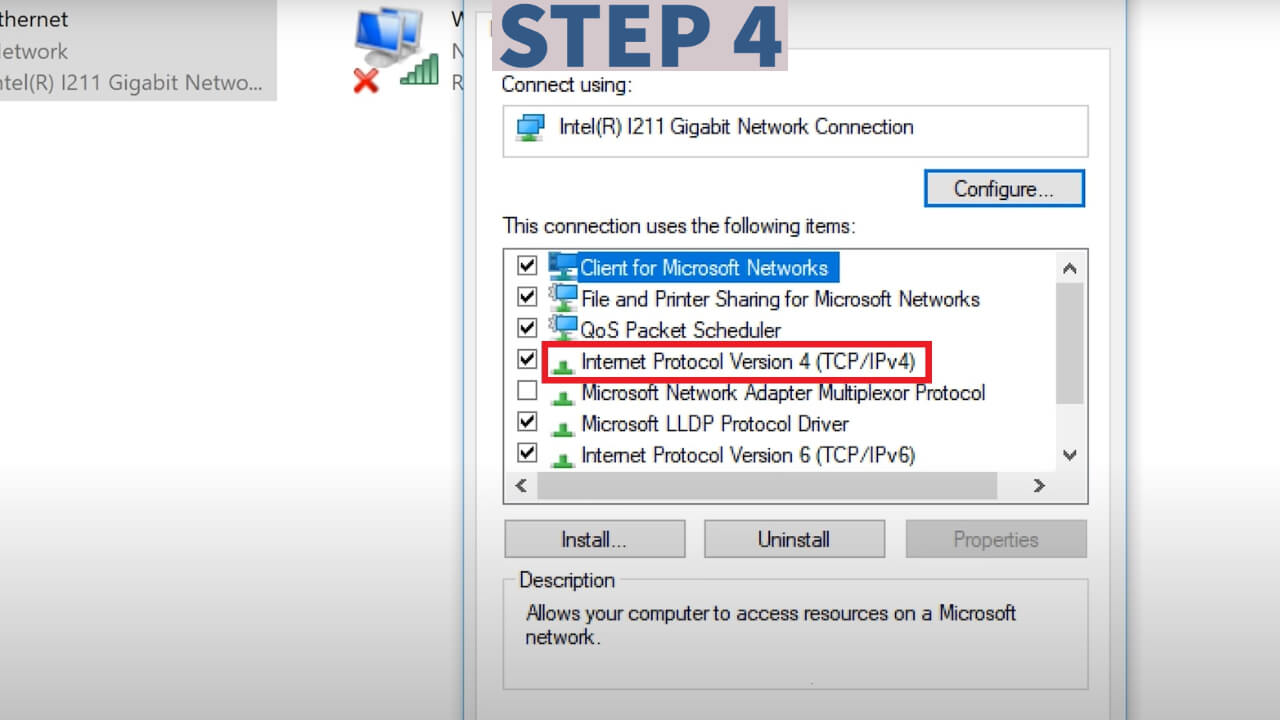

This step is super simple, but it will bring a great change to your download habit, also it will help you get faster load times on WebPages.
Go to your start menu and click on the settings gear icon, which will bring you to the windows settings, from here navigate to network and internet, and choose Change adapter option, it will open the network connections window, from here you need to go to your network adapter and right click on it, from the right-click menu, choose properties and it will bring you the internet properties, from here navigate to Internet protocol versions 4 or IPv4 and double click on it, which will open the IPv4 properties so go ahead and choose the option Use the following DNS server addresses and type in 1.1.1.1 in the preferred DNS server field, and type in 1.0.0.1 in the Alternate DNS server field. Now click ok, and that’s all we can do here.
3. IDM
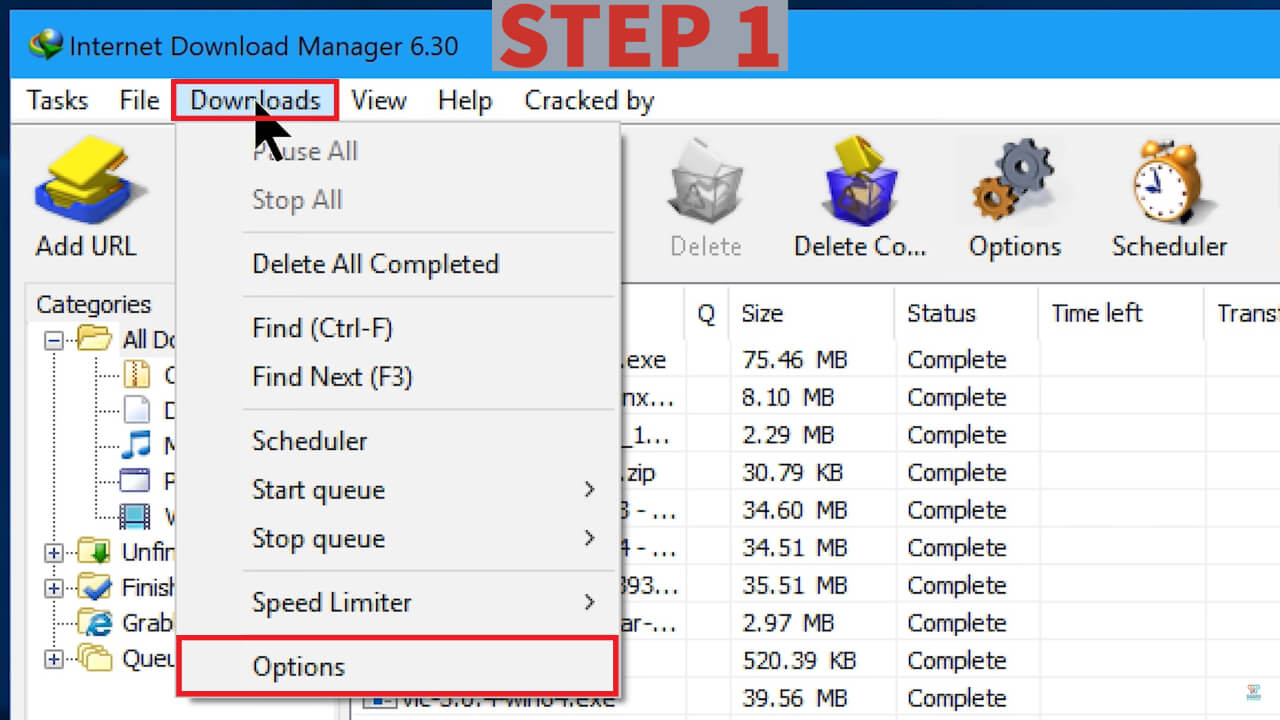
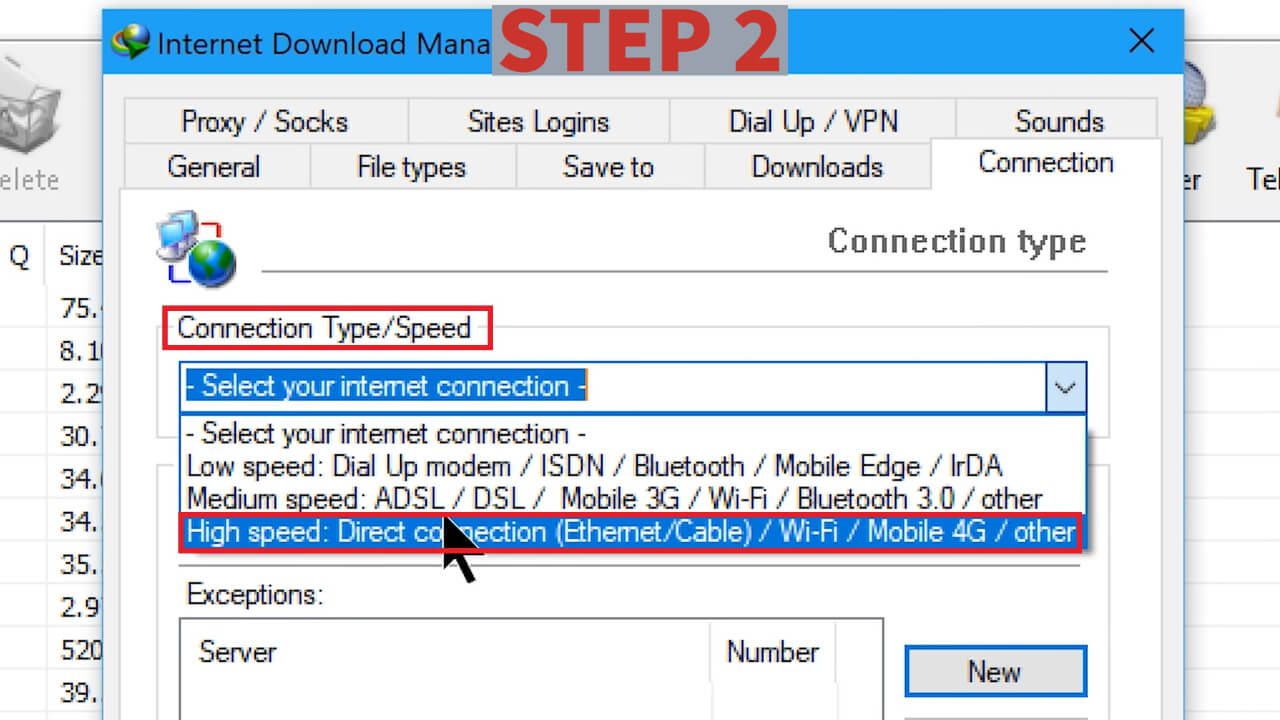
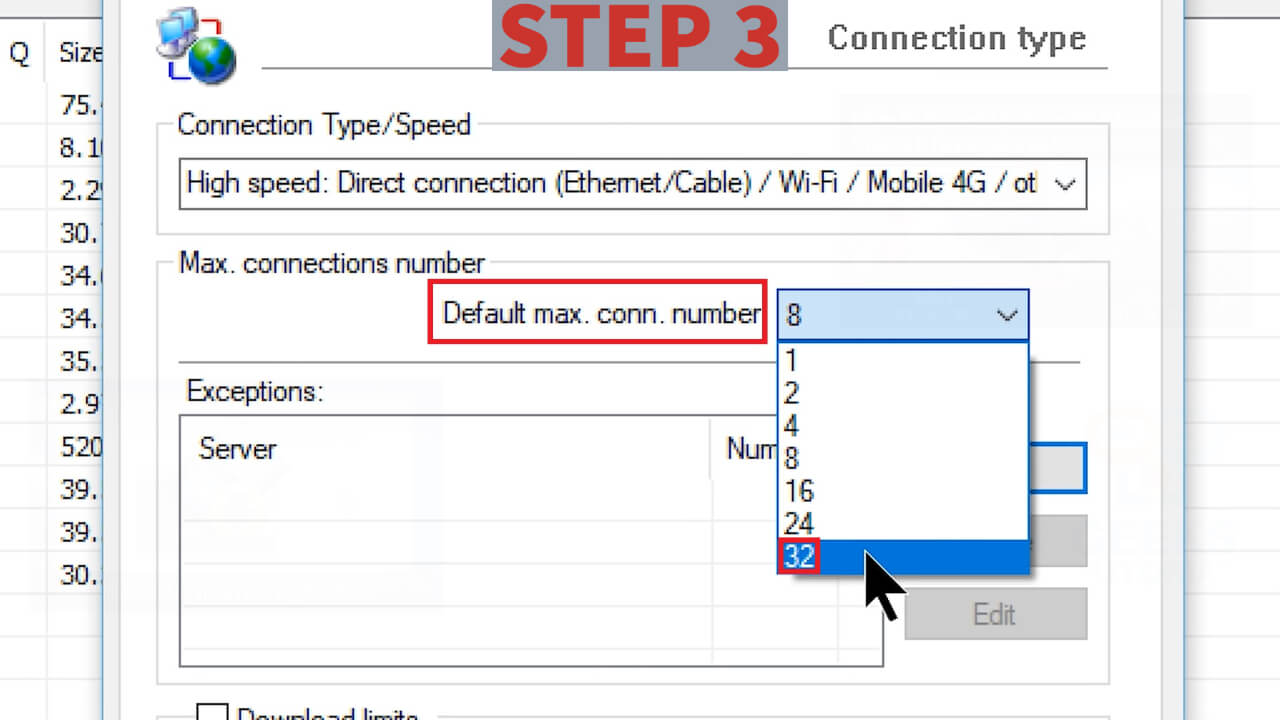
Before we begin the step I suggest you download this amazing download manager which is called IDM or Internet download manager, which itself brings a better downloading experience but we need to do a small teak in the settings to make it performs even better.
Once you installed the IDM Manager open it and head over to the downloads menu, from the menu choose option and you will get to the IDM configuration, from here navigate to the connection tab and look for the option connection type or speed, click on it and choose High-speed direct connection option, now go the max connection number and choose 32, which is the highest connections you can possibly get here. Now try to download something and see how better it comes.