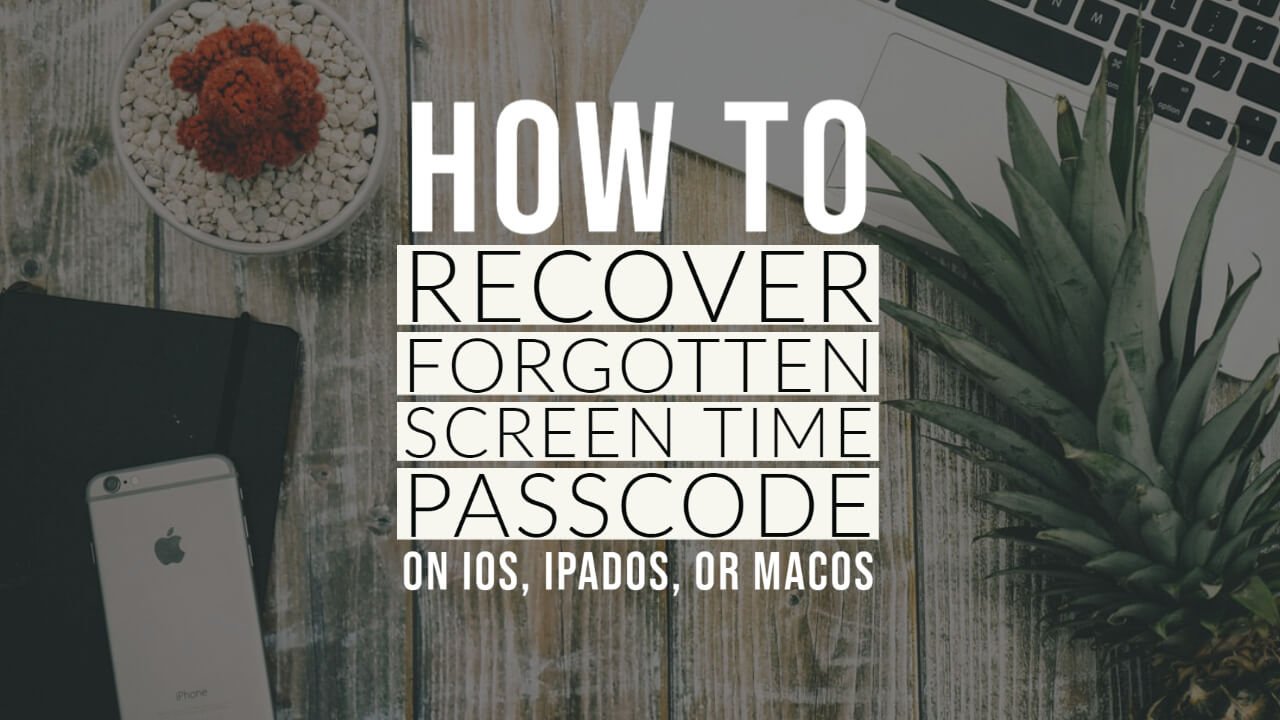This article is on how to recover or reset screen time passcode in iOS, iPadOS, or macOS. Well the method I am going to show you here is really easy.
Screen time passcode is a bit upgraded version of Restrictions passcode.
So if you had restrictions passcode enabled in your iPhone, iPad or iPod touch and you upgraded it from iOS 13 to iOS 13.4 then for screen time passcode you can try your old restrictions passcode.
If you didn’t put any restrictions passcode before and still you see your device is prompting for a screen time passcode then you can use “0000”.
If you are lucky enough it will unlock your device. Because “0000” seems worked for many users. Also you can try with “1111”, “2222” and in this way you can try upto “9999”.
If still you can’t get your screen time passcode, here’s how to change it with your Apple ID in iOS 13.4 or later.
CHANGE SCREEN TIME PASSCODE – iPhone/iPad
Make sure that your device is updated to iOS 13.4 or iPadOS 13.4 or later.
1. Go to Settings > Screen Time.
2. Tap Change Screen Time Passcode, then tap Change Screen Time Passcode again.
3. Tap Forgot Passcode link.
4. Enter the Apple ID and password that you used to set up the Screen Time passcode.
5. Enter a new Screen Time passcode, then enter it again to confirm.
RESET SCREEN TIME PASSCODE – MAC
Make sure that your Mac is updated to macOS Catalina 10.15.4 or later.
1. Choose Apple menu > System Preferences, then click Screen Time.
2. Click the three-dot more options button in the lower-left corner.
3. Click Change Passcode, then click Forgot Passcode.
4. Enter the Apple ID and password that you used to set up the Screen Time passcode.
5. Enter a new Screen Time passcode, then enter it again to confirm.
CHANGE SCREEN TIME PASSCODE – Child’s Device
If your child is using Family Sharing account then passcode reset options won’t be available on their device.
1. On your device go to Settings > Screen Time > your child’s name.
2. Tap Change Screen Time Passcode, then tap Change Screen Time Passcode again.
3. Authenticate the change with Face ID, Touch ID, or your device passcode.
4. Enter a new Screen Time passcode, then enter it again to confirm.