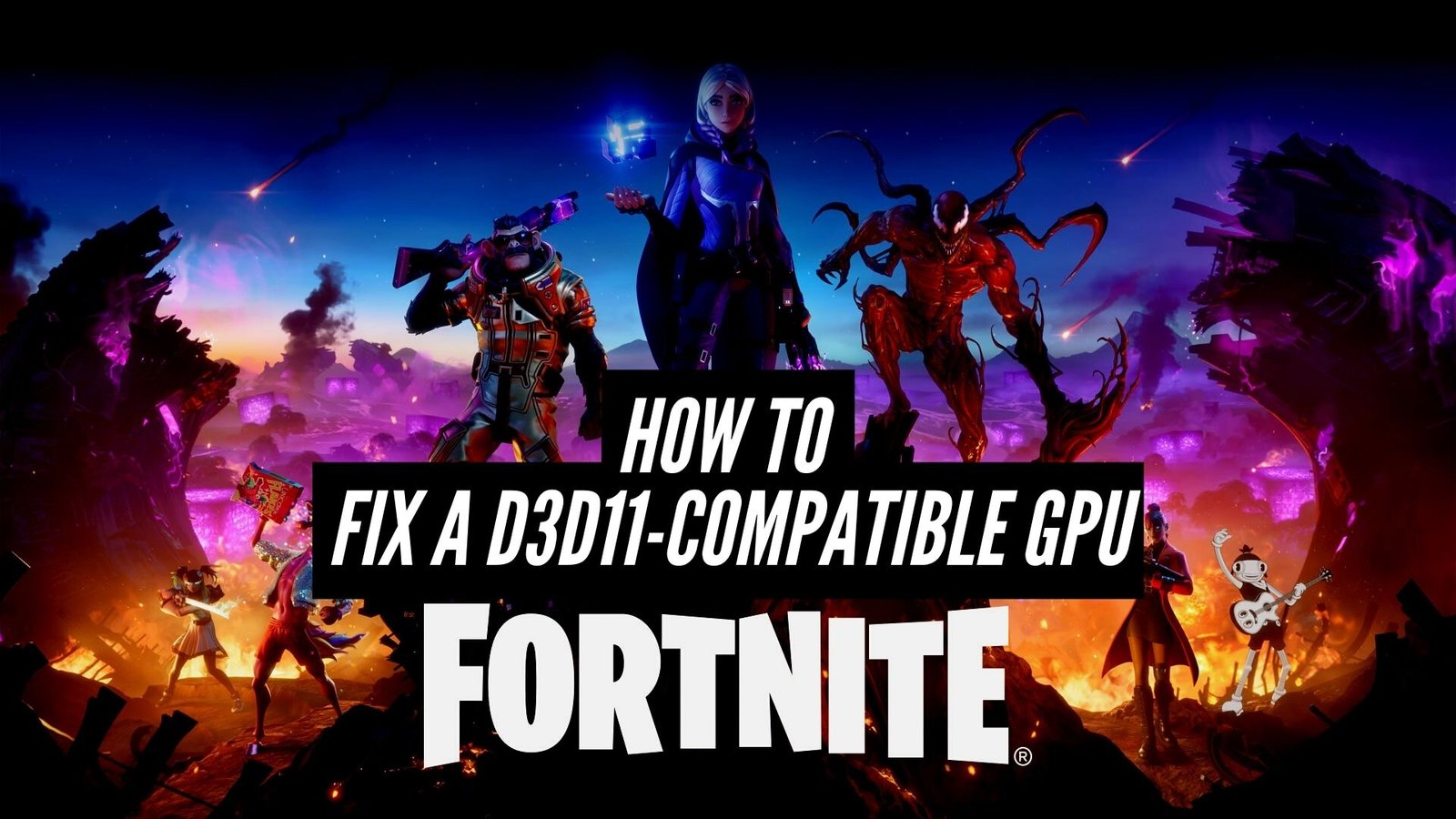D3D11 is the more modern directX with newer attributes and improves visual accuracy. D3D11 errors are usually caused by the corruption of the d3d11 file in DirectX software, or the errors can designate a registry issue or a malware matter. A d3d11-compatible GPU error is not uncommon when you are a gamer and play specific games.
Update your Windows and then your GPU drivers to fix the d3d11-compatible GPU error. If the problem persists, you might need to download and install the DirectX End-User Runtime from the internet. After performing these instructions, if the error notice still appears, your GPU may be older than five years and not be able to support the graphics required.

When this error occurs, you will find a message saying, ‘A d3d11-compatible GPU (feature level 11.0 shader model 5.0) is required to run the engine’. Today, we’ll go through some easy steps that can be taken to fix a d3d11-compatible GPU.
Also, Check Out Nvidia’s Most Compatible D3D11 GPU
 |
| 6GB GDDR6 Memory. DirectX 12. Dual Fan for Efficient Cooling. 192-bit Interface. 1770 MHz Clock Speed |
| CHECK PRICE ON AMAZON |
5 Ways to Fix All Crashes and a D3D11 Compatible GPU Error
1. Update Your Windows
Updating Windows can solve the error. You have to wait until all the updates are downloaded and positioned on your computer. Then restart your computer, and you will not find the error on your computer anymore. If this does not work, you have to hop on to the second method.

Here’s How To Update Your Windows:
- On the bottom left of your screen or keyboard, press the Start (Windows) button.
- Select Settings to open up your system preferences hub.
- Select Update & Security, then select Windows Update.
- Restart your computer and open the game after all updates have completed installing. Keep going until the problem is solved.
2. Update Your GPU Drivers
You may find the D3D11 compatible GPU problem when your GPU drivers are not updated for an extended period. GPU driver is the software that handles communication among Windows, applications, games, and the components of graphics cards. It is imperative to ensure that you use the newest drivers for your GPU.
AMD and Nvidia are GPU manufacturers that frequently let out new updates for their latest GPUs. To solve a d3d11 compatible GPU problem, you will need the latest drivers to run correctly because the most advanced gaming GPUs also need fresh drivers available in the market.
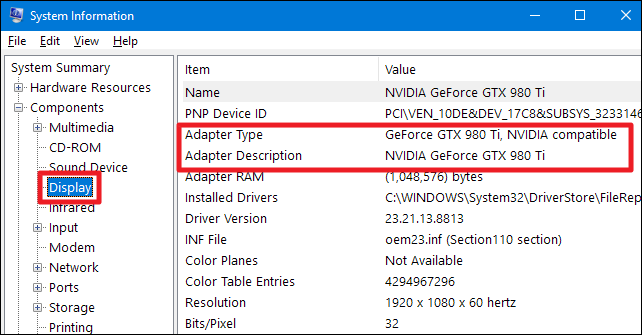
Here’s How To Update Your GPU Drivers:
- Make sure you’re logged in as an administrator (if you’re not sure how, go to Start > Settings > Accounts).
- To open the Run Window, press Win+R on your keyboard.
- Enter “devmgmt.msc” into the search box.
- Right-click the item that represents your graphics card in the Display Adapters row, then select Properties.
- From the top row, select the Driver tab, then Update Driver.
- Select Automatically search for new driver software.
- Follow the on-screen instructions to install the updates, then restart your computer.
3. Check Direct3D version
Installing the latest version of Direct3D, if you’re using an older version. if you are a Windows 11/10, then you should update the windows.
To see if your computer has Direct3D 11, follow these instructions:
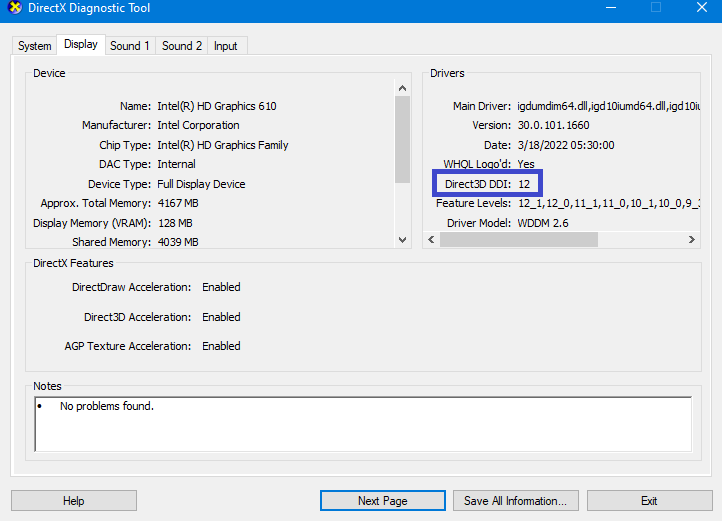
- Press the Win+R keys to open the RUN Box.
- Type dxdiag and press ENTER to open the DirectX Diagnostic Tool.
- Tap on DISPLAY TAB and see the Direct3D Version (as shown in the image)
4. Install DirectX End-User Runtime
If both the techniques given above do not work, it is time to download a web installer from the Internet that provides updates. You can find it by searching on Google for “DirectX End-User Runtime.” Then by downloading the file and extracting it, using Winrar, you can run it. You do not have to worry as the file will contain recent software like DirectX and Microsoft Visual C++
Finally, you must install all the files on your PC and then restart your computer, and now we can assure you that you will not find the “A d3d11-compatible GPU (feature level 11.0 shader model 5.0)”. But if this happens that your graphics do not support DirectX 11 or 12, click your ‘Start’ button, then type dxdiag and press Enter.
A drop-down menu named ‘DirectX diagnostic tool’ will appear. Then choose the Display Tab on it. Looking at the top right panel on that tab, you will find what version(s) of DirectX your graphics card supports. If that does not indicate DirectX 11 or 12, you will not be able to update that version or play DirectX 11 or 12 games on your computer.
Follow these steps to install DirectX End-User Runtime:
- Visit Microsoft’s website and go to the Download DirectX End-User Runtime page.
- Click Download after selecting a language.
- Open or run this program from its current location by clicking Open or Run this program.
- Wait for the updated files to finish installing before proceeding.
- Restart your computer and try again to launch the game.
5. Reinstall Microsoft Visual C++ Redistributables
If you have tried all the above methods and still getting the error then you must repair or reinstall Microsoft Visual C++ Redistributables.
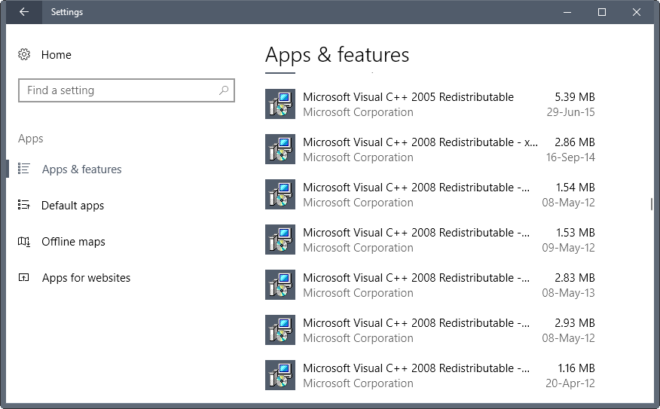
The following steps will guide you on this:
- Open Settings and Go to “Apps > Apps & Features.”
- Scroll Down and you will see Microsoft Visual C++ Redistributables (You’ll find a number of them)
- Select each of them and click Modify.
- Tap Yes on UAC prompt and then click Repair.
You can also remove Microsoft Visual C++ Redistributables from the control panel and Download and Install again.
How Do I Fix D3D11 Compatible GPU is Required to Run the Engine?
When playing video games on your Windows computer, you may get this error if the Direct3D 11 or higher version is not installed. Direct3D 11 or a higher version must be installed to resolve this issue. Take advantage of the latest Windows update to get this done. Microsoft Visual C++ Redistributable can be repaired and the graphics card driver updated if this doesn’t work.
Final Words
These are the steps that you must take. Make sure to stick to the steps tightly, or you may end up tweaking the wrong perimeters. The “d3d11-GPU compatible” error code is a simple enough fix for most PC users and gamers with a few quick updates. However, some GPUs are too old and outdated to handle the demands of Direct3D 11. Check to see if your system is up to date, update or upgrade where necessary, and get back in the game.