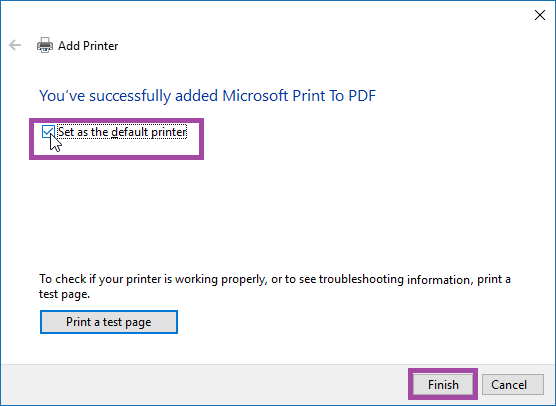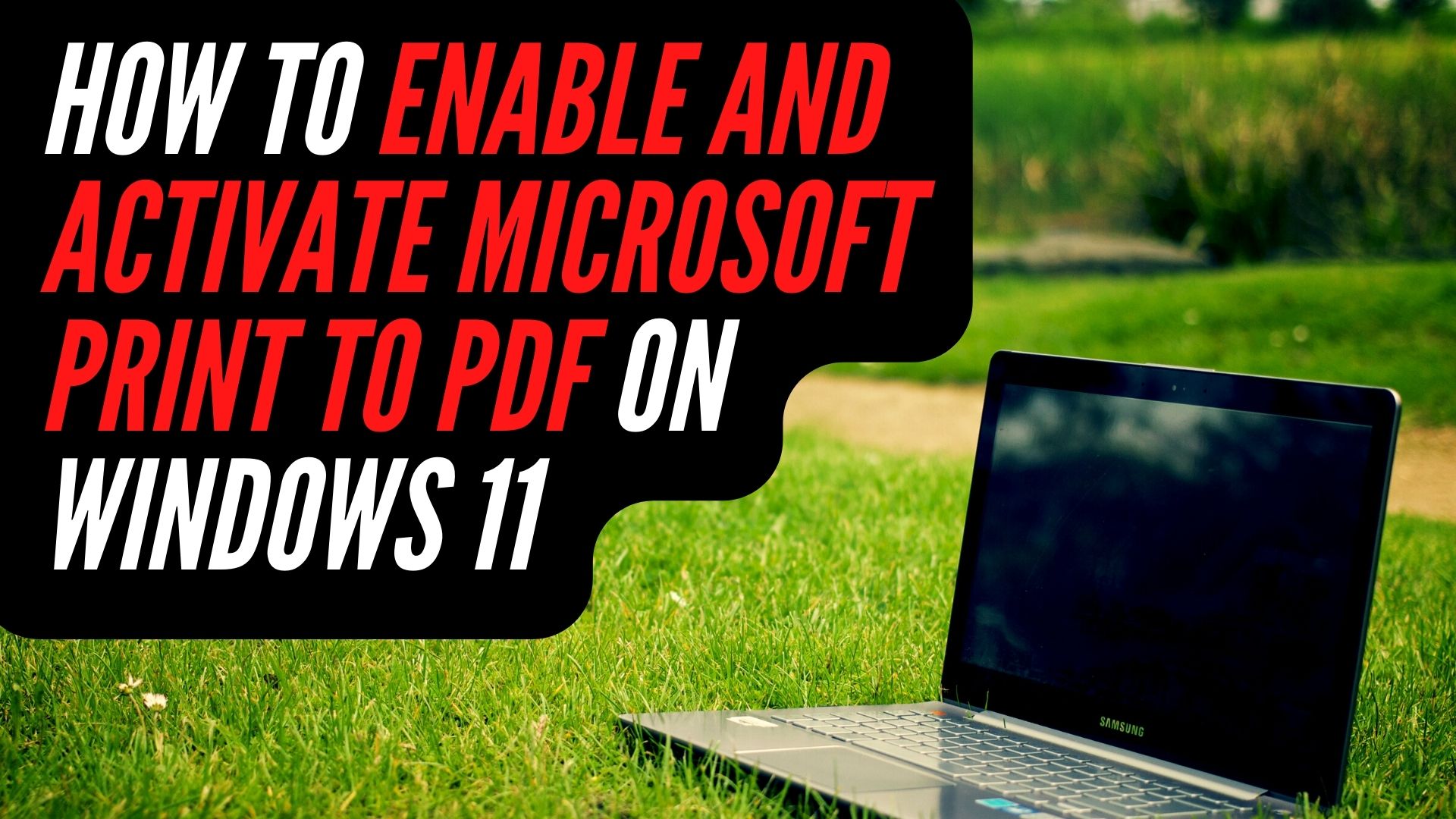Printing to a PDF has long been an option in Windows, and the new Print to PDF feature in Windows 11/10 makes it even easier. Now, many other pdf to jpg converters and PDF editor tools can also help you print in PDF format. Microsoft Print to PDF can be enabled for all users in Windows 11/10 by using the following methods if, for some reason, it is not included in the list of available printers.
How to enable Microsoft Print to PDF on Windows Features
Step 1: Using the Win+X keys, go to the Quick Access menu and select Control Panel. From there, select Program.
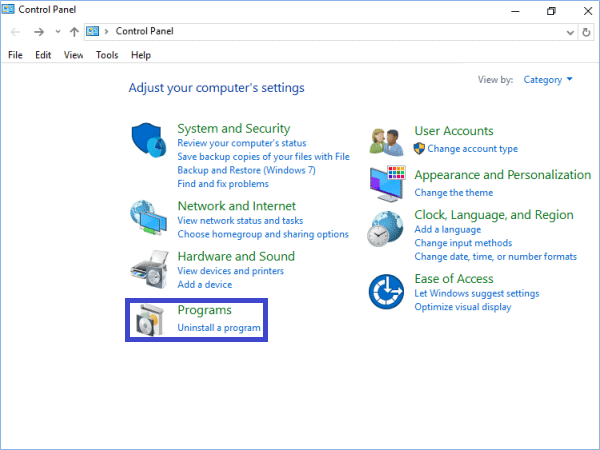
Step 2: Select “Turn Windows features on or off”.
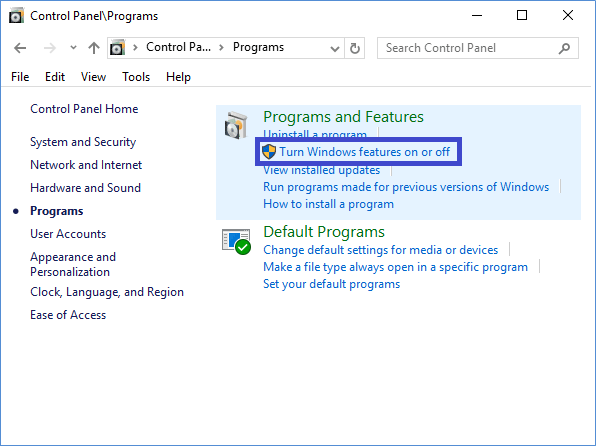
Step 3: In the Microsoft Print to PDF dialogue box, select the option that corresponds to your needs and click OK.
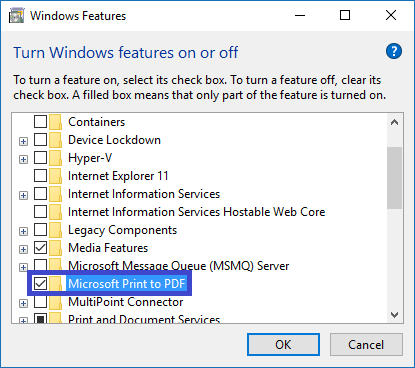
You can restart your computer once Windows has finished applying the changes it has made.
How to Add Microsoft Print to PDF on Devices and Printers
Step 1: To access the Devices and Printers section of the Control Panel, go to Hardware and Devices.
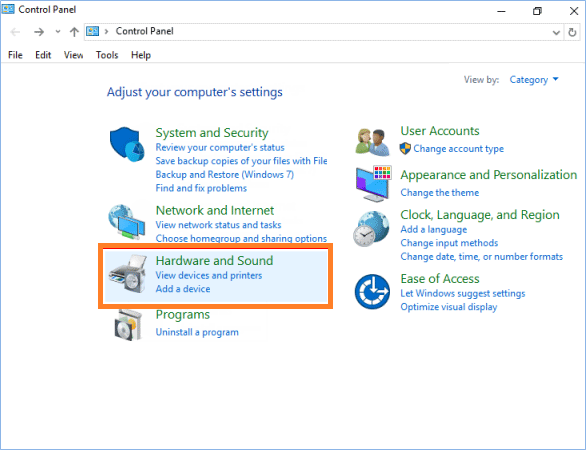
Step 2: In the Devices and Printers toolbar, select Add a printer.
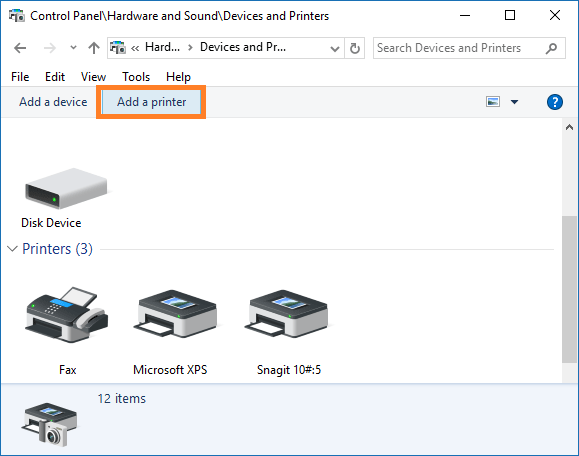
Step 3: Go to Step 4 below by clicking on the The printer that I want isn’t listed link.

How to Activate Microsoft Print to PDF Option on Settings
Step 1: Click the Device icon in the Settings app to access the settings for your device.
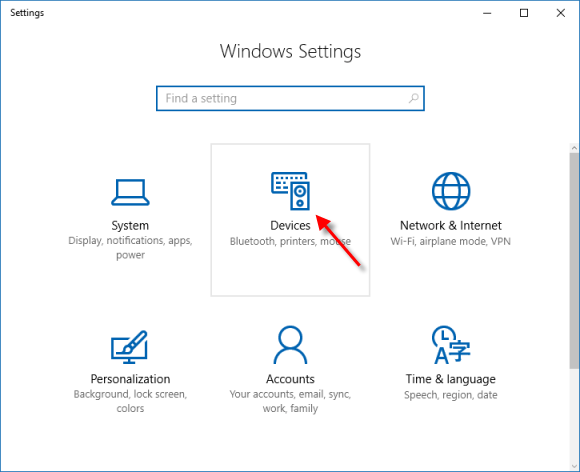
Step 2: On the left of Printers & scanners tab, click on Add a printer or scanner under Printers & scanners.
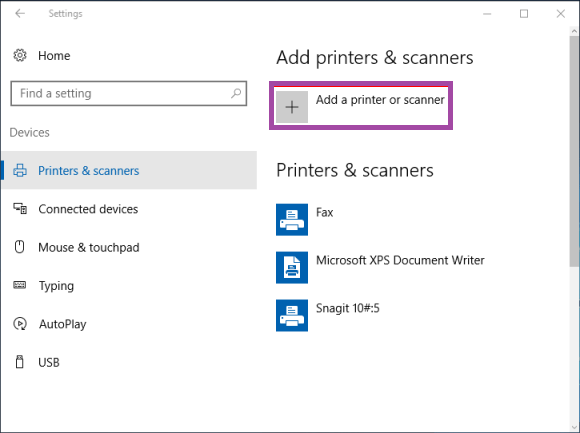
Step 3: Click on The printer I want isn’t listed link.
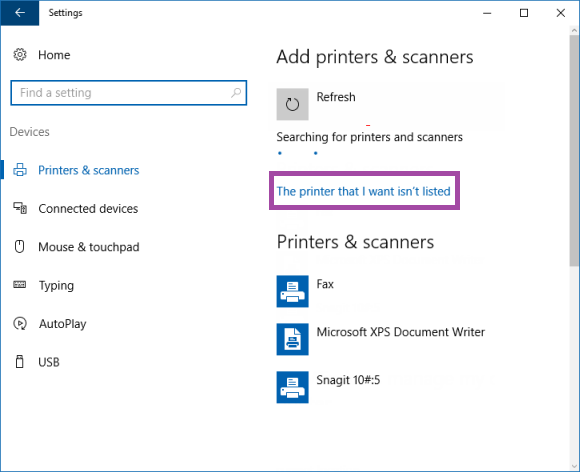
Step 4: Select Enter the printer’s manual settings, then press the Next button.
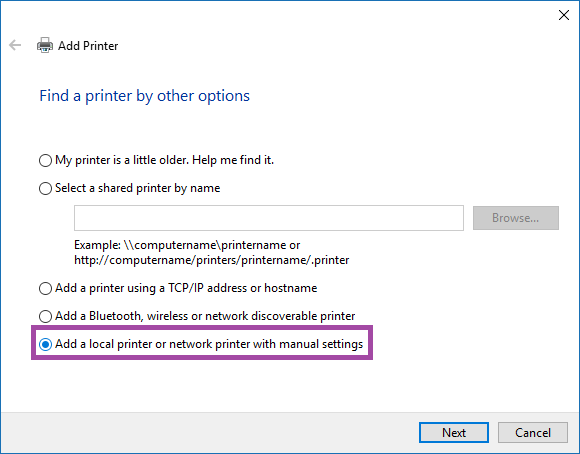
Step 5: Select Next, select FILE: (Print to File) from its drop-down menu and click on OK to finish the setup process
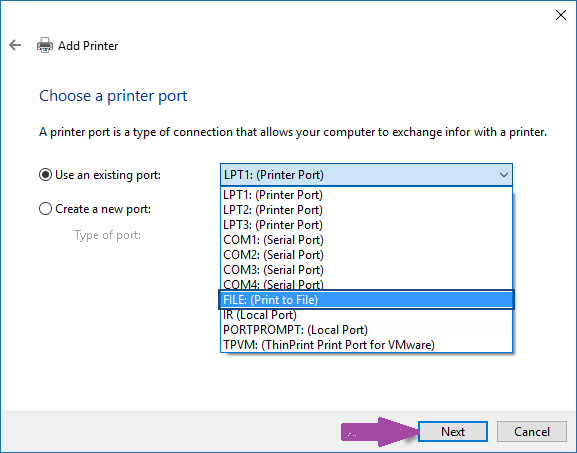
Step 6: Next, click on the Microsoft Print to PDF option in the right pane, and then click Next.
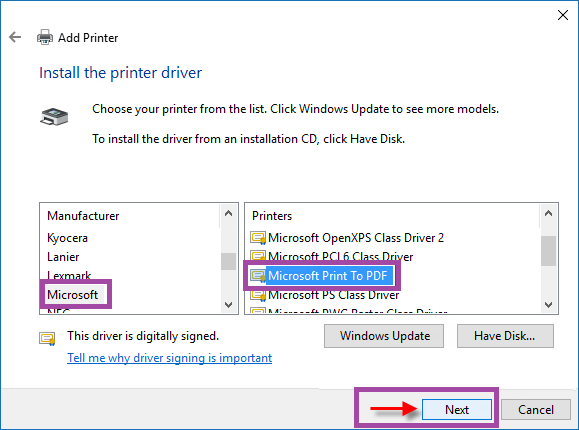
Step 7: Select Go ahead and click on Next to continue using the current driver.
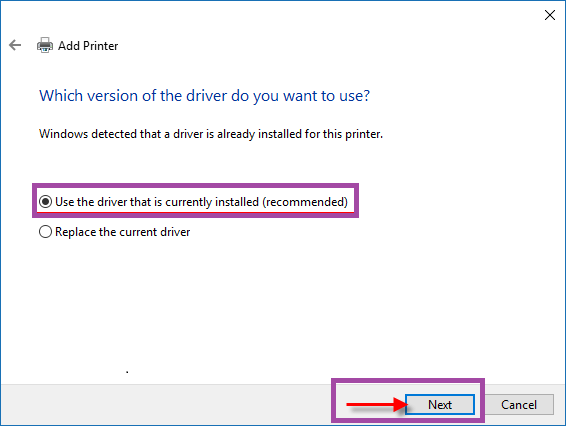
Step 8: As soon as you’ve clicked the Next button, you’re done!