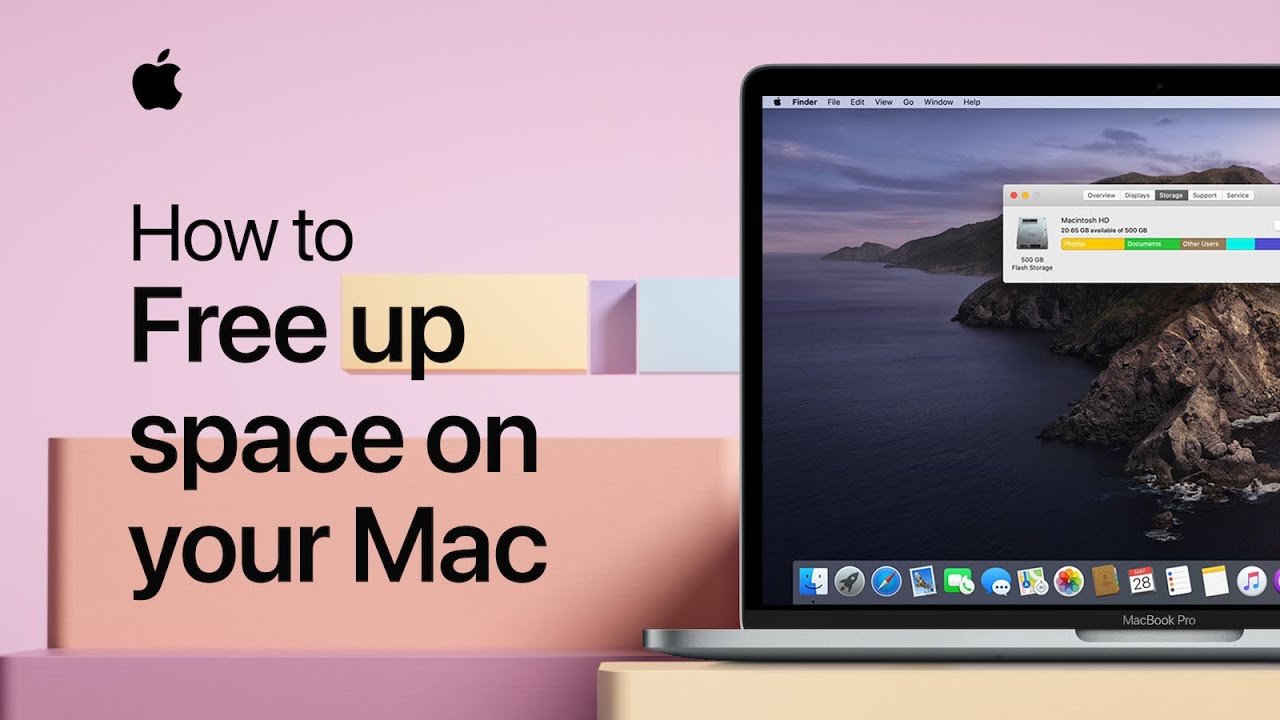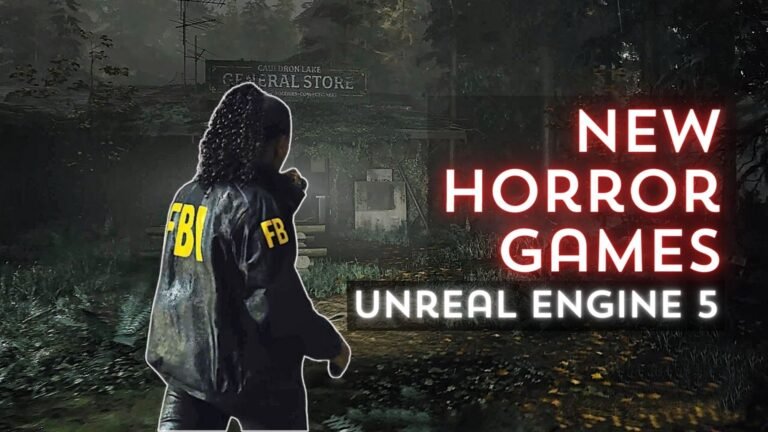Is your Mac device running out of storage? Most Mac users face this issue. Because of the same issue, Apple has doubled its storage space for some devices recently. But, buying a new Mac device can cost a significant amount of money. To help you with the storage issue, here are some tips that will help you clean up your Mac hard drive and make some storage space.
You can remove old files, change some app settings, delete some junk and easily free up the disk. This junk only slows down your device and eats up all your storage space. So, follow these tips and free-up storage in your hard disk.
Firstly, check how much storage space you have on your Mac. You need to go to the Menu and click on the About Device option. Here, you will see the Storage category. In this category, you can check how much space is left in your device and how much space your photos, music, videos, apps, and other large files are holding.
Best Ways To Clean Up Storage Space
Cleaning up your Mac hard drive may take some time. Moreover, if you are unsure about the process, do not take any steps. Call a professional and let him handle the issues. In some cases, people delete some of their important files by mistake. So, avoid any risk of damage to your device by contacting professionals. Below, the top 5 tips are listed to free up space in your Mac hard drive.
1. Use the in-build tools
The more storage space we get in Mac, the better. After understanding the needs of their consumers, Apple has introduced storage management tools that are in-build. You can use this tool to migrate your important files to iCloud. The basic plan, which allows you to store up to 5GB, is free of cost. If you need further space, you can opt for other plans which will offer you 50GB, 200 GB, and 2 TB space on iCloud.
Thus, you can make the hard drive free and store most of your files on iCloud. This one is one of the most popular tips and tricks Mac users use. You can also use the Reduce Cutter app to find the useless files. It will show you a list of files which are unsupported and you no longer need them from this list, you can delete all such files and make more free space.

2. Remove duplicate files
Sometimes our Mac device gets filled with duplicate files. This is an unavoidable situation. When you have a low storage space on your Mac device, delete all these files. We unknowingly download the same file and apps over and over again. Moreover, when we edit images, we keep both copies of the file.
Thus, our hard disc becomes full of duplicate files. Most Mac devices contain almost 30% of duplicate files. So, download a Mac cleaner, find the duplicate files and remove them instantly to make more storage space,
3. Empty trash
You need to empty your trash folder to make more space in your Mac device. For that, you have to turn on the auto-trash cleaner. It will empty your trash folder after every 30 days. This will help you to save 20% of your disk space.
4. Clean cache
If you constantly use the internet on your Mac device, your browser must be full of the browser cache. When we visit a new website, some files are auto stored in your device, which helps to load the same website faster when we visit again.
But, when too many cache files are stored in our device, it starts working slowly and eats up a lot of drive space. So, you need to keep cleaning such cache files to free up space.
5. Delete junk mails
Mails do not take much space in your device, but they come with attachments. These attachments are auto-downloaded and stay in our Mac device until we delete them. So, make sure that you are deleting your junk mails and useless attachments frequently. Instead of deleting them, you can also store them in iCloud.
Conclusion
These are the best five ways to free-up space in your Mac device. All these tips are tried and tested, so they are safe. If you are facing some major issues with your device, contact a professional technician. They know how to solve complicated Mac issues and make your device smoothly work again.