The idea of hardware virtualization can be complex to grasp if not explained properly. So, in simple terms, hardware virtualization or hardware-assisted virtualization is the process of turning regular operating systems and physical computers into their virtual versions.
Now, just based on the short definition, you might have many questions. You might be wondering what the purpose or benefits of this are. Well, allow me to answer your questions and also tell you how to enable a hardware virtualization.
Purpose of Hardware Virtualization
Initially, the hardware virtualization technology was introduced by Intel and AMD to improve their processors’ performances and translate memory addresses and instructions by challenging their virtualization technology.
Since its creation, this technology has gained popularity throughout numerous server platforms. Many IT servers started running a fraction of their entire company with hardware virtualization since the availability of its capacity allows them to explore more.
This virtualization technology enables users to distribute their resources and use their infrastructure efficiently. It allows them to share various resources through cloud computing and makes the use of IT more flexible.
How does Hardware Virtualization work?

Hardware Virtualization allows its users to integrate small physical servers into one large physical server and allows them to use their processors effectively. With hardware virtualization, a singular physical machine can perform as multiple machines by converting the physical machine into a virtual machine.
In this case, the physical machine that is virtualized, uses a software called hypervisor to create an abstract layer between the software and hardware so that they can share the same physical hardware even if they have different operating systems. Basically, the hypervisor controls the memory, processor, and other components and allows multiple virtual machines to be connected with one physical hardware.
Components of Hardware Virtualization

As you might have noticed from how hardware virtualization works, not only does it have a difficult concept to understand, it has some complex components. When dealing with such technology, terms like “hardware layer,” “hypervisor,” and “virtual machines” come up naturally. So, let’s look at what they mean.
Hardware Layer
The hardware layer refers to the virtualization host or the physical machine. All the hardware virtualization takes place in this physical machine, and it contains physical components that are related to the server, like CPU, disk drives, memory, and network. To support the virtual operating systems, this hardware layer requires an x86-based system with one or more CPUs.
Hypervisor
The hypervisor is a technology that runs between the operating system and the hardware layer to allow multiple OS to run on a single machine. This virtualized layer isolates the OS and the applications of the server from their physical or virtual hardware that uses its resources.
Virtual machines
Virtual machines replicate the environment on physical computers and provide similar functionalities. These virtualized machines have their own set of virtual hardware, guest operating systems, and guest applications.
Types of Hardware Virtualization
There are mainly three kinds of hardware virtualizations, and these include:
Full Virtualization: Full Virtualization is when the underlying hardware architecture is completely simulated. Here, any software or operating system that is capable of running on the physical hardware can be run on the virtual machine, and users can even run multiple operating systems simultaneously.
Para-Virtualization: In para-virtualization, the software interface of an operating system is modified to run on a virtual machine monitor. This modification is intended to allow guest operating systems to communicate through calls to the API that is provided by the hypervisor, and this proves their performance and efficiency.
Emulation Virtualization: An emulation basically copies the qualities and logistics of one processor and runs it on another platform with efficiency. Emulation virtualization refers to virtualization where the virtual machine works independently and simulates the hardware without requiring modification of the guest operating system.
Benefits of Hardware Virtualization
There are quite a few benefits to using Hardware virtualization despite its complexity. For instance, the main advantage that it has is that it is comparatively easier to control than a physical machine.

Hardware virtualization also increases the flexibility and scalability of a business since it reduces the expenses that come with buying physical hardware. Additionally, it lowers downtime costs that are caused by damage to physical servers.
The virtualization of hardware can also make the machine environment more resilient as it can be backed up and cloned easily in the case of damages. And, not to mention, virtual machines are way easier to monitor and maintain than physical machines.
How to Enable a Hardware Virtualization
Step 1: Check whether your system supports Hardware Virtualization
Before you learn how to enable a Hardware Virtualization, you will need to know if your computer system supports Hardware Virtualization in the first place.
There are mainly two ways to do this, either by using task manager or command prompt. To do it through the task manager, you will need to open your task manager by pressing the Ctrl+Shift+Esc keys. If your system supports hardware virtualization, you will see Hyper-V or virtualization mentioned there.
To check through the command prompt, you will have to press the Windows Key + R and type cmd in it, and press Enter. In the command prompt, type “systeminfo” and press Enter to see if it supports virtualization. If you see Hyper-V or virtualization mentioned there, your system supports it.
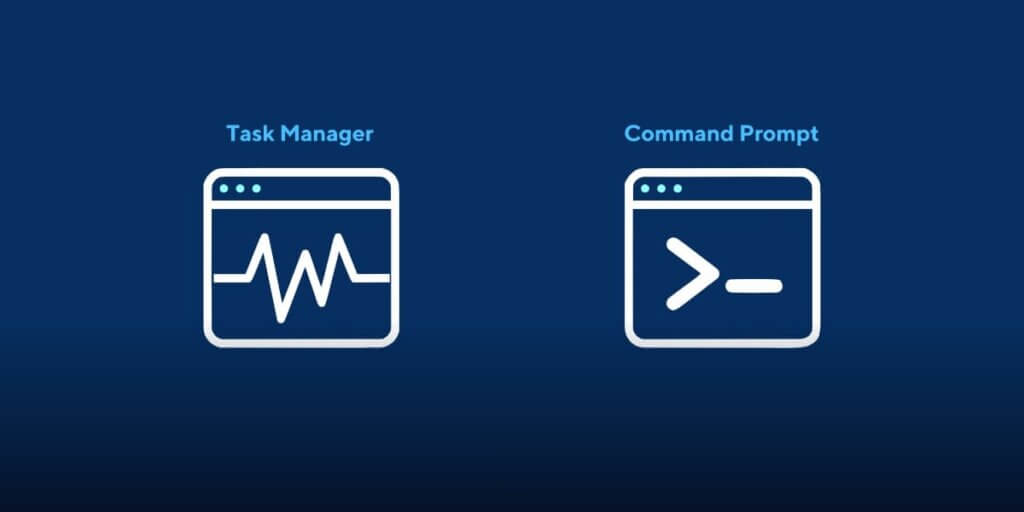
Step 2: Reboot your Computer and Open BIOS
If you see that virtualization is available but deactivated, start rebooting your computer. When your screen goes black, press the designated key for BIOS multiple times to ensure you do not miss it.
Step 3: Find where to configure your CPU
When you have successfully entered BIOS, find the section for your CPU’s configuration. This is usually in a menu called “CPU configuration,” which is found under “Advanced” or “Advanced Mode.”
Step 4: Find the option which allows virtualization
Once you have found the CPU configuration menu, look for the “acceleration section” to find an option for hardware virtualization. It is usually found under the names of Hyper-V, Vanderpool, VT-X, AMD-V, SVM, or Intel Virtualization Technology.

Step 5: Enable the option for virtualization and save changes
After this, choose the “Enable” option from a checklist or drop-down menu and save the changes you have just made.
Step 7: Exit BIOS and Reboot again
Now that you have successfully enabled hardware virtualization, exit BIOS and reboot your computer again.
Conclusion
If you are wondering how to enable a hardware virtualization, don’t worry, it’s actually not very hard. It has multiple benefits and allows you to improve your efficiency. So, what are you waiting for? Try it out now!






