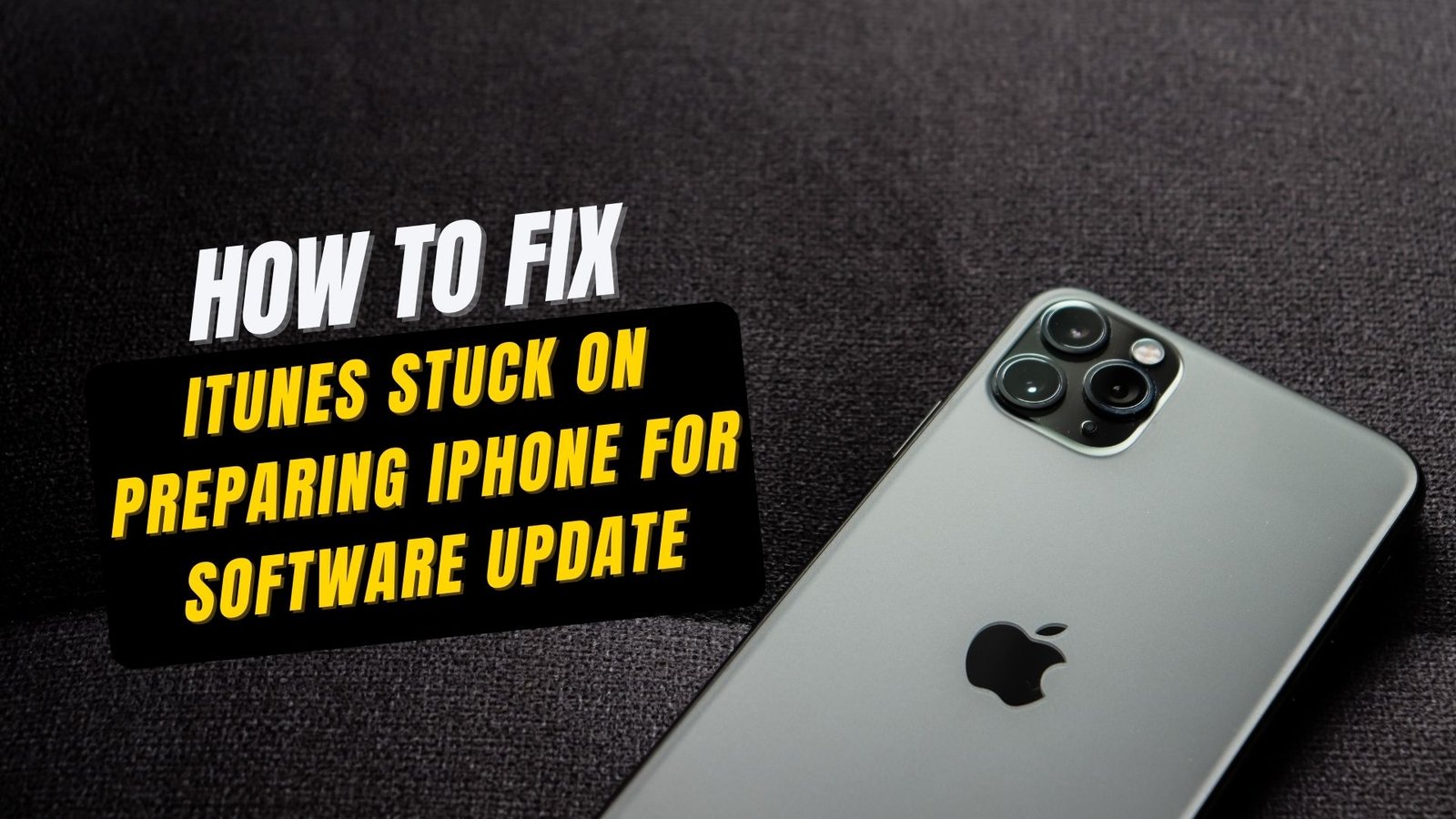One of my friends was attempting to update her iPhone via iTunes on her computer. However, it has been stuck on “Preparing iPhone for software update” for more than two to three hours. When trying to update or restore her iPhone using iTunes or Finder, she frequently gets the message “iTunes or Your Mac is downloading the software for this device and when the download is complete it will restore your device,” This is a pretty known situation for many iPhone users. So, here we have brought some ideas to help them out.
Fixing iTunes If It Is Locked Getting the iPhone ready during the Software Update
Method 1: Use iTunes and Update Your iPhone Without Using iTunes
For method one, you must update your iPhone.
According to Apple’s official instructions, if you can’t update your iPhone, set it to recovery mode. After that, update it by connecting it to your computer. You’ll find this process handy in a variety of situations.
- Use an USB cable to connect the phone, then turn it off.
- While the iPhone is connected, hold the power button. The phone will enter Recovery Mode shortly. It’s essentially a blank screen and a symbol.
- When your iPhone is connected to your computer and in recovery mode, it will ask for updates or to restore the device on your computer. To follow through, click the “Update” button. Follow the instructions.
- iTunes will receive the iOS software that the computer downloaded, prepare the iPhone for the software update, confirm the iPhone upgrade, and then begin the update.
Method 2: Using iSumSoft iOS Refixer to Update Your iPhone Without Using iTunes.
If method one doesn’t work for you and iTunes keeps freezing on Preparing iPhone for Software update screen, forget about iTunes. iSumSoft iOS Refixer is a robust and dependable tool for recovering iOS system. It can assist you in resolving the “Preparing iPhone for software update” issue and updating iPhone software without issues or errors. Follow the steps below.
Step 1: On your PC, install iSumSoft iOS Refixer. You can download this easily from their official website. Launch this tool when it has been installed.

Step 2: Using an Apple USB cord, connect the iPhone with the device on which you’ve got the tool installed. Fire the software up and choose the standard version of the tool.

Step 3: To continue, click Start on the following page.

Step 4: Connect the iPhone to the computer and allow the software to collect the iPhone’s information.

Step 5: After the app has recognized the iPhone, the latest version of the iOS number will be displayed on the UI. Click download and allow it to finish. It won’t take more than a few minutes to complete this task.

Step 6: Now it’s time to put it all together. Now select Repair from the drop-down menu. The software starts restoring the iPhone right away.

Step 7: The upgrade will be complete without error or stuttering. It will take some time to complete this task.

Step 8: If the program displays “iPhone Repaired Successfully,” it means it has been successfully upgraded. The iPhone will restart properly if you keep it connected.
Conclusion
To conclude, these are some effective solutions to get rid of stuck at the stage of preparing the iPhone for a software update. Hopefully, our iPhone users would be able to save their time by going through the article.