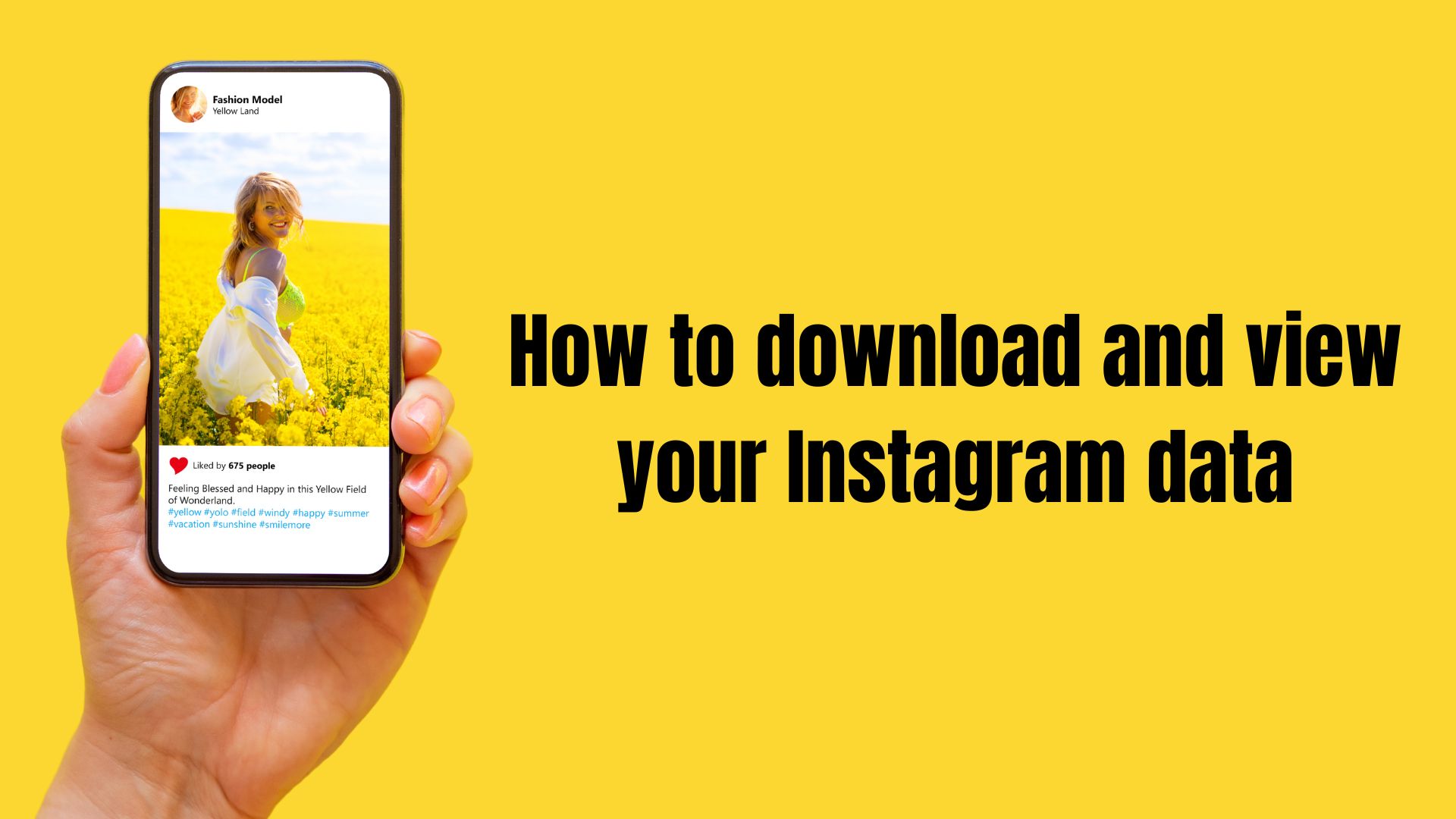Instagram is a social media platform that allows users to post and share photos and videos. The site has over 1 billion active users, making it a popular choice for sharing photos and videos with friends and family.
Let me know if this is something you’re interested in learning about. Instagram has added a new feature that allows users to download a copy of all the data and images they have stored in their account.
Since the new GDPR came into effect, many websites have had to change their terms of service and the way they handle user data in order to comply. As a result, both Instagram and Facebook have had to develop tools to allow their users to access them. ‘
So in this article, we’ll show you how to download and view your Instagram data.
How to view your Instagram data on iPhone and Android

- Open Instagram.
- Go to Profile and Tap on ‘3 Lines’ (Top Right Corner).
- Now click on “Your Activity” and then “Account History”
After you clicked on “Account History” it will show all your data such as Photos, and videos, and all data you have shared with Instagram. Not only this, It will also show recently deleted posts.
Now let’s see how can you download all your data in just few clicks.
How to download your Instagram data on iPhone and Android
As we shown that how can you view your instagram data, now it’s time to download that data.
I have mentioned the steps below:
- Open Instagram and click on “3 Lines” (Top Right Corner)
- Go to “Your Activity” → “Download your information”

- To receive the data from Instagram, type your E-Mail and click “Request Download“
- To verify, enter your Instagram account password and click on “Next“
- It will take upto 14 days to send your data on your E-Mail.

How to download your Instagram data on Mac or PC
The easiest way to download all your photos and data from Instagram is by web browser in Mac or Windows. Although, the process is almost same but still I have explained.

- Open Browser and Login to Instagram
- Tap on Settings and then select “Privacy and Security”
- Scroll Down and find “Data Download”
- Click “Request Download”
- Now Just Enter Your E-Mail and Then Account Password.
Here you go, now you have learned how to view and download your Instagram data. But do you know What is contained in the backup copy sent by Instagram?
What is contained in the backup copy sent by Instagram?
Once the file has been downloaded, you will notice that it is in Zip format, so you will need to first unzip it. You’ll then have access to all of your data, including stories that are no longer accessible through your account, comments you’ve made, and deleted pictures.

The folders are organized by type, as seen in the image above, and you can find your photos, stories, or videos in each one under a subfolder that is categorized monthly.
And what about the files below? You will require a specialized program, such as this one, to access the content because the majority of them are in JSON Format.
All of your profile information, including likes, comments, block requests, accesses to your profile, contacts, and settings, can now be found in JSON Files.
Let’s take a closer look at each JSON File:
| comments.json | In this document you will find all the comments you have made on Instagram. |
| connections.json | If you access this, you will be able to see the users you have blocked as well as your contact list, the followers you have or the hashtags you follow. In addition, you will also be able to see the follow requests you have made. |
| contacts.json | The list of contacts that Instagram has saved is displayed here. |
| likes.json | As its name indicates, this file includes the likes you made. |
| media.json | You will see the metadata of the stories, photos and videos posted on your profile. |
| messages.json | All your private conversations are here. |
| profile.json | In this file you will have access to your most recent profile information. |
| searches.json | The history with your last searches within Instagram. |
| settings.json | Finally, in the “settings” document you will be able to see your settings in the social network. |
FAQs
Of course! You can also download images and other information from your Instagram business profile. The steps for creating a backup are the same.
No. Deleted chats will not be included in the downloaded Instagram data.
The amount of information in your account will typically affect how long Instagram takes to send your account data. It will take maximum 14 days
Final Words
Ready to download all your Instagram photos and data? As you can see, it is a simple process and in a matter of minutes you will have all the information saved. In addition, although the social network gives a maximum period of two days, it is normal that you will have the file available before that.