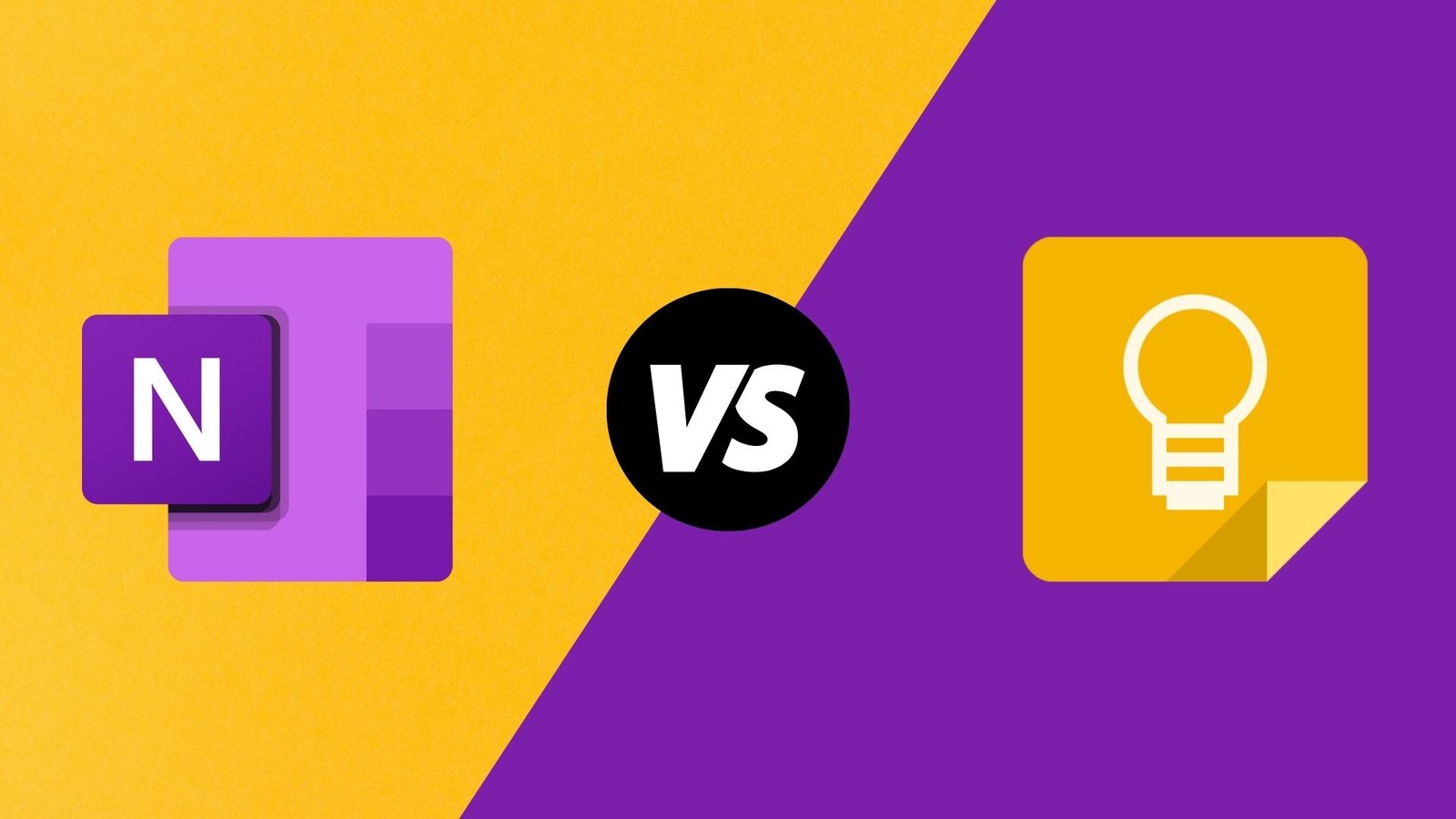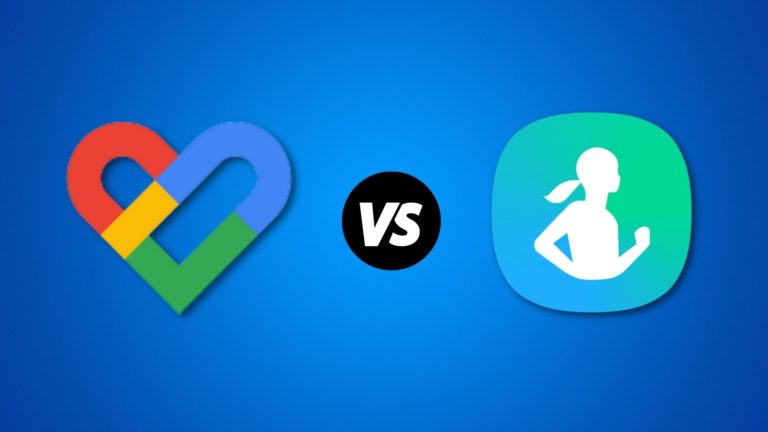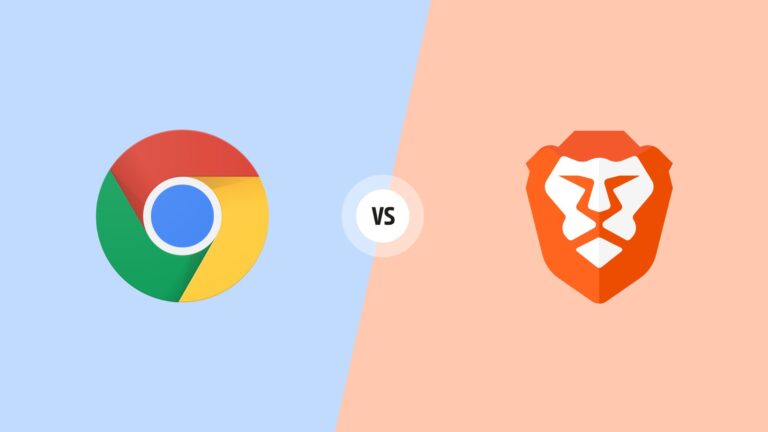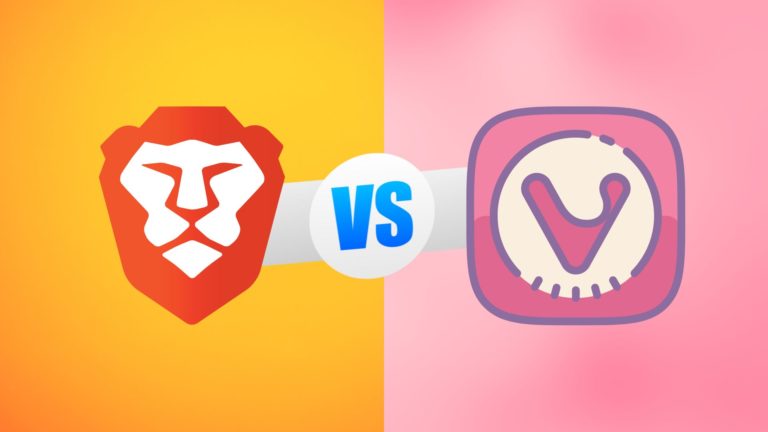It is not just vital to get notes down as quickly as possible, but it is also critical that the applications be available on a variety of devices.
Until recently, Evernote was a popular smartphone app, but it has fallen out of favor due to a price increase. As a result, we’re left with Microsoft’s OneNote and Google Keep. The best part is that they’re entirely free to use. In order to discover who comes out on top, we need to weigh the pros and cons of both applications. Without further ado, let’s get into action.
Google Keep vs OneNote
Regarding task reminders and picture reading, Google Keep may act as both a personal assistant and a note-taking tool in one (built-in OCR). By simply clicking on the note bar, Keep ensures that every thought you have is recorded accurately. You may use it on any mobile platform or computer, and it’s also accessible as a web app.
On the other hand, OneNote performs the same thing in an orderly fashion by categorizing and color-coding all of the notebooks. The one thing we did not like about this software is how long and tiresome it takes to get it up and to run.
Desktop PC
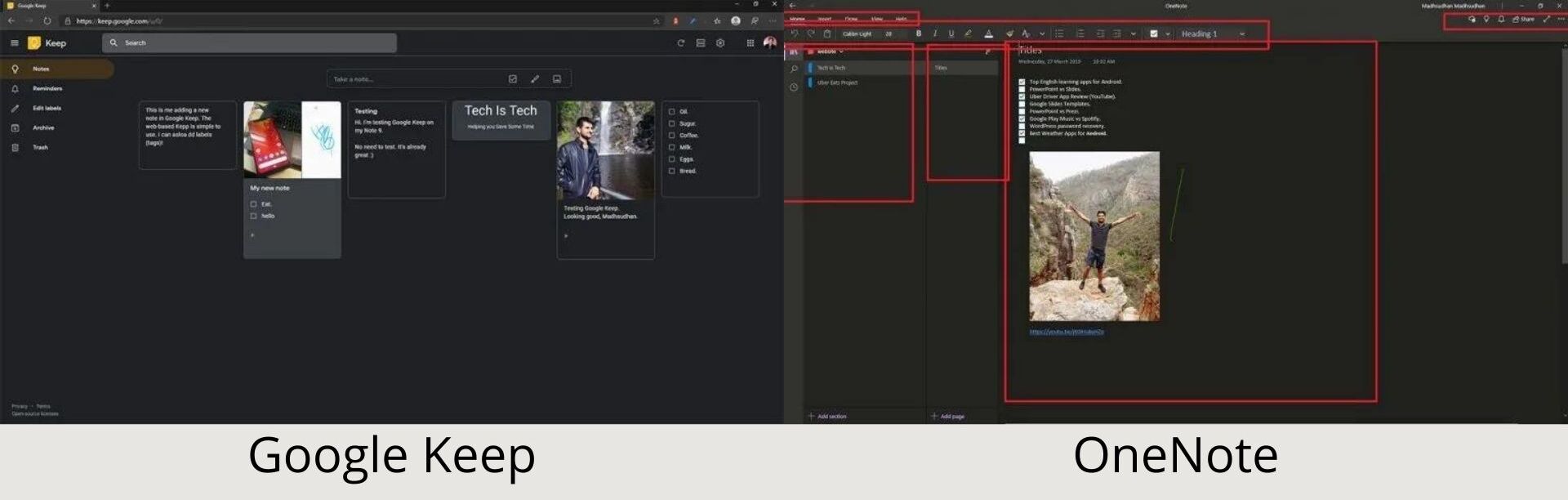
You may use Google Keep Web and Microsoft OneNote Desktop to keep notes. There is no desktop client for Google Keep, but there are several ways to access it from your computer. The tool has a simple user interface with a dark mode that you can enable. On the home panel, you’ll find all your notes, an input area, and an option for a search bar. As no desktop software is available, users must go to https://keep.google.com/ to view their notes.
The app may also be accessible through Google Sheets, Calendar, and Gmail websites. The extension and application for chrome may also be installed on Google to open notes from the browser. Users may also include photographs and drawings in addition to text. Pinning notes to the top makes it simpler to find them later.
With OneNote’s multi-level software, you can keep track of notes on individual pages, sections, and notebooks within the program. In addition to the desktop app, the application may be accessible through the Internet. Compared to the desktop version, there are a few missing features in the online version. The account may be accessed by going to https://www.onenote.com/ and signing in.
As a result of this program, you’ll never have to worry about losing any of your work again! It’s possible to mix and match these components.
Editing Tools
Editing tools are the most significant feature when comparing Google Keep and OneNote. The desktop version of Google Keep includes the following features:
- Images in the form of text
- Previews of the Link can be drawn.
- Input boxes
- Reminders
- As a reminder, below are some of the labels (tags)
Make a shopping list by typing in the name of an item, and the system will recommend similar ones. Reminders may be set up in the app. Keep even has a section for all your reminders so you can find them all in one spot. The limitation of Keep’s reminder feature is that each note may have only one reminder. To use the app, you must first write a note and then name it. A distinct portion of the program is dedicated to labels that may be searched for. There are no rich text editing features in Google Keep. A simple-to-understand translation will be pasted if you copied something off the Internet. OneNote has a sidebar for searching and adding Bing pictures.
Other advanced choices include:
- Password helper
- Dictate
- AI-based OneNote Assistant may paste text and generate a checklist for daily activities.
- Password-protect desktop areas.
Mobile
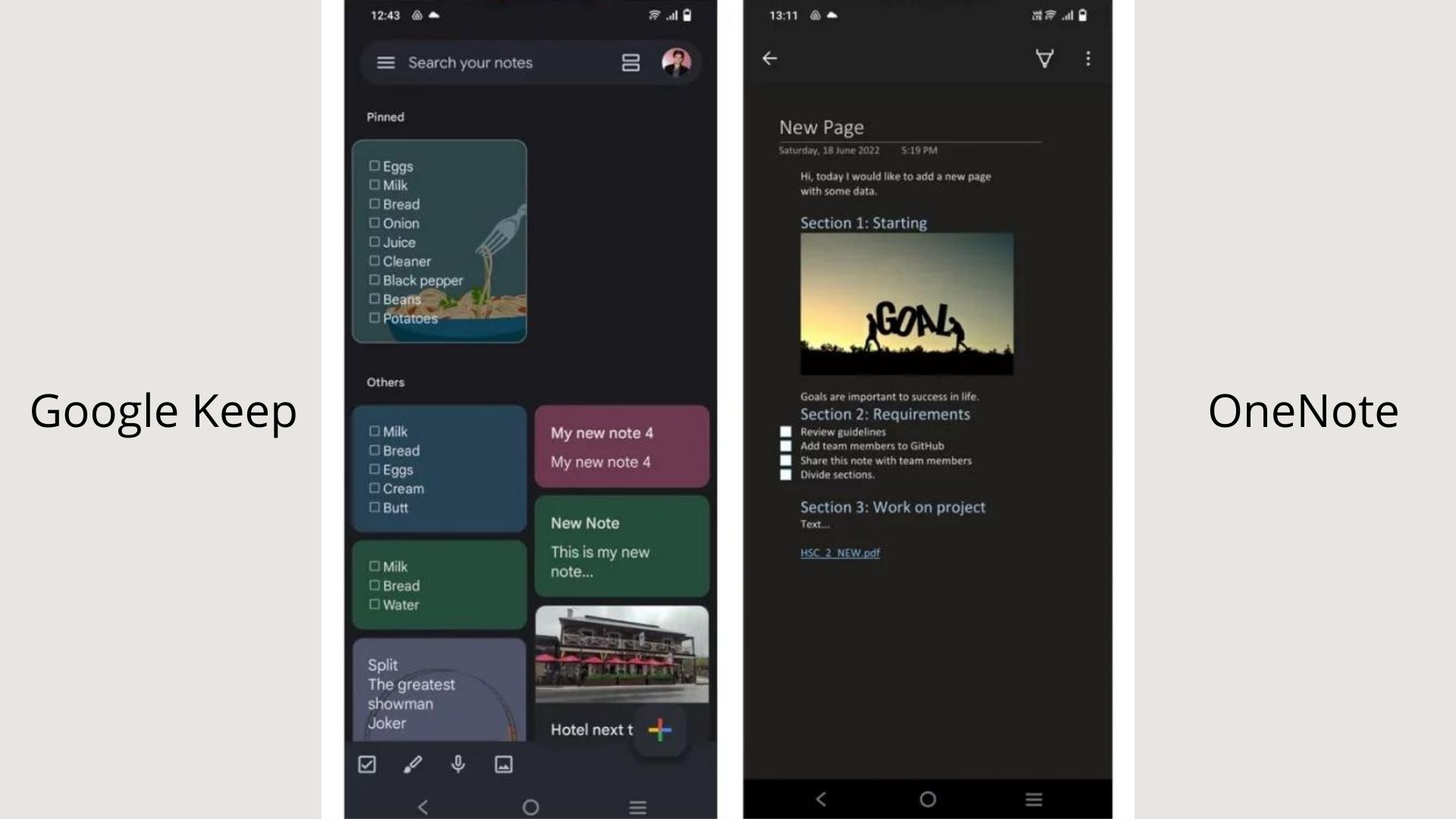
Google keep has a very user-friendly interface. All the necessary options such as sorting, searching, and new notes can be easily found at the bottom. Moreover, if your phone has a dark theme, Google Keep will automatically adapt. As a result, you will have dark-themed notes. Additionally, Google Keep also provides options where you can have link previews and set reminders.
In comparison, OneNote also provides all the necessary features, such as lists of notebooks and sections. Moreover, it also adapts to the dark theme, which can also be manually changed. However, it is essential to highlight that OneNote can have a lot of bugs that may act as an obstacle. Restarting the applications can resolve the issue, but regular issues can become frustrating.
Tools
In terms of tools, Google Keep and OneNote have some differences. In mobile applications, Google Keep managed to add additional tools. In contrast, OneNote has reduced the number of tools in its mobile app. The mobile app of Google Keep also has audio features which allow you to record audio notes. Audio features are really helpful in terms of transcribing.
OneNote mobile lacks features like a password protection option and primary editing tools like inserting tables. Moreover, the mobile application does not have assistance or the dictation feature. However, the mobile app has one unique feature: the sticky note option.
Note Sharing Options
Regarding collaboration and sharing, Google Keep has the upper hand. One of the commendable features is that Google Keep web and the mobile application have the same features in terms of sharing. In contrast, OneNote does not provide that feature. Moreover, you easily add a third party to collaborate with you in Google keep. Simply send a copy of the note, then covert it to edit through google docs.
On the other hand, OneNote only allows editing permissions on desktop applications. The mobile application is only able to send PDF formats or plain text.
Final Thoughts and Which One is for You?
Google Keep is the one for you if you’re working on desktop/web as well as mobile and wish to stick with the mobile platform. An alternate note-taking app should be considered if Keep does not meet your needs. At the same time, the Note requires a more sophisticated approach.
Apart from our opinions regarding the two applications, you must decide how you want to use the notes. Also, remember to figure out which interface makes your work more efficient.