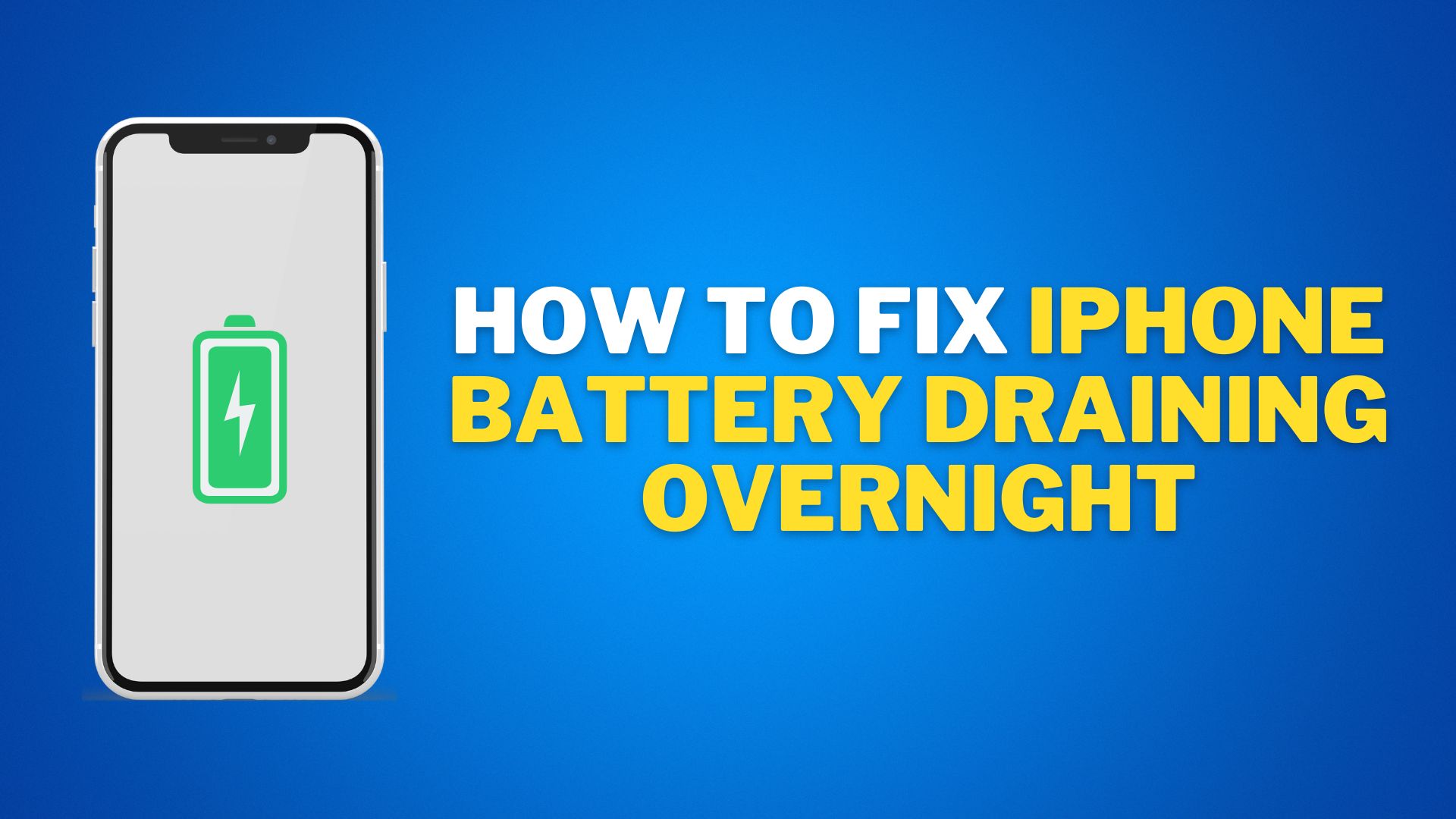It’s not a big deal if your iPhone’s battery dies by 5 to 8 percent overnight, but if it dies by more than that, you need to take action. You can avoid having to replace your iPhone’s battery if you follow these steps to get the most out of its current capacity.
Turn off Wi-Fi & Mobile Data

It would be best to turn off your iPhone’s Wi-Fi or cellular connection before bed since it is typically idle during the night. Your iPhone may be able to conserve some battery life at night since the applications that need an internet connection to function won’t be alerting you to new messages.
- Go to Settings → Wi-Fi → Turn off Wi-Fi.
- Go to Settings → Mobile Data → Turn off Mobile Data.
Turn off Bluetooth

In the event that Bluetooth is left on all night, the battery life may be reduced. So it’s advised to unpair any Bluetooth devices, including speakers and headphones, from your iPhone before going to bed. And you can disable Bluetooth on your device if you are not using Apple Watch.
- Go to Settings → Bluetooth → Turn off Bluetooth.
Adjust Brightness

It will protect your eyes in addition to saving battery on your iPhone. Therefore, if you care about your battery or your eyes, you should also try this.
You can Adjust Your Brightness in 2 Ways:
- Scroll Down Control Center and Drag the Brightness Slider UP and Down.
- Go to Settings → Display & Brightness → Drag the Brightness Slider LEFT and RIGHT.
Enable Low Power Mode

With iOS 9, Apple first introduced low power mode, which will help you extend your battery’s life. Although your iPhone’s performance will suffer and functions like mail retrieval and automatic downloads may not function properly, you can fix this by simply turning off the low power mode.
- Go to Settings → Battery → Enable Low Power Mode.
Disable Location Services

If given permission, third-party programs like Facebook, Whatsapp, and Skype can use your location continuously throughout the day. If you’re using one of these apps, this could cause your iPhone’s battery to discharge over night.
Although I fully acknowledge that social media plays a significant role in our lives, I am not requesting that you uninstall these applications. However, you can disable the location feature of these programs.
- Go to Settings → Privacy → Location Services → Turn off Location Services.
Turn off Background App Refresh

When background app refresh is enabled, the data is updated frequently, improving the user experience. The battery life of the iPhone is quickly depleted as a result of this experience, though. Therefore, it will be helpful if you disable this feature before going to bed.
Alternatively if you notice that some application is consuming more battery than others, you can also turn off background app refresh for that particular app only.
- Go to Settings → General → Background App Refresh → Tap Background App Refresh → Tap Off.
Update Apps Regularly

A better battery life can also be a benefit of updating applications on your iPhone, which can help keep it in good condition. While Apple only does it once a year, third-party developers frequently do the same to fix bugs in their apps and improve the performance of their iPhone applications.
- Open App Store.
- Click on Account Button on Top Right Corner.
- There you will See all the Updates of Application.
Update iOS Software

Every year, Apple releases an update to its iOS software in an effort to fix bugs and add new features. Therefore, if it is possible, updating to the most recent version of iOS can be very helpful for you because it may be able to resolve a variety of issues in addition to the battery problems.
- Go to Settings → General → Software Update
- Update your device if you see any updates, or it will say “Your Device is Update”
Check Battery Usage

Since Apple introduced the battery usage tool in iOS 9, it has been a great tool for keeping track of your battery statistics. You should try to identify all the apps on your device that have been using the majority of your battery power, and then take the necessary actions, such as uninstalling or offloading that app.
- Go to Setings and Tap on Battery.
- Now you will see all the apps that consumed battery in last 24 Hours.
Go to Apple Service Center

Almost everything you can do on your own has been covered by us. If the problem with your iPhone’s battery draining over night hasn’t been resolved by these fixes, you should definitely contact an authorized Apple service provider. And before that, if you’d like to see if your iPhone is still under warranty, you can do so on check coverage page.