It is important to take care of your iPhone battery from the beginning because it will not remain perfect condition throughout the life of mobile phone. So, here are 7 Ways to Improve Battery Life on iPhone 14.
1. Turn off the Always-On Display
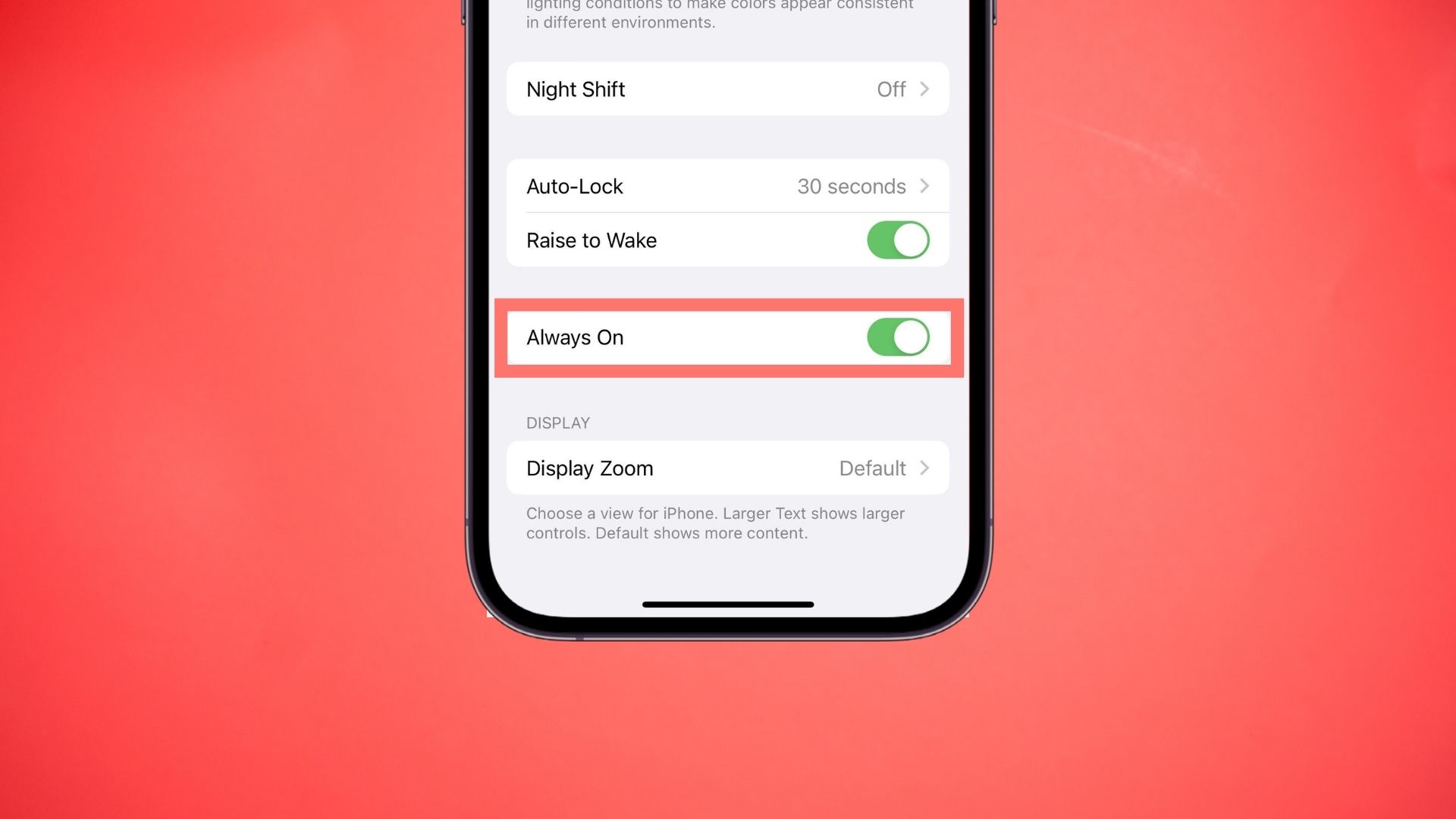
One of the most intriguing features added by the Apple in iPhone 14 Pro and Pro Max is the Always-On Display feature. It will not consume too much battery because it uses a 1Hz refresh rate. But if you want to maximize the battery life of iPhone 14 then you should disable this feature. Read this article, if you don’t how to disable it.
2. Close Battery Hungry Apps
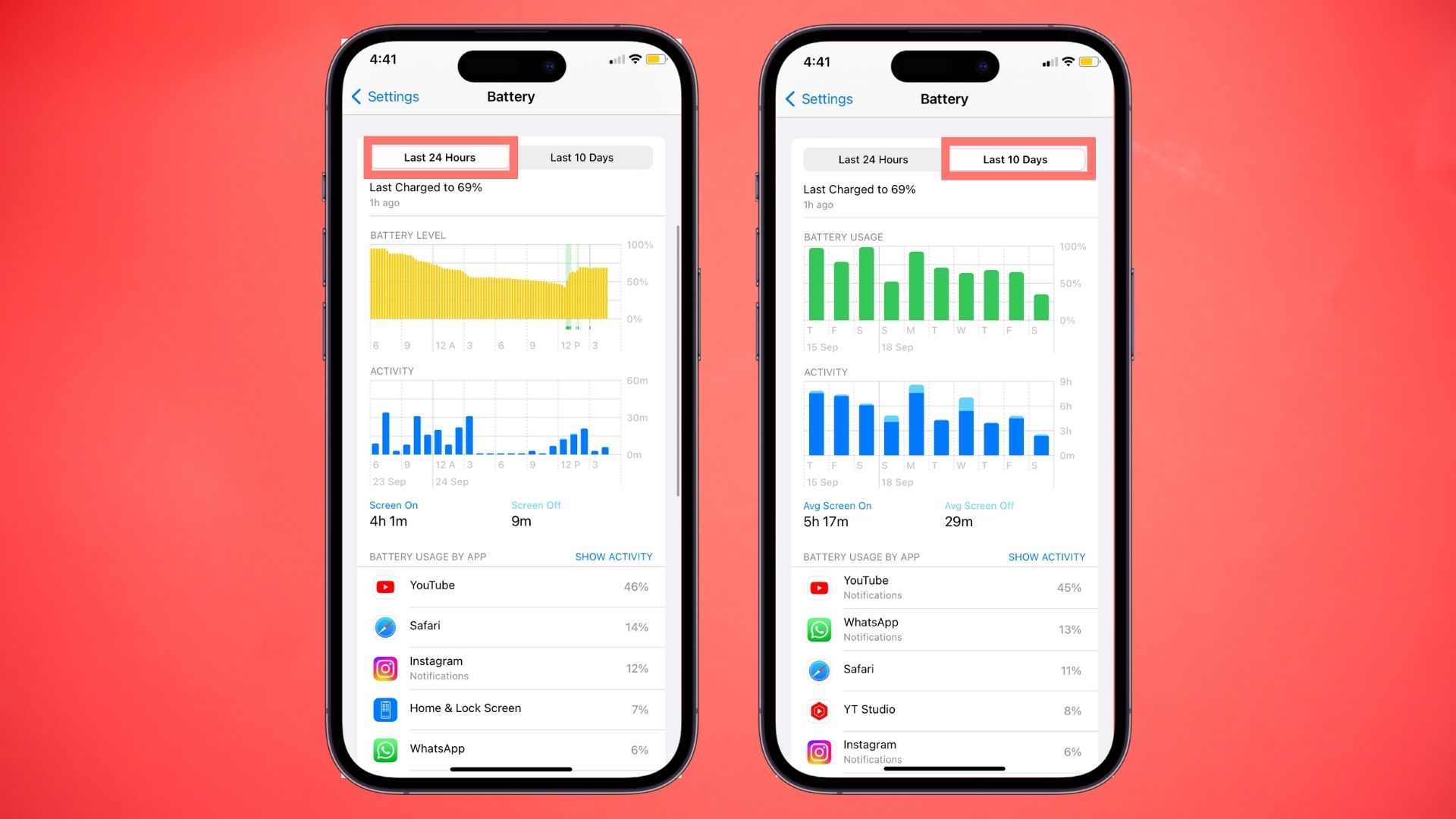
First, you have to find out which applications consume battery and for that follow the steps below:
- Open Settings
- Tap on Battery
- See Last 24 hours and Last 10 Days
Now you will see battery percentage of apps which has consumed your battery. You can also click on “Last 10 Days” to check more data in depth.
After knowing this data, you will automatically close applications that are left open. It will also reduce the time of an app and will help in saving battery.
3. Reduce Screen Brightness
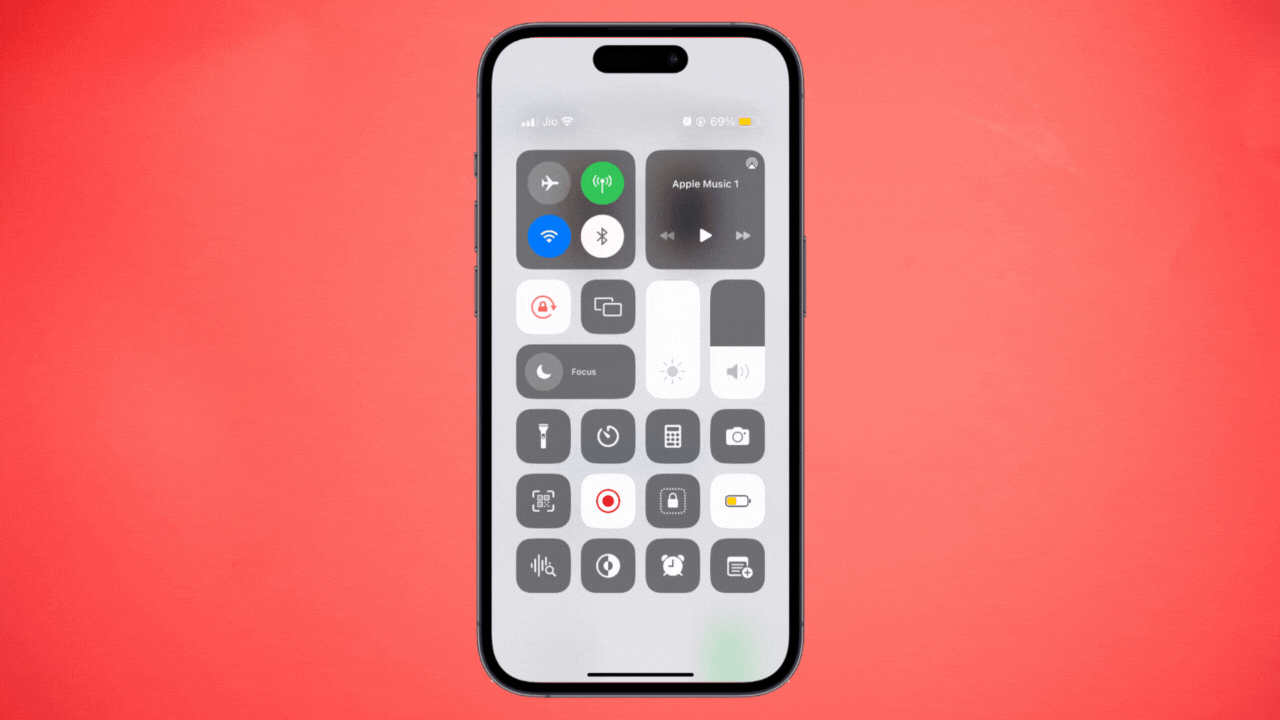
If you are outdoor, and sun is hitting on display of your mobile then it is totally fine to have maximum brightness, but many have a bad habit of keeping brightness full all the time. It’s a matter of choice, but if you want more autonomy time then you have to reduce the brightness considerably.
To reduce the brightness of your iPhone 14, follow below steps:
- Open Settings
- Tap on Display & Brightness
- Reduce the Brightness with Brightness Slider.
Or you can do this by Control Center by swiping down and simply reduce the brightness.
4. Turn on Low Power Mode
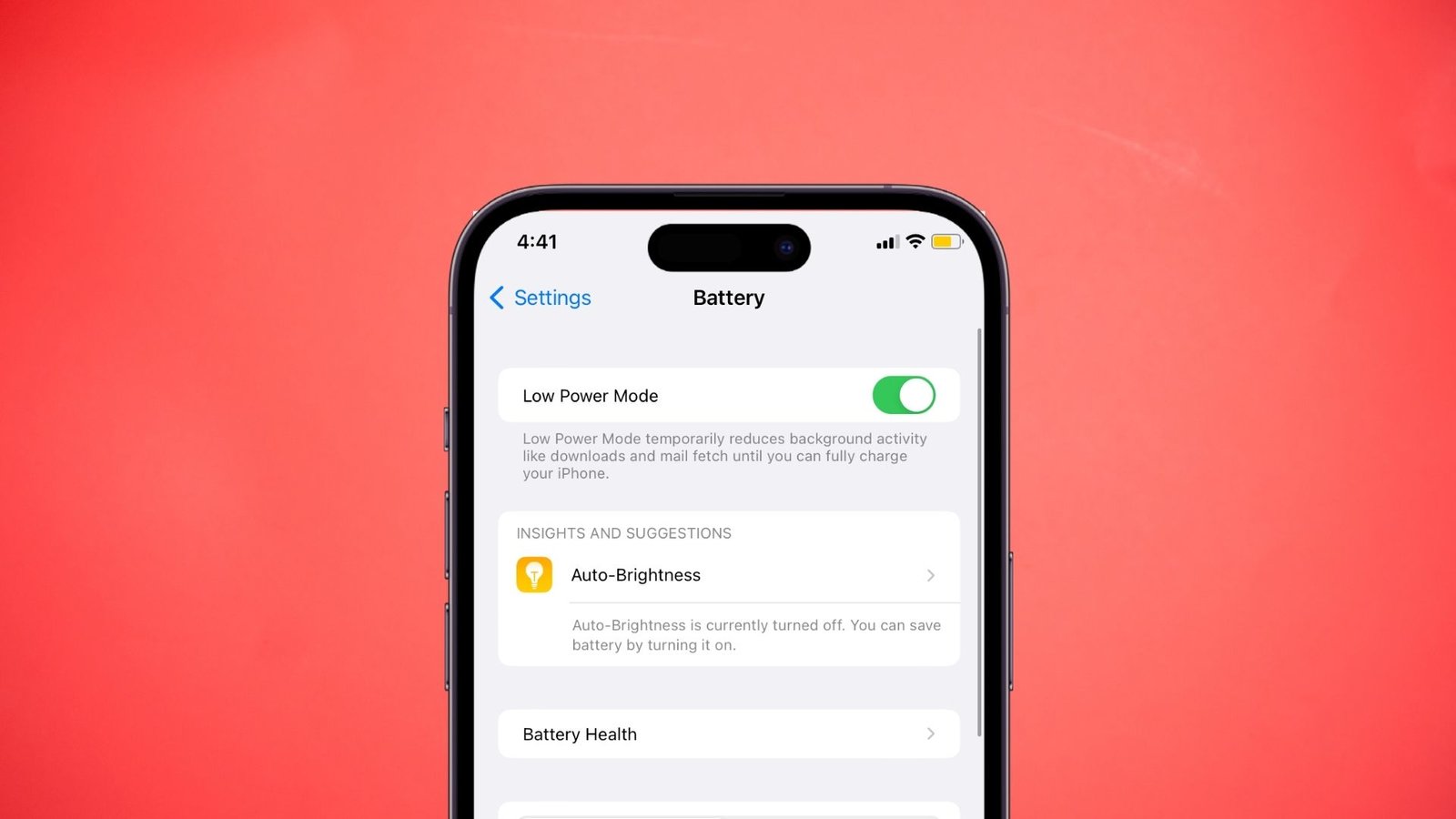
When your iPhone will reach 20% battery, it will show you a notification to turn on Low Power Mode and if you do not turn on, the battery will reduce to 1% in Half an hour.
However, Low Power Mode can be activated manually, just follow the below steps:
- Open Settings
- Tap on Battery
- Toggle ON “Low Power Mode“
But why should turn on when you have plenty of battery? Ok let me explain you with an example; imagine you are using Less CPU/GPU intensive apps like YouTube, Safari, Gmail, etc, then you should turn this ON because it will give you more autonomy time. But if you are playing game or using Heavy CPU/GPU intensive apps, then I suggest turning it OFF.
5. Turn off Background App Refresh
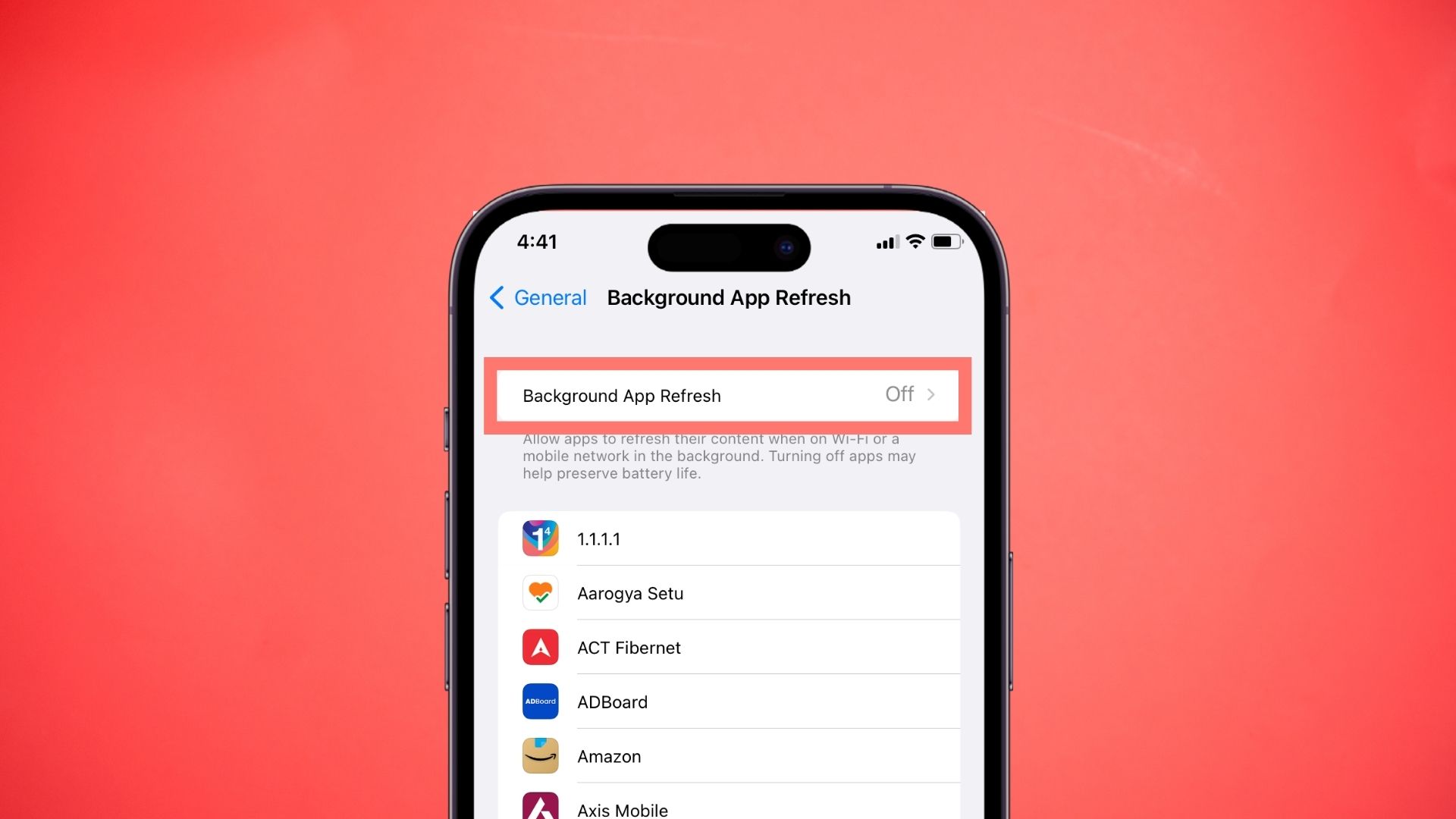
if you don’t want to turn on Low Power Mode, then you should Turn off Background App Refresh because it prevents apps that you’re not actively using from updating (until you open them again).
- Go To Settings and Tap General
- Click on Background App Refresh
- Now just Turn off Background App Refresh
6. Turn on Dark Mode
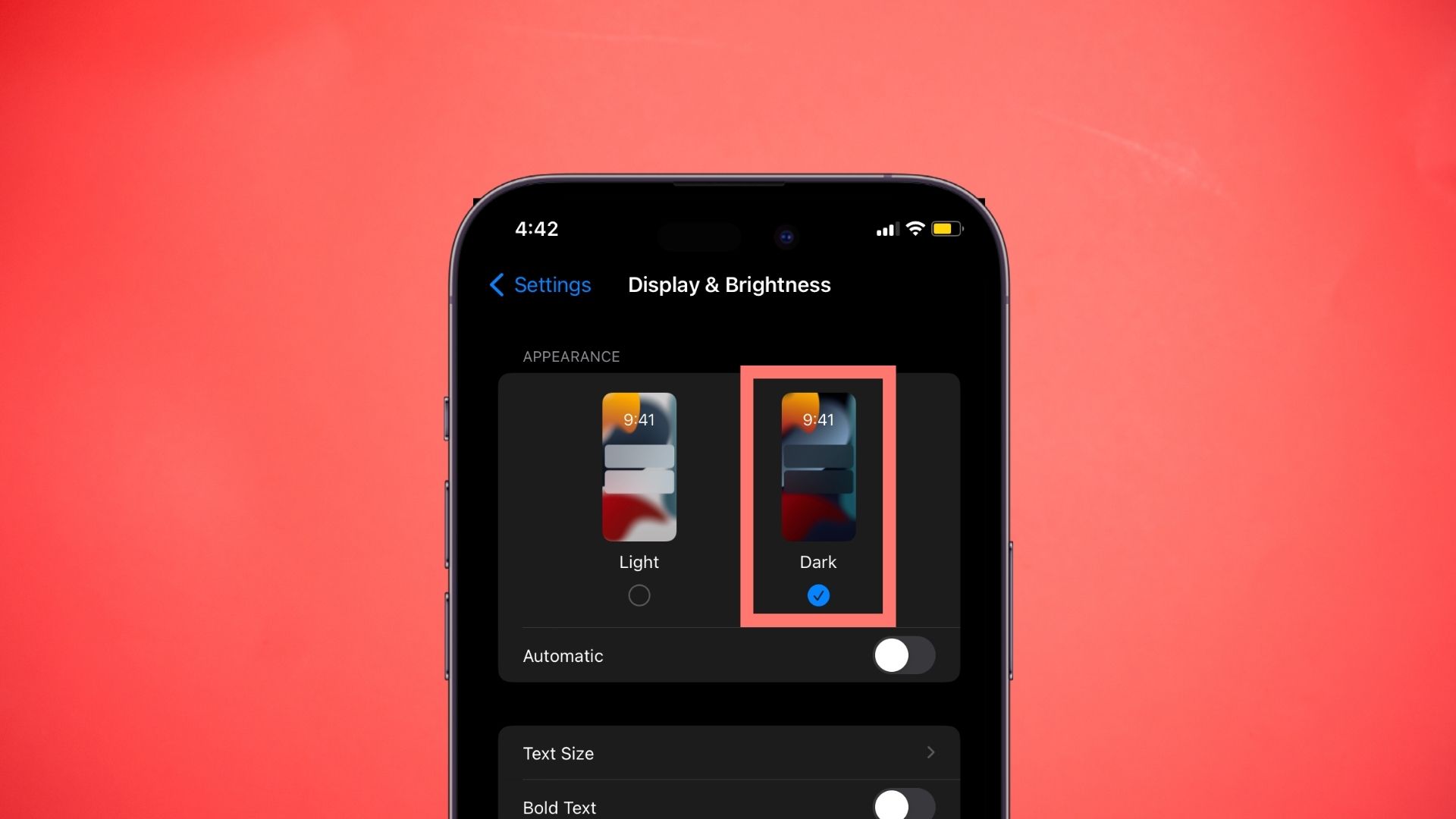
It’s very obvious that light color will always consume more battery than a dark color. And that’s why Dark Mode was invented to save battery and get some extra time.
In the past, all devices had same look, white background with black text. But in recent years, all devices are coming with Dark Mode feature in which you will see black background with white text.
It is very useful trick and at the same time it’s very simple to activate:
- Open Settings
- Tap Display & Brightness
- Now just select Dark Mode
7. Turn off Location Services
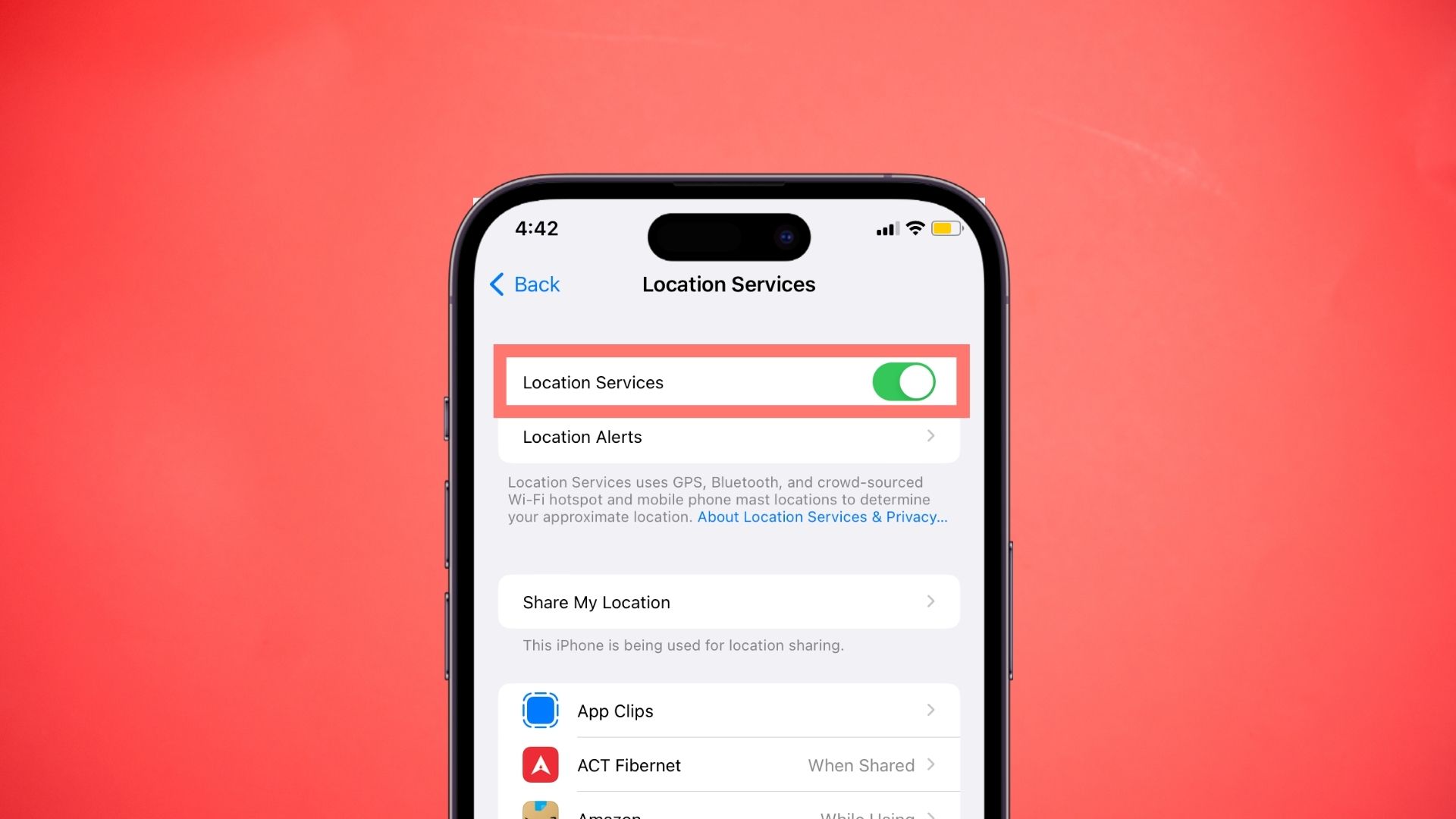
Location services are always running in the background and obviously it will consume battery. So, my suggestion is to turn off location of unused applications. Apps like Google Maps, Apple Maps, Waze, etc, needs your location in order to run properly, but many other applications do not.
- Go to Settings → Privacy & Security
- Tap on Location Services
- Customize the Apps you want to share your Location.
The fewer permissions you grant, the fewer apps will drain battery life when they’re in use.






