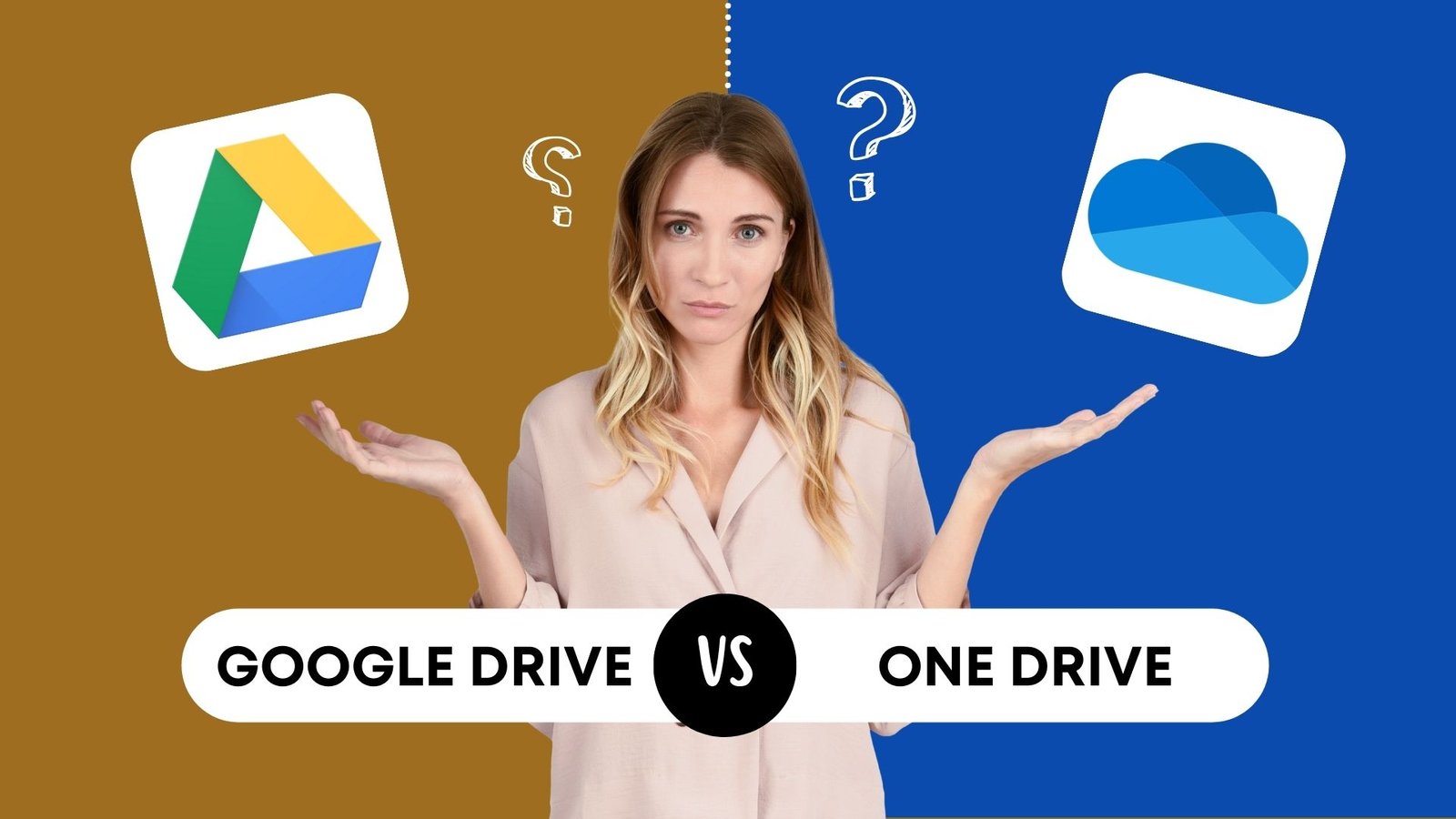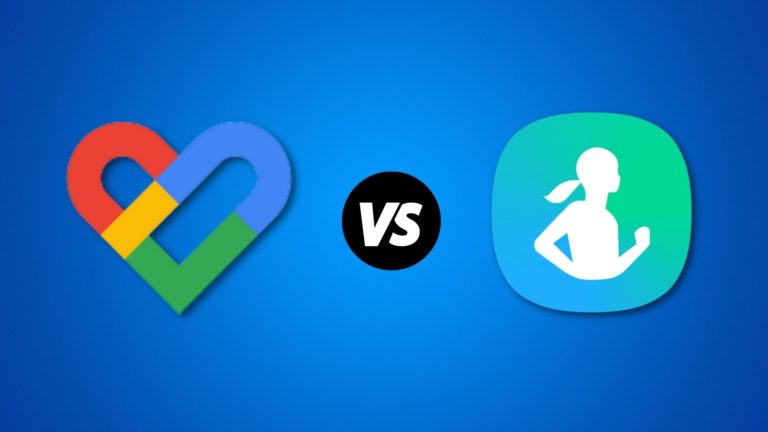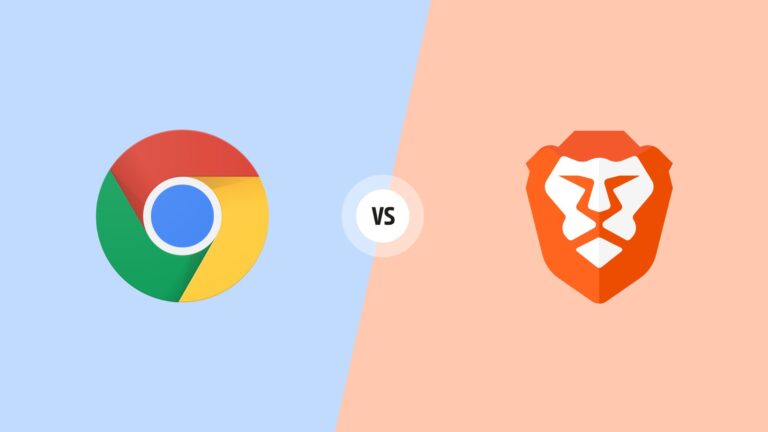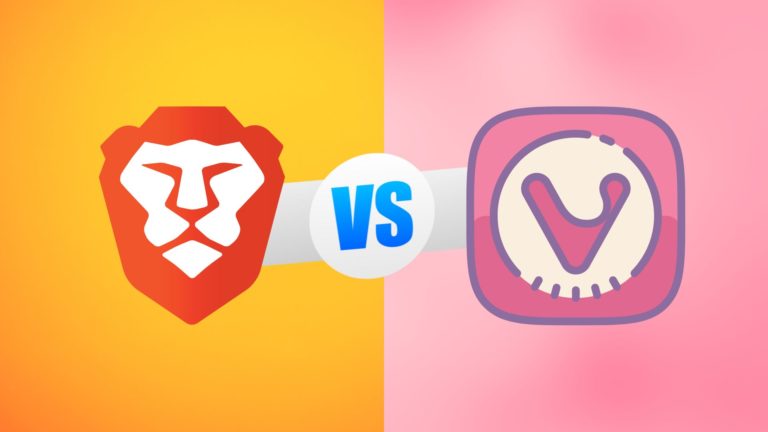OneDrive and Google Drive are both cloud storage services that allow you to store, share, and access your files and documents from anywhere. And today, I am going to finally squash the debate between Onedrive and Google Drive and crown the ultimate winner!
OneDrive Interface

OneDrive works best with Windows, since it is fully integrated into the operating system. As well as Desktop, Documents, and everything else, OneDrive appears in the navigation panel on Windows. Using this method, you can right-click on your folders and files and move them to OneDrive or make sure you have copies of them.
Alternatively, you can use the web interface, but we must warn you that it is not very aesthetic. It’s a mixed bag for other platforms. MacOS’s client doesn’t offer any sophistication, but it helps you do everything you want easily which counts for something. Many users will appreciate the option to launch Onedrive with their computer.
However, if we are being honest, it will be hard to find a way to replace Apple’s own cloud storage service, iCloud, with Onedrive. OneDrive delivers its best performance when it comes to its mobile client. Both iOS and Android apps are intuitive and elegant. With just a few taps and swipes, users can navigate between files and folders. The clients are especially good at syncing videos and photos that you have taken on your phone.
OneDrive Features
Incredible Syncing Feature
Whenever you make a change to a file on OneDrive, your changes will automatically sync across all your devices if you use OneDrive on multiple computers. It means that you can access your content on all your devices remotely without having them with you.
Sync files with OneDrive Files On-Demand
Onedrive’s Files On-Demand feature is another great feature for anyone looking to free up space on their devices. You can select which files are only available online. You can access these documents on OneDrive without downloading them. Additionally, Files On-Demand allows you to make files available on your device even if the folder is only available online.
OneDrive Personal Vault
You can also store sensitive documents securely on OneDrive’s personal vault. Using this feature, you can store sensitive files, videos, or photos in a vault where no one can access them. Of course, the Vault is protected by solid security measures, such as two-step identity verification, face ID, fingerprint ID, or PIN.
In OneDrive’s Standalone or free plans, you won’t be able to save more than three files in your vault. You will only be able to take advantage of this feature if you subscribe to one of the higher-tiered packages.
Other amazing features
Among Onedrive’s other features are the ability to play video and audio files from the web and find photos in your cloud storage quickly with AI-enhanced search. And All your files can be restored to an older version of Onedrive thanks to the file-versioning feature.
Google Drive Interface

You can access Google Drive in three different ways:
- Web interface
- Mobile application
- Backup and Sync
It has a decent and simple design, but nothing fancy. Each tool is easily accessed thanks to a distinctive folder structure and icons. It’s super easy to add files by dragging and dropping. Alternatively, you can use the menu options. The process of copying, organizing, and creating folders and files is generally straightforward.
Mobile applications offer a similar but downgraded design, which allows you to switch between devices without losing track of your files. The cloud service automatically syncs between your devices after a short setup process. You can instantly access a document saved in a Google Drive folder on your desktop if you save it on your mobile device. Furthermore, you can also grant remote access to any document to other people.
Google Drive Features
Share with others
When it comes to features and functionality, Google Drive certainly stands up to One Drive. You can easily share files between people with Google Drive, one of its great features. Email invites or regular links can be used to share folders and files with other collaborators.
Great for businesses
Using the Team Drive, colleagues can collaborate on different files and folders. It is also worth mentioning that this cloud storage service integrates popular Google apps such as Docs, Sheets, Slides and other presentation tools. As a result, you will have no difficulty creating and accessing files. The apps are all refined, slick, and easily compete with their competitors. Also, you can upload files made with Microsoft products and edit them in Google’s apps while keeping the file type, or you can easily convert them to Google Docs.
Google Drive’s version history tool
Google Drive’s version history tool is another impressive feature. In the same way as Onedrive, this tool allows you to restore or download older versions of your files if necessary. No matter how many files you have on the drive, it’s easy to find them. A search bar is located at the top of the interface, making it easy to find the file you’re looking for. A file can be searched by keywords, file type, file name, and words within the file. This includes text in images and PDFs.
Google Drive vs OneDrive: Security

There are quite a few competitors in this area, including OneDrive. Two-factor authentication is one of OneDrive’s most reassuring security features. Even if someone knows your password and username, they cannot access your account or files without authorization.
With Onedrive, you can also create a Personal Vault, which adds another authentication layer, such as a PIN or a fingerprint. AES 256-bit encryption, which is by far the strongest encryption in the world, also protects your data.
There is no end-to-end encryption, so Microsoft employees can always access your files. As the company promises, this is controlled, but how can the average user be sure? OneDrive, however, further protects your data against data loss by storing it across multiple servers.
As a result, we believe OneDrive has a pretty robust security system. Is Google Drive capable of defeating OneDrive’s security?
OneDrive and Google Drive both offer great security features, but neither offers end-to-end encryption. Consequently, Google engineers can access your files if they suddenly decide to do so. You wouldn’t even know about it.
Apart from that, Google generally has good security measures in place. There are different levels of two-factor authentication and many checks to stop people from getting in without permission. It also protects your data using AES 256-bit encryption, which is more or less unbreachable.
Google Drive vs OneDrive: Pricing

Let’s take a look at OneDrive’s pricing first. As a home user, OneDrive offers a range of packages to suit your needs. The free 5GB plan is the smallest of the packages that OneDrive offers. This plan doesn’t have many fancy features – it’s pretty basic.
It is also possible to choose one of the paid plans, such as OneDrive Standalone 100GB. This plan costs just $1.99 per month, and it is a storage-only plan without access to any extra Microsoft products.
You can only use all of Microsoft’s products if you have a higher-tier plan like Microsoft 365 Personal. The service costs $59.99 per year and comes with one terabyte of cloud storage. Additionally, it provides full access to Skype, Excel, Word, and Powerpoint, as well as some Office apps.
If you want to use Microsoft 365 Family for family purposes, you can do so for $79.99 a year. It includes everything in the Microsoft 365 Personal plan, but it also grants you up to six licenses. It provides real value for money since each user gets 1TB of storage.

OneDrive offers a free plan as well, but Google Drive offers 15GB of cloud storage, which is quite generous. The paid plans start at 100GB, which costs just $1.99 monthly or $19.99 yearly. There is no doubt that this plan is Google’s best value for money and most everyday users won’t need any more storage than this.
If you need a little more cloud space, however, the Standard 200GB-plan is another good option for you. With this service, you will be able to enjoy a host of extra benefits for the low price of $2.99 per month or $29.99 per year.
While the first two plans will likely solve your basic needs, if you need even more cloud space, there is also the Premium 2TB plan, costing $9.99 per month or $99 per year.
Final Words
The bottom line is, we are recommending OneDrive as the winner of this particular showdown, primarily due to the fact that it has slightly better features and a stronger security level. While Google Drive is not far behind when it comes to competing with OneDrive, we believe that developers must put in a bit more effort if they want to catch up.
Both Google Drive and OneDrive are reliable and convenient options for storing and accessing your files and documents in the cloud. The best choice for you will depend on your specific needs and how you use other products from Google or Microsoft.