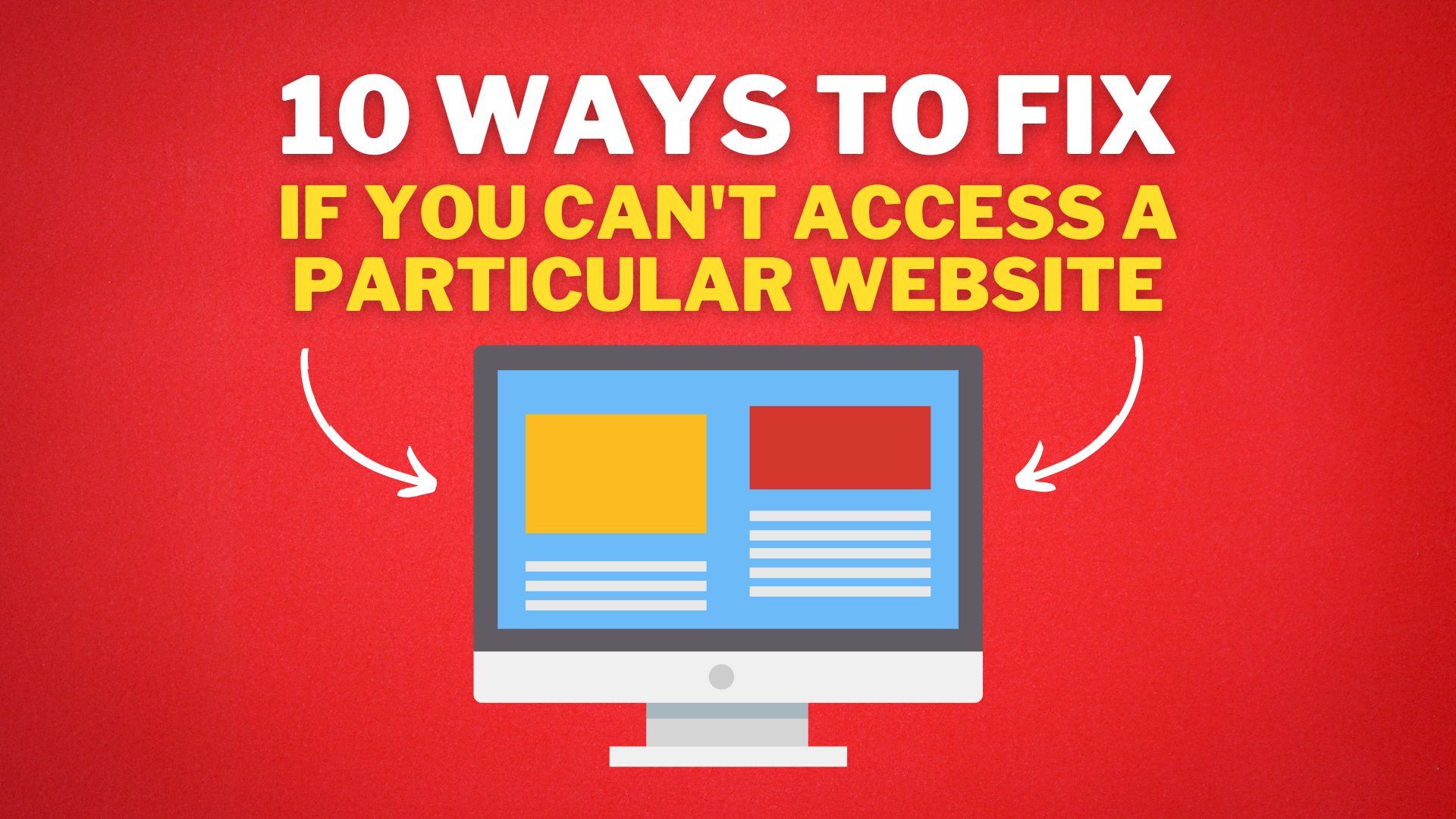Nowadays, when you want to do any research, the Internet is the perfect place to accomplish that. There are millions of directories with rich content. Moreover, it is faster than manually browsing books or other relevant documents. However, sometimes you can encounter problems, especially when the page is not loading.
A “This site can’t be reached” notification is displayed on the screen when you encounter this problem.
There are two major causes of this problem. Either the webpage is down, or your device has an issue preventing access. Aside from these major causes, there are other minor deterrents as well but worry not, we are going to discuss how to fix them all in this article.
1. Check Your Connection
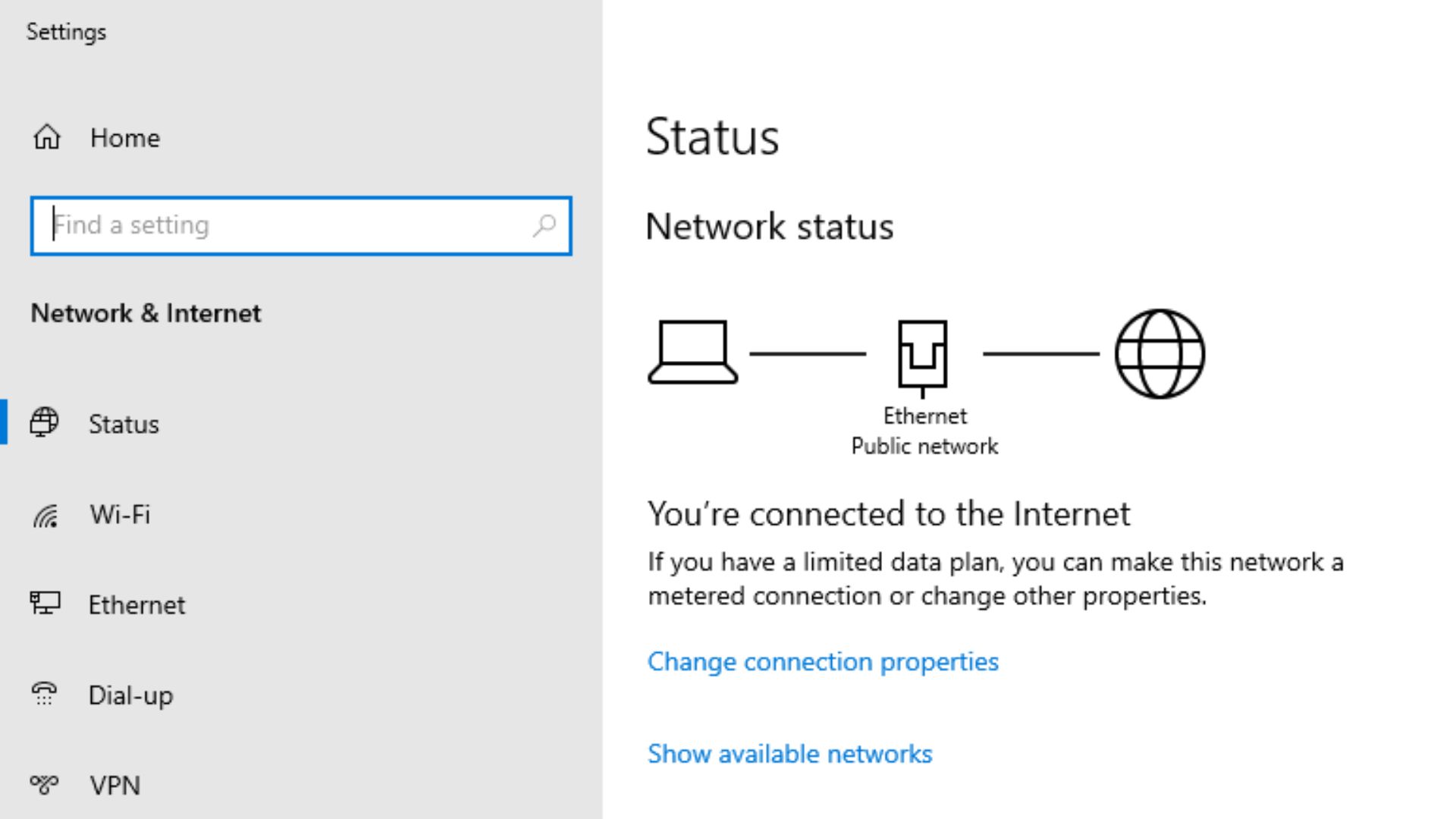
When your website is not loading, the first thing you must check is your Internet connectivity. If you are connected to a Wi-Fi or fiber cable, check if the network connection icon is active. If the connection has been terminated, which can happen accidentally or when the network buffers, reconnect and try reloading your browser.
Moreover, you should also check if your device is in airplane mode, as it cannot connect to any network when the plane mode is activated. After doing all this and the problem persists, open a new tab and try visiting other websites. The last resort would be contacting your network provider to ascertain your connectivity status. The network provider will then provide further assistance, and you will certainly be reconnected.
2. Clean Up & Restart your Device
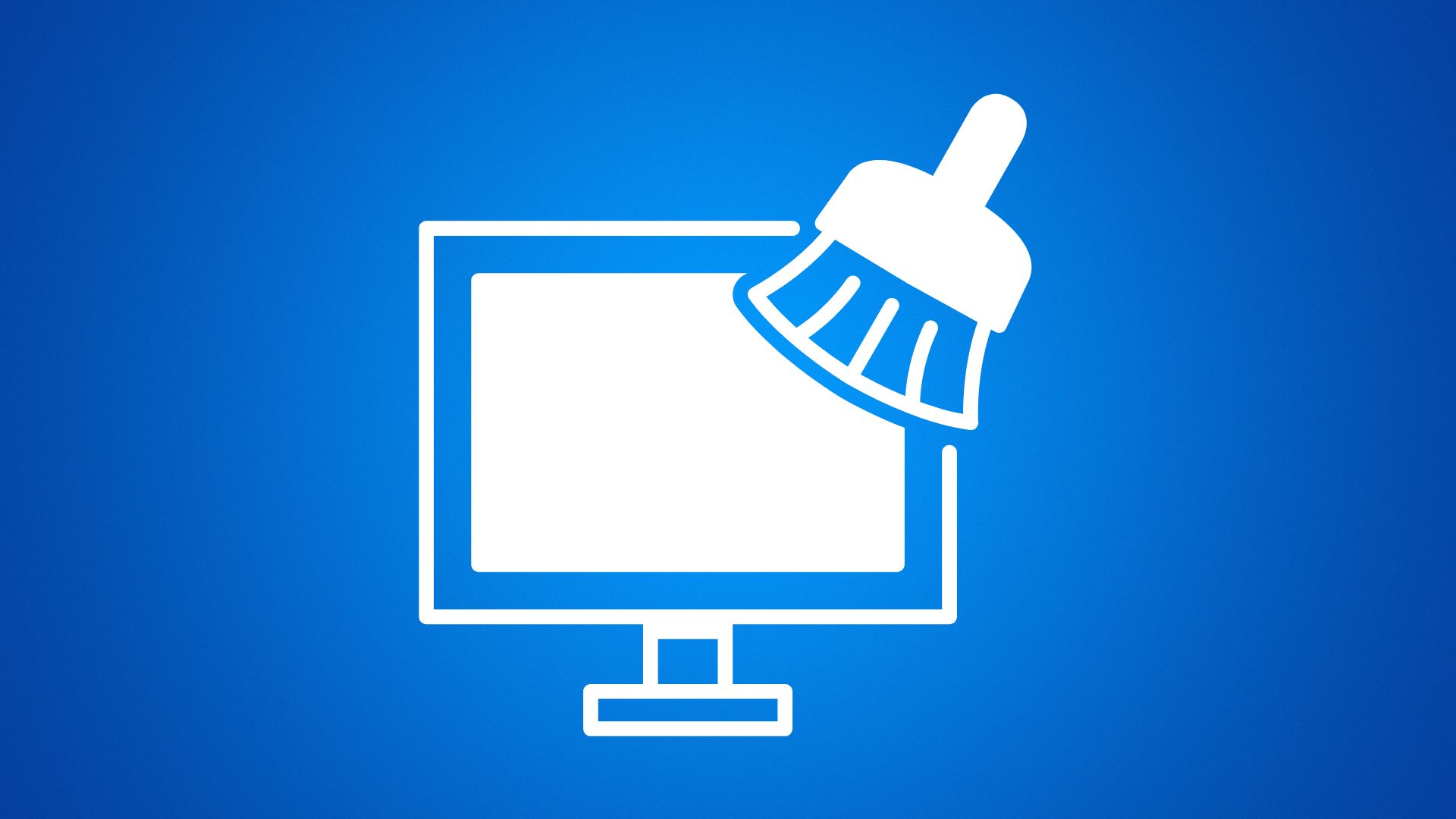
Before you think of any complex solution when you encounter a website not loading error, restarting your computer is a quick fix. But before that Clean your PC with Temp Files with CCleaner, CleanMyPC, or MacBooster 8 if you are using Mac.
if you are trying to open website on your mobile, then I suggest clean your phone cache, cookies, and delete useless files. And if you are using iPhone like me then it can be very difficult and confusing at the same time, so now the question is How to Clean iPhone Storage? I suggest you should use storage cleaner apps like CleanUp, Boost Cleaner, iCleaner, etc.
These smart cleaning apps clean up unnecessary apps and duplicated videos, freeing unnecessary used space. Some unnecessary stuff like duplicate contacts can slow up your device, making browsing technical. Getting rid of them boosts your phone speed and efficiency.
After cleaning up the memory and restarting your device, open the browser and try reloading the website that could not open.
3. Try Using a VPN
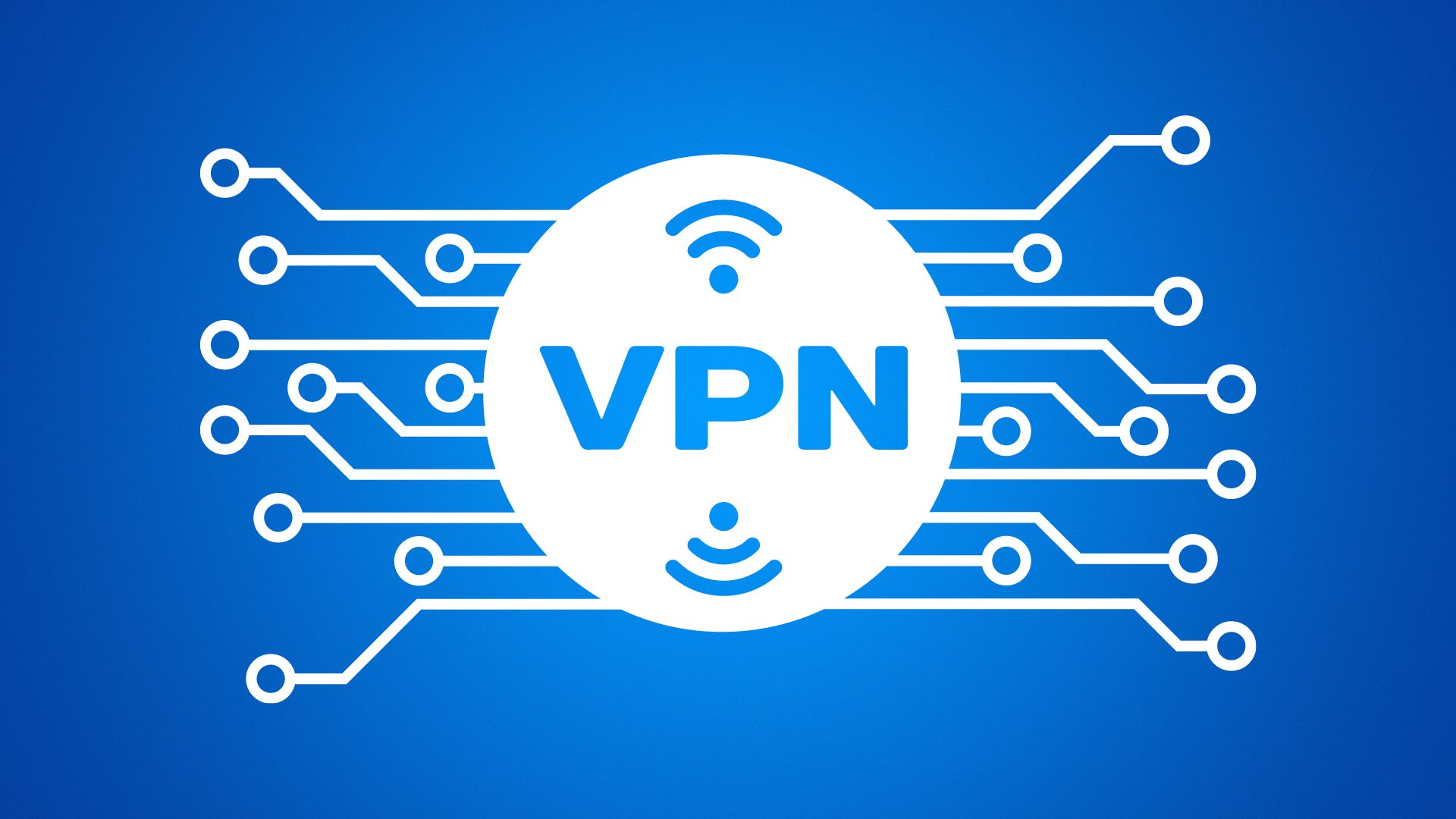
If the error persists after you restart your phone, you can try using a virtual private network. Maybe the website you are trying to access is unavailable in your location. ISP and the state decide what content you consume. With these restrictions, you cannot access any content on the blocked website.
A VPN transmits data via a middle server that allows you to bypass any existing ISP restrictions. Apart from giving you access to protected websites, it also secures your data whenever you are browsing. In this modern age where cybersecurity threats are increasingly becoming a threat, ensuring that your connection is always private is a big plus.
4. Check if the Website is Down
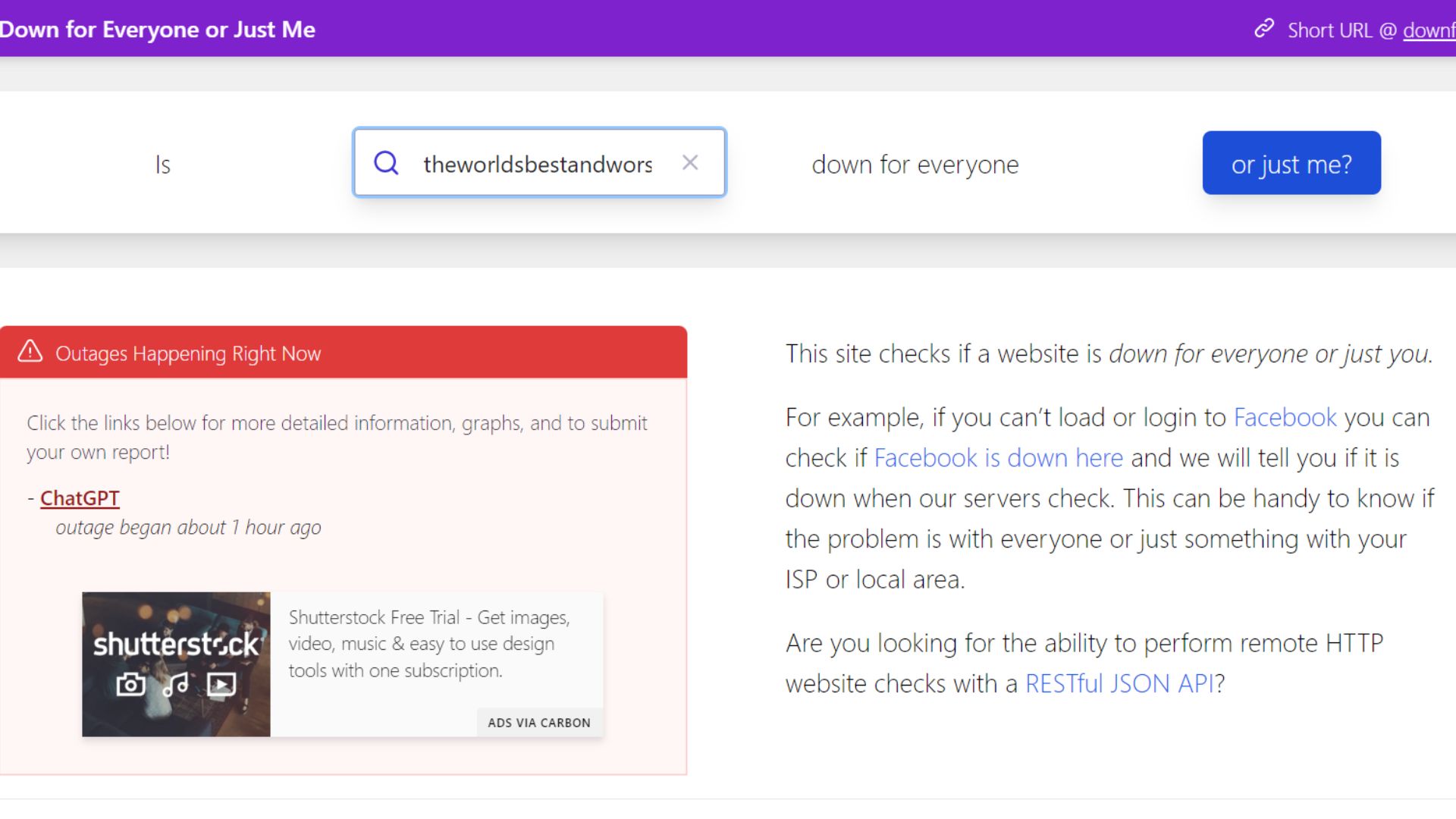
Websites are managed by many software, and it is not new for websites to be down. This can be due to regular maintenance or system failure. When a website is down, it applies to everyone trying to browse through it.
To avoid wasting your time when you face such, you can visit downforeveryoneorjustme.com to ascertain. All you need to do is paste the link to the website you are trying to access on the site and initiate the search process. If the result is ‘for everyone,’ then you can give it time. However, if the result shows ‘it’s just you,’ then you can go ahead and try other options like checking your connection and clearing your cache.
5. Run a Malware Scan
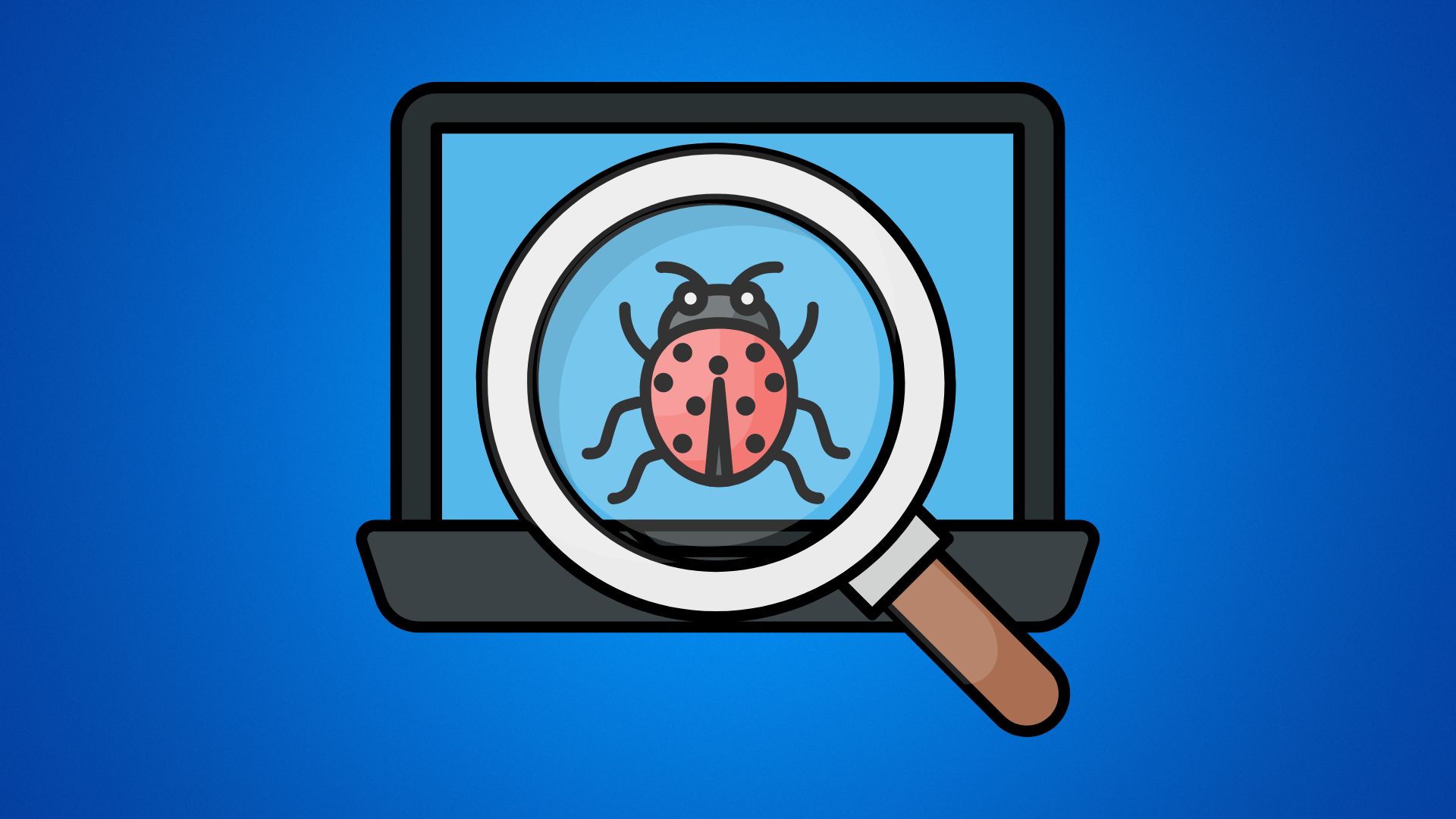
Malware can inject adware, redirects and unnecessary pop-up ads that can affect your browsing experience. The malware in your device can change the DNS records, therefore, redirecting the ads or, even worse, blocking them completely. Even after performing a DNS flush diagnosis, malware can still re-enter harmful entries to the DNS server. A proper smart cleaning diagnosis is running a good antivirus program to eliminate them.
6. Clearing Browsing History And Cache
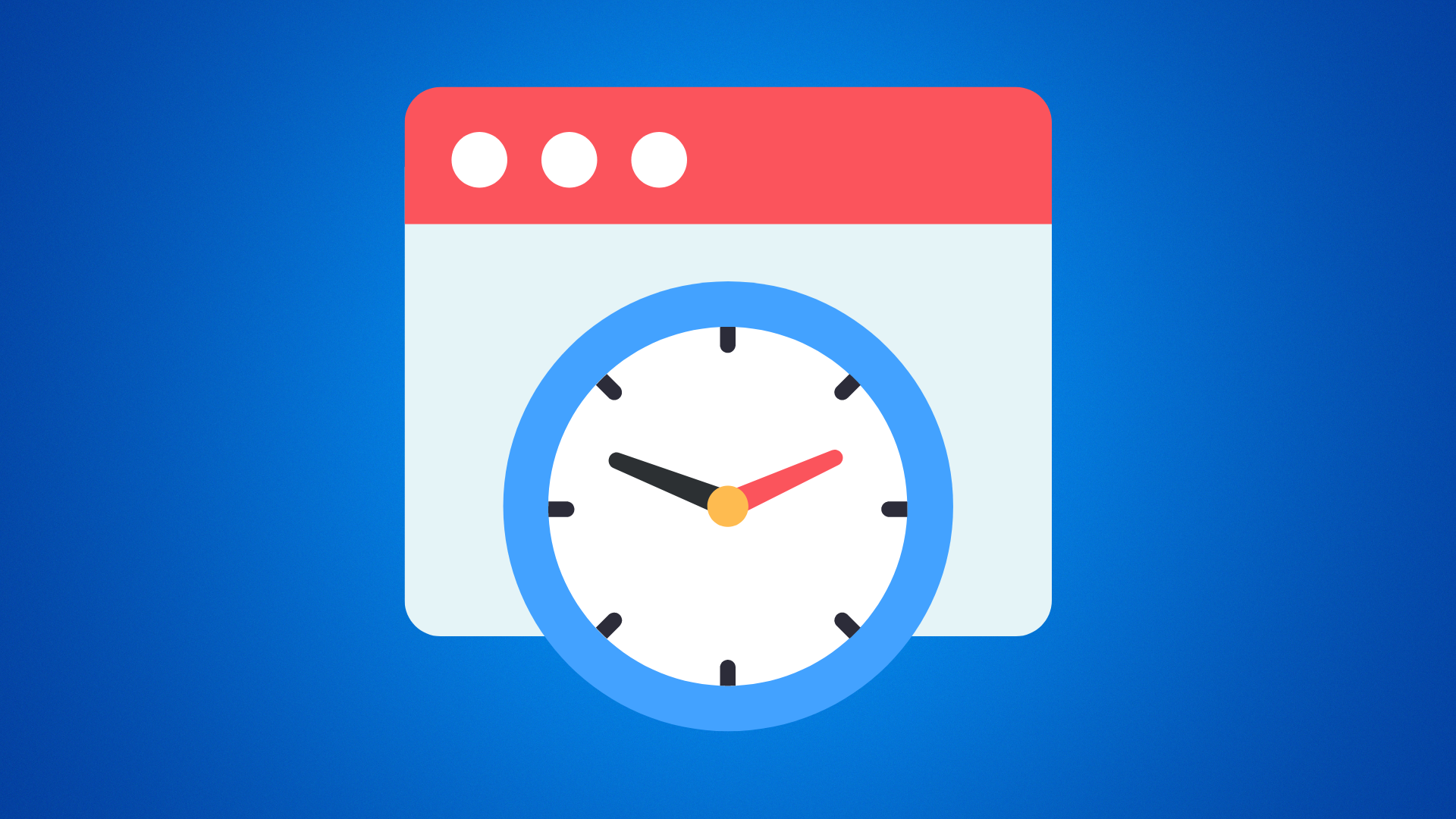
Clearing your browsing history is one of the most effective ways of fixing websites. To clear your browser history and cache, follow these steps:
- Open your web browser and click on the menu icon (typically three dots or lines) in the top right corner.
- From the menu, select “Settings” This will open your browser’s settings page.
- On the settings page, look for a section called “Privacy and security.” This section will have options for clearing your browser history and cache.
- Click on the option to clear your history and cache. This will typically open a dialogue box where you can select which data you want to remove.
- Select the data you want to remove, such as your browsing history, cookies, and cached images and files.
- Click on the “Delete” button to remove the selected data.
7. Disable Useless Network Adapters
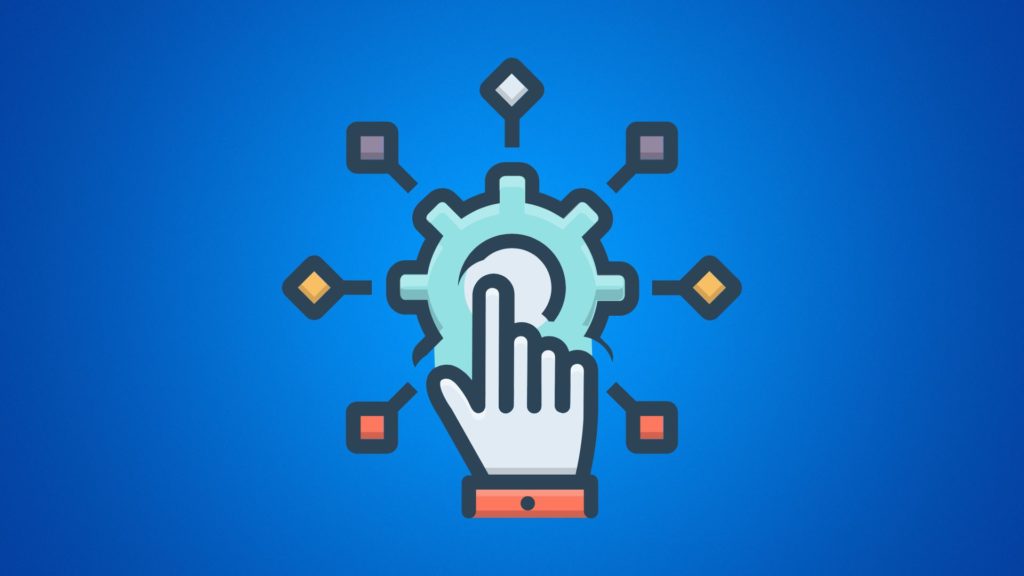
Having multiple network adaptors can be the reason why a page is not loading. To fix this problem, launch the control panel on your computer and open the network sharing Centre. After opening the tab, click on the ‘change adapter setting’ icon, and a list of all network adapters on the computer will be displayed. Check on the adapter you are connected to and disable all other network adapters that aren’t useful at that moment. When down, you can then check if the website is loading.
8. Use a Different Browser
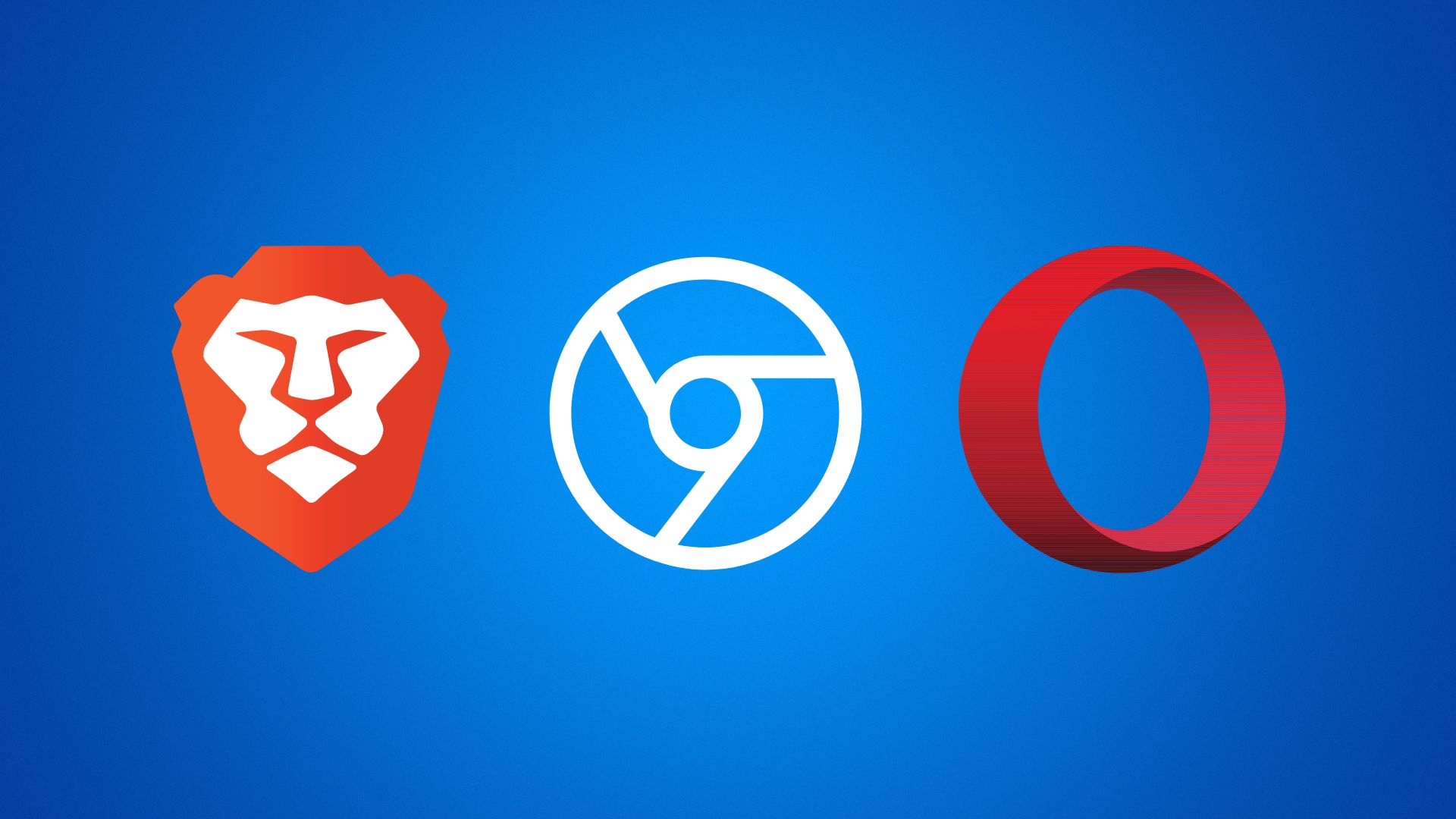
After trying all the solutions, we have highlighted above in vain, then the browser you are using might be the problem. Sometimes browsers develop technical issues that can cause pages not to load properly or, in the worst case scenarios, not to function at all.
These in-house browser-based technicalities can cause partial or complete failure of the browser. In this case, it is up to the developer to correct the problem, which might rob you of valuable time. If you were using Mozilla, you could switch to Opera Mini or Chrome and vice versa.
However, it would help if you also were mindful of the fact that browsers are bound to upgrade time and again. You should therefore develop a habit of updating your applications more often to ensure you are up to date with the latest versions in the market.
9. Remove Unnecessary Browser Extensions
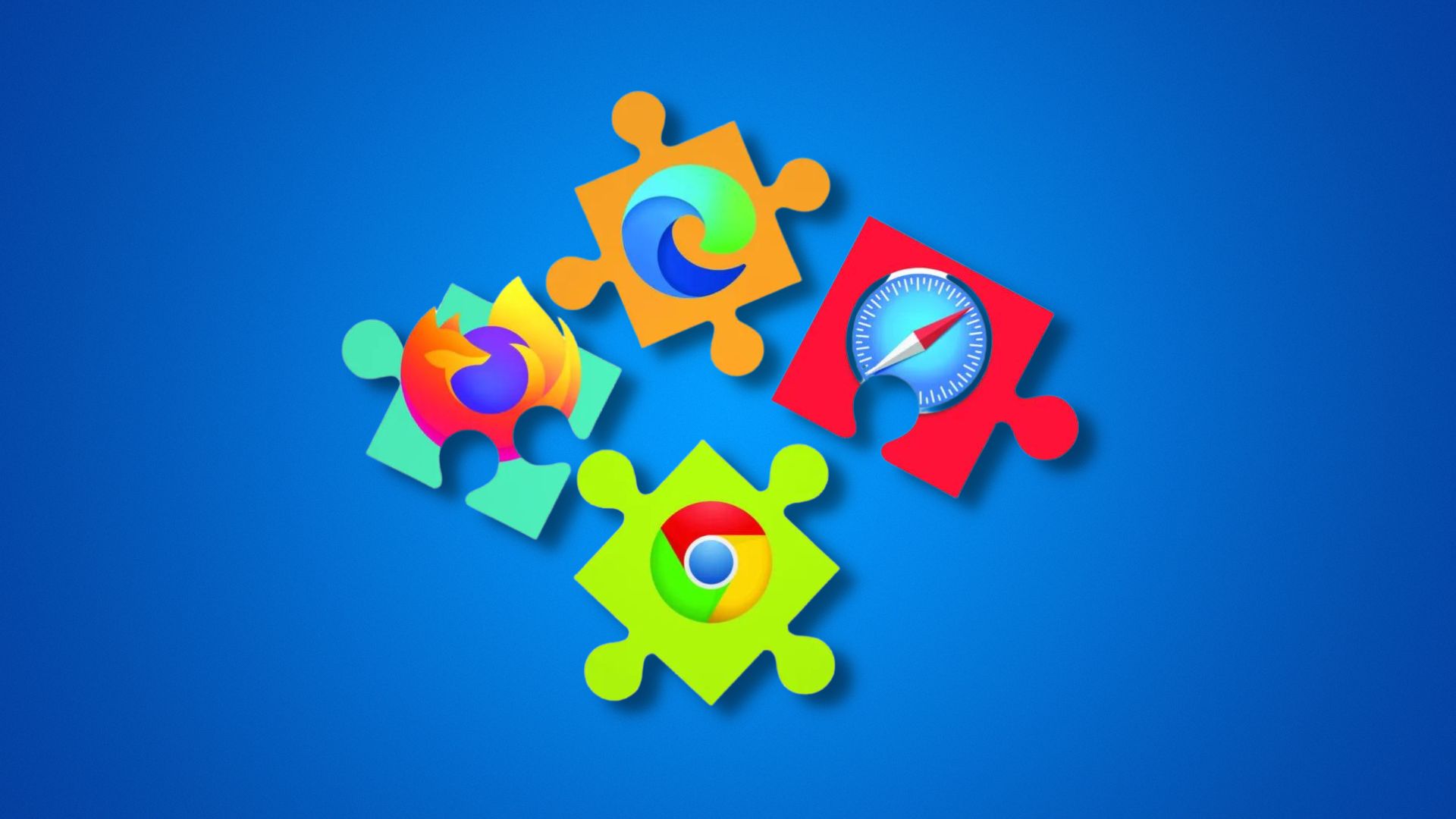
Without a doubt, there are several browser extensions that are very helpful. For people working online, especially content creators in social media, extensions such as Grammarly are hard to do without. As helpful as these extensions are, it is insane to download each and every browser extension you come across.
Some browser extensions affect your web browsing sessions, causing downtimes to some web pages. This is often the case with faulty browser add-ons. It is advisable to toggle off or permanently remove unnecessary extensions when your experience website is not loading errors.
To do this, go to the ‘tools’ section in your browser and click on ‘extensions.’ You can then disable useful ones or permanently remove those that aren’t very helpful.
10. Firewall Issue
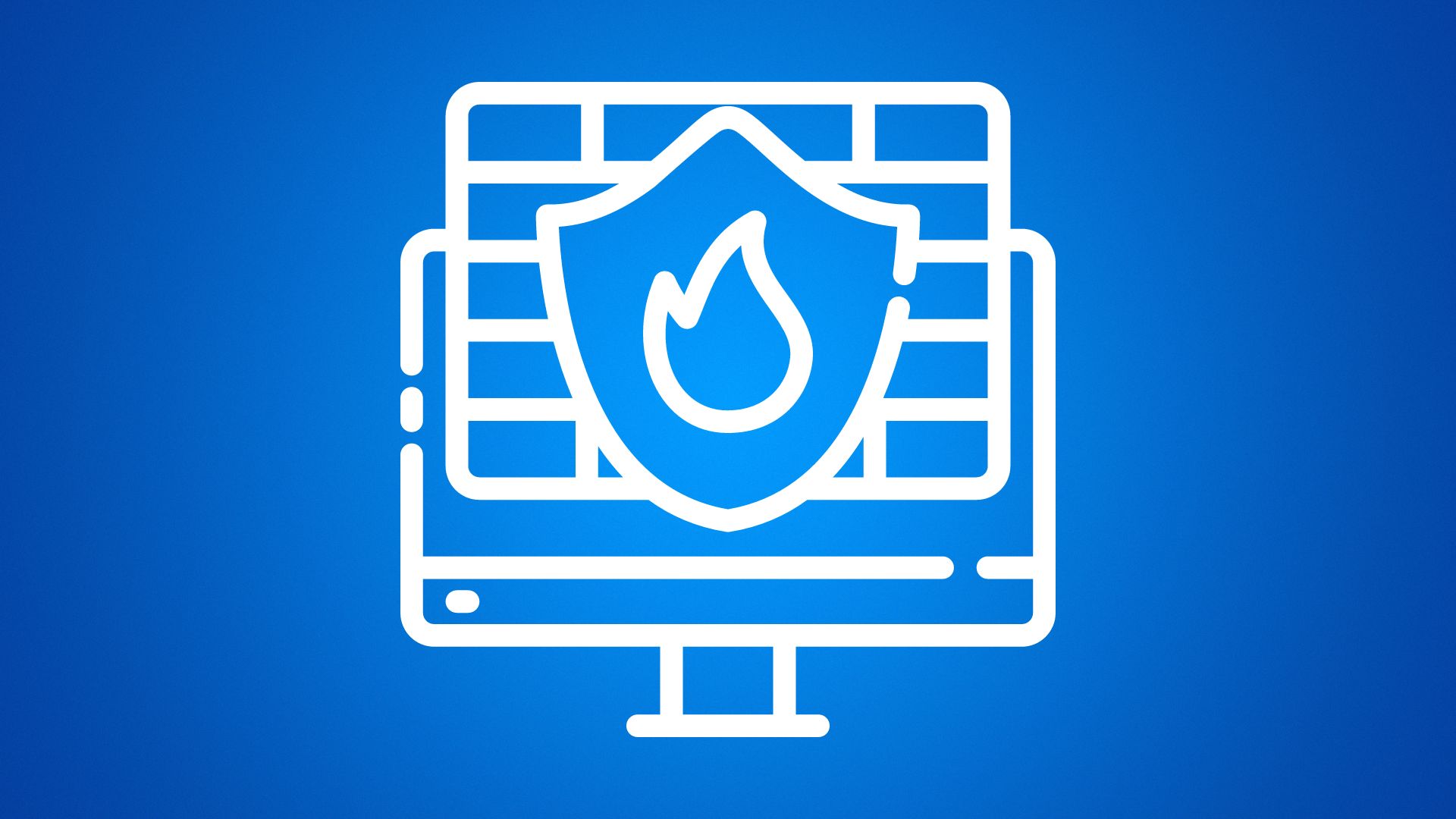
If the website you are trying to load on your device is accessible on other devices, then you should check your firewall. Firewalls are meant to block either incoming or outgoing connections, which is actually a positive thing, but sometimes they can work against you. To correct this error, you need to disable the firewall and the antivirus you are using.