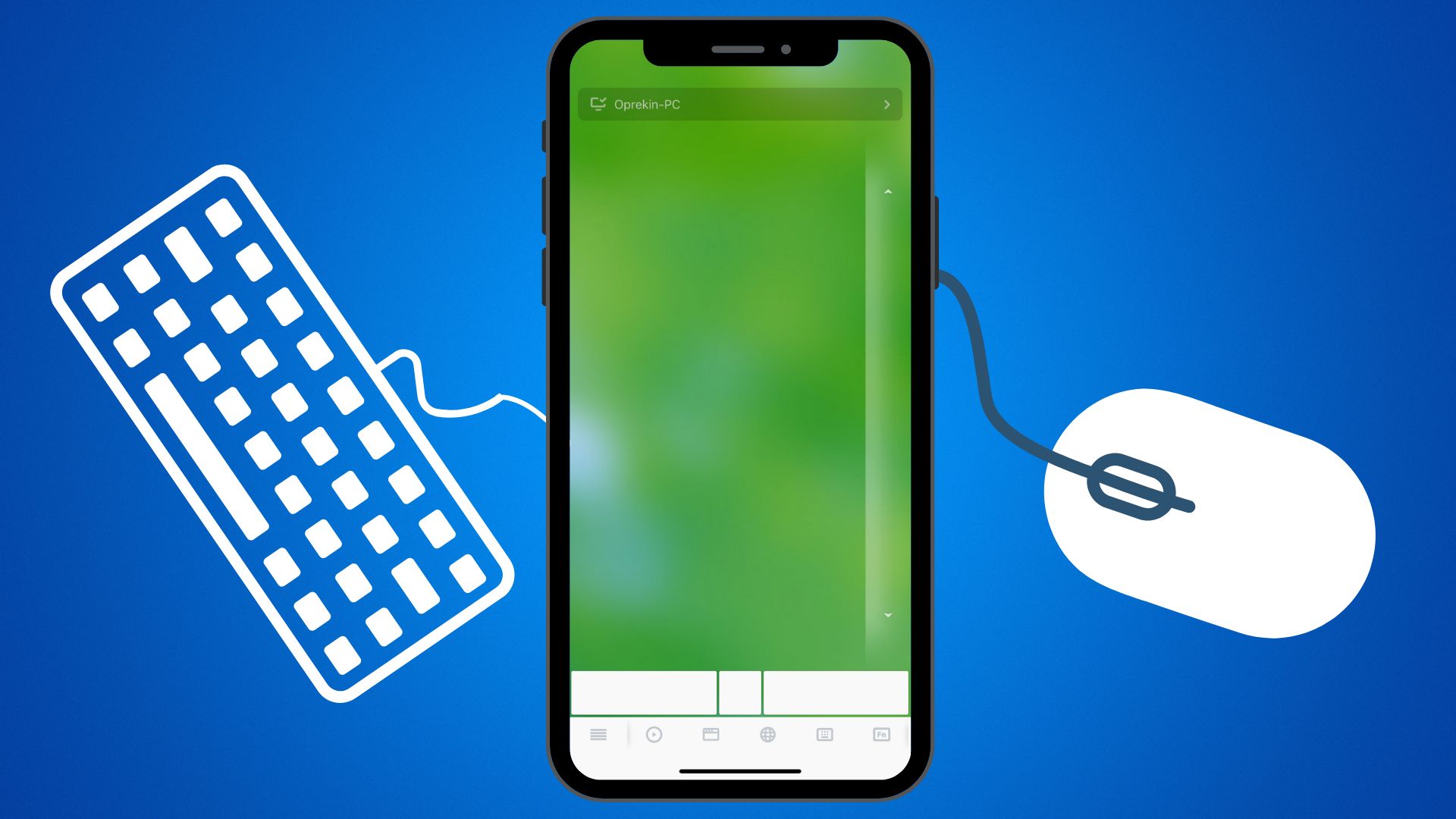I mostly watch Netflix on my PC while lying on my bed, and the problem is that I have to get up to use the media controls like play/pause, volume up or down, etc. But to solve this problem, I made my iPhone a trackpad to control it from my bed. And if you are wondering how you can do the same, I have shared the method below.
We all know about the Apple ecosystem, but did you know that you can use your iPhone as a keyboard and trackpad on your MacBook or Windows PC? There is no official Apple app to make your iPhone a trackpad, but you can download a third-party app.
How to Turn your iPhone into a Keyboard and Mouse (Mac/PC)
Remote Mouse is a perfect app, which works like magic to make your iPhone into a trackpad or keyboard for Mac/PC.

- Connect your iPhone and Mac/PC with Same WiFi.
- Download Remote Mouse App in iPhone and Mac/PC.
- Install and Open Remote Mouse in Mac/PC.
- Now open Remote Mouse App in iPhone and Tap [your device name]

If you want to use keyboard, then just tap on Keyboard icon on Remote Mouse App.
See how easy it was. Now Your iPhone will work as Wireless Mouse for your Mac/PC. Remote Mouse is the best application, but if you want to try other apps, I have mentioned them below.
Alternate Apps to use iPhone as a Trackpad
By the way there are a lot of applications, but I will tell you 3 best apps.
1. Wi-Fi Mouse

If you want to use your iPhone as a mouse, keyboard, or controller, you can do it with the Wi-Fi mouse app. This application is free, but you will have to pay to use some of its features.
2. Remote Mouse & Keyboard

90% of this app’s reviews are favorable and have more than 1 million downloads. To use this, you have to install the Mac Helper App from Cherpake.com and then connect your iPhone and Mac to the same Wi-Fi.
3. FullControl – Remote for Mac

This application differs from others because it is a bit more customizable and has specific commands for Mac applications. This app is free, but its paid version has very good features like taking a screenshot on the Mac with one click.