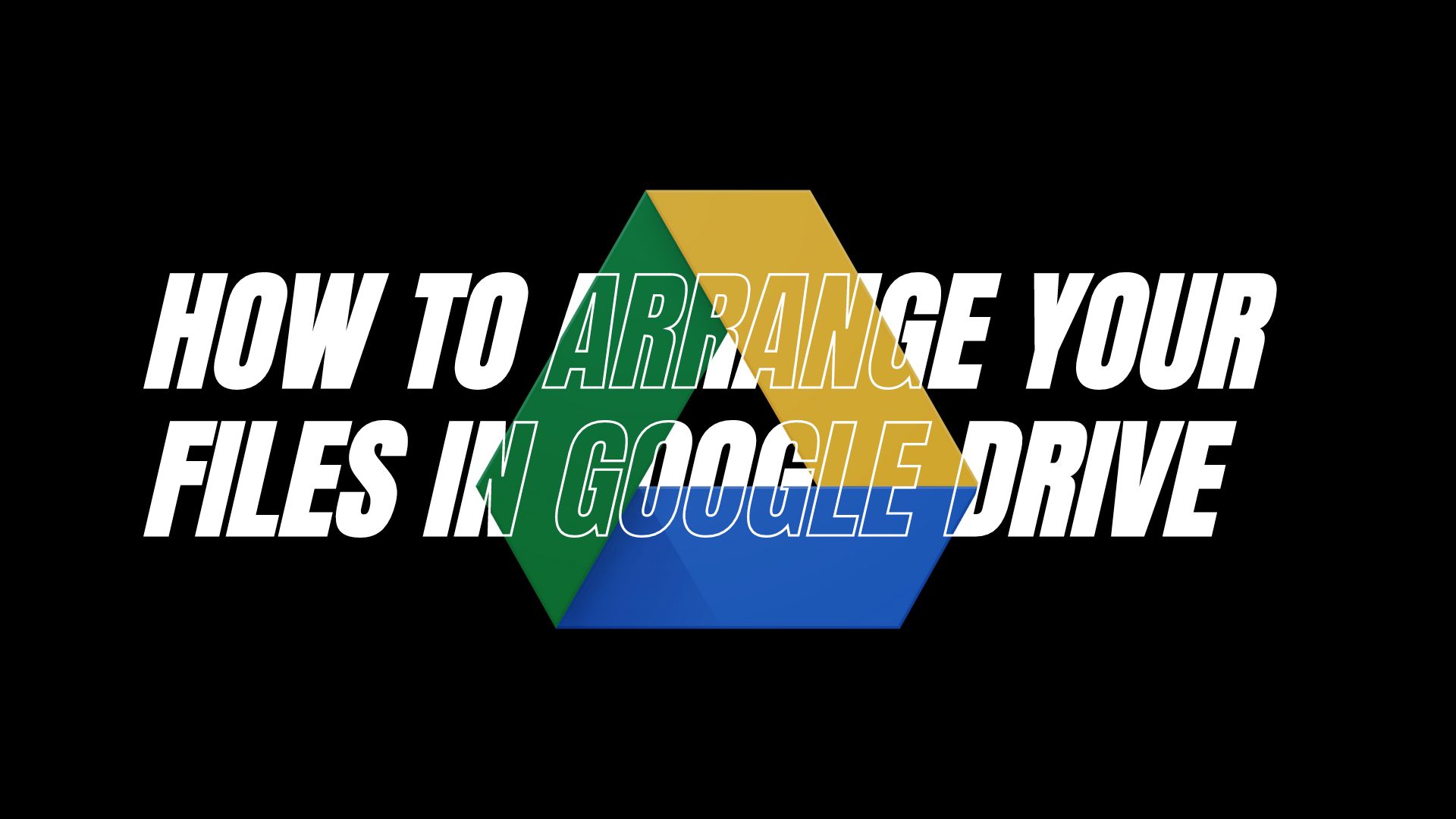I have been using Google Drive for many years, and one problem I have been facing all this time is that all of my files become jumbled up, and it’s not easy for me to find a particular file when I need it.
Sometimes, duplicates of images and videos are also created, which unnecessarily take up storage. Perhaps you are also facing the same problem, which is why you clicked on this article.
To solve this problem, Google Drive provides several options for sorting and organizing your files. It will take some time, but it will make the process of accessing files much easier, and this article will cover these options in detail.
How to Change the Order of Files in Google Drive?
Reordering your files in google drive is very simple, just follow the following instructions.
- Open your Browser and Go to Google Drive website at drive.google.com
- Login into your account.

- You will see table icon on the upper right corner in which you can switch from Grid to List view.

- Click on Arrow icon next to Name section to arrange the files in Alphabetic order.
What Sort Filters are Available in Google Drive?
Google Drive has various settings to arrange your files. You can sort your files by Last Modified, Last Modified by me, and Last Opened by me. Now, let me explain that how these filters work.

- Last Modified: This filter will show you the most recent edited file by anyone; I mean, who has access to your files or the files that have been shared with you.
- Last Modified by Me: This filter will show you the files that you have recently edited yourself.
- Last Opened by Me: If you are looking for a file that you have recently opened, this filter will help you.
How to View Recent Activity on Google Drive?
To view recent activities in your Drive, including those initiated by you or shared with you by others, follow the instructions provided below.
- Login into your Google Drive.

- At the Top Right Corner of Webpage, click on “i” button.

- Now, click on Activity, to view all the recent activity.
How to Change the Order of Files using Mobile Application?
Now that you have learned how to do it on a PC, what about mobile users? Don’t worry, in this section, I will explain how to change the order of files in Google Drive using the mobile application.
- Make sure you have downloaded Google Drive app.

- Open Google Drive and Tap Files in Bottom Section.

- Click on “Name ⬆” to Bring up Sorting options.
- Now choose the filter and your files will be rearranged accordingly.
That’s all, this is even easier than the phone method and now you can arrange your files according to your own preferences on both phone and PC.
Final Words
As you can see, it is very easy to organize and reorder files in Google Drive, and with just a few clicks you can sort your files and delete duplicate files, which will free up space in your drive. I hope this article has helped you in rearranging your files.